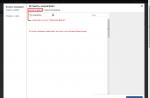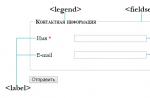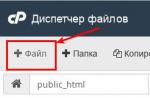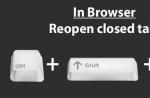Sometimes it happens that you accidentally closed a tab that you suddenly needed again. Of course, you can open the entire browsing history and find it there, but this requires a lot of unnecessary body movements.
Modern browsers can open the last tab that was closed with a simple keyboard shortcut. And given that they are the same in almost all browsers, it is worth remembering them. In this short tutorial, we will show you how to open the last recently closed tab that you accidentally closed in all modern browsers.
In order to open a closed tab, the keys you need to press are the same in most browsers. Keyboard shortcuts in major browsers are shown below.
Google Chrome
To open a closed tab in chrome, use the keyboard shortcut
On Mac OS computers, use the keys
Opera
If you need to open a just closed tab in Opera, use the same keys
Accordingly, on Macs, the keyboard shortcut looks like this
Mozilla Firefox
This browser also does not differ in originality from the previous ones. You can open an accidentally closed tab in Firefox with the same keyboard shortcut as in previous browsers, namely
or similar keyboard buttons on a Macbook
Internet Explorer
Let's not forget about those who still for some reason use the standard browser from Microsoft. You can open only a recently closed tab in Explorer in the same way as in other browsers with a keyboard shortcut
On a Mac, thank God, Internet Explorer doesn't exist.
Yandex browser
Fortunately for those few who use a browser from this search engine, opening a closed tab in Yandex is no more difficult than in other browsers, using all the same keyboard shortcuts. Yandex browser is built on Chromium and is an analogue of Chrome with small add-ons, so nothing surprising.
and a similar keyboard shortcut for Mac OS
safari
The browser from the apple company is perhaps the only one among the popular ones that has distinguished itself. A tab that you recently accidentally closed in Safari cannot be opened using combinations that work in all other browsers. To open a closed tab in Safari, you will have to remember a different key combination
On Mac OS, closed tabs open similarly, only with cmd instead of Ctrl
To add to everything written above, you can only add a small hint: in all of the above browsers using the presented key combinations you can open not only one last tab that was closed, but as many as you closed, i.e. everything that is stored in the browser history. The more times you press a combination of hot keys, the more recently closed tabs from the history will be opened.
Imagine that you are looking for very important material on the Internet, you have already browsed a huge number of sites, jumping on links from one resource to another, a mountain of tabs is open, and finally you find what you need, but trying to put things in order in your browser and closing unnecessary tabs, you close the one on which there was the very long-awaited material that you have been looking for so long. This raises the question of how to open a closed tab in Opera, Mozilla, Internet Explorer, Google Chrome and other browsers without viewing history.
It doesn't matter what browser you have, because this feature is available in all popular browsers. We will also consider the option of how to restore a closed tab from history, but we will use this option last.
Yesterday they wrote me this question by mail - how to open a tab that I closed by accident, after which I saw that this topic was discussed in one of my videos, but not in great detail. We need to correct this nuance, which I will do now.
Open the tab you just closed with Ctrl + Shift + T
To begin with, you should know that all modern browsers have provided a variant of the event that I described above, namely the quick restoration of an accidentally closed tab. To restore a closed tab, you must use the keyboard shortcut "Ctrl" + "Shift" + "T". For those who have not found these keys on their keyboard, here is a hint for you:
By pressing these three keys, you will instruct the browser to restore the last of the closed tabs. When you press this combination again, the penultimate closed tab will open and so on.
If you have not yet accustomed yourself to using hotkeys, you can right-click on the area where tabs are placed or on any contribution and select "Open closed tab":

But what if the desired tab was closed a long time ago and you want to return to the page that you opened, for example, three days ago? In this case, the browser history will help you.
How to view history in browsers
The history (or log) of the browser is opened by the key combination "Ctrl" + "H" or "Ctrl" + "Shift" + "H". In addition, you can view your browsing history through the browser menu. Let's see how this is done in the most common browsers:
Internetexplorer. In the upper right corner, find the button with the image of an asterisk and click on it. A window will open with three tabs: Favorites, Feeds, and History. We are interested in the latter. Let's go to this tab. All the pages we have visited can be sorted in a way convenient for you by clicking on the field with a triangle. Then we select the site that we need and click on its name with the left mouse button.

GoogleChrome. In the upper right corner, find the Google Chrome settings and control button, click on it and in the drop-down list, find the "History" item and click on it. A separate “History” tab will open in the browser, which lists all your visits to Internet resources in chronological order. Select the page you want and follow, as if by an ordinary link.
If you do not remember the exact date of visiting the site, or the list of your visits is so large that it is not possible and convenient to search for the desired page in it, then you can use the search. At the top right of this tab there is a "Search in history" button, and to the left of it is a field in which you can enter the name of the site and, by clicking on the search button, find the required site in the list.

Opera. At the top left, click on the button labeled "Opera". Select "History" from the drop-down list. An additional tab will open, similar to the one we already saw in Google Chrome. There is also a list of visited pages in chronological order, and there is also a form for searching pages in the history, only it is located here to the left of the list of visited sites.

MozillaFirefox. In the upper right part of the browser, under the button to close it, click on the browser menu and find the image of a clock labeled "Journal" in the drop-down list. Click on it. A panel will open, at the bottom of which we need to click the "Show all log" button.
Before us is the "Library" window. In its main part there is a list of visited pages, and on the left we can select the period for which the visit history is displayed. Also at the top of the window there is a form for finding the pages you need.

Yandex. Next to the close button on the top right side of the browser is a menu button. By clicking on it, select from the list:

A new tab will open similar to the Google Chrome and Opera history tabs. In the central part there is a chronologically constructed list of visited sites, and on the right is a form for searching the log.
Now you know how to open a closed browser tab that you accidentally closed and you can also find the site you need in your browser history. The principle of viewing browsing history in browsers is the same, and navigating through the list of visited pages is easy and convenient, so do not be afraid to accidentally close the desired page, because browser logs will always help you recover lost data.
Quite often we open several browser tabs at once for study, work or entertainment purposes. And if the tab or tabs are closed by accident or due to a software error, then it can be difficult to find them again later. And so that such unpleasant misunderstandings do not occur, it is possible to open closed tabs in the Yandex browser in simple ways.
If the desired tab was closed by accident, then it can be easily restored in various ways. Very convenient to press a combination of keys Shift+Ctrl+T(Russian E). This works with any keyboard layout and while Caps Lock is active.
Interestingly, in this way you can open not only the last tab, but also the tab that was closed before the last one. That is, if you restored the last closed tab, then pressing this key combination again will open the tab that is currently considered the last one.
View recently closed tabs
Click on the button " Menu” and hover over the item “ History”- a list of the last sites you visited will open, among which you can go back to what you need. It is enough just to click the left mouse button on the desired site.

Or open a new tab scoreboard» and click on « Recently closed". It will also display the sites you recently visited and closed.

Visit history
If you need to find a site that you opened a relatively long time ago (it was last week, last month, or just after that you opened a lot of sites), then the above methods will not open the desired site. In this case, use the browsing history that the browser records and stores exactly until the moment you clear it yourself.
We have already written about how to work with the history of Yandex.Browser and search for the necessary sites there.
These were all the ways on how to restore closed tabs in the Yandex browser. By the way, I would like to mention a small feature of all browsers that you may not have known about. If you did not close the site, but simply opened a new site in this tab, or a new page of the site, you can always quickly go back. To do this, use the arrow Back". In this case, you need to not just press it, but hold down the left mouse button or click on the “ Back» with the right mouse button to display a list of recently visited web pages.
With a high probability, almost every user of a personal computer has encountered a situation where the desired tab is accidentally closed in or any other browser. Especially often this situation is possible when a large number of tabs are open at the same time on the browser panel.
In this article, you will learn how you can open an accidentally closed tab in the Yandex browser.
How to return a closed tab in Yandex - hotkeys
There is a certain key combination, holding which on the keyboard, you will instantly open the last closed tab.
These are the "CTRL" + "SHIFT" + "T" buttons.
Keyboard shortcut to open an accidentally closed tab
It is worth noting that the letter "T" is the English letter, the one where the Russian "E" is located.
View and open closed tabs
If you need to open a recently closed tab, there is also another way that works for the Yandex browser.
Create a new tab by clicking on the "+" on the tab bar.

Opening a new tab
Just below the address bar there will be a small menu consisting of items Scoreboard, Recently Closed, Advanced, Other Devices.

Select "Recently Closed"
To return a closed tab, you need to click on the item " Recently closed«.

Almost every user has encountered a situation in which too many tabs are open in the browser (for example, after a long search for content on the Internet). After finding the right resource, a person begins to close unnecessary links and accidentally closes the right page.
If a user accidentally closed a tab, how to restore it is the first thing people are interested in in such cases.
Opening methods
To begin with, we need to recall that modern browsers provide a function to quickly open accidentally closed tabs. Therefore, if the program was closed or ended its work urgently, then with a new start or restart, any web browser will be able to restore all active pages on its own.
Now let's move on to the very methods of opening closed tabs.
Through the tab bar
Via setting button
Another way to open a closed tab involves using the settings button in your web browser. In the main browser window, you need to go to "Settings" and click on the line "Recently closed tabs".

Photo: classic button Recently Closed
Through history
- to restore the just closed tab, you need to go to "Settings" in the main browser window;
- in the drop-down context menu, select "History" or call its key combination "Ctrl + H".
The history will present all previously opened sites for several days or weeks. For the convenience of users, browsers have a search box in the history of visited sites.

How to restore a closed tab with a keyboard shortcut
You can return a closed page using a keyboard shortcut. This method is one of the simplest, because it does not require any additional steps.
The user only needs to type the hot key combination “Ctrl + Shift + T” on the keyboard. When using this combination, the browser will restore the last closed tab. If you apply it again, the browser will restore the penultimate tab.
In the event that you need to restore a tab that was closed a few days earlier, you need a history of visiting sites in the browser. The browsing history in the browser can be called up with the key combination "Ctrl + H".
Video: restore a tab in the browser
Tab recovery
Now we need to consider ways to open closed tabs in different browsers. For each of the web browsers, tab recovery will be somewhat different, so you need to consider them in more detail.
Google Chrome
In Google Chrome, tab recovery can be done in several ways.
This browser has a function to automatically restore closed tabs.

If there was an emergency shutdown of the program, "Google Chrome" at startup will notify the user with a request to restore the previous session.


Yandex browser
This browser uses the "Chromium" engine, that is, its source code corresponds to "Google Chrome". There are several ways to restore the last tabs in Yandex.

Just like in other cases, this web browser is equipped with a function to automatically restore the last pages:

Mozilla Firefox
For Mozilla Firefox, there are several ways to restore the last page. Like other modern browsers, it is equipped with automatic recovery of closed pages.
And now more about the methods:
- the first way is to restore the page through the settings;


Opera
Opera, like previous browsers, uses a function to automatically restore the last closed pages. If the browser has urgently completed its work, at a new start it will offer a choice of four launch options.
The user needs to select the item "Continue from the point of disconnection".
If the user has accidentally closed the desired tabs, but the browser window is open, you can use the following methods to open them:

Internet Explorer
Starting with the version of "Internet Explorer 8", the program provides a function to automatically restore the last session in case of an emergency shutdown of the browser. When launched after a crash, "Internet Explorer" will prompt the user to restore the previous session.
Now more about each way to restore a tab:

safari
The Safari browser from Apple has a not very clear interface for a novice Internet user.
Restoring accidentally closed tabs can be a big problem, so Safari is worth a closer look:


Photo: window last visited today
- you can also use another combination of "Ctrl + Z" to restore a closed page.
This article looked at ways to restore closed tabs. Most modern browsers have a feature to automatically restore the previous session, so users should have no problem restoring their last session.
If the desired page is accidentally closed, it is recommended to use hotkeys - the fastest and most reliable method to solve the problem.