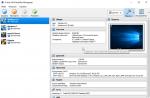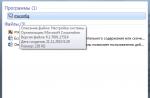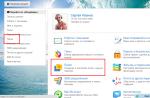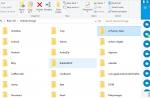Hello everyone Well what can I say about Dr.Web CureIt !, it's a cool program, what can I say. Many people know the utility, so if you do not know what kind of program Dr.Web CureIt! Is, then you urgently need to get acquainted! The utility is the best of the best for detecting viruses on your computer, both dangerous Trojans, worms, and not very dangerous, I mean adware or spyware.
Unfortunately ad viruses have become very popular lately. In short, the joke is that such viruses do not actually steal passwords or break logins, which means that they are not terribly dangerous. And that is precisely why many antiviruses simply DO NOT CATCH such viruses, you know what's the catch? That's it! Well, in general, I can't say that Dr.Web CureIt! specialist in ad viruses, all the same, utilities such as or work better here.
But in the end I will say this, Dr.Web CureIt! this is really the best utility to check your computer for not serious viruses. Yes, and it has been on the market for a long time, it has a reputation, this company has a lot of experience in general, so it's a good utility, no doubt about it. Now let me show you how to check her computer, so that if anything, you can do it too. See, first you need to go to this site:
And there click on Download for free:

Then you will need to click on Download again:

Now watch carefully:

The program downloads with a random name and weighs as much as 135 megs, do you know why? Firstly, the name is random, so that viruses, if any, would not guess that you are downloading an anti-virus utility against them! Do not think that viruses cannot interfere with the download of such a utility, they have been able to do all this for a long time (well, not all of them, of course). Secondly, look, you see the size of the utility is 135 megs, this is all because the utility already comes with signature databases, that is, it will not update anything, it is downloaded already bundled with the anti-virus databases!
In general, we downloaded the utility, now you need to check the box here and click the Continue button:

Before checking, you can enable some options if you want, but this is not necessary at all! To open these options, click on this button:

Well, such a menu will appear:

There is even a Settings item, if you are a slightly advanced user, it may be worth setting up something there .. But personally, I don't configure anything, because everything works fine anyway, viruses are caught with a bang
Well, then click the Start check button:

The process has started:

You should understand that a virus can be ANYWHERE, so the utility tries to check all the places where viruses can be. Well, this I mean that you need to be patient and wait, because the search for viruses can take some time. When I wrote these lines, THREE threats were already found in me, I don't even know what it is, but I'll wait until the end of the check ... By the way, these threats:

Here's a joke guys! But I have nothing to fear, because this is a test computer, I'm just testing all sorts of programs and it's no surprise that there are viruses, although of course it would be better not to have them ..
By the way, if you do not have an ordinary hard drive, but for example a solid-state SSD, then the check should be much faster, as it were!
In general, the utility finished its work and as you can see, as many as five viruses were found on my test computer:

I press the Neutralize button and it goes, so to speak, to remove viruses from the computer:

Well, here you are, that's why I VERY RECOMMEND this utility, it worked just super clearly:

Viruses are removed, quickly and without problems, as you can see, more than one virus could not survive, this is great
When finished, there is also such a button as Open report, well, you can click it to find out in more detail what the Dr.Web CureIt utility has removed, here is the report I have:

I think you have no doubts about how well Dr.Web CureIt works! and how important it is to regularly check your computer with this utility! But by the way, when I wanted to close the utility, well, after checking, here's the message:

In no case should this reboot be postponed, because it is needed to FINALLY remove rooted viruses from Windows! So close all your programs and any open files and do this reboot
Here's what else IMPORTANT: after rebooting, my Windows boots a little longer, I think this is somehow connected with Dr.Web CureIt !, well, in short, don't be surprised, it's normal that it will load a little LONGER. I then rebooted again and then the Windows booted normally, quickly!
Well, all the guys, it seems, I wrote everything I had to. I wish you good luck in life, good health and a good mood
12.09.2016Hello. Now I will write a very interesting and useful article about the utility CureIt by Dr.Web... I will write about how you can use it to check the reliability of your antivirus and how you can quickly remove a virus, Trojan and other malicious software. Let's start by telling you a little about what Dr.Web CureIt is, and then I'll write what you can do with this utility, when you need to use it, how to download and use the Dr.Web CureIt utility.
Dr.Web CureIt is a free utility (only for curing a home computer) from the well-known anti-virus company Dr.Web. The trick is that Dr.Web CureIt does not need to be installed on a computer and there is no need to remove an already installed antivirus. We just download Dr.Web CureIt, launch it, select the scan mode and wait for the utility to scan our computer and remove the found threats.
Why use Dr.Web CureIt?
If you already have an antivirus installed, for example, I have ESET NOD32 installed, then using the CureIt utility you can check the reliability and effectiveness of the already installed antivirus. How? Just scan your computer with CureIt. And if it detects a lot of viruses with which your antivirus has lived in agreement for a long time, then you should think about changing the antivirus, for example, to the same Dr.Web.
As I already wrote, I have NOD32 installed, so when scanning with Dr.Web CureIt, it found and cured only one Trojan. Whatever antivirus you have, well, except for Dr.Web 🙂, I advise you to perform such a check and understand how effectively your antivirus works.
It often happens that strange and different problems appear on the computer. Viruses and other malware are usually to blame for this. Sometimes it is clear that the virus is to blame for everything, and sometimes you cannot say what the problem is. In any case, I always advise you to scan your computer with an antivirus with updated antivirus databases, or the AVZ utility that I wrote about in this article.
So the Dr.Web CureIt utility is another tool that needs to check the computer in such situations.
How can I check my computer using Dr.Web CureIt?
Enough theory, let's move on to the technical part. First, we need to download the utility. To do this, go to the site, scroll the page and click on the button "Free download".


Scroll down the page and press the button.

Check the box next to "I accept the terms of the License Agreement." and click "Continue".

A message will appear in which you need to click “Save” and save the file, for example, to your desktop. The file size is almost 106 MB.

When the file cureit.exe boot completely onto the computer, launch it by double-clicking on it with the left mouse button.

A window will open with a message that Dr.Web CureIt has been launched in enhanced protection mode. Click “Ok”. In enhanced scan mode, the computer will be locked, but the chances of finding a virus are greater.

You can check the box and agree to participate in the program to improve anti-virus programs and click "Continue".

If necessary, you can select objects to scan and to start scanning, click on the large button "Start Checkout".

Now you need to wait until the check ends. After scanning, the utility will display a list of found threats, opposite which you can choose what to do with them, I advise you to select “Cure”. And we press the button "Neutralize".

After cleaning the system, reboot, and the file that we downloaded can be deleted.
Now you know another good way that you can quickly remove the virus. This utility definitely deserves attention and thanks to Dr.Web for the opportunity to scan and clean your computer from viruses for free. Everything is organized so simply that everyone can perform such a check, it is not necessary to be a specialist.
Check your computers, check the effectiveness of the antiviruses that you have installed. Good luck!
Most users usually have some kind of antivirus software on their computers. But in some cases, you may suspect that the antivirus program is not doing it, or it missed something. Then you can use the Russian-language free curing utility Dr.Web CureIt!
The advantage of using it is that it can scan your computer without disabling the main antivirus, if installed.
Such a check can be carried out once a month or otherwise, there are no clear recommendations here. If, for some reason, there is no antivirus on the PC at all, then the computer can also be scanned with the free Dr.Web CureIt curing utility.
Signs of an infected computer
Let's take a look at the most common signs that a computer is likely infected with a virus (of course, the list below is not exhaustive):
1. The browser home page has changed while no new programs have recently been installed.
2. Pages and sites on the Internet open spontaneously (as a rule, this is all sorts of spam: fraudulent offers of earnings on the Internet, Internet casinos, sites of questionable content, etc.).
3. Shortcuts appeared on the Windows desktop that no one added there (most often these are links to sites of approximately the same content as in the previous case).
4. The computer suddenly began to work noticeably slower (again, without installing any new programs on it).
5. Well-known and long-used applications have become much slower to launch and work.
6. The hard disk is heavily exploited (its indicator is constantly on or flashing frequently) when no programs are obviously running on the computer.
At the same time, this activity is typical for useful background programs (antiviruses, programs for checking and optimizing the hard disk, applications for background backups, software updates, etc.). Therefore, it is worth making sure that these useful programs are not currently running. This can be done, for example, by checking all currently active processes using Windows.
7. The Internet connection is actively used, although no programs or processes that can generate Internet traffic (browsers, file download programs, update utilities, etc.) are running on the computer. You can check this in the same way as in the previous case.
It should be noted that almost every program includes an automatic update option (most often - in the background), so you should be especially careful to check for such traffic.
Free healing utility Dr.Web CureIt
1) Armed with reasonable suspicions about the possible presence of malicious programs on your computer based on the above list, you can use the free Dr.Web CureIt! For this:
- you need to download it to your computer hard drive,
- run a check,
- and then you can remove it from your PC.
Important: the validity period of the Dr.Web CureIt! is only two days, so it makes no sense to download it for future use.
And the anti-virus databases are updated almost hourly, because new viruses appear at about the same frequency.
If necessary, you can again download the latest version of the Dr.Web CureIt! from the official website and re-run the check on your PC. Thus, the Dr.Web CureIt! performs checks at the user's request. However, one must be aware that it is not a means of permanent anti-virus protection. In addition to it, the computer must be installed.
By the way, the curing utility (Dr.Web CureIt! And other analogs) has another name: an anti-virus scanner program, which just means that the program (utility) is intended for one-time scanning, and not for permanent computer protection.
I would like to draw your attention to one important point before using the free Dr.Web CureIt healing utility! The computer must be left alone, do not carry out any actions on it until the utility has finished its check. It is highly undesirable to run the Dr.Web CureIt utility and simultaneously listen to music, correspond with someone or perform any other actions while scanning your computer for viruses.
All programs and all windows should be closed and the utility should be allowed to do a good job.
To do this, you can run the Dr.Web CureIt utility, for example, at night, after closing all applications.
In time, the utility can run from 15-30 minutes to several hours, depending on the state of the scanned computer.
2) You can download its latest version at:
Typically, this program detects significantly more viruses and malware than its competitors.

Rice. 1. Download the Dr.Web CureIt! from the official site
By clicking on the button "Free download" (Fig. 1), a window will appear:

Rice. 2. Check the boxes in exchange for free Dr.Web CureIt!
Here (Fig. 2) you need to set two checkboxes opposite the sentences:
- “I agree to send statistics about the progress of the scan and the software and hardware of my PC to Doctor Web,
- "I agree to the terms of the license agreement."
Then you can click on the "Download" button, which will be inactive without installing these two checkboxes.
Note: If you purchased licenses or something else from Doctor Web, you do not need to check the box next to “I agree to send statistics about the scanning progress ...”, but then you will need to enter the Dr.Web serial number from the previously purchased product.
3) When the Dr.Web CureIt utility is downloaded, it will be in the "Downloads" of your browser, you need to find it there and click on the downloaded file.
The "License and Updates" window will open (Fig. 3), where we put a tick in front of
- “I agree to participate in the Customer Experience Improvement Program. Statistics collected during a computer scan will be automatically sent to Doctor Web.

Rice. 3. In the "License and Updates" window, put a tick "I agree"
Click on the "Continue" button, the "Select check" window will appear:

Rice. 4. You can "Start scan" of the entire computer or "Select objects to scan"
As seen in Fig. 4, you can immediately click the large button "Start Testing" (1 in Fig. 4).
4) But it so happens that you need custom scan or complete examination.
Under the button "Start scanning" there is a link "Select objects to scan" (2 in Fig. 4). If you click on it, then for a complete check, you should check all the items in the list. To do this, just put the topmost checkbox in front of "Scan objects".

Rice. 5. Select objects to be scanned by the Dr.Web CureIt curing utility
At the same time, you can check those flash drives that were previously used on the allegedly infected computer. To do this, you must first (before starting the Dr.Web CureIt utility) insert the flash drives into the USB ports, and then mark them in the list as well. In this case, you can be sure that the check will be comprehensive (however, it will take a lot of time, so you need to take this into account in advance).
5) Without sufficient experience, it is better not to change other important program settings. By default, the utility will try to cure infected files, and quarantine those that are incurable.
If you want to actively participate in the check, you can set the option of sound notification about all events during it. To do this, click on the icon with the image of a wrench at the top right (3 in Fig. 4 or 3 in Fig. 5). If, on the contrary, you want to “start and forget”, you can set the option of automatically applying default actions to threats in the same place.
Finally, if the scan will continue in the absence of the user (which, of course, makes sense only if the program automatically uses the default actions), you can also set the option to automatically shutdown the computer after the scan is finished. In this case, the results of the program can be viewed by reading the text file of its report.
6) If Dr.Web CureIt! has placed any files in quarantine, it is better to click on the "Neutralize" button.

Rice. 6. Checking Dr.Web CureIt! completed
Note: If system files have been infected on the computer, then as a result of the scan they will be detected and presented as threats. If you remove them, then the Windows system may not boot after that. It is possible that it is for this reason that it is sometimes advised to check with the Dr.Web CureIt utility only when the Windows operating system is loaded in safe mode.
7) As a result of the fact that the files were moved to quarantine, some application, of which these files were a part, could stop working. Do not try to extract them from there, thus “restoring” the application's functionality.
It would be more correct and safer to delete all files from quarantine after the scan is completed, and then uninstall and reinstall the corresponding applications if they do not work or work incorrectly.
Also on the topic computer literacy:
Get the latest computer literacy articles straight to your inbox.
Already more 3.000 subscribers
Download Dr.Web CureIt! and run the file for execution. A notification will appear stating that the utility is running in enhanced protection mode, which ensures its operation even if Windows is blocked by malware.
A window will open asking you to agree to participate in the Dr.Web software quality improvement program (if you agree, the statistics collected during the computer scan will be automatically sent to Doctor Web). In the free version of the utility, further work without this consent is impossible; in the paid version, you can refuse to send statistics. To continue working, click the "Continue" button.
In the window that opens, click the "Start scan" button. Wait for the results of the scan of the computer memory and autorun files. If you need to scan all or some of the computer's disks, click the arrow in the upper left corner of the program window to return to the previous window, select the selective scan mode, specify which files and directories you want to scan, and click the "Start scan" button at the right edge of the scanner window ...
During scanning, infected files will be disinfected, and incurable ones will be moved to quarantine. After the scan, the report file and the quarantine itself remain available.
When finished scanning, just delete the file Dr.Web CureIt! from your PC.
As you know, Dr.Web anti-viruses are distributed only for a fee, but the company invites users to try free scanner Dr.Web CureIt!... The utility is launched at a time to check the computer for viruses and malware and cannot be an alternative to a full-fledged antivirus that works in real time. However, Dr.Web CureIt! can be a good addition to protecting your computer if you use one of the free antivirus... Then you can check the system from time to time with this scanner.
Consider how to use Dr.Web CureIt! and its settings.
Downloading Dr.Web CureIt! and run.
A message is displayed in which you can select the start mode Dr.Web CureIt!... If you click OK, then until the end (or cancellation) of scanning, you will not be able to perform any actions with the computer. When the button is selected Cancellation, Dr.Web CureIt! will work like a normal application, in parallel with all other programs, without interfering with your actions (unless on weak machines everything will slow down terribly due to the fact that the computer will be busy with scanning, and the rest will simply not have enough resources).
In the next window, check the box that you agree that your computer's scan statistics will be sent to Dr.Web (this is a prerequisite for using the scanner for free). Then we press the button Proceed .

Now let's make some scanner setup before using. Click on the wrench in the upper right corner to open the options menu.

Check the box opposite Automatically apply actions to threats so that for detection of the Dr.Web CureIt! immediately performed the specified actions (disinfected, deleted, etc.), and did not wait for the user's reaction.
If you do not want to wait for the end of the scan and turn off the computer manually (for example, if you put the scan at night), then check the box Turn off the computer after completing the check .
If you want Dr.Web CureIt! reported the detection of viruses and the application of actions to them with sound signals, then check the box Soundtrack of events .