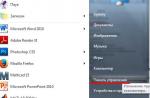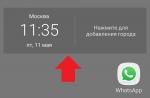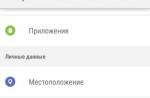When any files get onto the hard disk or any other storage medium, the data fragments are not recorded sequentially, but chaotically. To work with them, the hard disk has to spend a lot of time and resources. Defragmentation will help to create a clear structure of the file system, sequentially write the data of each program or a single large file to achieve the highest speed hard disk and wear of its mechanical parts when reading information.
Smart Defrag Is a very advanced file defragmenter presented by a renowned developer. The program will help you simply and quickly put things in order on the hard disks of the user's personal computer.
Files are written in fragments every second the operating system is running. The standard Windows tools do not have functionality that can monitor the state of the file system in real time and correctly and consistently write all data.
Autoanalysis will reveal the current fragmentation of the file system and notify the user if the indicator exceeds the set. It is performed independently for each individual storage medium.

Auto defragment disks
Based on the data obtained during autoanalysis, the disk is auto-defragmented. Auto defragmentation mode is enabled separately for each hard disk or removable media.

Autoanalysis and autodefragmentation are performed only when the computer is idle to protect user data from damage. You can select a period of computer inactivity from 1 to 20 minutes to run these features. Defragmentation or analysis will not be performed if the user has left a resource-intensive task at this time, for example, unpacking an archive - to specify the system load limit at which the optimizer automatics is activated, you can specify a value in the range from 20 to 100%.

Scheduled defragmentation
This function will be useful for users who have a huge amount of information on their computer. In such cases, the fragmentation of the file system regularly reaches very high values. It is possible to completely customize the frequency and time of defragmentation start, and it will occur at a specified time without user intervention.

Defragmentation during system boot
Some files cannot be moved during defragmentation. are currently in use. Most often this concerns the system files of the operating system itself. Defragmenting them at boot will allow them to be optimized before they get busy with processes.
There is a function for setting the frequency of optimization - once, every day at the first boot, every download, or once a week.

In addition to the non-relocatable files defined by the program itself, the user can add their own files.

The largest files in the system are defragmented - the hibernation file and the paging file, the MFT and the system registry are defragmented.

Disk cleanup
Why optimize temporary files, which in most cases do not carry any functional load, but only take up space? Smart Defrag will delete all temporary files - cache, cookies, recent documents and transitions, empty the clipboard, trash and icon thumbnails. This will significantly reduce the time that will be spent on defragmentation.

List of exclusions
If it is necessary that the program does not touch a certain file or folder, they can be whitelisted before optimization, after which they will not be analyzed or defragmented. Again, adding large files will significantly reduce optimization time.

Auto update
The developer is constantly improving his product, so installing and working with the latest version of the program is a guarantee of a high degree of its performance. Smart Defrag can on exit new version install it yourself, without paying attention to the user and saving his time.

Quiet operation
Automatic operation of Smart Defrag requires showing some notifications about the progress of tasks. Many users know how inconvenient it is when a notification appears in the corner of the screen while watching a movie or an important moment in the game. The developer paid attention to this detail, and added the "quiet mode" function. Smart Defrag monitors the appearance of full-screen applications on the monitor and does not show any notifications or sounds at this time.
In addition to full-screen applications, it is possible to add any programs at all when they are running - Smart Defrag does not interfere.

Defragment individual files and folders
If the user does not need to optimize the entire disk entirely, but only needs to work on a large file or a heavy folder, then Smart Defrag will help here too.

Defragmenting games
A separate function is to highlight the optimization of the files of these games to achieve the highest performance even in moments of real action. The technology is similar to the previous one - you just need to specify the main executable file in the game and wait a bit.
In addition to games, you can also optimize large programs like Photoshop or Office.

HDD status information
For each disk, you can view its temperature, percentage of use, response time, read and write speeds, as well as the status of attributes.

Benefits:
1. The program has been fully translated into Russian, but sometimes you come across typos, which, however, are not so noticeable against the background of the possibilities.
2. The modern and very clear interface allows even a beginner to understand immediately.
3. One of the best solutions in its segment. This confirms its being in the top of the best defragmenters.
Disadvantages:
1. The main drawback is in free version functionality is not fully disclosed. For example, in the free version, you cannot perform auto-update and activate automatic defragmentation.
2. When installing the program, by default there are checkboxes, due to which unwanted software can be installed in the form of toolbars or browsers. Be careful when installing, remove all unnecessary checkboxes!
Conclusion
Before us is a modern and ergonomic tool for optimizing a personal computer. A proven developer, frequent additions and bug fixes, quality work - that's what helps her confidently lead the list of the best defragmenters.
Devices for recording information need so-called optimization. First of all, this concerns the computer's hard drive, which can contain a huge amount of content. In windows xp, the procedure for optimizing the hard drive is based on 3 whales: enabling dma mode, caching disk writes and defragmentation.
If the first two parameters are already configured in the system by default, then the last one always raises the question of how to defragment. Since it is she who requires periodic intervention from the user.
Process description
Before looking at how to do defragmentation, let's describe the process of this procedure itself. Then let's look at the utilities built into xp and the auslogics software package, which also has a separate defragmenter application.
So, the above procedure has the following features. When the user starts, he assumes the result - acceleration of working with the computer and starting everyday tasks.
The data on the hard disk is recorded in small portions by sectors. The entire file or folder with files fits within one sector. But over time, with the constant addition of new content to the HDD, these very objects are displaced relative to the primary position in such a way that one part of a file or folder may be in the initial sector, and the rest in other non-contiguous sectors. This creates scattered pieces of content that take longer than usual to access.
Thus, in order to speed up reading data from disk and, therefore, reduce the time to open an application or document, you need to combine these fragments. We will now consider how to do it using the example of a standard windows xp utility - the defrag.exe program
This utility has and you can call it through the working system management console - MMC. There are two ways to launch this console.
- In the "start" menu, open the "run" item, then enter mmc into the working command window, but I recommend doing it more wisely.
- Namely: right-click (touchpad) on the "computer" icon and select the "computer control" option.
- The windows management console will open, divided into two parts. In the smaller one to the left, we will finally see how to defragment.
- Select the item "disk defragmentation" and click on it. A window will open in which you can perform this procedure on specific hard disk partitions.
- Suppose we need to find out if there are additional fragments on the system partition FROM... Select the icon of this section with a mouse click and press "disk analysis". The program will analyze the current state of the partition and display a detailed summary of whether defragmentation is needed for the selected volume.
- If the disk needs processing, we press the "defragmentation" button and wait for the result. After completing the procedure, the application will display a report on the work done. If some files could not be optimized, it is possible that there is not enough free space on the partition. Then, before defragmenting, free up additional space and then try again.
We use for optimizationauslogics 5
The above set of programs is designed to optimize windows. Also included in the auslogics series 5 is a defragmenter. Here's how to defragment using it (it is assumed that this complex is already installed):
- Launch the application using the shortcut on the windows desktop.
- Click on the blue ball icon in the tray (near the clock).
- With the right mouse button, sequentially use the list of the submenu "Tools" - "Disk maintenance / defragmentation".
- In the program window that opens, analyze or defragment the partitions. Utility from auslogics has advanced features when compared to the built-in system optimizer. Otherwise, its functionality is similar to the defrag.exe interface.
Defragmenters allow you to rearrange parts of files on your hard disk so that the fragments of the same file are sequential. This allows the hard drive to read and write information faster.
In other words, defragmenting makes reading a file faster because the hard drive does not have to move the read head to do so. The disk controller software will allow you to read the entire file in one go, which will significantly increase the speed of the disk subsystem.
It should be noted that defragmentation and defragmentation software are only useful for systems that have hard drives. In the case of using SSD drives, no head movements occur and the controller of such a drive itself takes care of the placement of data blocks, without requiring external intervention.
Although each of the Windows operating systems has its own hard drive defragmenter, the use of third-party freeware software is fully justified as it allows you to perform this process better and faster.
Note: only freeware programs are presented here, which are usually enough to perform defragmentation efficiently. Links to programs can be found at the bottom of the article.
Screenshot of Defraggler v2.20.989 on Windows 8
One of the best free defragmentation software. It can be either in a version for installation on a hard disk or in a portable version. To reduce the operating time, you can set optimization not only for the entire disk, but also for individual folders.
Defraggler can start when the computer boots, check the disk for errors, empty the Recycle Bin before starting its work, exclude predefined files from the defragmentation process, select rarely used files and move them to the end of the disk to leave its beginning to the files that are used often.
The Piriform company that released the program is also known to users for its other popular products - CCleaner (system cleaning) and Recuva (data recovery).
Defraggler can be installed on Windows 10, Windows 8, 7, Vista, XP operating systems, as well as on Windows server operating systems.

Screenshot of Smart Defrag version 5 on Windows
The free program is great for the purpose of automatically optimizing files on a schedule. The automatic defragmentation settings, even in the free version, are in many ways superior to many competitors.
The program allows you to start moving blocks of the hard disk at boot time, thus gaining access to system or pinned files during normal Windows operation.
In addition, Smart Defrag allows you to exclude individual files or folders of the disk from the defragmentation process, replace standard application operating system, optimize only Windows Metro interface applications, skip files of one size or another.
In addition, in the settings, you can pre-delete unused and temporary files of the operating system and browser Internet Explorer to free the disc. Cached data is deleted to speed up the process and exclude unnecessary and temporary data from it.
The program can be installed on computers running Windows 10, 8, 7, Vista, XP operating systems.

Screenshot of Auslogics Disk Defrag version 6 on Windows 7
Auslogic's Disk Defragmenter is available in two flavors: an installation version and a portable version for distribution on removable media.
The settings allow you to move Windows system files and program libraries, as the most frequently used data, to the areas of the disk that are read the fastest. This setting improves overall computer performance by reducing system response times.
Like many other software, Auslogics Disk Defrag allows you to start the process at boot time. In addition, the hard drive can be checked for errors using chkdsk, it can be optimized, folders and directories can be added or excluded from the process, background checks can be run, temporary files can be deleted before starting defragmentation.
The Auslogics Disk Defrag program, even in its free version, works on almost all custom operating systems - Windows 10, Windows 8 and earlier.

Puran Defrag has its own data optimization engine - Puran Intelligent Optimizer (PIOZR). This engine, according to the manufacturer, intelligently moves files so that they fit as much as possible on the outer areas of hard drives. At the same time, at the same speed of rotation of the disk spindle, the head manages to travel a greater distance per unit time and, having read more data, ensures high computer performance.
Like many other programs on this list, Puran Defrag can defragment files and directories when invoking the context menu with the right mouse button in the Explorer window. It can delete various temporary data before optimization to speed up the optimization process, it can work at boot time to access those files that are not available normally.
In addition, the software has some specific settings and capabilities. So its work can be started on a schedule by setting the number of hours of system downtime, after which you need to turn on, you can program disk defragmentation during the startup of the Screen Saver (screensaver).
In addition, you can start the process, for example, the first time the computer is turned on for the current day, or the first time the machine is turned on in a week or a month.
Along with the indisputable advantages, the program has disadvantages. So many researchers note that Puran Defrag tries to install a number of third-party programs during its installation.
Puran Defrag is compatible with many operating systems. And it can run Windows 10, 8, 7 and earlier.

Screenshot of Disk Speedup by © Glarysoft.com
Disk Speedup is another free hard disk defragmentation program that can work not only with an entire volume, but also with individual files and directories on it. You can start the file optimization process after a specified number of minutes of system inactivity has passed.
The software has some specific settings. This way, you can exclude from processing files with fragments of less than 10 megabytes, files consisting of more than 3 fragments with a size of more than 150 megabytes. All these values \u200b\u200bare customizable.
In addition, large, rarely used files, files of certain formats (for example, video, graphics, archives, etc.) can be sent to the end of the disc, thus leaving small and frequently used data at the beginning of the disc. Thus, you can expect that the HDD head will not have to jump too often from one area of \u200b\u200bthe disk to another in its normal operation, which will increase the speed of the system as a whole.
Among other things, Disk Speedup can be launched during system boot, can exclude individual folders and files from processing, automatically shut down the computer when the process is completed on one or more disks, and run according to a set schedule.
Note: Disk Speedup tries to install some other programs from the manufacturer, but this behavior can be suppressed during installation by simply unchecking the corresponding checkboxes in the installer dialog.
The program is declared to work on computers running Windows 8, 7, Vista and others, including server computers. Independent testers tested the software on a computer running Windows 10 - everything worked without any complaints.

Free software from ToolWiz Software. It is characterized by a very fast installation process on a computer, a minimal interface. The software claims to be able to optimize the hard drive 10 times faster than the standard Windows tool. Knows how to move archives to a special slow part of the hard disk, providing small system files fast access.
The program shows the number of defragmented files on the disk, it really does its job very quickly, it can show the general level of fragmentation, it can schedule its launch at a later time.
While it is sometimes good to have a lightweight and simple tool to perform a function without being overwhelmed by unnecessary buttons or settings, sometimes they are very necessary. So Toolwiz Smart Defrag is designed in such a way that almost nothing can be configured in it. If the priority is to find the easiest to use, but effective and quick program - this is one of the best options.
Works under Windows 8 and below.

WinUtilities DiskDefrag is not a fully specialized program. This is an optimization system that includes, among other things, a module for disk defragmentation. However, it is a fairly simple and highly customizable tool.
All the usual features for this class of free programs are also present here: work on a schedule, the ability to run while the system is idle, the ability to manage the computer's power.
In the settings, you can set more than 10 behaviors: only analysis, analysis and moving rarely used files to the end of the disk, etc. In addition, you can control the estimated optimization time, exclude folders and files.
Another software feature is the ability to select files and folders to move to a special area on the disk (SpaceHogs area), where the program tries to place large and rarely used objects. Therefore, in manual mode, you can flexibly configure the computer so that it works as quickly as possible.
In the settings, you can set the need for automatic shutdown of the computer upon completion of the defragmentation process.
The hard disk optimization module in the program can be found by selecting "Modules\u003e Optimize & Improve\u003e Disk Defrag" in the menu.
The program works perfectly in Windows 10, Windows 8, Windows 7, Windows Vista and Windows XP operating systems.

The free version of O&O Software has a simple and well-designed user interface. Even in the free version, it contains most of the options available to competitors - disk optimization, viewing all fragmented disks, checking the disk for errors.
In addition to being able to run a scheduled scan and remediation on the desired day of the week, O&O Defrag Free Edition can be programmed to start when the screen saver starts.
For those who do not want to deal with the settings, it is possible to launch the settings assistant.
Some of the features you need are missing in the free version and are only present in the paid version. Therefore, it may happen that by turning on some option, the user will receive a message that in order to get this option, it is necessary to upgrade to a paid option.
Works under almost all common Windows operating systems. From Windows 10 to 8, 7, Vista. However, in reviews of this software, there are sometimes reports that it was not possible to fully launch it on a particular machine.

Screenshot of UltraDefrag version 7.0.0
The program is intended for both beginners and advanced users. Along with simple settings, there is a variant of more complex actions, so regardless of user experience, the program can be used equally effectively.
Most of the functions are similar to other software, at the same time, if you need to defragment while booting your computer, you need to have basic skills in working with batch .bat files.
There is both a version of the program for installation on a computer and a portable, roaming version. In addition, there is a variant of the program for 32-bit systems and a variant of the Windows defragmentation program for 64-bit Windows systems.
The developer claims that the program is intended for Windows 8 and lower operating systems, however, testing has shown that it works perfectly in various versions of Windows 10.

A program created by a lone programmer. Previously called JkDefrag. Like the previous version, it can work both in a simple mode for beginners or undemanding users, and provide complex configuration options to follow the exact instructions of the user.
The program can execute pre-created scripts containing defragmentation tasks. The scripts can be changed (created and edited) by the user himself. At the same time, during installation, the program already contains a number of standard scripts. So she knows how to work on a schedule, analyze a hard drive, isolate free space on it. The default settings are great for those who do not want to understand all this and want to use the program for its intended purpose.
Works under everyone operating systems Windows.
This is a process during which the location of files on disk is optimized. This optimization allows you to increase the speed of working with files, and therefore improve the performance of your computer as a whole. In this article, we will talk about how to defragment a disk using the tools built into Windows, as well as using strony programs.
Tips for performing defragmentation:
- Do not defragment drives. For SSD drives, defragmentation is completely useless. It only reduces the resource of the SSD disk, while it does not give any gain in operating speed.
- Free disk space is required to perform defragmentation. The more free space, the faster and better the disk defragmentation will be performed. The minimum amount of available space is 15 percent of the total disk space.
- If you want to get a consistently high speed of work, then use scheduled defragmentation.
- Try not to use the disk that you are defragmenting.
How to defragment a disk using Windows
Operating windows system has a built-in mechanism for defragmenting disks. To use it, open "My Computer" and call the properties of the section that you want to fragment.
In the window that opens, go to the "Service" tab and click on the "Run defragmentation" button.

After that, you will see the "Disk Defragmenter" window. Here you need to select the disk that you want to fragment and click on the "Analyze disk" button.

After the analysis of the selected disk is completed, you will see the value of the percentage of fragmented data on the disk. If this percentage is significant, then you need to defragment. For example, I analyzed disk "E" and the percentage of fragmented data on it is zero. You do not need to defragment this disk. But after analyzing the "C" drive, it turned out that it was fragmented by 36 percent, which means it needs to be defragmented.
In order to defragment the C drive, select it in the list of drives and click on the Disk Defragmenter button.

After that, the defragmentation process will begin. The time it takes to defragment a disk depends on the amount of defragmented data and the speed of the disk itself. This usually takes at least a few hours.
In addition to manually launching defragmentation, you can use scheduled launch. To do this, in the Disk Defragmenter window, click the Enable Schedule button.

After that, you will see a small window "Disk Defragmenter: Change the Schedule". Here you need to enable the function "Run on schedule" and configure the schedule.

Defragmentation can be performed daily, weekly, and monthly. After setting the schedule, close all windows by clicking on the "OK" button.
Defragmenting your disk using third-party programs
You can also defragment your disk using third-party programs. Now there are many quality ones. Of the free, the most popular are Piriform Defragger, Auslogics Disk Defrag, MyDefrag, IObit Smart Defrag. There are much more paid programs, the most famous of them are: O&O Defrag, Ashampoo Magical Defrag, Raxco PerfectDisk, Auslogics Disk Defrag Professional.
For example, consider the process of defragmenting a disk using free software Auslogics Disk Defrag Free.
After starting the program, check the boxes against the disks you want to defragment and start analyzing them.

After analysis, the program showed that the C drive was 46 percent fragmented. In order to defragment this disk, set the checkbox and click on the "Defrag" button.

This is all that needs to be done, it remains only to wait for the end of the defragmentation process.
Like the built-in defragmentation utility, Auslogics Disk Defrag Free allows you to defragment your disks on a schedule. To do this, open the "Setings" menu and select the "Scheduler" item.

This will open a window with a defragmentation schedule. Here you need to enable the "Defragment automaticaly" function, select the defragmentation time and disks.

After that, Auslogics Disk Defrag Free will defragment automatically at the specified time.
Our hard drive fills evenly during use, one sector after another. But when we delete files, or uninstall programs, the disk begins to fragment - filled areas alternate with empty ones. This leads to a longer call of programs on the hard disk, and consequently to a decrease in system performance.
There are a lot of tools for defragmenting your hard drive now. Of course, we will consider a free and very high-quality application, because buying a program for these purposes is definitely not worth it.
Company programPiriform Ltd which gave us a well-known system cleaning product - .
Interface
The graphical shell of the program is very simple and not oversaturated with unnecessary elements. In order to start the usual disk defragmentation, you need only two clicks. At the top of the window is a list of all disks, and at the bottom there are three tabs with defragmentation options. The first tab contains information about the selected disk. The second tab "List of files" is intended for defragmentation of individual files on the hard disk that you need to find in advance. Well, the "Search" tab is used to select individual files and folders for defragmentation.
Functionality
Defragment individual files and directories
The first thing that distinguishes from some other applications is the ability to defragment only individual directories and even files. This is done in order to save time spent on processing unnecessary areas of the hard disk. For example, if you have a permanent collection of music or video stored on your hard disk, and you do not delete or move the files of this collection, then we can say that there are no fragmented sections in these directories, therefore it is not worth spending time processing them. Conversely, if any of the directories are actively moving and deleting files, then these directories need to be defragmented first. The Search tab provides several options for finding files to defragment. You can select files by size, or search for fragmented files only in a specific folder.


If you conduct several searches for files according to different criteria, then all the results will be summarized in the "List of files" tab and select required files you will be able to defragment them.
Defragmenting an individual folder or file can be easier. From the Actions menu, select Defragment Folder or Defragment File, select the desired folder and a separate file in Explorer, and defragmentation will start automatically.
Such features of the program, in my opinion, are very useful. Usually, the process of defragmenting an entire disk takes a very long time, often several hours. At this time, the machine can "slow down" very much and prevent it from working normally. Therefore, by selecting the very sections of the hard disk, and defragmenting them for protected minutes, we lose these problems.
Settings
Defragmentation has two modes - normal and fast. You can specify the quick defragmentation parameters in the program settings, as well as set a schedule according to which defragmentation will start automatically.
Another useful option of the program is to automatically shutdown the PC after defragmentation. If you decide to defragment the entire disk and, for example, leave it running at night, then after completion the computer will shut down itself.


Outcome
One of the main advantagesPiriform is the ability to defragment individual directories and files, which saves time. Otherwise, it may seem too simple, but it does its job well.