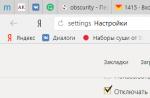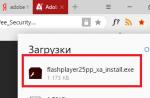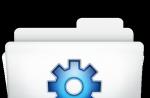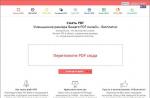A free program for creating flash videos of almost any degree of complexity! It includes almost all the necessary tools for everyday work with flash and can be used by both beginners and professionals. The main difference and advantage of this program is support for ActionScript 2.0, without which it is simply impossible to imagine the creation of professional flash content.
It seems that Dima Bilan is right when he says that the impossible is possible :). Until quite recently, web developers had to either pirate or pay quite a lot of money for the opportunity to work with flash animation. And finally, the hour has come when the third full-fledged option has appeared - to use a free flash editor.
Previously, our site already had one similar program, but its minus was some obsolescence, a limited set of tools and the lack of support for the ActionScript programming language, which is so necessary to create any kind of functional sites, games, etc.
Today I will introduce you to a completely modern flash editor, which can compete almost on an equal footing with the eminent Adobe Flash - Vectorian Giotto.
Comparison of Vectorian Giotto with a paid analogue
As you can see, the developers of Vectorian Giotto did their best and tried to fit into their program the maximum possible set of functions similar to Adobe Flash. In addition, most of the keyboard shortcuts are also the same, so those who are used to working with the Adobe editor, it will not be difficult to switch to the free Vectorian Giotto platform!
Well, for "dessert" in the free editor there is also something that is sometimes so lacking in the "big brother" - a built-in library of animation effects that will appeal especially to those who create flash banners.
Preparation for work
To get started with Vectorian Giotto, we need to download the archive with the installer, which, by the way, weighs only 8 megabytes! When the archive is downloaded, open it and run the file VectorianGiotto.exe.
Despite the fact that the installation (and the program itself, sadly :)) is in English, it should not cause any difficulties, since it is not necessary to change anything in the default settings. Just click the "Next" button several times and wait for the installation process to complete;).
First acquaintance with the interface
At the end of the installation, if we did not change anything in the standard settings, the Vectorian Giotto working window will appear in front of us in full screen:

As I already said, the program interface is in English, so in order to avoid misunderstandings and misunderstandings when performing further steps described in the article, I would like to introduce some kind of conceptual apparatus :). Let's start, as usual, from top to bottom and from left to right.
Menu bar. This is the panel on which all the menus of the Vectorian Giotto program are located. When working with animation, you may need sections such as "File" (to save and export your animation to SWF), "View" (to set the display settings of the workspace), "Modify" (to control the parameters of the current document and work with the library effects) and "Window" (to customize the displayed modules and panels of the program).
Main toolbar. Here are the project action control buttons and the animation playback panel.
Drawing panel (occupies the entire left part of the program window). Here are all the necessary tools to create any desired objects for your animation, as well as buttons that allow you to configure the parameters of the desired tools.
Storyboard (or timeline). Allows you to manage cells for frames and created layers.
Color Control Panel. With it, you can quickly change the color of previously created shapes. It also serves to select the type of filling for your animation objects (solid, gradient, etc.).
Workspace. It is a virtual sheet of "paper" designed for drawing your animations :).
ActionScript editor. If you need to create not simple banners, but something more complex, including buttons and all kinds of interactive objects, then you cannot do without a script editor.
Clip structure panel. Displays all the shapes that are "in the frame" and allows you to quickly switch between them and manage their sequence.
Properties panel. Each object in flash has certain properties. This panel is used to manage them.
Transform panel. Allows you to quickly change the size and position of the selected animation element.
Library of elements. Represents a list of created or imported objects that can be (and repeatedly!) inserted into the animation.
Most users of computer systems, one way or another, have come across Flash-animation. In this format, a lot of cartoons, banners on websites or even simple Internet games are made. But what exactly are SWF files and how are they created or edited if some changes need to be made to the finished project? This and much more will be discussed further.
What are SWF files?
Few people think about what a SWF animation file actually is, considering it to be an ordinary video.
In fact, the files themselves are compiled derivatives of the original FLA format, which, in turn, is a project in which you can see and change the original structure. Naturally, this requires some kind of editor for SWF files. But what? Today, after all, so many programs have been created for creating and editing Flash animation that it is quite easy to get confused in them.
How to open SWF file?
We will return to the editors a little later. In the meantime, let's consider how to open a SWF file in the simplest situation. There are at least two options: either use some software player that supports this format (KMPlayer), or start playback in a web browser.

In the second case, for correct playback, a prerequisite is the presence of an installed Flash Player plug-in from Adobe or its equivalent in the form of a Macromedia Flash extension, which, in general, is the same.
The principle of editing the finished Flash-movie
Now a few words about how, in general terms, the editing of the finished project is carried out. The editor of SWF projects of the most primitive type will not be able to open the file just like that, since the finished SWF file, as already mentioned, is compiled and contains a minimum of information about the initial structure.
Thus, before the simplest editor of SWF files is used, the finished file must first be translated, so to speak, into a readable form. In other words, it needs to be decompiled into its original FLA form. For this, special utilities are used, which will be discussed separately.
The best editors for creating animation from scratch
Nevertheless, at the initial stage, both the simplest applications and entire professional-level software packages can be used to create a video (rather than editing it) at the initial stage.
It will not be possible to describe all of them, but among the programs designed for this, several of the most popular can be distinguished:
- Alligator Flash Designer.
- SWIS Max.
- Adobe Flash Pro.
- Corel R.A.V.E.
- Sony Vegas Pro.
Alligator Flash Designer
This SWF-editor in Russian is the simplest of all presented below and is mainly intended for quickly creating animated banners that will be used on sites on the Internet.

There are not so many tools at the disposal of a novice web designer, however, there are about one hundred and thirty different effects, the ability to create animated text, drawings or insert sound. The interface is extremely simple and clear, so this application is very well suited for learning the basics of creating this type of animation.
SWISH Max
This animation file editor is very similar to the previous utility, although it looks a little more complicated for a beginner.

With it, you can create more professional work of good quality. Any user will be able to deal with it due to the fact that the application itself provides for the presence of video tutorials explaining the basics of creating animated videos.
Adobe Flash Professional
The Adobe Flash SWF editor is a professional-level software package that not everyone can master the first time.

There are so many tools in his arsenal that, according to many professional web designers and animators, any fantasy can be realized with their help. By the way, if you look at the world ratings of software in this area, it is Adobe Flash applications of the CS and CC series that are the undisputed leaders.
Corel R.A.V.E.
Before us is another professional SWF editor with features comparable to the previous package from Adobe.

Of the most interesting, one can note the ability to draw two-dimensional objects, determine their movement along a predetermined path, bind to the specified path, create a twin of an animated object to change only the size, color or location, after which the program automatically performs the necessary transformations and animates the image. Naturally, this is not all that this application is capable of. You can study it and admire more and more new opportunities for a very long time.
Sony Vegas Pro
This package for working with video certainly needs no introduction. Even those who have never worked with multimedia of this type are aware of it. Of course, this is not a SWF editor as such, but it does have tools for creating animation, and very worthy of attention.
The program allows you to create and edit animation clips (in this case, the emphasis is on them) using more than 200 effects, editing can be done on the basis of 8-bit mode, and at the finalization stage, switch to 32-bit to improve quality. You can also apply color filters to eliminate differences in different fragments, set the frame rate to 30 fps and higher, and set a wide variety of image aspect ratios, including even transformations and transitions between them (4:3, 16:9, 16: 10), etc. In general, there are enough tools.
Additional utilities for working with Flash
Speaking about creating and editing animated videos, you can not ignore some additional utilities that may come in handy in your work. In particular, this applies to converting the final SWF file to the original format of the FLA project by decompiling (code formatting), as well as some additional tools used to improve image quality and reduce the size of the final file without quality loss.
Among the most necessary programs are the following:
- Trillix Flash Decompiler.
- Sothink SWF Decompiler.
- Flash Optimizer.
- Sparkle SWF Optimizer.
Flash Decompiler Trillix
A novice user will need this program to convert a SWF file to FLA format so that the project can be opened even in the simplest editor and make the necessary changes to it.

In fact, this is an advanced converter with editor capabilities, in which changes can be made on the fly. It can also be used to batch convert. And all this is done without the obligatory installation of Adobe and Macromedia plug-ins.
Sothink SWF Decompiler
This program is also a decompiler-editor, however, it is paid. Its possibilities are very interesting. It is focused on quickly creating or editing banners, videos and even Flash games.

For beginners, the application provides for the presence of a special "Wizard" based on the choice of the type and structure of the future project from the available templates. In addition, you can work with source code, apply all kinds of filters, effects, or create vector images in a special WYSIWYG environment.
Flash Optimizer and Sparkle SWF Optimizer
These two small utilities, as the name already implies, are some kind of optimizers that allow you to reduce the size of the finished SWF file to save space without losing quality. They will be especially useful to all those who place their work on the Internet or are engaged in the creation of banners and Flash-format online games.
As stated on the official websites of the developers, these utilities allow you to compress and reduce the size of the original object by as much as 70%. They have several types of optimizations that apply automatic transformation after setting the necessary parameters.
What to use?
Finally, the most important question: “What to choose from all this?”. We think that novice animators and web designers should start with the simplest utilities. For those who are at least a little versed in creating and editing SWF movies, no doubt, professional utilities will do. Here the choice is up to the user. However, if you wish and study the reference information that is available in most of the applications presented, you can master working with them very simply. But which editor is better? By right, the palm belongs to the developments of Adobe, although other editors and decompilers should not be discounted.
Probably everyone has seen some kind of advertising animation on the sites, when you hover the mouse over it, something starts to change in it. Or played online apps/games on websites (social networks or others). Even if you go to this site using a non-existent link, you will be taken to approximately the same page, created on the basis of flash animation technology. And they have a file with the SWF extension. This article describes what kind of file it is, how to open it (for example, play a toy offline) and how to change it (for fans).
What is the .swf file?
The SWF file is a flash animation created with Adobe Flash or another program for developing flash applications. Flash movies can contain both plain text and vector, raster images, 3D graphics (limited), audio, video, ActionScript scripts.
The Flash platform has become very widespread in the field of creating interactive applications. It can be flash-cartoons, games, video clips (.FLV files), websites created in whole or in part using this technology.

Well, then follow the instructions from the site.
To open it, launch your browser (preferably create a new tab in it), "grab" LMB on your swf file and drag it into the browser.
Option 2
Through the program.
There are 2 good programs for opening such files - this (I did not find the site) and .

As for the second one, it's free, but it's in English and the developers stopped releasing updates for it, and it's a maximum for XP.
If you get lost on the manufacturer's website and do not find how to download this program:
select the Downloads tab in the top menu Often a situation arises when it is necessary to make changes to the finished "creation" without having the original FLA file. It can be anything: changing text, pictures, sounds, etc., while in some cases it is not at all necessary to resort to the exact tools with which the file was created. The main difficulty is that the SWF file is an already compiled FLA file. In the presence of the latter, the user has the opportunity to see the entire structure of the file, while SWF contains a minimum of information. After compilation, the SWF file can be imported into Flash, but without additional software it is unlikely that it will be possible to restore its structure. Accordingly, in order to make changes, it is necessary to decompile the SWF file.
This situation has given rise to a lot of programs, such as: Sothink SWF Decompiler, Eltima Flash Decompiler Trillix, Power Flash Decompiler and a great many other utilities. In this article, we will give examples and parameters of some decompilers, as well as consider the decompilation process itself using the Sothink SWF Decompiler program as an example.
Sothink SWF Decompiler is a program for capturing and decompiling a SWF file to FLA, as well as extracting various resources from it. The program allows you to extract images, fonts, sounds, etc. from ready-made SWF files and is considered one of the best decompilation programs.
For a person familiar with such a system, it will not be difficult to "disassemble" and then "assemble" a SWF file using the program. For amateurs, this can be a very difficult task. So what does the decompilation process look like in Sothink SWF Decompiler?
Let's start with the interface. Actually, the main window of the program looks like this:
Cost: $79.99
Capabilities:
- Ability to search the source code of Action Script - Convert SWF to FLA and to FLEX
- Extract SWF from EXE
- Preview and Export File Resources
- Export ActionScript file to AS and HTML formats
- There is a player for playing flash files
- Detailed view of the properties of elements in a Flash movie
- Support to scan the IE cache and list all the Flash files you have viewed
Cost: $79.95
Capabilities:
- Supports Action Script v. 2.0 and v.3.0
- Ability to export flash movies to formats such as AVI, MPEG, etc.
- Ability to fine-tune SWF to FLA conversion
- Ability to decompile and convert multiple flash movies at the same time
- Ability to edit file objects without converting to FLA
- Extract file resources to various formats
- Has a built-in Flash player
- Ability to save Flash movies online
- User-friendly interface: scalable, toolbar ribbon
Cost: $44.95
- Convert SWF to FLV and EXE
- Ability to export data from a flash file to a FLA file:
- Export sounds and videos from a flash file
- Export text, shapes, buttons, images, fonts and frames from a flash file
- Export scripts from a flash file
- Browse and preview resources before exporting
- Support editing dynamic text in flash file
- Support moving images in flash file
- View detailed information about each object from a flash movie
What else would you like to add about flash decompilers? At first glance, working with them is quite simple, and to a certain extent it is. However, when decompiling SWF files, difficulties may arise, since when using such programs, errors in the code may occur, which will have to be corrected "manually". And for a user unfamiliar with the Action Script language, this can be a very difficult task.
Animate can import the SWF file format. However, the SWF files are processed and many types of data inside the SWF file cannot be re-imported into Animate.
SWF format
The SWF format is a special compressed file format designed for small file sizes with scalability. To keep the file size small, several elements from the original Animate format are compressed into such data that Animate cannot re-import them.
If the "protect from import" option is selected when creating the SWF file, Animate will prevent the file from being re-imported. Attempting to import a protected SWF results in an error message.
Opening and import
Opening a SWF file (File > Open) opens the clip in clip test mode.
Importing a SWF file (File > Import) produces the following results:
- Sounds are not imported.
- Graphics containing animation are imported with each animation keyframe in a new keyframe. The content of each frame in the source animation is converted to a new graphic symbol, one for each frame in the source symbol.
- The entire layout is lost. The import adds keyframes to the layer that was active when you chose the File > Import menu command, but the original layout structure and layer names are not preserved.
- Clip timelines are not imported. Individual elements from the first frame of the clip's timeline are imported but converted to graphics. All other frames of the clip are lost.
- Buttons are now treated as clips. Graphics in the Not Pressed keyframe state are converted to graphic symbols. Everything else is lost.
- Animation is not imported.
- Motion paths are not imported. However, the images from each in-between frame of the motion path are imported as separate images in separate keyframes.
- Imported bitmaps used in the clip import successfully, but their original library names are not preserved. They are renamed to "Bitmap 1", "Bitmap 2", etc.