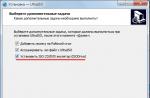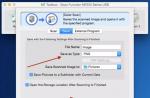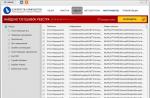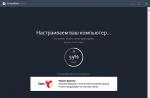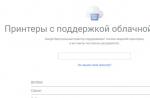To get high-quality scans, it is not necessary to use Canon branded scanning programs.
Although they give a very positive result, among the software products presented to users, there are many good analogues that deserve attention.
Some of them are distributed free of charge, and some require some costs depending on the functionality they provide.
Variety of assortment and special requirements for it
Recognition of documents of various types has recently become a real necessity due to the fact that they have become more in demand than paper originals.
This is due to the fact that they are much more convenient to store, transmit, and sometimes process.
That is why the quality of the resulting digital copies becomes the main criterion for selecting software tools used, including with the popular Canon brand equipment.
Unfortunately, not all software manufacturers can please users.
One of the frequently encountered problems among products is the lack of regional settings, such as the Russian-language interface, which is a special criterion in the domestic space.
And there are many such criteria.
Some products are better at processing graphic information, others are more suitable for working with texts, including those containing several different ones.
In parallel with them, there are other programs and utilities, including those that do an "excellent" job with the information presented in tabular form.
We have already identified a number of full-fledged software systems and quite simple utilities that meet a number of user requirements and, as a result, this list includes:
Canon MF Toolbox
It’s worth starting a review of models with Canon’s branded application, namely MF Toolbox. Its main drawback is that there is no Russian-language version of it.
The entire interface through which the user interacts with the data is in English.
However, this disadvantage is more than compensated by the advantages of the software product, and it has a lot of them.
Firstly, this is a small weight of the application, which is only 9.5 MB, which in a good way is reflected in its download and speed.
Secondly, the application is free and comes with the hardware manufacturer, which guarantees compatibility testing.
The application works in conjunction with Windows, which will be noted by the lion's share of office equipment users.
Despite this, work with it is quite fast, and a couple of clicks are enough to scan.
An additional advantage of the program can be considered the ability to save.
Such functionality gives an advantage, first of all, not even in convenience, but in saving time spent on converting from one file format to another.
The set of formats consists of the most popular ones, so MF Toolbox allows you to cover a large number of basic user needs.
In case the document needs to be corrected, you can use the configured set of editors, and for quick transfer of scans, you can use the quick send option.


It allows you to digitize data, edit it and print directly without launching third-party applications, which makes it simply indispensable in emergency work conditions.
The program quickly connects to the scanner and has a couple of versions, depending on what the user needs.
Each of them has its own advantages.
The PaperScan Free version has a free license, but a somewhat limited basic set of supported functions, while the PaperScan version of Scanner Professional Edition will please with more extensive tools, but the user will have to pay for it.
Both versions achieve high data compression rates up to the JBIG2 level, which facilitates their transfer and does not affect the quality of the final image.
At the same time, both versions have a common drawback - the lack of Russian-language menu commands. However, this will not be a tangible problem if you speak English at a basic level.
A bonus for any user will be the function of auto-rotation and alignment of documents without the need to re-scan them, as well as support for operating systems of the .

Rice. 7 - PaperScan Professional Edition
RiDoc
Some utilities designed for digitization have one drawback - they, in the presence of a Russian-language interface, are unable to qualitatively recognize Russian-language texts, RiDoc is not one of them.
She perceives the text in both Russian and other languages with sufficient quality.
It is also worth noting that the utility can leave watermarks on digitized copies and can be used for free during a one-month trial period.
After that, you will need to pay for a license, but as a result, the user will receive even wider functionality.
The advantages include data compression after digitization without loss of quality, as well as the possibility of batch processing of documents.
After scanning, the data can be converted, and then saved or sent to the recipient by e-mail. ABBYY FineReader , which provide the widest possible range of functions and operations with digitized data.
In it, users will find software tools for high-quality digitization of photos, and for fast text recognition in any language.
However, it is not necessary to pay for such software products.
Some of them are distributed with a free license, which is especially important for users who do not professionally digitize.
Scanning documents is an integral part of running a business. Scanning programs allow you to digitize the necessary files, images. Some may save what you need in PDF format.
Almost all scanning programs are capable of doing the job well. Some may make certain adjustments in the course of their work:
- contrast;
- language recognition;
- image brightness;
- turns.
If necessary, it is possible to adjust the desired resolution of the desired image or the required document in text format.
Such programs perfectly support the work with the most popular brands of scanners: Canon, HP, Samsung, Kyocera and others. Russian programs are user-friendly and provide an opportunity to work in different languages.
In the case when the quality of the document is not very good, it will recognize it and make the appropriate correction. The Windows operating system works great. If you have any problems with installation or during use, you can ask a question of interest and get a professional answer.
ScanTool is a very convenient and easy to use scanning program in Russian. Allows not only to make scans, but also immediately send them to print. Free download ScanTool Pro 1.0 in Russian Password to all archives: 1progs Video ScanTool 1.0 in Russian The main advantages of the software: easy to manage, there are no complicated operation algorithms; allows not only to scan, but also immediately edit the image in the program itself; supports features...
Hello everyone, sometimes I came across the fact that it was necessary either to quickly scan a document, or to install a free program for scanning documents in the office, and now I will show what programs I have in stock. These programs are suitable for scanners: Canon, Epson, HP, Xerox and many others.
1.Scan Lite
The most famous document scanning software, it is very easy to use and easy to understand.

What is in the program:
- The first is the name of the document to be scanned.
- The second is the path where the file will be scanned.
- The third is the scan button itself.
Attention! The downside of this program is that you have to rename the file each time (in step one), otherwise the program will overwrite the previous one.

Here you can choose the skin of the program, pdf (document) or jpg (picture), color or black and white image and quality. I think everything is clear here.
2.WinScan2PDF
This program is very simple. And as I understand it, is the most popular. But its minus is that it can only scan to pdf, and the author gave it the appropriate name.

Choose which device to scan from, you can check the box to scan multiple pages.
Well, the button to scan and exit the program.
3. ScanCorrector
And the latest free document scanning program has more settings already.
At startup, if a warning appears, do not be alarmed.

Everything is described here step by step.
1. Choose from which device to scan and what color to scan (there is a button next) to scan the next image.
2. Here you can edit the image a little, add brightness or contrast.
3. In the end, you can print the image, save it as jpg or bmp, or open it to see the result.
Pay attention to the fill checkbox, if you put it, the image will be on the entire A4 sheet.
Well, that's all, I use such tools in everyday life. Of course, there may be better programs, but they are paid and weigh more. These free scanning software are quite up to the task.
Bonus:
And some technology
Content
Creating electronic copies of images or documents requires the use of a scan operation. Hardware and software for this purpose constitute a separate branch of computer technology. By combining printers and scanners, a new class of digital devices was created - multifunctional devices (MFPs). To create a high-quality copy of a photograph and decrypt the document obtained during the operation of the scanner, you need a scanning program that works with different types of devices and creates the final file in any format the user needs.
What is a scanning software
The software required to work with the scanner should make it easier for the user to work with different types of source materials, support work with all major brands of scanners, MFPs, and ensure the choice of the desired format, quality, and size of the final file. Some of these properties are provided by standard tools of the Windows operating system. There are third-party programs that can convert scanned material to graphics or PDF format. The greatest value, among all utilities, are text recognition programs.
Standard Windows tools
The Windows operating system has built-in functions for working with scanning devices. It contains standard drivers for most of these devices from different manufacturers. Your model is selected when accessing the scanning utilities. You can check for its presence by opening the "Device Manager", section "Image Processing Devices". If your device is not in the list of available devices, its driver must be downloaded from the Internet and installed. To switch to scanning mode, you must:
- click Start->Control Panel->Scanners and Cameras;
- click on the icon of your device or its corresponding driver name;
a window of the Wizard for working with a digital camera or scanner will open, click "Next"; - if you need fine-tuning, you can click "Adjust" to select the brightness, contrast, image resolution;
- select the type of image, for a preliminary assessment of the result, click Preview;
- after clicking "Next" in a new window, select the name of the final file, its location;
- the next click on the "Next" button will start the scanning process.
Starting with Windows 7, the standard functionality of the scanning device program has been improved and merged with fax printing. To start the job, select "Device Manager" -> "Imaging Devices" -> "Fax and Scan" -> "New Scan". Further steps for setting up, previewing, starting the process and saving the results are the same as above.
Programs for scanning documents into a simple graphic file
Specialized scanning programs are intended not only to obtain high-quality copies of the originals, but also to make it easier for users of different levels of understanding with computers to work with them. To get a simple copy in the form of a graphic file, you must:
- download, install and run the program;
- select the model of your MFP, insert the original image into it;
- click the "Scan" button;
- the program will prompt you to choose the type of graphic file, save location and options for further actions with the result.
Program for scanning to pdf and digitizing documents
Existing programs are able not only to scan an image, but also to perform all the necessary actions to process it. At the same time, it is possible to manually configure the fast auto-feed of a large number of pages, saving them in PDF format. The convenience of this format is explained by a wide range of possible manipulations with digitized documents, including:
- automatic page orientation;
- scaling and positioning;
- document counter;
- creating a password;
- reordering, quality improvement
- desired output file size;
- group corrective operations - cropping, contrast and other operations.

Photo scanning utility
Professional photo processing requires tools with a large number of settings for resolution, color reproduction, and shades. One of the best interfaces for scanning photographic materials is the ControlCenter utility. It provides the ability to process photos, one- and two-sided documents, save them in JPEG, PDF format. This utility works with all versions of Windows. It is possible to send the result by e-mail directly from its interface.
How the scanner software works
The principle of operation of the scanner is based on the difference in the light flux reflected by the scanned surface from a strong light source. The reflected signal through the prism enters the photosensitive element, which determines the characteristic of the image of this point. The higher the resolution, the better the copy will be. The scanner program receives a signal about each point of the scanned image, converts it into a digital code, and stores data for each point in the computer's memory.

Scan interfaces
To standardize the processes of image recognition by scanners in 1992, the TWAIN standard (eng. "two") was proposed. It provides an excellent match between the computer and scanner functions. Since 2000, a standard was introduced for their interaction with the Windows operating system, which was called WIA (English Windows Image Acquisition - Windows Image Capture). It differs from TWAIN in that it supports basic scanning and preview functions. Its advantage is support for all types of scanning devices and versions of Windows.
Professional industrial scanners use the ISIS (Image and Scanner Interface Specification) graphical interface, which includes additional effects. The Linux operating system uses a simplified dialog with the ability to access the MFP over the network based on the SANE standard (English Scanner Access Now - easy access to the scanner). When working with a conventional scanner or MFP, the TWAIN interface is more suitable; for working with a camera, it is more convenient to use the WIA standard.
What is the best document scanning app
The choice of application to work with the scanner is determined by your needs. Simple copying of documents with saving in PDF format or sending by mail can be done by any free scanning software. Lots of free OCR systems based on Tesseract with OCR. If you need to process a document that has complex formatting while maintaining its structure, removing unnecessary shadows or errors, you will need a powerful FineReader-level system.
ABBYY FineReader 10 Home Edition
The most famous, widespread and powerful program for scanning and OCR is ABBYY FineReader 10 Home Edition. With its help, the following tasks are solved:
- conversion of any materials into electronic form with the preservation of the form and structure;
- sending the results of work by e-mail or publishing on the Internet;
- receiving an image from a scanning device, MFP, digital camera or mobile phone with a built-in camera;
- accurate recognition, preservation of document formatting;
- recognition of digital images;
- high quality of recognition, saving it in a text format convenient for you;
- support for 178 languages, including Cyrillic;
- The program is paid, but after registration there is a trial period.

OCR CuneiForm - converting scanned material to a printed file
One of the best OCR (Optical Character Recognition) utilities is CuneiForm. It is a system for recognizing text and text fragments in graphic files. A huge advantage is the ability to work with any type of printing products, typewritten documents, bad photocopies. The program uses unique algorithms, has a built-in test editor, which will provide the user with the opportunity to:
- work with tables of any format, structure or hierarchy;
- automatic or manual fragmentation of texts;
- identifies more than 20 most common languages;

Scanner program for high-quality text decoding Scanitto Pro
Among the programs for working with scanned material, there are utilities whose focus is clearly indicated. The proposed Scanitto Pro program has simple settings, a clear interface, and works with many scanner models. It has the ability to save the result of work in any format such as PDF, BMP, JPG, TIFF, JP2 or PNG. But its main purpose is to decrypt complex texts into DOCX, RTF, TXT formats. This utility is implemented on the TWAIN driver of the scanning device, which ensures high quality of the final material.

ScanLite for high volume documents
To work with a large number of repetitive documents that require processing with the same settings, there is a ScanLite utility. It has more than 25 settings, access to which is in one window. To start the process, you need to click on the "Scan Documents" button and select a location to save the results of your work. It is possible to automatically adjust the quality and size of files, reduce their size for sending by e-mail.

Free PaperScan
Free to download, free and with good functionality is the PaperScan utility. It does not require a powerful computer, has a small size, supports a large number of scanner models, MFPs. The program works with equipment on TWAIN and WIA interfaces, provides high quality scanning. Its main features are:
- automatic feed;
- erasing punch marks;
- black and white mode and color modes for processing photos and pictures;
- editing brightness, contrast and other characteristics;
- there is a gallery of effects for images.

Windows compatible WinScan2PDF utility
The portable and free WinScan2PDF utility is suitable for fast work in any versions of Windows. It works fast, converts documents directly to PDF file. Its main advantages are:
- automatic scanning and data conversion to multi-page PDF format;
- saving all pages in one file.
- the ability to create documents from a large number of source pages.

VueScan with a large number of supported scanner models
The VueScan utility can use all the features of scanning devices. It will provide an opportunity to make hardware settings for scanning, color correction, batch scanning. The VueScan interface supports over 100 film types, making it easy to work with negatives and slides. There is a direct selection of the mask, manual adjustment of color components. You can create an individual profile, save all the necessary settings. VueScan can work with multiple scanners at the same time using centralized management.

RiDoc with the ability to convert documents to image format
With RiDoc, it is possible to scan with the result adjusted to a predetermined size, which is convenient when compiling large catalogs. This utility works great with HP and Canon scanners and is capable of:
- work with the filing of paper documents in automatic mode;
- create galleries of scanned materials;
- export of documents to graphic formats using the RiDoc virtual printer;
- overlay watermark (watermark);
- save results in graphic formats tiff, bmp, jpeg, png;
- export of electronic versions to MS Word and PDF file.

Multilingual program for NAPS2 scanner
The NAPS2 utility is a completely free application and does not contain intrusive ads or unwanted software modules for many free products. It will provide one-click operation with easy profile setup for different devices. Its advantages are:
- save function with a choice of PDF, JPEG, PNG, multi-page TIFF and others;
- compatible with WIA and TWAIN standards;
- easy setting of all necessary parameters - DPI, page size, color depth.
- glass plate reader, automatic document feeder (ADF), duplex support;
- optical character recognition (OCR) in any of 100 languages.

Scan Corrector A4
Often in business there is a need to copy or digitally save copies of A4 documents. In this case, it is convenient to use Scan Corrector A4. If the source file is of poor quality, then the page must be cleaned up before decryption. This utility will do all this without the use of a graphical editor. In addition, the utility has:
- saving and printing scanned images;
- the possibility of successive obtaining of several copies;
- high scanning speed and saving documents in any format;
- choice of natural colors or grayscale;
- image correction.

Pros and cons of document and photo scanning programs
ABBYY FineReader 10 Home Edition is the flagship of the scanning software and has many settings. This professional program has its pros and cons. Minus - a paid version with a trial period of two weeks or a limit of 55 scanned pages. Pros:
- recognizes texts in pictures;
- supports automatic batch mode;
- clear interpretation of texts;
- recognizes any languages;
- allows you to scan pictures, texts, low quality photos.
CuneiForm OCR scanner software has the following advantages:
- the utility is free;
- the text is corrected with the help of dictionaries;
- decrypts low-quality images;
- preserves the structure and formatting of texts.
- there are errors in the texts;
- support for 24 languages.

A special program for Windows WinScan2PDF has one drawback - the text is saved only in document format. Pros:
- fast decoding of texts;
- minimalist, user-friendly interface.
The free SimpleOCR utility has a minus - there is no Russian-language support. Pros:
- correct functioning with high accuracy;
- removes noise from graphics;
- editing of received texts.
Freemore OCR is a free, easy-to-use utility with the disadvantage that a language download is required to transcribe Russian texts. There are several advantages:
- encrypts and decrypts files;
- provides a view of the document's properties;
- simple interface;
- correct output result;
- works simultaneously with several scanning devices.

Photocopier is a program unique in its simplicity and functionality that allows you to copy various documents with one click of the mouse, having only a scanner and a printer at hand.
But, as they say, let's look at everything in order and start with goals and objectives, and end with solutions and results.
Targets and goals.
In everyday life, we often encounter the need to make copies of various documents. This can be done in two main ways: having a copier at home (or a multifunctional device, preferably a laser one) or going to the nearest “service” where we will be provided with a similar service for our hard-earned money.
So, on one of the beautiful spring evenings, I urgently needed to copy several different-sized documents, or rather, 36 pieces in number ... But what to do ?! It’s dark outside, “services” have been closed for a long time, running to someone you know is also not an option ...
Solutions.
The way out has been found! After all, I have an inkjet multifunctional device at my disposal Canon MP140(scanner, color inkjet printer/copier) and laser printer HP P1006. Joyful to this state of affairs, I started scanning and printing ... But it wasn’t there - the resulting image did not match the original, and the utilities included with the devices could not make friends between two dissimilar devices.
Of course, you can load a graphics editor, remove the margins and adjust the image size, but this option, which is acceptable for a small amount of copying, was clearly not suitable in my case. Putting aside the documents, I began to remember that somewhere, sometime, I had seen something similar to "software copier", which allows you to make friends between a scanner and a printer ... Turning to the Internet for help, I, to my great joy, almost immediately stumbled upon a wonderful program Photocopier.
Installing the program is extremely simple, as is its interface. Just look at the screenshot and it immediately becomes clear that we have a real copier!

Despite its simplicity, the program allows you to make black and white copies, copies with grayscale (black and white photo) and color copies. You can also set the size of the resulting copy to 100% or 70% of the original, set the brightness and number of copies.
It is important that the program is absolutely free!!!
Result.
When I started copying, I was surprised - the very first copy completely corresponded to the original, while the program did not ask for any additional parameters! The only thing to remember in my case is to use the “default” laser printer, since the program automatically prints to the “default” printer, and it is likely that the inkjet printer is installed in the system. If you use an ordinary scanner and printer, then everything is set up automatically there.
Conclusion which can be done: Photocopier- a wonderful program, both simple and functional, in some cases even indispensable - one click and a copy of the document is already printed on the printer! For those who find the functionality of this version not enough, there is a more “advanced” version - Photocopier Pro, which has a number of additional, finer settings. But this program is already paid - after installation it will work for 30 days, after which it will be necessary to enter the registration key.