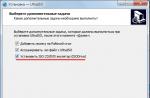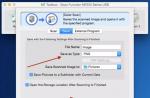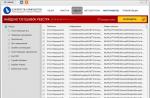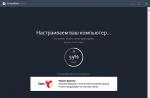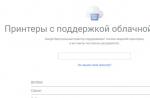A stationary scanner is no longer needed, a smartphone, a camera and a special application are enough. Let's take a look at some of the best among them. The topic of getting rid of paper documents has been popular for many years. Since the days when flatbed scanners have become available to mere mortals. Why store paper and clutter up your home if everything you need can be digitized? Moreover, today the entire personal archive of important and useful things can easily fit into a pocket, that is, into the memory of a smartphone, and also be uploaded to cloud services thanks to fast mobile Internet.
Usually only a smartphone camera and a built-in application are enough, but specialized solutions give you much more options both in scanning documents and in storing, cataloging and distributing them.
ABBYY Text Grabber + Translator (iOS + Android)




Among all the applications considered in this selection, only ABBYY TextGrabber + Translator fully supports the function optical text scanning(OCR) which it does well. But as for image processing, there are no tools for this. Simply put, the application saves only a snapshot of the document and that's it.
The interface is as simple as "5 kopecks" - you can take a photo of a document or take a finished image from the gallery, then select a recognizable area and get the result in a few seconds. First, do not forget to select a recognition language - all current ones are supported. There is only one minus - the formatting of the document and the breakdown into paragraphs are not saved.
The finished result can be published on social networks, sent by mail, saved to Evernote and more. translate into another language. The Microsoft service is used, most of the current languages are supported, and as for the quality of translation, it is standard - machine-made and without frills. It is quite enough to understand the essence of a simple text. For example, this feature helped me determine the reason for the refusal of the German embassy in a visa. The refusal was in the form of a paper letter and in German. In one application, I scanned it, recognized it, and translated it in it - conveniently.
The program is paid, for iOS it costs about 130 UAH, for Android - 240 UAH. If this seems inhumane, take a look at the price of ABBYY FineScanner for iOS. So he has rich tools for image processing (it's free), plus he can recognize text and translate it, but you will have to pay 130 UAH per month or 520 UAH per year. By the way, ABBYY promises to release a version for Android soon.
Scanner Pro by Readdle (iOS)








It is considered one of the best document scanners in terms of user-friendliness and functionality, but is only available on iOS. It is distinguished by a convenient built-in document browser with folder support, the ability to rearrange pages, copy and duplicate within a single document. Supports popular cloud services (iCloud, Dropbox, Onedrive, Google Drive…) and the ability to sync content between devices.
Of the unusual, attention is drawn to the function " Radar". With its help, the application scans the photo album and automatically determines the images for recognition.
There are a minimum of tools for image processing (brightness, contrast, choice of document type), but in most cases they are not needed. The program works fine in automatic mode, except sometimes it is necessary to manually define the boundaries of the scan. Thus, the scanning process takes a minimum of time and requires only a couple of clicks.
The price of Scanner Pro by Readdle is around 80 UAH.
Fast Scan (iOS)






A simple, no-frills scanner that does its job well and worthless, if additional options for exporting scans to cloud services are not needed. You will have to pay a little more for this. 100 UAH. By the way, if used in the paid version of Google Drive, support for optical text recognition is added.
There is a simple document browser, support for folders and images from the phone's gallery.
The scanning process is unpretentious, except that it is a little unusual to press the shutter button on the side of the screen. You can take several pictures at once, and then process them one by one in batch mode. The processing includes selecting the border of the scanned area, correcting distortions (however, the process is not very clear and schematic), and determining the type of image.
Among the competitors, Faster Scan stands out a simple built-in drawing tool, which allows you to make notes in the document.
The program strains only one moment - the lack of automatic detection of the boundaries of the scanned object. But everything is free.
TurboScan Pro (iOS + Android)








Versions for iOS and Android are completely identical in functionality, but cost differently - a little more 100 UAH and 13 UAH respectively.
The document browser is simpler than a couple of the programs described above - there is no folder support. But you can create multi-page documents and change the order of pages in them at your discretion.
But folders are not the most important feature for this kind of application. First of all - scanning and with this TurboScan Pro is all right in the standard single-shot mode. But there is also an advanced mode. SureScan, when the program takes three pictures at once and combines them into one for better clarity. Useful in difficult scanning conditions, such as when you are in a moving vehicle. Different things happen in life. And in general, due to SureScan, the program produces the clearest scans in any conditions when compared with competitors.
The automatic image enhancement mode works well, the final result is close in quality to other programs under consideration. If you wish, you can play around with the brightness and type of the image. There is a choice of document format. I also liked the smart help system that provides useful tips while working with the program.
The only negative is that there is no support for cloud services. The final scan can be saved in the gallery or sent in a message and by e-mail.
CamScanner (iOS+Android)






Not the first year this application remains the most downloaded among Android document scanners. The version for iOS, which is similar in functionality, was not so lucky due to higher competition, but even there the society rated it 4.5 stars, which is worth a lot.
The reason for this is the widest functionality available for free and without registration. In particular, we are talking about a built-in QR scanner, a high-quality automatic algorithm for determining the scanning area and correcting perspective, a device tilt detection tool, a fairly powerful graphics editor, a convenient document browser with tag support, batch scanning and support for popular cloud storage services. The latter is available after registration. And to get rid of the watermark on scanned documents and get access to data import to Evernote and SkyDrive, just pay 24 UAH in the case of the Android version (at the time of writing, a 60% discount was in effect) or 130 UAH in the iOS version.
Moreover, in the paid version, OCR functions are available, and they are implemented better than those of ABBYY - with paragraph recognition and formatting. But neither Russian nor Ukrainian languages appeared among those supported by the application. Nevertheless, for the money it is one of the best alternatives for Android, and it has few real competitors on iOS.
Genius Scan (iOS + Android)




A very simple and smart scanner with identical functionality for iOS and Android, although the interface in the first case is more modern. But this is a matter of taste. More important is how the program works.
There are a minimum of possibilities, but they all work as correctly as possible: I photographed the document, the program accurately determined the boundaries in 80% of cases, recognized it and saved it in PDF. If the boundaries are not exactly defined, this can be quickly corrected manually, taking into account the perspective. There are no complaints about the automatic processing of the image, but for the support of multi-page documents and tags - a big plus. Especially considering the app is free.
If there is a desire to support developers, then the application will get rid of ads, get support for all relevant cloud services, background loading of documents in them, and blocking with a fingerprint on iOS. The price of the Premium version for Android is 140 UAH, for the Apple mobile platform - 160 UAH.
Everyone is good in their own way
For iOS, I personally think the best option in terms of price / quality Scanner Pro by Readdle which I use in conjunction with ABBYY Text Grabber + Translator, if you suddenly need to recognize something and translate from an unknown language.
Loved it for android turboscan, which has no competitors in terms of image clarity, especially if the smartphone has a weak camera.
Fast Scan is free and attracts with a built-in graphical editor that allows you to visually highlight important data on documents.
CamScanner- a real harvester and a Swiss knife among scanners. Plus, it will quickly scan a QR code if necessary. It has the best algorithm for determining the recognition area.
Genius Scan very simple, fast and free, if you do not need rich options for sending documents to cloud storage. In most cases, its capabilities will be enough, and tag support will keep documents in order.
In terms of the quality of automatic image processing, all the considered applications are approximately on the same level - they cope with the task well. The only exception is ABBYY TextGrabber + Translator, which is focused on OCR and translation of recognized text.
Are you still using a printer or scanner today? We are almost certain that it is not. We do not deny that these are essential devices for the best digital transmission of your important documents. However, we are lucky to have Android scanning apps.
In this digital age, smartphones have become essential helpers to get things done without any extra hassle. Mobile developers have found a way to develop methods that can easily make things easier for us to do. An example of this is the ability to convert a printed document into a digital version. You only need to download the best android app to make the process easier.
In case you don't already know, Google Drive has a scanning feature, but such an app is directly linked to your Google account. In this case, you do not need to transfer scanned files to a cloud storage account. Google Drive can be an efficient and hassle-free application, but you still need a clear view and plenty of light to have a high quality scanned image.
We recommend any of the Android scanner apps below to quickly scan documents without the need for physical scanners. Download one of the following applications and experiment how to scan with your Android phone.
What is the best scanner app for android?
With Android phones, you can scan any document. The scanner app will use your smartphone's rear camera to scan the document. You don't need to worry as the apps can provide decent quality. It takes some time for post-processing to complete to ensure that your important document is scanned properly.
clear scan
Screenshot of ClearScan.Are you a student? Businessman? You can easily turn your Android phone into a portable scanner for a high quality image of your scanned document. Scanning documents with Clear Scanner takes less than a minute. It also has impressive features that enhance the image result to read the texts on the document clearly. Also, this software automatically corrects brightness, removes shadows and straightens the image.
Peculiarities:
- backup and recovery;
- sending images to folders and subfolders;
- print PDF files via Cloud Print;
- Opening PDFs or JPEGs through other apps (OneDrive, Dropbox, Evernote, etc.).
You could get a lot of use out of Clear Scanner on your phone. You can choose between free version and professional version of the app. However, both options will save you a lot of time and money.
Genius Scan
You can never go wrong choosing Genius Scan as your scanner app to use important tasks for school or business purposes. It has a simple user interface that allows you to enjoy scanning and editing documents with high final quality. In addition, it also has a separate application that supports the fax function. The pro version of the app costs $7.99.
 Screenshot of Genius Scan.
Screenshot of Genius Scan. Peculiarities:
- smart scanning;
- creating and editing PDF files;
- security and privacy;
- organization of documents;
- export.
The one-time fee of $7.99 is different from the subscription service. The subscription service provides unlimited cloud storage and data sync, making your documents easily accessible. You have to pay $2.99 per month or $29.99 per year. We recommend that you subscribe if you know you will be using this app on a regular basis.
Microsoft Office Lens
 Screenshot of Microsoft Office Lens.
Screenshot of Microsoft Office Lens. Having this Microsoft app in our Android phones really impressed us. It is an efficient scanner that allows you to digitally save and edit photos of documents and receipts. It can even convert images to Word, PowerPoint or PDF. Plus, it can export files to OneDrive or OneNote so you can easily share files with friends and colleagues.
Peculiarities:
- enhancement of scanned documents;
- convert images to PDF, Word and Powerpoint;
- Organize and save files directly to OneDrive, OneNote, or your device.
Most of the users consider this app to be the best scanner for android as it can be used for school or business purposes. Microsoft Office Lens can be downloaded for free from the Google Play Store. You don't need to purchase an Office 365 subscription to use the app. However, you can still use it to its maximum potential with a Microsoft Office subscription.
Tiny Scanner
 Screenshot of Tiny Scanner.
Screenshot of Tiny Scanner. It's important to know if the app you're about to download has all the features you need. Luckily, Tiny Scanner has all the functionality you need for both business and school purposes. You can get the free version of the app or purchase the Pro version with a few extra features.
Peculiarities:
- the ability to share scanned images via email, Google Drive, OneDrive, Dropbox, Wifi-direct, or fax via the Tiny Fax app;
- fast search support;
- setting the page size for PDF;
- password activation to protect the document;
- automatic detection of page edges.
Scan every important document you need with Tiny Scanner, one of the best android apps. You can use the free version or subscribe to the Pro version of the app. In any case, you will have a quality service.
Adobe Scan
 Screenshot of Adobe Scan.
Screenshot of Adobe Scan. Adobe Scan is one of the newest useful Android scanner apps. You won't be disappointed with this new app. It may be a new version, but everything you need is in this app. You can convert to PDF, edit the image to make it look clearer, backup it, or email it. In general, it has all the features that we need.
Peculiarities:
- enhancement of scanned images;
- OCR scanner;
- reuse and disposal of scanned content;
- quick search;
- Adobe Document Cloud
- highlight function and the presence of a comments section.
Adobe Scan is a great option for those business people or students who don't need to pay for the Pro version to enjoy all the features. Get the world's best document service.
CamScanner
 Screenshot of CamScanner.
Screenshot of CamScanner. CamScanner is an impressive scanning app for Android. You can't imagine the quality it brings to your scanned documents. In addition, this software supports AirPrint and Fax documents. You can still enjoy the free version of the app. However, for those who are in business, a subscription service would be the best option.
Like Genius Scan, CamScanner offers a subscription service (no one-time payment option). The premium account is $4.99 per month or $49.99 per year. The client is provided with 10 GB of cloud space, OCR translation, a password-protected link and much more. In addition, the business version includes a group of people who can access scanned documents.
Peculiarities:
- fast, but effective process of digitization of documents;
- extracting texts from an image;
- AirPrint and Fax documents;
- securing an important document.
CamScanner can be downloaded from the Google Play Store. This application will help you easily scan documents, sync with devices and deal with different content.
Alternatively, if you prefer the traditional way of scanning documents, you can purchase a wireless scanner that you can easily connect your Android phone to. We recommend ION Air Copy, since you can connect it via built-in Wi-Fi. This doesn't necessarily mean you'll need an internet connection, it does have the ability to create its own Wi-Fi hotspot.
ION Air Copy - wireless photo and document scanner for Android
 Portable wireless scanner ION Air Copy for Android.
Portable wireless scanner ION Air Copy for Android. Scan documents and photos to your tablet, smartphone or computer instantly with Air Copy by ION. Air Copy is an ultra-portable Wi-Fi scanner that gives you the ability to scan any photo, business card or document up to A4 size directly to your tablet, smartphone or computer.
Frequently Asked Questions about the Scanner app for Android
Can I scan documents using my phone?
Definitely yes! There are many Android scanning apps that use your phone's camera. You only need to download the app that best suits your needs. You can even take 3D panoramic photos with the best 3D scanner apps for Android.
Receipt scanner - what is it?
Receipt scanners are actually software packages that have a feature designed to recognize what information needs to be digitized. For example, when you scan a business card, it parses contact information and automatically creates digital records from it.
Is there a QR scanner on Android?
Yes, Android can scan QR codes. However, you will still need an app on your smartphone to be able to read the QR code.
Which scanner app will you download?
Basically, all of the aforementioned scanner apps are the best. However, it is up to you to choose which scanning application is ideal for you, as each application offers a unique feature. Scanner apps will certainly make things easier by turning your printed documents into a digital format.
We already touched on the topic of mobile scanners for Android, but then the choice of good applications was scarce, and there were even fewer worthy of attention. But today everything has changed - Google Play is able to offer interesting programs. What is so special about them, in these scanners?
advertising
Before, to be honest, it was one prank, but now it's not only text recognition, but also a graphic editor, coupled with a PDF converter. You can scan and organize everything that comes under the camera lens: save receipts, copy lectures and even make business cards on the go, as well as catalog hand notes. Moreover, it is not necessary to be the owner of a smartphone with top-end optics, the program itself will think up the quality and give the desired result.Let's start by introducing new test subjects. The first to go is the great and terrible Adobe Scan, which waited until faceless projects broke firewood, but did not become popular, and proudly entered the stage, they say, that's who you need to look up to.
Ignored only by Tiny Scanner, which has survived to this day and has not lost its useful qualities. We will find out how he has changed two years since the last review, in which the leadership remained with him. And the CamScanner review will end, offering some kind of intelligent control, although most likely it is just a built-in file manager. However, who knows...
The test equipment was:
- Tablet DEXP Ursus 8EV2 3G (Android 4.4.2, MT8382 processor, 4 x Cortex-A7 1.3 GHz, Mali-400 MP2 video core, 1 GB RAM, 4000 mAh battery, 3G module, Wi-Fi 802.11b/g/n );
- Smartphone Homtom HT3 Pro (Android 5.1 Lollipop, MT6735P processor, 4 x Cortex-A53 1.0 GHz, 64-bit, Mali-T720 video core, 2 GB RAM, 3000 mAh battery, 4G module, Wi-Fi 802.11b/g/ n).
advertising
Adobe Scan Overview

At one time we already talked about Adobe products (Illustrator Draw, Fill & Sign DC and Photoshop Express), it's time for Adobe Scan, the main advantages of which are:
- Built-in free optical character recognition (OCR) engine;
- Document Cloud - a proprietary cloud for storing documents and accessing them from anywhere;
- Converter of scans to Word format;
- Built-in image editor.
It can be considered that all the advantages are disclosed, and the review itself can be completed. But no, there are pitfalls and bugs up their sleeve. Not from the ceiling is the same score in 4.1. Perhaps this, as well as a small number of downloads, is to blame for the support of only Android 5.0 or higher? I will not get ahead of myself and start in order.
is a handy program for Android that allows you to permanently free the shelves from old documents and other stored waste paper. It perfectly copes with the task of creating sufficiently high-quality digital copies of information captured on paper. Causes no difficulty in use. It has a simple graphical interface with a minimum number of settings. Quickly scans documents of any volume and size without the need for bulky equipment.
The scanning process is carried out by means of a camera built into the device. To launch it, the user simply needs to take a photo and apply a number of special filters to it, process it with image stabilization tools, or resort to other functions at his disposal. This allows you to sharpen your pictures and improve their quality. Depending on the size of the original, virtual frames of various sizes can be used for work. Their parameters, autofocus and some other equally important settings are automatically configured by the application.
When working with the program, it is recommended to make sure that the document is well lit. Otherwise, the flash must be activated on the device's camera. After clicking on the save icon, the scanned materials will be automatically converted to a PDF file. The results of all performed operations are stored on the SD card of the device, from where they can be easily copied to a computer and burned to a CD / DVD disc, which will significantly increase the security of their storage.
Screenshots of PDF Document Scanner



Program features:
- built-in post-processing effects (allow you to clean up the scan);
- fast conversion of paper documents to Adobe PDF files;
- built-in document manager;
- free distribution;
- high quality of the obtained results;
- automatic camera settings depending on the parameters of the scanned document;
- built-in graphics editor;
- convenient user interface.
A document manager is built into the program, which allows you to sort documents into folders, place several photos in one file and synchronize data between Android devices. In general, this is a good enough option for converting paper documents to digital ones.
"Scanning" documents and photos on your phone is a useful feature. Luckily, there are very easy ways to scan documents.
Of course, a dedicated scanner is still better if you often need to scan a large number of documents, but using your phone as a scanner is also fine if you only need to scan a few documents. Here's what we recommend for Android.
Best way to scan documents on Android: Google Drive
If you are using an Android device, then the best way to scan documents is with the Google Drive app, which is installed on almost every Android device.
You can scan documents directly from Google Drive by clicking the "+" button in the lower right corner of the main screen.
Select "Scan" from the pop-up menu.

It may ask for permission to access the phone's camera. Click Allow.

When you are ready to scan a document, position the document so that it fills the screen as much as possible and press the blue button. You can also use the flash by clicking the flash icon next to the capture button if your device has a flash installed. If your device does not have a flash, this option will not appear.

After the document is scanned, a preview will appear immediately. Don't worry if a large portion of the document is cut off while viewing. Click on the corresponding icon to select the area you want to save.

Touch, hold and drag points to change the area that is scanned.

When finished, click on the checkmark in the lower right corner of the screen.

You have three options right after the scan:
- Click the plus sign to add more pages to your document.
- To rescan, tap the circular arrow in the middle.
- Click the checkmark icon to complete and upload the document to Google Drive.

You can also make minor adjustments after scanning. For example, clicking on the palette in the upper right corner will allow you to change the color selection of the scan and bring it to a particular kind of document. By default, the scanner automatically selects the one it thinks is the best.

Finally, the three dots in the top right corner will allow you to delete, rename and rotate your scanned document if necessary.

Scanned documents are added to Google Drive as PDFs and names are added along with the word "Scanned" followed by the date and time. You can move, rename or delete any of the scanned documents by clicking on the three dots next to the file name.


You will then convert this scanned PDF into a document which can then be edited or exported to Microsoft Word.