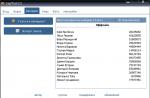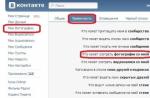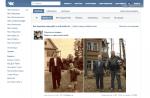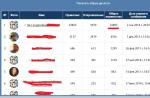Tired of the standard VK screensaver? Me too, so I'm telling you how to make a Vkontakte background on a computer.
The process will not take more than 5 minutes, but it will brighten up the hours spent on the social network for a long time. But before setting the background for VK, you need to select, in the content of the article, the browser you are using.
Installing an extension
We write a search query Сhrome store and follow the first link:

In the window that opens, type Vkontakte background and select the extension highlighted in red.

Click on the install button. Then we confirm a second time and the extension is ready to work in Google Chrome.

Then you will be redirected to the web page describing its work. The instruction provided is rather sparse. Therefore, I advise you to continue to follow my recommendations for changing the appearance of the page.

In order to achieve the most beautiful picture, you need to know the resolution of your computer monitor. You can determine it using the online service Yandex Internetometer.

The choice of wallpaper for VK
Go to the search and look for wallpapers that you like. You can specify the monitor resolution directly in the request. But it is better to use the Google search toolbar and set the parameters of the picture. In this case, they will be exactly your size.

When you hover over an image, its resolution will appear in the lower left corner. This is an additional check to ensure that the wallpaper looks as attractive as possible on your screen.

Setting wallpaper
Click on the picture, after which it will increase in size. Right-click and select the item Set as background on VKontakte.

After that, the image will be set to the background in VK. I chose beautiful girls. Why not?)
A well-chosen photo is pleasing to the eye:

Yandex browser
Instructions on how to change the background of VK in a Yandex browser:
Installing an extension
Open the browser and click on the button in the upper right corner that opens the settings tab. We select the section.

Scroll through the opened page to the end and click on Directory of extensions for Yandex.Browser.

Enter in the search bar VK and click on the extension background VKontakte.

Click on the green button, and then confirm the installation.

Then you will be redirected to the official extension page. Of course, you can familiarize yourself with it, but it is better to continue to follow the most detailed instructions.

Determining the screen resolution
To achieve the most beautiful background, you need to determine the resolution of your computer monitor. A free service is well suited for this purpose - Yandex Internetometer.
The choice of wallpaper for VK
We go to the search by pictures and enter the request of interest to us. I entered wallpaper, since there are many cool images for this word.
Open the filter and enter the screen resolution, after which the search engine will show pictures suitable for our monitor.

Setting wallpaper
Click on the image you like. In an enlarged size, right-click on it and select Set as background on VKontakte.


How to make a dark background?
Minimum brightness on a laptop or computer may not provide comfortable night-time operation.
Set a dark or black background for VK.
I hope you have already installed the extension and put a beautiful picture or photo in the background. Now let's move on to the implementation:
Open the extension and check all the boxes. Select black and move the transparency, thickness and blur sliders to maximum.

Then we get the following result:

In the daytime, you can turn off the dark theme in 1 click: uncheck the box Website transparency and color.
Timer Background Change
The Vkontakte Background extension has a timer-based wallpaper change function.
That is, you can add a certain number of pictures, set the change interval and sequence in the section Change the background... After that, they will automatically change in a certain sequence.
Cool, huh?)

As you can see, changing the background in VK is not so difficult. But it will only appear in the browser in which you installed and configured the extension.
In this way, you cannot change the background in the VK application on the phone.
And for those who still have questions - welcome to the comments. I will try to help everyone solve the problem.
Record navigationIf you are an active user of the VKontakte network, you probably could periodically have questions about topics that need to be downloaded from somewhere, or about the new design of your page. In order for any "resident" of "VK" to be able to independently select a style for his page and to design it, the Get Styles program, excellent in all respects, has been created. You can download the get styles theme program for VKontakte for free on our website.
The get styles program is installed directly into the browser itself, which is the main uniqueness of the program, and is suitable for all existing Internet browsers in the world. This is an indisputable plus of get styles for contact, as well as the fact that it is extremely easy to use.
The downsides are the following aspects: all available themes for VKontakte can be applied only in relation to the VKontakte site and to no other. In addition, theme updates do not happen too often. But, nevertheless, the assortment is nevertheless sometimes updated.
Thanks to Get Styles, your VKontakte account will become bright, unusual and memorable, because you will become the creator of your page. You have a wide variety of skins and themes at your disposal, as well as a creative editor, all in one program that was developed especially for you.

With Get Styles, you can change the style, fonts, colors on your personal page as much as you like. In addition, you always have the opportunity to return the standard style of the "VKontakte" page - the same as everyone else's. At the same time, it is quite easy to choose the most suitable style: the range of themes is very wide and is able to please any user. In addition to landscapes and anime styles, the volume of which exceeds 30 thousand different options, the collection of themes for VKontakte Get Styles includes such sections as "auto", "symbols", "people", "animals", and much more.

If, after all, the incredible happened - that is, after flipping through the entire huge catalog of styles for the page, you realized that you do not like any of them - you, nevertheless, have a unique chance to create your own theme.
An interesting feature of this software is also the use of the styles of your friends.
This program has no dangerous content for your computer. When installing Get Styles on your computer, you will not need to be afraid that it will overload the Windows system. There are no hard system requirements in this program. For it, 1 megabyte of hard disk space and 128 megabytes of RAM are quite enough.
Tired of a simple white background on your favorite site - Vkontakte? It's time to change something, and we suggest you install a new background for this site. Now you can set your favorite picture, or choose some beautiful thing and make it the background of VKontakte. This is not difficult to do, let's figure it out!
How to make a page background on VKontakte?
Depending on the browser you are used to using, the tasks will differ slightly. First, let's figure out how to make a VKontakte background using the very popular Google Chrome browser.
There are many programs on the Internet with which you can make a VKontakte background, but Google Chrome is not always ready to work with them. What to do? There is an exit!
1. We open our browser Google Chrome. Open the menu in our browser and select the "Settings" item.
2 ... On the left we see a small list in which we select "Extensions".

3. In the window that opens, we can see which extensions are installed in our browser. Now we open the search and enter the phrase "vkOboi" into the search bar. This is what we call an extension that will help us set the background.

4. Go to the page about this program and install it in your browser. Then we can choose a background for the contact. Now we can find any picture on the Internet and set it as a VKontakte background. To set a picture to the background, right-click on it, and then click "Set as Vkontakte wallpaper".

This is how you can set the wallpaper for the VKontakte website using the Google Chrome browser.
How to make a beautiful VKontakte background?
For other browsers, we can use special services that provide ready-made VKontakte backgrounds. For example, we can use the service - VKtema.
1. We go to the site and select the picture we need in the catalog. The site provides categories for which the search will be faster.

2. Select any theme and click on its name, then in the open window, click "Install theme".

4. After installation, we can open our browser and we will see that the background we have chosen is already installed for the Vkontakte website.

That's all! The background for VKontakte is set.
VIDEO. How to make a VKontakte background?
The social network Vkontakte is regularly developing and improving. However, there are a number of functions that the developers have not yet foreseen in the service. One of them is changing the visual design of the page. Many users quickly get bored with the standard design of the site, so they want to make it more interesting and bright. In this article we will tell you where to download and how to install free themes for VK.
Where to find themes for VKontakte
The standard design of the page on the VK social network is white. The service does not provide basic tools for changing the design of pages. However, this can be easily done using a special program that is installed on a computer, or a browser extension. It is worth noting that changes in the page design are visible only to the user who installed them. Friends and subscribers see the standard VK background.
You can create your own design and download many ready-made themes for the VKontakte website using the service vkstyles.ru, vkmod.net, get-styles.ru, vktema.com and others. Here you can also download extensions for popular browsers. A special extension can also be downloaded on the official website of the browser. You need to search for them in the sections "VK Wallpapers", "VK Themes" or "Vkontakte Background".
Installing a theme in Google Chrome
The VKMOD extension can be installed for this internet browser. To do this, you need:
- Launch the Google Chrome browser, then in the upper right corner, click on the button with three dots.
- In the function menu, select the section "Additional tools".
- Click on "Extensions".
- On the page of the official Google Chrome store, enter VKMOD in the search engine.
- Touch the "Install extension" option.
- Confirm plugin installation.
- The active icon of this extension will appear on the top panel.

By clicking on the icon, you can turn the extension on and off. To choose and install an attractive theme for design, go to the official website of the extension in the "Themes for VK" section. We recommend choosing the background that has the highest rating. After choosing the background, do not forget to reload the VK page.
Now let's look at the process of setting an attractive background using the Stylish plugin. Downloading and installing this extension occurs in the same order as for other plugins for Google Chrome (use the instructions above). After Stylish has been successfully installed on your PC, an icon with the letter "S" shown on a colored background will appear in the upper right corner of your Internet browser. Click on it, then select the "Settings" option. Then right-click on "Create your own style" or follow the link to Userstyles.org with ready-made design styles for the Contact.
If you choose the first option, a text field will appear on the right side of the window that opens, where you will need to insert your own code with CSS styles. Safe and free resource with ready-made CSS style codes - Kontaktlife.ru. To install them, you need to follow these steps:
- Go to this resource and click on the desired image.
- A new window will open in front of you with an enlarged image and the desired CSS code below it.
- Copy the code, then paste it into the Stylish text box.
- Now check the box next to “Enabled” and write in the name.
- To specify the address of the page to which this style will be applied, click "Specify".
- Select "URL starting with" from the drop-down list and enter http://vk.com/.
- Click "Save".
- The code will be instantly loaded and applied.

If you prefer to go to the Userstyles.org site with ready-made styles, click on the link in the dialog box. Choose the one you like and click on the link with the topic name. Click on the "Install with Stylish" button. The VK theme will be loaded instantly.
Installing the Mozilla Firefox theme
Now we will tell you how to install the VK theme using the same Stylish plugin in Mozilla Firefox. The program is installed in a standard way. After installing the extension, an icon will appear in the browser, symbolizing the active plugin. It differs from Google's visually and functionally. To set the style, follow the following sequence of actions:
- Open the VK site, then click on the active Stylish icon.
- In the functional menu of the plugin, select "Find for current site".
- A link to the Userstyles.org site with themes for the Contact will open in a new tab.
- Select the desired design, click on its link, which is on the right.
- On the new web page, click on the green "Install with Stylish" button.
- In the dialog box that opens, click on the "Install" inscription.
- The CSS code will be loaded and applied to the open VK web page.
In the line "Style management" you can deactivate, delete the current style, and create a new design.

Installing a theme in Opera and Internet Explorer
In order to adapt VK styles, you need to create and save a styles file with the css extension on your computer. Copy the code from any site, then save it in a simple notepad and add the .css extension.
Internet Explorer:
- Install the Stylish add-on by clicking the big "Add to IE" button.
- Open IE browser, then click the gears in the upper right corner.
- Open the tab "Browser options" then "Appearance".
- In the "Custom Style" section, check the box next to "Style using a custom style".
- Set the path to the created file on your PC.
- Click "OK" in both dialog boxes.

- Go to "Tools" and "Settings".
- Further in the tab "Additional", "Content".
- Click on "Customize Styles", and go to the "Display Modes" tab.
- Check the box next to "My style sheet", then click "OK".
- Copy the code into an empty file and give it a name.
- Now go to the VK website, click "Change site settings".
- Go to the "Display" tab.
- In the field "My Style List" click "Browse" and select the specified file.
If you were going to give your social media account style and personality, you don't have to try a bunch of options to figure out which is the best. We did it for you. This article provides proven ways to safely and free of charge change the design of the VKontakte page.
To change the background for VKontakte, you must first download themes for VKontakte. Or rather, an extension with a catalog of these themes, which integrates into the browser and allows you to apply the option you like. Note that many of these plugins are equipped with a constructor - a small program that allows you to customize the appearance of the page yourself. It is about choosing the background color and font color, setting the transparency and appearance of the frames for the blocks.
In short, there is such a topic
So, where is this mysterious place - "here"? Where can I find these extensions? Some of them are available in the official web browser extensions stores. For example, in the store you can find the get-styles.ru plugin. However, this does not mean that you will find it in the stores of other web browsers. Therefore, as a rule, developers create a separate site.
In general, there are a lot of such resources - at least we have tested a couple of dozen. But the applications provided by them are either detected by antiviruses as containing malicious code (as was the case with vkstyles.ru and get-styles.ru), or they contain advertisements and offer to install other products (for example, vk.orbitum.ru).
Therefore, we will consider only a couple of services that have managed to gain trust and popularity (and which provide the ability to download extensions for VKontakte for free). These are vktema.com and vkmod.net.
Option one, a little nervous
When installing a plugin from vktema.com we received an offer to install an additional panel in the browser and add it to startup, which is not always interesting.
After rebooting the web browser, the "Theme Manager" section appeared in the menu of our account. However, his catalog was clearly different from that presented on the site. No bright anime, no hot girls in bikinis, no cool sports cars. Instead of hundreds of wallpaper options, there are only 18 themes with balls, Simon's cat and a wheat field. In addition, when we have already decided how to change the VKontakte theme and have chosen the appropriate option, the account menu overlaps with the theme manager menu. To see your page, you need to click on the block frame with the inscription "VKontakte". In a word, I had to figure out what's what.
Option two, optimal
Much more pleased with the expansion from vkmod.net ... It is much simpler and really devoid of unnecessary problems. After installing the file and restarting the browser in the "Settings" page, we saw the category "My themes".
Basically, there were themes for VK for every taste - here and romantic pictures with spring flowers, and harsh wallpapers in the spirit of the fantastic game "Dead Space", and "relaxation" options with a view of exotic islands in the middle of the ocean.
The themes with parallax effect were also pleasantly surprised - so few analogs can offer. And the ability to customize the background and font color is a clear plus.