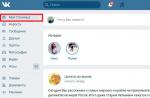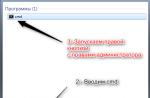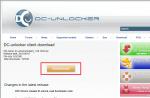Hello.
Recently establishing a program from the left site, it at the same time I installed another search engine in Chrome, and it cannot be removed by regular methods.
In my case I wrote "". And it was impossible to remove.
This can happen with any chrome browser, such as Google Chrome, Yandex Chrome and with others on the Chrome engine.
I went through firstsputnik and passing through several sites passed to search engine Mail.ru.
Pretty annoying (especially if you consider that there is not the best search).
Methods from the article and the program did not help me.
At first, I wasteing with such a thing, but the forums raude a solution to remove Firstsputnik from your browser.
Turn off "This parameter is enabled by the administrator"
We need to log in to the command line on behalf of the administrator.
To do this, open " Start "Enter the search string cMD,it will appear in the list of programs, click on it right mouse button and choose "Run on behalf of the administrator"

Then we enter the following lines in turn (after entering each press Enter).
RD / S / Q "% WINDIR% \\ System32 \\ grouppolicyusers"
RD / S / Q "% windir% \\ System32 \\ grouppolicy"
GPUPDATE / FORCE
If you write access to you in the console, you most likely launched the console without administrator rights.
If everything went fine, you will see a successful execution entry. 
You can only go to your browser, go to the settings and click Configure Search Systems. Then next to the desired click "Use default"

Error "Unable to find the specified file."
If in the work pops up "Unable to find the specified file", follow these steps.
- Turn on the display of hidden and system files.
- Open the folder: C: \\ Windows \\ System32 \\(or on that disk where you have Windows installed) (if you have a 64 discharge system, you may be folder C: \\ Windows \\ syswow64 \\.)
- Remove folders Grouppolicy. and Grouppolicyusers.. (There will be only one folder).
- In the command line running on the name of the administrator, enter: gPUPDATE / FORCE
Here, in principle, all, delete options are considered. This parameter is included by the administrator from the chrome browsers.
And the reason for this parameter is that malicious programs change the policy in Windows, enter the parameter in the settings and block it. Therefore, antivirus and similar programs are useless here.
To new meetings, clean your Internet. And take care of your computers
- A pop-up message that shows a chrome browser infected with an advertising or potentially unnecessary program. When infected with a computer, this malfusion changes the homepage, the page is open when creating a new tab and search engine, which uses the default chrome.
And immediately after such a substitution, any changes to these personal settings are blocked. The possibility of such a blocking is provided by Google's self, freely distributing the software package intended for the use of Google Chrome browser in a business environment (in the office). Thanks to him, system administrators can block or secure almost all browser settings. Of course, such a "pleasant" opportunity, the developers of malicious programs began to use. These programs are created only for one, by any ways to force the user to watch advertising or visit a specific site. And how to do it? Install the desired site as a home page of the user and then block the possibility of changing it.
Check your computer to the following symptoms of infection
Stages of treating your computer
1. Uninstall the program that was the reason for the appearance of an impaired gathering computer
Windows 95, 98, XP, Vista, 7
Click Start or click the Windows button on the keyboard. In the menu that opens, select Control Panel.

Windows 8.
Click on the Windows button.
In the upper right corner, find and click on the Search icon.

In the input field dial Control Panel.

Press ENTER.
Windows 10.
Click on the search button
In the input field dial Control Panel.

Press ENTER.
The control panel opens, select it. Removing the program.

You will be shown a list of all programs installed on your computer. Carefully review and uninstall the program you suspect as a cause of infection. Probably, this is the latest program you installed. Also closely look at the rest of the programs and remove all that seem suspicious to you or you are sure that they are not installed themselves. To delete, select the program from the list and click Remove / change.
![]()
2. Delete the rules created by the virus and blocking the selection of the search engine and homepage
Click on the keyboard at the same time the Windows and X (H) keys. In the menu that opens, select the command line (Administrator). A black window will open.

Follow the following commands.
rD / S / Q "% windir% \\ System32 \\ grouppolicyusers"
Press ENTER.
Enter
rD / S / Q "% WINDIR% \\ SYSTEM32 \\ GROUPPOLICY"
Press ENTER.
Enter.
Press Enter and close the command line window.
3. Check the computer and remove malicious extensions from Chrome, Firefox and Internet Explorer using ADWCleaner
ADWCleaner is a small program that does not require installation on a computer and is designed specifically in order to find and delete advertising and potentially unnecessary programs. This utility does not conflict with antivirus, so you can safely use it. You do not need to uninstall your antivirus program.
Download the AdwCleaner program by clicking on the following link.
Download adWcleaner
Downloaded 961744 times
Version: 8.0.0
After the program is downloaded, run it. The Main AdwCleaner window opens.

Click on the button Scan. The program will start checking your computer. When the verification is completed, you will find a list of found components of malicious programs.

Click on the button Cleaning. ADWCleaner attacks your computer and remove all the found components of malware. After the treatment, restart your computer.
4. Scan the computer and remove promotional and malware using Malwarebytes Anti-Malware
Malwarebytes Anti-Malware is a well-known program created to combat a variety of malicious programs. It does not conflict with antivirus, so you can safely use it. You do not need to uninstall your antivirus program.
Download the MalwareBytes Anti-Malware program using the following link.
Download MalwareBytes Anti-Malware
Downloaded 367733 times
Version: 3.8.3
When the program is loaded, run it. You will open the program installation wizard window. Follow his instructions.

When the installation is completed, you will see the main program window.

Automatically start the program update procedure. When it is completed, click on the button Run check. MalwareBytes Anti-Malware will start checking your computer.

When the computer check is over, Malwarebytes Anti-Malware will show you a list of found parts of malicious and promotional programs.

In order to make a computer anymore in the future, please follow three small tips
- When installing new programs on your computer, always read the rules for their use, as well as all the messages that the program will show you. Try not to install with default settings!
- Keep antivirus and antispise programs updated to the last versions. Also note that you are enabled automatic Windows Update and all available updates are already installed. If you are not sure, you need to visit the Windows Update website, where you will be prompted as you need to update in Windows.
- If you are using Java, Adobe Acrobat Reader, Adobe Flash Player, be sure to update them on time.
Surely, many have come across the situation when it is impossible to change the search engine in Chrome. Next to the setting displays the icon and the "This option is enabled by the administrator" is notified (in the English-language version "This setting is enforced by your Administrotor")
Why the search engine is blocked
Search engines are fighting for their audience. Some try to gain user's attention to more or less civilized ways: for example, it is proposed to assign a definite default search engine or install Tulbar. In this case, you can refuse the installation by removing the appropriate tick. But recently there are simply non-parting methods for promoting search engines. It happens so. When downloading programs from dubious sources, a malicious program penetrates the computer. First, she adds their search supplier to the browser, then assigns it by default and then blocks the change in the search engine using politicians. It is in this case that you see the phrase "This parameter is included by the administrator" in the browser. As a result of all these unauthorized actions, any search query goes through the "left" search engine.
How to delete politics and unlock search engine in chrome
1. Run the command line on behalf of the administrator ()
2. Alternately copy and paste the string data to the command line:
RD / S / Q "% WINDIR% \\ SYSTEM32 \\ GROPPOLICYUSERS" RD / S / Q "% WINDIR% \\ SYSTEM32 \\ GROPPOLICY" GPUPDATE / FORCE

After that, run the browser and change the default search engine:

Error "Unable to find the specified file"
If, when you try to delete a policy from the command line (as shown in the previous paragraph) you have an error "Unable to find the specified file", follow these steps:
1. Turn on the display of hidden and system files.
2. Open the folder:
C: \\ Windows \\ System32 \\
(It is understood that C: - Your system disk).
3. Delete the grouppolicy and grouppolicyusers folders. (There can be only one folder).
4. In the command prompt, started, enter:
GPUPDATE / FORCE
and press ENTER.
If you have a 64-bit operating system, and deleting folders from System32 did not help, try deleting the grouppolicy and grouppolicyusers from C: \\ Windows \\ SYSWOW64 \\. Then execute GPUPDATE / FORCE on the command line running on the administrator name.
Error "denied access"

"Syntactic error in file name, folder name or volume label"
It happens that other characters are inserted into the command line when copying and inserted into the command prompt. For example, brackets instead of quotes, or defisites are added:

If you have this happens, turn on English input language and correct the characters manually.
How to unlock search in Chrome. Video
As you know, the promotion of any information resources, especially if they are purely advertising, is a rather difficult task. Therefore, some developers go on all sorts of tricks, creating new search engines, which, from the point of view of computer security, are the most real malicious software. In this case, we are talking about that some of these elements are embedded in browsers spontaneously.
At the same time, in the same "chrome" when you try to change the search tool, the default message may appear "This parameter is enabled by the administrator."
Search engines that were installed initially change. But the saddest thing is that it is practically unrealistic to disable the set search for standard actions in the browser settings. So you may not even try, still the effect does not give it. But what then to do? To begin with, we will deal with what this problem is connected with.
What is an error in the chrome browser from Google "This parameter is included by the administrator?"
Not to mention the enormous diversity of such malicious software, among all the "innovations" it is worth noting a certain search engine called yamdex.net.

He just has its main goal of complete integration into the Chrome browser. And when you try to change the settings, a notification appears that in the settings of the ChromeThis, the option is enabled by the administrator. How to remove the appearance of this message? We will have to use the most cardinal methods. Antiviruses or determinants of advertising modules in such a situation are powerless. But in Windows-systems, you can use built-in tools. We are talking about the command console and the editor of the system registry.
Why does the message appears: "This parameter is enabled by the administrator" (Chrome Browser)?
In theory, if the user sees such a notification on his computer, it only means that the system for the browser has made a fundamental change in the settings on the administrator level. Do not confuse your own administrator account, with a superconductor who has a higher priority to change system settings in Windows 7 and higher.
Probably, many know that in order to perform some actions in such systems, it is sometimes necessary to use the PCM menu with a selection of an application starting string on behalf of the admin. This is the same superadeministrator. But malicious software can act through such a record.
Antiviruses in this case are not triggered because a higher priority of actions is used, and mostly such programs in penetration into the system have the status of trusted (antivirus software is quite enough to skip the threat).
Error corrections
But we were somewhat distracted from the topic. Considering the question of how to remove "this option is included by the administrator" in Chrome Browser, of course, it would be possible to offer the use of group policies editor, but the standard procedures do not always work. In addition, actions with a command line and a system registry are and faster and more efficient.
Thus, if an error "This parameter is enabled by the administrator" (chrome suffers from this first), you will have to first register several commands to the console, and then check the settings in the system registry.
Using command line
Now directly about actions with the command console. We have a situation where the error "This parameter is enabled by the administrator" appears (Chrome is used or another browser, in this case it does not matter):
- The command line must be called solely on behalf of the administrator, for example, via the main menu, from the "Explorer" (file cmd.exe in the System32 folder) or from the "Run" menu (Win + R) Entering CMD reduction.

- The first is prescribed to delete group policy settings for all users: RD / S / Q "% windir% \\ System32 \\ grouppolicyusers". After its input, the Enter key is pressed.
- The second command that removes similar parameters for the selected local user looks like this: RD / S / Q "% WINDIR% \\ SYSTEM32 \\ GROUPPOLICY". After it is pressed again ENTER.
- Finally, the full update command of group policy settings is used: gPUPDATE / FORCE.
After executing all three commands, you must call the browser and see if the error is turned on by the administrator (Chrome, we consider simply as an example).
Actions with a system registry
If the problem has not been eliminated, you will have to use the system registry editor that is called through the "Run" console by entering the line regedit.. By the way, it is here that you can make a maximum of settings that are inaccessible for conventional Windows system tools.
Now the decision itself:
- The editor needs to pay attention to the HKLM branch and, descending on the directory tree through Software and Policies, find the Google folder in which the Chrome catalog is located.

- On the right side of the editor we are interested in two keys: Defaultsearchproviderenabled.and DefaultSearchprovidersearchur.
- Double-click on each of them the edit window is called.
- The first parameter in the column value must be assigned zero, for the second, simply delete all the contents of this field, in each case, keeping the changes by pressing the OK button.
- In order for the changes made to the effect, the entire system must be restarted.
In theory, after that, the error message will no longer appear.

Yes, just in case, through the browser label properties in the path line to the executable file, check whether something else is addicted. After expanding the EXE, nothing else should be there. If something is still there, just remove all unnecessary and save the changes.
Brief results
As we can see, the correction of such an unpleasant situation is nothing particularly difficult. Pay attention only to the fact that both the command console and the registry editor must be launched solely on behalf of the admin. Otherwise, either the settings will not be applied due to the absence of necessary rights, or get the most common refusal to access.
Returning to group politicians (the settings of which actually changed), it remains to note that the actions on the command line by analogy in the editor itself, it is impossible. But the registry, compared to the policies editor, has a higher priority for changes in system parameters. So the policies editor settings in this case looks absolutely inappropriate.
Problem: Yamdex.net is installed as the search engine by default. And it is impossible to remove it, because Instead of the crossed, the blocking icon is displayed with the image of the building. When you hover the pointer to it, the "This parameter is enabled by the administrator" appears.
How to remove yamdex.net from Chrome browser
Looking in advance, I will say that item is the most important in this manual. However, I advise you to fulfill everything else, because, from the case of the case of Yamdex can be written in different places.
1. Correct browsers. Removing advertisements
Open the browser label properties:

Remove unnecessary:
C: \\ Users \\ Yashima \\ AppData \\ Roaming \\ Microsoft \\ Internet Explorer \\ Quick Launch \\ Google Chrome.lnk
Red marked what needs to be removed. Line An objectit should look like this:

On the tab General must be removed the checkbox Only reading:

Save the browser label with button OK.
2. Remove from the register of restricting browser policies
Run the registry editor (Win + R, Regedit, OK):

Open section HKEY_LOCAL_MACHINE \\ SOFTWARE \\ POLICIES \\ Google \\Chrome \\
Relieve the value of two parameters:
Defaultsearchproviderenabled.=0

DefaultSearchprovidersearchur - empty line.

3. Changing the search engine
Restart the browser.
Enter its settings.
Assign your favorite default search engine:

Delete Yamdex from the search engine list (the cross must be available):

4. Delete restrictions in user and computer policies
If the previous item does not help, this usually helps.
Run the command line on behalf of the administrator ().
Perform three commands (insert each string into the console and press ENTER):
RD / S / Q "% WINDIR% \\ SYSTEM32 \\ GROPPOLICYUSERS" RD / S / Q "% WINDIR% \\ SYSTEM32 \\ GROPPOLICY" GPUPDATE / FORCE
After a few seconds, after executing the last command, messages should appear:
User Policy Update Completed Successful Policy Update for Computer successfully completed
That's how it should look in the window:

After that, check the search engine setting in the browser - it must be unlocked. If there is still yamdex.net, delete it from the list and install your favorite search engine (see picture in paragraph 3).
If you have a 64-bit system, also follow these commands:
RD / S / Q "% WINDIR% \\ SYSWOW64 \\ GROPPOLICY" GPUPDATE / FORCE
5. Cleaning the registry from the remnants of an unwanted search engine
Now in order to finally get rid of the search engine Yamdex.Net, you need to clean it tracks in the registry. Follow the search in the registry for the word 'yamdex'. Delete all the parameters containing this word:
 After finding and removing each item, press F3 until you see a message that the search in the registry is completed.
After finding and removing each item, press F3 until you see a message that the search in the registry is completed.
6. Checking the ADWCleaner utility system
Check using ADWCleaner. Delete all the elements found and restart the computer ()
Video of removing Yamdex from browser