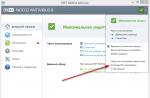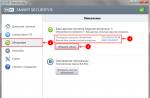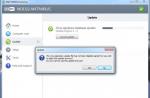I suggest you use an online editor called " Ezgif.com", Where you can not only change the size of the animated images, but also optimize them, ie, reduce their weight.
Even with the help of this online editor, you can remake many banners from the Internet at your discretion, and you do not need to work on the design. You just write your text and the banner is ready.
We go here
Online editor tools "Ezgif.com"
For quick editing of GIF images, it is better to use an online editor than Photoshop. After all, many people have no idea how to work with Photoshop, but here you can edit any GIF image in a matter of minutes
The online editor looks like this:

Editor "Ezgif.com" for editing animated GIF pictures
Of course, it does not reach the functionality of Photoshop, but it has all the necessary tools for editing GIF images.
Online editor features:
Cropping an image
Change of size
Image optimization
Adding Effects
Change animation speed
Disassembling animation into frames (fragments)
Adding text
Overlay another image
It would seem that it looks like a simple editor, but what a powerful one.
Let's now take a look at all the listed tools separately.
Crop: a simple online tool for cropping animation pictures.
Upload a picture, and then use the mouse to select the desired part of the image that you want to crop. Click then " Crop it"And you're done.
After you upload an image, information about it appears under this image: size in KB, dimensions of the image, and how many frames it contains.
When cropping a picture, you can set the size manually. To do this, under the image you need in the fields " Left», « Top», « Width" and " Height»Enter the desired values.
Resize: with this tool, you can resize the picture or crop it. Once zoomed out, the picture remains the same quality and the animation speed does not change.
In the fields " New width" and " New height"You need to set a new image size, or you can just specify the Percentage, and then click" Resize it!". The picture will be reduced by the percentage that you specified
With this tool, you can quickly and easily resize GIF images. When you increase the size of the picture, the quality will be lost.
If the picture after the change has become somehow poorly displayed animation, then you can try to set a different size
Optimize: and with this tool, you can change the size (weight) of the GIF file. The weight of the picture becomes smaller by reducing the number of colors in each frame. Each GIF frame contains up to 256 unique colors, but if you reduce the amount of color, you can achieve a smaller file size.
Optimization has many methods, but you can choose the best option to keep the picture quality good. Read more about optimization on the website.
Effects (effects, image color change): with this tool, you can flip the image horizontally and vertically.
Also, the image can be rotated at a certain angle, if you specify the degree in the field " Rotate". You can assign a different color to the image, make it black and white, or give it some other hue.
Speed (change the speed of GIF animation): this tool is for changing the animation speed.
If you want to change the speed of the animation in proportion to the current one, then use the percentage " % of curent speed", And to set the delay between frames, you need to use the" ". Parameter " hundrediths of second between frames"Sets the delay time between frames in hundredths of seconds (1/100)
Split (parse GIF image into frames): eh This tool is designed to convert animated GIF images into separate frames, after which each frame can be edited separately.
All frames of the animated picture can be downloaded to a computer. To do this, right-click on the frame, and then select “ save image as... ". Also, all frames can be downloaded in one zip-archive by clicking on “ Download frames as ZIP»
Write (add text): uh This tool allows you to add text to GIF animation. You can add text to the entire GIF image, or to its individual frames. The text in the picture can be moved with the mouse.
Overlay (overlay of another image): This tool allows you to overlay another image on a GIF image, and it is desirable that it be in PNG or GIF format.
Animated graphics files with the GIF extension are very popular on the Internet. However, on many sites there are still restrictions on the size of the GIF that can be downloaded. Therefore, today we want to present ways in which you can change the height and width of such images.
Since GIF is a sequence of frames, not a single picture, resizing files in this format is not easy: you need an advanced graphics editor. The most popular today are Adobe photoshop and its free counterpart GIMP - for their example, we will show you this procedure.
Method 1: GIMP
The free graphics editor GIMP has extensive functionality, which is not much inferior to its paid competitor. Among the program options there is also the ability to change the size of the "gifs". This is done like this:
- Run the program and select the tab "File" then use the option "Open".
- With built-in GIMP file manager get to the catalog with the desired image, select it with the mouse and use the button "Open".
- When the file is loaded into the program, select the tab "Image", then - point "Mode", in which check the option "RGB".
- Then go to the tab "Filters", click on option "Animation" and choose an option "Unoptimize".
- Note that a new open tab has appeared in the GIMP working window. All subsequent manipulations should be carried out only in it!
- Use paragraph again "Image" but this time select the option "Image size".

A pop-up window will appear with settings for the height and width of the animation frames. Enter the desired value (manually or using the switches) and press the button "Change".
- To save the results, go to the points "File" – "Export as ...".

A window will appear to select the storage location, file name and extension. Navigate to the directory where you want to save the modified file and rename it if necessary. Then click "Choose file type" and mark the option in the list that appears "GIF Image"... Check the settings, then click on the button "Export". - The export settings window will appear. Be sure to check the box "Save as animation", the rest of the parameters can be left unchanged. Use the button "Export" to save the image.
- Check the result of the work - the image has been reduced to the selected size.









As you can see, the GIMP does an excellent job of resizing GIF animations. The only drawback is the complexity of the process for inexperienced users and the brakes in working with volumetric images.
Method 2: Adobe Photoshop
The latest version of Photoshop is the most powerful graphics editor on the market. Naturally, it has the ability to resize GIF animations.
- Open the program. First of all, select the item "Window"... In it go to the menu "Working environment" and activate the item "Traffic".
- Next, open the file you want to resize. To do this, select items "File" — "Open".

Will start "Conductor"... Navigate to the folder where the target image is stored, select it with the mouse and click on the button "Open". - The animation will be loaded into the program. Pay attention to the panel "Timeline"- all frames of the edited file are displayed on it.
- To resize use item "Image" in which select the option "Image size".

A window for adjusting the width and height of the picture will open. Make sure the units are set to "Pixels", then enter in the fields "Width" and "Height" the values you want. The rest of the settings can be left alone. Check the parameters and click "OK". - To save the obtained result, use the item "File" in which select the option "Export", and then - "Export for Web (old version) ...".

It is also better not to change the settings in this window, so immediately click on the button "Save" at the bottom of the workspace of the export utility. - Select in "Explorer" the location of the modified GIF, rename it if necessary and click "Save".

Then Photoshop can be closed. - Check the result in the specified folder when saving to the folder.






Photoshop is faster and convenient way resizing GIF-animation, but there are also drawbacks: the program is paid, and the validity period trial version too short.
Animated gifs are very popular on social networks, they can often be found on entertainment sites. With the help of GIFs, you can show the most successful moment from the video, GIF screenshots clearly demonstrate the stages of work in any program or service. Gif screenshots are also used to show how site elements work, such as a dropdown menu. Before downloading the files for installation, the user can get acquainted with their work through gif-animation. You can create and upload your own animated funny pictures yourself, for this you need an android application
However, gifs also have a major drawback - their large size, in this regard, significantly slows down the loading speed of the web pages on which they are posted. To address these shortcomings, I suggest you check out the list of tools to help you optimize (reduce the size) of your GIF animation.
Shrink O'Matic
It is a simple Windows program to optimize gif images. It is capable of the simplest operations with images, such as rotation, resizing, changing the file name and location, batch processing. Available formats for processing: GIF, JPEG, PNG.
ImageOptim
This program runs on the Mac platform. It is designed to compress gifs up to 60-80% and higher without losing quality.

FileOptimizer is an advanced tool for compressing GIF animation. The program has a simple interface, so both beginners and experienced users can use it.
Other supported formats: JPEG, PNG, SWF, TIFF, BMP, ICO
Works on platforms: Windows, Mac OS, Linux

FILEminimizer Pictures
Image compression reaches 98% and higher as a result of proprietary optimization technologies. There are 4 levels of compression for gif files. In addition, the program allows you to upload pictures directly to facebook.

Formats: JPG, BMP, TIFF, PNG, EMF | Platform : Windows
RIOT
I liked this program more than others. You can control the compression of GIFs, the program shows the size of the source and output files, there is a preview, thanks to which you can visually assess the loss of quality. Disadvantage: the animated gif turns into a regular static image.

GIF Optimizer
A simple program for optimizing gif-animation. The program has only three buttons - open - open the file, optimize - optimize and Save as - save as. You can control the compression through the Setting menu.
On the Internet, the GIF format is considered one of the most common. The high popularity is due to the fact that the GIF file has an impressive compression algorithm and supports the transparency function. Therefore, creating animation with banner ads is as easy as hitting the ball into an empty net.
However, there is a small nuance. From time to time, designers are faced with the need to resize GIFs. Someone needs to decrease it, others need to increase it. How do I edit this content? For example, crop it or shrink it? If you had a regular jpeg file, such questions would not arise. Compress it in a graphical editor, even without special knowledge. Just a couple of clicks, and the job is excellent.
How to edit GIF
As you know, most graphic editors work exclusively with still images. Especially for you, we have created a selection of the most effective programs for compressing such files, trimming them and post-processing animation. Now you will no longer have any questions about how to compress GIFs online. Choose a program from the list - we wish you pleasant use!
GIF Resizer
A unique editor in every sense that allows you to change the size of "gifs" in just a few clicks. To do this, you need to perform elementary actions:
- Run the program.
- Find the "Resize" button in the menu and press it.
- By clicking the "Browse" button, select the file you are interested in.
- Enter the required parameters (length and width).
- Click "Apply" and wait a few seconds.
- Done - The dimensions of the animated content are as expected.
In addition, using GIF Resizer, you can solve the following tasks:
- Change the format.
- Remove the logo from the animation.
- Reduce / increase the size of the animated image.
- Convert GIF to JPG, split into separate frames.
- Convert to PNG.
We will not dwell on this functionality, because we are only interested in the compression of animations in the GIF format. Just know that when faced with a variety of animation editing tasks, it makes sense to use Resizer.
Ezgif
A premium service that allows you to compress GIF and PNG files. In addition, it has many different tools to apply the effect.
How do I use Ezgif? Open up home page service, click Browse. When the file is selected, all that remains is to click Upload. Various compression options will become available after download. The best option in terms of size / quality ratio is Medium.

GIF Compressor
The GIF Compressor program is interesting in its own way. She knows how to compress animation in just 2 simple compressions. You can do this with several files at once. The maximum size of a GIF file is 50 MB.

Which app did you like the most?
Files with GIF-animation sometimes take up a lot of space on the medium, so it becomes necessary to compress them. Of course, this can be done using a special software, however, it is not always convenient. Therefore, we suggest that you familiarize yourself with the options for reducing the size of the gif through online services.
It should be noted right away that almost all web resources for compressing animated images will not be able to reduce the size by more than seventy percent, take this into account before starting processing. Next, it remains only to choose the appropriate site, we will consider the two most popular and demonstrate how to use them.
In the case when the gif has not yet been downloaded, first do it, and then proceed to the implementation of our guide. You can familiarize yourself with the methods of downloading such files to your computer in our other article at the link below.
Method 1: ILoveIMG
The incredibly convenient and free online service ILoveIMG allows you to perform a wide variety of actions with graphic data, including compressing it. This also applies to GIF animation. This procedure is carried out as follows:
- Go to the ILoveIMG website using the link above and select the section "Compress Image".
- Start downloading the file from any available resource.
- If you use local storage to add, for example HDD or a USB flash drive, just select the image with the left mouse button and click on "Open".
- You can add a few more GIFs if you want to process them at the same time. Click on the plus button to expand the pop-up menu.
- Each loaded object is available for deletion or rotation by a certain number of degrees.
- After completing all the manipulations, proceed to start the compression.
- Download all compressed files or you can upload them to the online storage by clicking on the corresponding button. In addition, it will start automatic loading archive if several images were initially added.







Now you can see that there is nothing difficult in reducing the size of a GIF animation, the whole process is performed literally in a couple of clicks and does not require huge efforts or certain knowledge from you, just download the GIF and start processing.