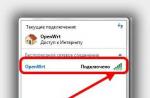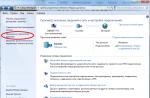The STOP 0x0000007f error that appears on the blue screen of death in Windows 7, 8 and 10 indicates a hardware incompatibility or physical failure of one of the system assembly devices. To solve it, you will need to try several methods and carry out a number of diagnostic actions.
Causes of error 0x0000007F - UNEXPECTED_KERNEL_MODE_TRAP
In order to know how to fix the UNEXPECTED_KERNEL_MODE_TRAP error on Windows 7, 8 and 8.1, as well as Windows 10, you should familiarize yourself with the reasons for its appearance. Among them are:
- Incompatibility of some hardware part of the system assembly or connected device with the operating system;
- Failures in the operation of RAM modules;
- Motherboard damage;
- CPU overclocking;
- Incorrect or unlicensed software.
To determine which of these failures caused the blue screen 0x0000007f is more detailed by examining the interrupt codes generated by the central processor.
The most common UNEXPECTED KERNEL MODE TRAP error codes are:
- 0x00000000 - memory corruption, hardware failure;
- 0x00000004 - malfunctions of the central processor when making a call to the interrupt handler;
- 0x00000005 - rejection of boundary check;
- 0x00000006 - invalid operation code, RAM hardware failure, module incompatibility;
- 0x00000008 - double failure. Occurs when there is a kernel stack overflow and hardware problems.
Given this decryption, the UNEXPECTED KERNEL MODE TRAP error on the Windows 7 blue screen of death and above can be fixed.
Ways to solve blue screen of death with UNEXPECTED KERNEL MODE TRAP error
The blue screen of death with the code STOP 0x0000007f is solved quite simply if it is not caused by hardware failure of RAM modules, cracks on the motherboard and swollen capacitors. In all other cases, the user can deal with the breakdown by following these instructions:
- If you installed new hardware before the blue screen of death appeared, then you need to disable them, and remove the software that is installed to adjust the robots of this device.
- The UNEXPECTED KERNEL MODE TRAP error often occurs due to damaged RAM modules. Therefore, you need to diagnose the RAM. To do this, you can run the regular utility “Diagnosing problems with computer RAM” in Windows or use a more accurate utility. The latter is launched from the installation disk and allows you to check the speed of the modules and their performance.
- You need to reconnect all devices by cleaning their contacts. Oftentimes, simple wiring disconnection on the motherboard or oxidized contacts can cause a BSOD.
- You need to check that all drives, hard drive controllers, and SCSI adapters are compatible with the installed version and bitness of Windows.
- You should remove the drivers that were installed last, and also disable the services responsible for the operation of failed devices (also connected last).
- We reboot the system by pressing F8 to get into the Windows boot environment. Use the up/down keys to select the Run Last Known Good Configuration option. As soon as the system starts, you need to see which programs have disappeared and which devices are not in the Device Manager. So you can determine the reason for the blue screen of death.

- If you overclocked the processor, then you need to return the clock frequency to the factory settings.
- The official Microsoft forum also wrote about this error. Some users have been helped by updating the BIOS, as well as disabling memory caching.
- If the BSOD appeared after updating the operating system, then you need to roll back Windows 7 to an earlier state. At the same time, it is worth disabling the antivirus, file backup programs, as they may be incompatible with the new components of the updated assembly.
In case these tips did not help solve the problem, it is worth opening the cover of the system unit and carefully examining the surface of the motherboard for cracks, damage, or swollen capacitors. If they are found, you need to contact a service center that can repair the board or replace defective components.
Updated: 2018-11-05 / Viktor Trunov
Windows is such a system whose users very often encounter various malfunctions. Some of which include the familiar UNEXPECTED_KERNEL_MODE_TRAP error, which most often appears in Windows 10, 7.

By the way, in Windows 7, XP, it is accompanied by a blue screen with a stop code.

Fortunately, in most cases, these kinds of failures can be fixed on their own, without seeking help from specialists. What exactly needs to be done in order to fix it, I will tell below. And to begin with, I suggest that you read the general information.
general information
The UNEXPECTED_KERNEL_MODE_TRAP error occurs after the processor generated an interrupt that the kernel could not handle. And there can be many reasons for its appearance:
- Problem with installed device drivers.
- Faulty installed equipment.
- Damage to the file system and some system files.
- The problem is on the side of installed updates and third-party software.
Now let's get down to business and try to fix everything.
All the actions that I will discuss below must be performed from safe mode or by booting from a LiveCD.
Solve the problem with the drivers
Most often, a blue screen with a stop error appears due to uninstalled, incorrectly installed or incompatible drivers with the current Windows OS. This can apply to absolutely any device: video card, USB, peripherals, and so on.
The solution will be:

In this way, we will restart the driver, which will help return the laptop or computer to a working state.
Unfortunately, this method does not always help, and the blue screen (BSOD) with the UNEXPECTED_KERNEL_MODE_TRAP code continues to appear. In this case, you can completely remove the problematic driver and reinstall it, or simply update it.
However, not always corrupted software can be identified using the device manager. Therefore, you can simply update all installed software. To do this, you can use software collections, for example, SamDrivers or special utilities, for example, Driver Booster. But ideally, it is of course to download each driver directly from the official website.

When manually searching for up-to-date software, pay attention to specific Windows support and its bitness. If you download the drivers for Windows 7, despite the fact that you have Windows 10, then the blue screen will still appear.
If, indeed, the malfunction was caused by corrupted software, then after performing these steps, the UNEXPECTED_KERNEL_MODE_TRAP error should be resolved.
PC component failure
The second reason for the blue screen of death is a malfunction of the connected equipment. In the role of which absolutely all components can act: a hard drive, a motherboard, RAM, etc.
Therefore, first you need to make sure that everything is connected correctly. Cables, connection slots are not damaged, contacts are not oxidized, all capacitors (especially on the motherboard, inside the power supply and video card) are intact, not swollen.

If everything is in order with this, then we programmatically check the RAM for errors (utility), hard disk (utility or).
Also disable unnecessary components (external USB devices, network, sound cards, printers, etc.) and check if this will affect the error with the UNEXPECTED_KERNEL_MODE_TRAP stop code.
File system defects
The file system is responsible for the health of the installed Windows OS and all its components. Even minor damage can impair its performance. Which usually causes a BSOD. So this also follows.
For this:

Scanning and repairing damage to the file system will start automatically after restarting the PC.
After fixing all the errors, the UNEXPECTED_KERNEL_MODE_TRAP blue screen should be fixed.
The problem is on the side of the system files
Each operating system has its own service files, thanks to which the correct operation of all services and components is built. The slightest damage or the absence of any file can lead to the appearance of a stop error.
In fact, everything is fixed quite simply:

If this did not help get rid of the UNEXPECTED_KERNEL_MODE_TRAP blue screen, then most likely the matter is different, so we move on.
Installed updates
Often there are cases when, after the next update, something stops working. This is especially true when a complete upgrade of the OS version was performed, say from Windows 7, you decided to switch to Windows 10.
After that, once again, the incompatibility of the installed software (which I spoke about at the very beginning of the article) with the current version of the OS may occur. Reinstalling / updating drivers comes to the rescue.
If a specific update caused the UNEXPECTED_KERNEL_MODE_TRAP error to appear, then it must be removed:

If indeed the updates were to blame, then now the blue screen will no longer appear.
System Restore
If none of the previous points helped you and the UNEXPECTED_KERNEL_MODE_TRAP BSOD screen still appears, then as an option, you can roll back all changes to the state when everything worked.

Of course, for this you must have backup points enabled.
OS reinstallation
Reinstalling the system can help get rid of the blue screen. But I consider this option more radical, since it will be necessary to re-install and configure all programs. And this can take a long time.

Therefore, I recommend that you always create a disk image, Acronis True Image can help with this. With it, you can deploy a saved copy of the OS with an already installed set of programs in 20 minutes and continue your work.
Summarizing
Although I have covered all the main causes of the UNEXPECTED_KERNEL_MODE_TRAP error, there may be other points. For example, it can be caused by certain programs or games, the current build of Windows, errors in the registry, incompatibility of individual components with each other, such as memory sticks, an outdated BIOS version, excessive overclocking of the processor, and so on.
You can check these points yourself, since it is simply unrealistic to cover them all.
Related videos
youtube.be/RDMIccxAOWw
Professional help
If you are unable to fix the problem yourself,
then most likely the problem lies at a more technical level.
It can be: failure of the motherboard, power supply,
hard disk, video card, RAM, etc.
It is important to diagnose and fix the breakdown in time,
to prevent failure of other components.
Our specialist will help you with this.
Leave a request and get
Free consultation and diagnostics of a specialist!
This guide details how to fix the UNEXPECTED STORE EXCEPTION blue screen (BSoD) error in Windows 10, which computer and laptop users experience from time to time.
The error manifests itself in different ways: sometimes it appears at every boot, sometimes after shutting down and turning it on, and disappears after a subsequent reboot. There are other possible ways to get the error.
Before proceeding with the following methods for fixing the error, and in the event that it began to manifest itself recently, and before that everything was working properly, check if there are restore points on your computer to quickly roll back Windows 10 to a working state, see.
Among other common causes that cause the UNEXPECTED STORE EXCEPTION error to appear in Windows 10, the following stand out.
Antivirus not working properly
If you have recently installed or updated an antivirus (or updated Windows 10 itself), try uninstalling your antivirus if your computer can start. This is seen, for example, for McAfee and Avast.
Video card drivers
Strangely, non-original or uninstalled video card drivers can cause this same error. Try updating them.
At the same time, updating does not mean clicking "Update drivers" in the device manager (this is not an update, but checking for new drivers on the Microsoft website and on the computer), but it means downloading them from the official AMD/NVIDIA/Intel website and installing them manually.
Problems with system files or hard drive
If you have any problems with your computer's hard drive, or if Windows 10 system files are corrupted, you may also receive an UNEXPECTED_STORE_EXCEPTION error message.

Additional information that may help fix the error
Finally, some additional information that may be useful in the context of the error in question. These options are rare, but possible:
- If the blue screen of UNEXPECTED_STORE_EXCEPTION appears strictly on schedule (after a certain period of time or clearly at a certain time), study the task scheduler - what is running at this time on the computer and disable this task.
- If the error only appears after sleep or hibernation, try either disabling all sleep options or manually installing the power management and chipset drivers from the laptop or motherboard (for PC) manufacturer's website.
- If the error appeared after some manipulations with the hard drive mode (AHCI / IDE) and other BIOS settings, cleaning the registry, manual edits in the registry, try returning the BIOS and .
- Video card drivers are a common cause of the error, but not the only one. If there are unknown or buggy devices in Device Manager, install the drivers for those as well.
- If an error occurs after changing the boot menu or installing a second operating system on the computer, try to restore the OS bootloader, see .
I hope one of the methods will help you fix the problem. If not, you can try resetting Windows 10 as a last resort (assuming the problem isn't caused by a faulty hard drive or other hardware).
Many users upgrade their system to Windows 10 and encounter a blue screen.
UNEXPECTED_KERNEL_MODE_TRAP is a Blue Screen of Death error caused by hardware failure\incompatible driver. If you didn't have these issues in previous versions of Windows, the problem is not caused by hardware, it's probably an incompatible driver.
Sometimes this error occurs if the connectors are covered with dust, so you will have to clean them. Simple option: take advantage of the guarantee \ hire a specialist. But if this error occurred after switching to Windows 10, then the problem is with the driver, so let's see how to fix it.
Remove the problematic driver
This problem occurs due to all kinds of software, but many users state that they need to uninstall Bluetooth, Wireless, and Intel RST (Intel Rapid Storage Technology).
- Hold Shift while launching.
- The section "Advanced start" will start.
- Go to Troubleshoot > Advanced Options > Startup.
- You should see the Safe Mode Login window.
- Go to device manager.
- Locate the problematic driver in Device Manager, right-click and select Uninstall.
Turn off the software
Your antivirus/firewall might be interfering with Windows booting, and in order to fix the problem, you will have to turn them off. To completely remove your antivirus, it is recommended to download a dedicated removal tool from the developer's website.
Install the latest updates
- Open the Settings app (Win + I quick launch).
- When the Settings app opens, navigate to the Update & Security section.
- Click Check for Updates.
- If updates are available, Windows will download them in the background and install them.
Use command line
- Click Win+X and select Command Prompt (Admin).
- Type "chkdsk /r c:" and press Enter.
- You will be prompted to schedule a disk check the next time you restart your PC. Type Y and press Enter.
- Restart your computer and the computer will automatically scan.
Uninstall video card driver
Just uninstall Nvidia (replace with your brand of software) from device manager. After uninstalling and rebooting the PC, the default software will be installed.
Check if the cables are connected correctly
If the connectors are not firmly fixed, then the problem will disappear after the correct connection.
Check your RAM
RAM failure- common cause of blue screen errors. Scan your RAM to determine if it is bad.
Try the Tool memtest86+ for check. Keep in mind that you will have to test each module separately. To perform a full scan, you will need to run the test for an hour.
This stop code means that the Intel processor generated a software interrupt, and the kernel could not intercept it for processing. This could be an interrupt associated with a bound trap operation, or a nested error (when an error occurred while handling another error).
The first parameter of this stop code describes the software interrupt number. The most common software interrupts are:
0x00000000, or division by zero, denotes a situation where the div processor instruction is being executed and the divisor is zero. The cause of this error can also be memory problems or other hardware problems or even software problems;
0x00000004 or an overflow occurs when the processor executes an interrupt handler call while the overflow flag (OF) is set;
0x00000005 or an array out-of-bounds error means that the processor encountered an out-of-bounds error while executing a BOUND instruction.
0x00000006 means that the processor tried to execute an invalid instruction. This error usually occurs when the data in the IP (instruction pointer) register is corrupted. A common cause of this error is corrupted memory.
0x00000008 or a nested error means that the exception occurred while calling a handler for a previous exception, such as when two exceptions are handled sequentially. However, certain exceptions cannot be handled sequentially, in such cases the processor signals this, given a software interrupt. There are two common causes for this error: a stack overflow and a problem with the computer's hardware.
Less common software interrupt numbers are as follows:
0x00000001 - A system-debugger call
0x00000003 - A debugger breakpoint
0x00000007 - A hardware coprocessor instruction with no coprocessor present
0x0000000A - A corrupted Task State Segment
0x0000000B - An access to a memory segment that was not present
0x0000000C - An access to memory beyond the limits of a stack
0x0000000D - An exception not covered by some other exception; a protection fault that pertains to access violations for applications
The remaining numbers are listed in the instructions for the Intel processor.
Causes
Typically, a crash with this stop code occurs after the installation of faulty hardware (especially memory).
Correction
If you have recently installed any devices in your computer, try removing them and see if the crashes remain.
Test the memory, how to do it is described in the articles:
If the error appears on a newly installed system, try updating the BIOS firmware to the latest version.
Check that all adapters in the system unit are installed properly, if necessary (the presence of traces of oxidation), wipe the contacts with an eraser.
Check that the installed hardware devices are compatible with the OS version you are using.
If the error occurs during the Windows version upgrade process, this may mean that the problem is related to one of the drivers that is incompatible (does not work correctly) in a newer version of the OS.
This error can also be caused by damage to the motherboard.