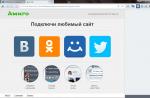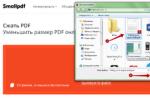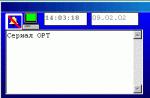In addition to digital devices, which are produced by the world famous company Apple, they also need appropriate software. It is known that the American brand produces equipment according to US standards, which are somewhat different from European ones.
Therefore, the company has fully provided users of its products with everything they need to fully work with I-devices. This applies not only to the connectors for connecting to the network, but also to some software nuances.
What is the App Store?
All Apple devices run on the IOS operating system. This applies not only to MacBook laptops and computers, but also tablets and phones. This operating system looks and works a little differently than the one familiar to most Windows or Android.
App Store is a store where you can download the required application online to work on any mobile I-device. This is one of the sections of the larger online iTunes Store. That is, in the App Store you can download everything for the full operation of your phone or tablet.

This application is standard when installing the IOS operating system.
Applications, which, by the way, are divided into 29 categories in the App Store, can be downloaded for free or for money. Of these 29 categories, there are three each, created directly by the company and intended for the iPad and IPhone.
The remaining 23 are software created by other global brands in the computer industry specifically for Apple users. These are programs for downloading and listening to music or watching videos, browsers, maps and navigators, financial applications, various books and reference books, weather.
A large section includes games divided by genre. These are the most frequently used applications, but the whole list is much broader - back in 2012 there were about half a million applications.
How do I use the App Store?
You can use the App Store in several ways - go through the application directly from your phone or tablet, or through the installed iTunes Store on your computer. Both options are essentially identical. You can find the application you need in the appropriate category or immediately enter the name in the search bar and click the search button.
Next, you need to select the application you like from the list of proposed ones and go to the page with detailed descriptions and reviews. If all the characteristics are suitable, you need to press the "Get" button, after which the download will begin.
Note: that for more convenient work with the application, you can use sorting, for example, "New", "Popular", "Frequently downloaded", etc.
How do I download the app from the App Store?
To buy and download free apps from the Apple online store, you need to have a specific Apple ID. It is the same for all Apple services and operates on the principle of a virtual personal account, or in other words, an account.
Credit cards are usually tied to it, with which you can make purchases in the App Store. This same ID can be used on any Apple device - iPad, iPod Touch, iPhone, MacBook, or Apple TV.
An important detail: You can use your Apple ID to redownload apps that you purchased earlier or to other devices. In this case, the second time the download will be free.
The only thing worth considering when downloading (both the first and subsequent times) is the size of the application that is supposed to be downloaded: if its size exceeds 10 MB, it is better to use wi-fi.
How do I pay for apps in the App Store?
Usually, credit or debit cards are used to pay for any paid application, which are associated with a personal Apple ID. You can also use funds that are listed on gift cards from the App Store, iTunes or Apple Music.
Note that in some countries it is possible to use other payment methods, for example, through Internet banking, virtual payment systems such as PayPal, e-wallets or using money on a mobile account.
Pros of using the App Store service. Usually, when they talk about the advantages of using this kind of services, they mean the "assortment of products" - in fact, like in any store, it doesn't matter whether it is traditional or via the Internet. In this regard, the App Store is undoubtedly a leader. According to statistics, by the end of 2014, the number of applications in the App Store reached 1.2 million, while the number of downloads was approximately 85 billion.
In addition to a wide range of products from a large list of categories, Apple products have always been famous for their high quality, although the cost has always been high.
However, when you consider that most of the users of I-devices are very wealthy people and use these devices directly for work, it is not hard to guess that they have the financial ability and are willing to pay for high quality.
For the average user, this is not always affordable, although he most likely will not need to use expensive programs.
Alternative to App Store
App Store is one of the five leading services in a similar direction along with Google Play, Windows Phone Store, Amazon Appstore and BlackBerry World.

As you can see from the statistics below, the main competitor to the App Store is Google Play.
There are several reasons for this, and the main one is the availability of Android devices for middle- and low-income users.
At the same time, the list of offered applications on Google Play is not inferior, on the contrary. Therefore, the choice between two competing brands will always depend only on the personal preferences of the users.
Should be notedthat in 2015 censorship was introduced for all Apple applications and products, according to which it is now forbidden to mention competitors and distribute unconfirmed information about new Apple products and devices.
Everyone knows that iPhones have a closed operating system. Yes, it is much better protected than competing platforms, but because of this, it is not possible to use publicly available content on them. But Apple offers its consumers the richest store - the App Store, which contains a lot of different programs. It is part of the global content store, the iTunes Store. The prefix App comes from the word Application - applications.
So the owners of gadgets running on iOS are not at all prejudiced in their capabilities. Given the ever-growing popularity of the brand, application developers first of all create versions adapted for the next Apple flagships. All content presented in the store is carefully checked, so it is absolutely safe to download any files from its pages.
Registration and setup
The mentioned service is already preinstalled on your iPhone. It has a recognizable, "A" -shaped shortcut on a blue background. This is what the desired icon looks like in the iPhone home menu:  It can also be found in the tabs of the computer application iTunes. To get to the App-subsection server - you need to click on the iTunes store button, which is to the right.
It can also be found in the tabs of the computer application iTunes. To get to the App-subsection server - you need to click on the iTunes store button, which is to the right.  Or just go to the site using the link: https://itunes.apple.com/ru/ to view its contents. However, if you want to download something, you need to log in through iTunes or iPhone and log in.
Or just go to the site using the link: https://itunes.apple.com/ru/ to view its contents. However, if you want to download something, you need to log in through iTunes or iPhone and log in.
If you are visiting the service for the first time, you will have to complete the setup and go through the registration procedure. The easiest way is to log in through any free application in the App Store. This also allows you to bypass the voluntary and compulsory prescription of payment card data - if you do not plan to make purchases (or are helping to set up an iPhone for a child and do not want him to mindlessly download everything) - select this particular registration option.
So, having opted for a suitable free program, click on the download button on the iPhone.  This will display a window with login options on the iPhone screen. In this case, we need to select the proposal to create a new Apple ID.
This will display a window with login options on the iPhone screen. In this case, we need to select the proposal to create a new Apple ID.  Please enter only real data. Pay attention to an important point: both the payment card and the user must be in the same country. Be sure to enter the correct address, as the system automatically detects your location, and in case of any problems with payments, it will be easier to confirm the account ownership. When changing details during long trips abroad, change your location in the iPhone settings and specify the number of the new card issued by local financial institutions. After filling out the registration forms, you will receive a notification with a confirmation link to your specified e-mail address.
Please enter only real data. Pay attention to an important point: both the payment card and the user must be in the same country. Be sure to enter the correct address, as the system automatically detects your location, and in case of any problems with payments, it will be easier to confirm the account ownership. When changing details during long trips abroad, change your location in the iPhone settings and specify the number of the new card issued by local financial institutions. After filling out the registration forms, you will receive a notification with a confirmation link to your specified e-mail address.
Similar actions can be performed using a computer. Find the App Store tab in iTunes, select any free program from the list on the right. The system will also redirect you to the settings and registration section. Truthfully fill in all the fields, registering the card or not.  By the way, in the same way you can “untie” a previously used card by pressing “None” if you no longer want to buy anything on the resource.
By the way, in the same way you can “untie” a previously used card by pressing “None” if you no longer want to buy anything on the resource.
It is preferable not to provide payment information unless absolutely necessary, otherwise, while traveling around the world, you may have difficulties accessing both paid and free content. After all, the card must be issued in the country in which the Apple ID was registered. With "cardless" registration, you can change the region at any time and make adjustments to the payment settings. If the card is registered in the settings, while traveling, you will have to create a new account with an Apple ID and open an account with a local bank.
Downloading?
So, you have successfully registered on the company's servers as the owner of the gadget. Now, to download free applications, just go to the store, select the file of interest and download it to your iPhone (or computer).
As mentioned above, to download paid applications from the store, you will need to link a suitable payment card to your account. For these purposes, a credit or debit card such as Visa or MasterCard, an iTunes gift card, or an App Store credit can be used. Check which card you indicated during registration and update information on it, if necessary. This can be done directly on the iPhone in the section account. Or in the corresponding menu of the computer application iTunes.
Or in the corresponding menu of the computer application iTunes.
 Here you can also check the balance of the account in the appstore - in the item balance.
Here you can also check the balance of the account in the appstore - in the item balance.  Account replenishment can be made using special gift cards of different denominations. You can choose the appropriate option here: http://www.apple.com/ru/shop/gift-cards
Account replenishment can be made using special gift cards of different denominations. You can choose the appropriate option here: http://www.apple.com/ru/shop/gift-cards  After entering the card code into the system, the money goes to your virtual account. The balance will be displayed below, right under your "account
After entering the card code into the system, the money goes to your virtual account. The balance will be displayed below, right under your "account  It can be replenished with the help of a transfer system - such as the Paypal service or use an App - credit.
It can be replenished with the help of a transfer system - such as the Paypal service or use an App - credit.
Nuances
Buying from the App Store has its own specifics. When you change the type of payment card to a credit card, a certain amount is temporarily blocked on it - most often $ 1, to authorize the card in the network. After its completion, the dollar will be returned to the account.
Also, before the payment itself, an amount equal to the cost of the product can be reserved, since along the way, a check is made for the availability of the required amount of funds for the transaction. In fact, this money is temporarily unavailable, but it is not withdrawn from the account.
The final charge for content will be made only after user confirmation.
Many apps in the store are just shareware. So, for example, most services for determining the location or translation into foreign languages \u200b\u200bare distributed free of charge by themselves, however, expanded maps or dictionaries will have to be purchased separately. It turns out that the program has been downloaded, but it will not work correctly. While their cost is low, many find it frustrating to waste time finding the services they need again.
Before downloading files (especially paid ones) to the iPhone, make sure there is enough memory space... Basic information about the program is on the right, check if your native language is supported and if the program has any restrictions on working in your country.  As you can see, appstore resources allow all iPhone owners to use an extensive list of features: quickly find out new items in the segment, download for free or buy the best adapted applications, chat, give gifts, etc. Apple guarantees the safety of your funds and the availability of purchased applications for all supporting Apple devices.
As you can see, appstore resources allow all iPhone owners to use an extensive list of features: quickly find out new items in the segment, download for free or buy the best adapted applications, chat, give gifts, etc. Apple guarantees the safety of your funds and the availability of purchased applications for all supporting Apple devices.
With the rapid development of technology, the demand for its various additional functions and capabilities is growing. All manufacturers of phones, smartphones, tablets, computers are trying to make sure that when using the gadget, you can get official content. For owners of devices with operating system iOS (iPhone, iPad, iPod) the main source of such content is the App Store.
8 Important Facts About iOS, iPhone, App Store & Apple's World Order
- Apple controls almost everything in the life of its technology: from the development of devices to the operating system. The company does not depend on anyone and can prohibit any of the manufacturers from installing applications on their operating system.
- iOS is a closed system. What does it mean? Any program that can be installed on a gadget from Apple is rigorously tested for security and officiality, that is, the possibility of "infecting" the device is excluded. Of course, viruses can be on any platform, but compared to others, iOS seems to be the most secure.
- The number of iOS apps is huge. All content producers, of course, do not bypass this operating system.
- The quality of applications is many times better than, for example, Android. There is practically no such category of applications as spam, that is, if there is an application, then it is, as a rule, official, and will not cause a lot of trouble with installation and use.
- Of course, the choice of devices that support iOS is much smaller than the same androids. But the iPhone is famous for its reliability. In the end, after so many years working on improving the same models, the company has really reached the heights of quality and reliability. Rest assured if you have updated to latest version iOS, the official AppStore will allow you to install any application, no matter what device you have. Android cannot boast of such a thing yet - the normal operation of the application depends both on the model of the device and on its characteristics. In general, we have already started a metaphysical dispute on the topic “App Store VS Play Market”.
- Apple users have the ability to combine all their mobile devices, updated to the latest version.
- There are many accessories for iOS gadgets. Again, the small assortment of models of the equipment itself affects.
- iOS devices are more expensive than others.
So, we have described the main features of the system, and if you are for minimalism, aesthetics, safety, then you have a direct road to the Apple salon (which you may have already done), and then a virtual road to the App Store. And our small overview will help you.
What is the Apple App Store and how to use it
App Store is an online application market, it is also a section of the iTunes Store application market, which contains various programs, games and files for smartphones, applications for social networks Facebook, Twitter, MySpace and much more. You can download content from the App Store for free or for money using your Apple ID account (by the way, if you forgot your password, go here).
The developers made sure that the interface language is native for each country. So, if, when registering an account, you indicated the region of residence - Russia, then you will have the App Store in Russian.
By the way, that's pretty frequent questionso remember:
to make the Russian App Store on your iPhone, you need to select “Russia” in the “Country / Region” field in your Apple ID account.
Apple closely monitors all new arrivals to its market. Each application posted here has an electronic certificate. If someone, after purchasing a program in the App Store, begins to use it for unauthorized influences, this program will be immediately removed from the store and the developers will be notified of this fact.
As we said above, you can also get to the App Store through iTunes, version no older than 7.7.
iTunes is a free media player from Apple that runs on OS X and Windows systems. With it, you can listen to music and watch videos. By installing this system on his PC on Windows, the user gets access to the iTunes Store, from which all content for iOS devices is purchased.
ITunes has a very handy Genius feature. After exploring your media library, Smart Genius offers you content selections tailored to your preferences
iTunes works on all Apple devices as well as Apple TV mobile television. You can view multimedia both in streaming mode and create your own personal collections from photos, audio and video. And, of course, iTunes is constantly being updated.
App Store structure
To date, the store's assortment contains more than 1.5 million files: applications, programs, games, books, films, music and others. You can get to the App Store either directly from your iOS gadget or through the iTunes installed on your computer.
So, we open, we look.
Hereinafter, we will consider screenshots taken from the iPad, but the structure and interface of the App Store are identical on all iOS devices.
On the first page at the top, the application is divided into sections for easy search: “Categories”, “Games”, “Children”, “Education”, “More” (highlighted in orange in the picture below). There is also a "Search" button next to it for a specific search for your request. You just have to choose.

App Store - application store
After the selection, to control we go now to lower part applications where bookmarks are located: Featured, Top Charts, Near Me, Shopping, Updates (highlighted in red in the picture above).
Let's take a closer look at each tab.
"Selection"
Here you will find themed collections of applications compiled by the store developers. This content presentation is designed to simplify the user search and selection. However, it sometimes happens that the title of a collection does not quite match its contents, so check each product anyway.
"Top charts"
This tab contains the most rated applications by the number of downloads. And the people's choice is worth trusting. Apple experts are zealous to ensure that fly-by-night apps, whose ratings are artificially inflated, do not break into the top charts.

How apps are sorted in Appstore
The " Top charts "divided into 3 parts:
"Top paid"- you guessed it, top paid apps go here. That is, a huge number of users bought these programs, which is what we wish for you.
"Top Free" - respectively, the highest rated free or shareware applications. This category does not pass such a harsh "face control" as paid applications, so you can find something useless here - it's still easier for developers to bring their brainchild to the free category. The list of products in this section is constantly updated.
"Top grossing"Are the most popular applications that bring maximum profit to their creators. This usually includes the most popular games and other hit apps.
By default, 100 applications are loaded in each section of the top charts. You need to scroll further to load the rest, but you still won't see more than 300.
"Next to me"

App Store market knows where you are and what you need
"Purchases"
This section displays all the applications you downloaded (both free and purchased with your own money). Absolutely all your purchases will be visible in this tab - there is no way to hide anything.

App Store Downloads
At the top, there are two toggles for "Everyone" and "Not on this iPad." The switch "All" displays all downloaded applications, but the switch "Not on this iPad" - all purchases made with your Apple ID, but not installed on this gadget.
And at the top left there is a convenient application search window among all your purchases.
"Updates"
Here you will see which programs can be updated, since they are already out a new version... It is also possible with one click to update all the applications you downloaded (for which this is possible, of course).
According to many users, this is a very convenient feature - now you can quickly see what exactly has been updated in the latest version of the program.
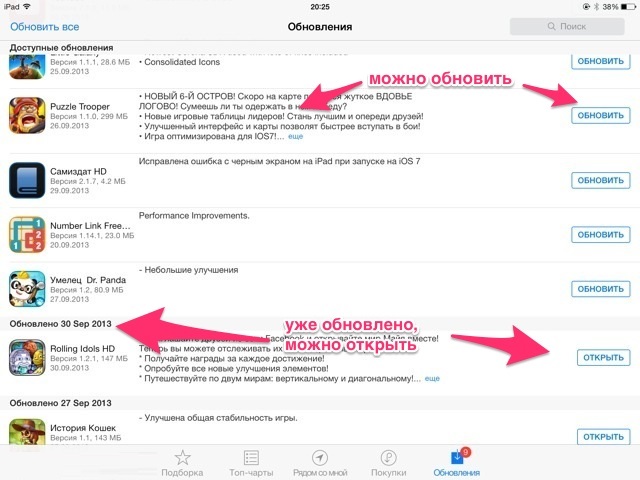
App Store updates
So, we figured out the bookmarks. Now let's talk about how to find out details about a game or program that interests you, even before downloading.
How to find out more about the programs offered on Appstore
And now, perhaps, the main thing. Before downloading (paid or free) any application, you have the opportunity to look at its description.

Find out more about the app offered on Appstore
There are three tabs here: "More", "Reviews", "Similar".
In the tab “ More details »you'll find:
- "Application screenshots"... Each product comes with 5 screenshots. To expand a screenshot to full screen, just tap on it.
- Application Description.This field contains a brief description of the proposed product. Experienced people advise not to ignore the description and read it very carefully - after all, it is there, for example, that it may be indicated that this game will not be installed on your gadget.
- "Information".This is basic information about: the developer of the application, the date of its last update, how much this application "weighs" in the App Store.
In the tab “ Reviews " reviews and comments of users of the application are posted. For the most part, these are really comments from real people, although there are reviews of robots, as well as paid reviews (the same ones that are written for a fee).
Sometimes App Store moderators block apps for some reason. Often this happens due to the requirements of copyright holders or supervisory agencies, requiring the removal of the application for residents of a particular country in connection with a violation of local laws. Nevertheless, it is not worth giving up on your favorite program because of its inaccessibility - if it is popular, you can easily install it on your iPhone without the App Store. In this article, we will tell you how to do it in three ways - all methods are official and do not require jailbreak / login and password in third-party services.
Method number 1: if you have previously installed an unavailable application from the App Store
If you previously installed an application unavailable due to blocking on your iPhone or iPad, then you can download it again from the shopping list. To do this, follow these steps:

Method number 2: install an unavailable application using the ipa file and iTunes
If you want to download an unavailable application for the first time, or if the above method stops working, you can use this method:- Find the installation file of the .ipa format for the required program. If a well-known service is not available in the App Store only for a specific country, then it will not be difficult to find its installation file on the network. It may even be on the Treshbox - use the search on our site by entering the following query: "[Program name] for iPhone."
- Download and install iTunes version 12.6.3 (if a newer version of the utility is installed, uninstall it). It is this version of the program that is required (not older and not newer), since it retains the ability to download applications to a mobile device. You can download the required version of iTunes on the official page or follow the direct links below:










Method number 3: installing beta versions of an unavailable application
Some popular services (and games) are openly tested before being released to app stores. In our case, we came across just such an application - its beta version can be downloaded from the Internet bypassing the App Store. Check - perhaps the program you need is also available for testing. In our case, the steps for installing a specific program are as follows:







There are also alternative ways to install ipa files on the network: through unofficial computer programs imitating iTunes, or by manually hacking the device (getting a jailbreak). All of the above methods are unsafe, so we strongly discourage using them.
Another effective and "official" way to install apps from the App Store that are not available in a specific country is to change the region of your Apple ID account. However, in our opinion, it causes the most inconvenience. However, if you want to use this method, the instructions are at
Today's article will focus on Apple's game and application store called the App Store. I'll tell you how you can download it to a regular computer.
There is no PC version of course, but let's try to find options that will help you use App Store on regular Windows.
What is the App Store?
Before using applications and games from this service, let's first understand a little what it is and why this store is needed at all. 
As we all know, there are two dominant operating systems in the market today - iOS and Android. For each of them, stores have been created where you can download games and applications.
App Store was created for iOS devices, and for Android devices - Google Play Market. Both shops are very good, but the first has the following advantages:
- new games and applications appear most often in this very place first;
- better control over security;
- more modern interface.
The store for Android devices is also very good and it is improving every day. It contains fewer and fewer applications that may be just useless or dummy.
Download App Store on PC
We all know that Apple's policy is strict enough that iOS is a closed operating system. It will not work to install or download App Store on a regular computer in any way. 
But fortunately for us, Android is open source and all applications with games are almost identical for all devices. Therefore, there is a way out and it is called an emulator for Android.
There are a lot of programs and in general the process of appearance of any game on the PC is as follows:
- download the emulator and use only trusted sources like www.bluestacks.com or www.bignox.com;
- then install the emulator on your PC;
- having launched it for the first time, you will have to go through authorization from Google;
- now we write the name of the desired game in the search field of the emulator or Play Market and click Enter;
- a list of results opens, in which we select the desired one and click Install;
- after installation, just launch the application.
It is also possible to install using .apk files. There is a small drawback of emulators, because some games or applications may not be available in the store. But this is extremely rare and you will definitely find the most popular ones.
Outcome
This is how the situation looks like if you suddenly want to download an Apple store called the App Store on your computer.
I described the alternative to you, but either to use it, this is your decision. I can only say that playing games and using many applications is quite comfortable.
Or we buy ourselves a MacBook or an iMac, which is very expensive. And one more thing, no emulator exists, there is an iPadian 2, but it cannot do absolutely anything and it is just a dummy.