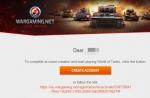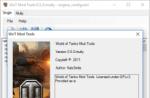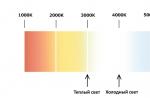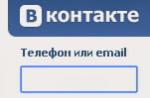MS Office has become the most used, convenient editor for typing and processing text. In certain cases, the document needs additional external design, requires the addition of stamps, frames. This procedure may differ for different versions of the office. Here's how to add a border in Word 2010.
How to make a frame in Word 2010 around the page
Microsoft's Word program has several editions; many changes have been made to the interface and menu. The software has a ready-made design for framing greeting cards. There will be opportunities for the preparation and writing of thesis, term papers (according to GOST), just to improve the visual perception of the text. The creation of markup on a document page can be done in several ways. Below is an instruction on how to make a frame in Word 2010:
- Go to the "Home" tab.
- In the "Paragraph" section, find the dotted square icon with a filled bottom border, click on the arrow next to it.
- Click on the line "Borders and Fill" (located at the bottom).
- A window for creating a frame will open, you can set the thickness, color (white will not be visible), style.
- After assigning all the settings, click on "OK".
How to make a frame in Word for a diploma
The procedure - how to make a frame in Word 2010 - is of interest to all students who defend term papers and diplomas. The boundaries must be set strictly in accordance with GOST, otherwise the work will not be accepted. At the first stage, you need to create sections for the document, for example, the main part, table of contents, title page. This is necessary so that the border is displayed only for the required areas. To create sections, you need to go to the "Page Layout" item, click "Breaks / Next Page" in the necessary places. Instructions on how to make a frame in Word 2010 correctly:
- According to GOST standards, the design should have the following indents: 20x5x5x5 mm. To make settings, go to the "Page Layout" section.
- Click on Fields / Custom Fields.
- A window for entering parameters will appear. Set the following values: top - 1.4 cm, left - 2.9, bottom - 0.6, right - 1.3 cm. Binding - left, orientation - strictly portrait.
- From the menu, select Page Layout, click Page Borders.
- Select the line "Frame", immediately confirm "Apply to this section", then click "Options".
- In the settings window, set the following parameters: top - 25 pt, bottom - 3 pt, left - 21 pt, right - 20 pt, in the parameters - "always ahead".
- Click "OK", the border will appear for the section you have selected.
How to make a frame around text in Word
In certain cases, you should know how to insert text into the frame in the Word, and not around the entire page. This is an additional design technique that can help improve the perception of information. The program provides the ability to frame only part of the text to emphasize its importance. This can be done as follows:
- Select the area to be decorated.
- Go to the main menu tab "Paragraph" on the item "Borders and Fill".
- Click "Border", here you can enter all the necessary parameters for the future framing.
- In the line "Apply to" you need to set "Text". If desired, here you can assign a "paragraph" and create a border for the whole piece of the document.

How to make a beautiful frame in Word
Framing can be applied not only to official documents, but also to greeting cards. If you have come up with a beautiful toast or poem for a birthday person, you can arrange it as a postcard and give it away. Instructions on how to insert a frame in Word 2010:
- Select the "Insert" section.
- In the Illustrations group, find the Shapes button. When pressed, options for possible frames will be displayed.
- Select the appropriate one, apply it with the mouse on the desired area of the document.
- You need to insert the design on a blank document; it is impossible to do this on an already written text.
- Right-click on the shape, click on "Add Text", enter the required content inside.
How to draw a frame in Word
In addition to the standard tools, there are options for how to make a table frame in Word 2010. You yourself will draw the borders of the design as you see fit. The creation algorithm is as follows:
- On the main tab of the menu from the "Paragraph" group, select "Draw Table" (the button with a dotted square).
- Set the necessary indents to the right and left.
- The cursor changes to a pencil. Place it in the desired place, holding down the left mouse button, stretch the rectangle to the required size.
- The result will be a design, which is essentially one large cell of the table.

Since this is a table, all Word commands will apply to the content. You can easily change the size of the frame or the thickness of the lines, move its borders. You can move a cell horizontally or vertically. The contextual sections "Layout", "Constructor" will remain available for you, which provide the ability to adjust the position of the text, fill.
How to make a frame with a stamp in Word
For diploma or official documents, you need not only insert a frame in Word 2010, but also design a place for a stamp. The creation of a frame is described above, below will be instructions for creating a typical title block:
- First you need to insert a footer. To do this, find the bottom of the page, double-click on it, the editor will open.
- Go to the "Design" tab from the "Position" group. Change the value to 0.
- Create a table with 9 columns, 8 rows through "Insert" -> "Table".
- Hold down the left mouse button, move the left border of the table to the edge.
- Select all the cells, go to the "Layout" tab, select "Cell Size", set the height to 0.5 cm.
- Set the following widths for the columns in turn: 0.7-1-2.3-1.5-1-6.77-1.5-1.5-2.
- Combine cells as needed to create space for stamp, signature, etc.
Video: how to create a frame in Word
Found a mistake in the text? Select it, press Ctrl + Enter and we'll fix it!Good day, dear readers of the site!
The time has come when the ability to work with Microsoft Office, and in particular in word, became as necessary as reading and writing. Let's consider one of the many questions about working with this wonderful program and learn how to make a frame in word that will make the text more beautiful.
This article will work in Microsoft Office 2013.
How to make a beautiful frame in Word
First of all, open a Word 2013 document with the text in which you need to make the appropriate changes. Go to the tab Design.

After that, in the upper right corner, click on the icon Page borders... A window opens Borders and shading... There are a lot of settings here, at first let's make everything simple - we will learn how to make a frame for the entire text of the page.

Choosing a type Frame, then set Apply to entire document (if we want to apply to the entire document) and click OK.
Now let's start perverting and making a more beautiful version (especially since there are a lot of settings - choose the taste and color).

Now we will improve. Let's add a colored outline to the paragraph. We do everything in the same way: open the document, go to the bookmark Design... We put cursor to the paragraph that we want to style... In the window that opens, go to the tab The border.

Notice the bottom-right corner, which shows that any changes will apply to the paragraph. On this tab you can select.
- no - there will be no frame;
- frame;
- shadow;
- volumetric;
- another.
Please note that all changes are immediately visible on the diagram on the right. We choose Frame... Select the type (click on the corresponding icon)

Choosing a color. To do this, in the section Colour, click on the small triangle. In the menu that opens, click with the mouse and select the color we need (for example, red).

In chapter Width choose the size in points. To do this, in the section Width click with the mouse on the corresponding item. We look at the changes on the right. if everything suits us, then press the button OK.

That's all, where the cursor was, there was a beautiful paragraph outline.
And what is needed in order to do all this not in one paragraph, but in several? To do this, select the text we need.

Back on the tab Design click the icon Page borders. Go to the tab The border and press type Frame. 
Choose a color and width and press the button O TO.

All these actions can be seen in the video.
The desire for decoration is inherent in human nature itself. As for MS Word, you can decorate your document with an appropriate frame through a number of simple steps. Of course, all the delights of decorative work in Word do not end with frames alone. This section is devoted to frames and only them.
Solution for Word 2010
Frame in Word 2007

- On the toolbar, go to the "Page Layout" tab.
- In the "Page Background" section, select "Page Borders" (in the picture above-right).
- Before us will appear the "Borders and Fill" window, where on the "Page" tab in the left part, select the "Frame" section.
- On the right side of this section, select the type, width, and color of the frame. And also indicate to which part of the document you need to apply the frame.
- "OK". Framed document.

Setting a frame in Word 2003

- Find the "Format" tab on the toolbar.
- Click and open "Borders and Fill".
- Go to the "Page" tab, where we also select the frame, line type and width. We indicate to which part of the document we apply.
- "OK".

If the frames suddenly seem superfluous to you, or there is a need to modify them, using this algorithm you can delete them (in the “Borders and Fill” section - “Page” on the left side, simply select “No”) or modify (ibid.).
Conquer Word and see you soon!
In a wide variety of situations, there are times when it is extremely important to make a frame on A4 sheet. Drawing, of course, by hand in the 21st century is no longer relevant. After all, there are so many available tools, in addition to the PC, thanks to which these problems are solved in a few minutes. You just need to open the Word, take a few consecutive steps and print. It would seem that so many actions need to be performed, but laziness, because the engine of progress.
Frame in Word 2007 and 2010
Let's consider a way to make a frame in Word for versions such as 2007 and 2010. The following steps should be followed:
- Open a tab on the top menu bar called "Page Layout";
- Go to the subsection "Page background" and click on the button with the name "Page borders";

- In the "Borders and Fill" window that opens, select the "Page" sub-item;

- In the "Type" area on the left side of the window, you should indicate the appropriate option "Frame".

- Next, you need to find the desired line edging variation for the frame. It can be a solid line, a small dotted line, a double line, a large dotted line, a hyphen with a dot, and other types of lines. This function is located slightly to the right of the previous one, also called "Type". And with the possibility of a scrolling list of possible line types for frames.

- After choosing the desired line type, you can set the color and width of the frame in the boxes below. The frame can be colored and of absolutely any size.

- In case a beautiful frame needs to be inserted only on one specific page, it is necessary to set the following settings. Before saving the general settings for the frame, you need to specify "this section, (only the 1st page)" in the "Sample" subsection in the "Apply to" window.

Accordingly, if you want to apply a frame on all pages, you must set "apply to" "entire document".
Create a frame using a table
With the Microsoft Word text editor, there are many benefits. One of them, the ability to draw a frame yourself. What actions are needed for this, we will consider below.
It doesn't matter what the frame is for, let it be the title page of an abstract or report. After all, the design depends on your hand. This solution is not an example for the gost design, since it is necessary to take into account the indents on each side of the sheet. The setting of which must be specified separately.
- On the main top menu, select the button called "Bottom border" in the subsection "Paragraph".

- From the presented list, click on the line "Draw a table".

- The cursor changes from cursor to pencil. Place the pencil in the desired place and pull to the required size and release. It will turn out to be a kind of large table cell. It is not difficult to create a frame for text around any size.
Frame with patterns
It takes a little time and creativity to create greeting cards. You can make a beautiful frame in Word using the "Shapes" button. The following steps must be taken:
- Go to the "Insert" tab in the "Illustrations" subsection;
- Click on the "Shapes" button and select the most suitable shape;

- Place the cursor on a blank sheet of paper and hold down the right mouse button, start drawing a shape to a size that will be acceptable;
Attention!
To make the curly frame proportionally even, hold down the "Shift" auxiliary key.
- Further, to add a verse or congratulation, you need to right-click on the shape and select the line "Add text";

- By clicking on the curly frame, you can apply different styles in the "Drawing Tools" "Format" tab. From an outline, glow, drop shadow, to fill a shape with a gradient, pattern, or texture.
Thanks to the extensive capabilities of this editor, you can make any kind and type of postcard, congratulatory letter. Add small patterns around the text, add several types of frames and now a new mood for congratulations has already been created. You can surprise your loved ones with such non-tricky ways. For educational purposes, you can choose for yourself an easy way to design coursework.