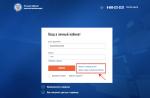Not all Chinese antiviruses are equally useful. Don't believe me? In vain! This fact has been proven more than once or twice by user experience. And, unfortunately, sad: some of them cause too many problems. Here it is free Baidu antivirus- also persona non grata (that is, an undesirable person) in the Windows operating system.
Yes, the developers of the company of the same name from the Middle Kingdom hotly and furiously declare that, they say, our brainchild tirelessly and continuously protects computers from hacker attacks and does not ask for money, and updates its signature databases, and all the rest, of course, is necessary and effective. But all these positive properties fade against the background of their opposite - negative ones. Of which, by the way, there are more.
If “Baida” suddenly appears in Windows, shout “Trouble!”
So, here are five reasons (or five troubles, as you wish) indicating that you need to remove Baidu, and then not regret what you have done:
- spreads online using viruses adware modules and malware;
- randomly, “quietly”, installed into the system (like a virus!);
- is not removed from the OS when using the built-in uninstaller (the remaining drivers, after cleaning and rebooting the system, reinstall Baida);
- the procedure for removing individual antivirus elements is difficult (the developers have provided protection for registry entries and files from access);
- The Chinese PC protection program in most cases conflicts with other installed antivirus products: the functioning of Windows slows down sharply, the level of security decreases, etc.
So, let's look in detail at how to remove Baidu from your computer completely, “without noise and dust.”
Activating the uninstaller
1. In the Start window, go to Control Panel.
2. Activate “Uninstall a program”.
3. In the installed software directory, as a rule, there are two Baidu components (they are easy to find in the list, since the names are indicated in hieroglyphs). Start uninstallation from the “blue shield” icon (guard module).

4. Select it with a mouse click, and then in the top panel click the “Delete/Change” function.
5. In the uninstaller panel, click the left button (it is not highlighted in blue).
6. In subsequent requests, also activate the button located on the left.
7. Once the uninstall procedure is complete, click the blue button at the bottom of the panel.
8. Return to the list of software and run the “green shield” uninstaller in the same way: left click → Change/Delete.

9. To confirm the removal of Baidu antivirus, click the left button at the bottom of the window. Also click on it for subsequent requests.
10. When the cleaning is complete, click on the big green button to close the uninstaller window.
Disabling services and processes
1. Reboot your PC into safe mode:

- during the restart process, hold down “F8”;
- in the menu, use the cursor keys to set “Safe Mode”;
- press "Enter".
2. Disable services that use the antivirus:

- open “Control Panel”;
- in the “View” setting, set “Large icons”;
- go to “Administration”;
- left-click twice on the “Services” shortcut;
- disable the services used by the antivirus (they are not difficult to identify by name): double-click on the service → select the “Disabled” setting in the “Startup type” option.

3. End the "bayda" processes:

- press “Ctrl+Shift+Esc”;
- open the “Processes” tab in the manager window;
- disable active antivirus files BaiduProtect, bddownloader: right-click on the name → End processes.
Note. Baidu processes may have other names. Their characteristic feature is the presence of hieroglyphs in the description (see the corresponding column in the object field).
Cleaning startup
You can configure startup as follows: regular means system, and with the help of special utilities. Let's look at each of the options for solving the problem separately.
Method No. 1: OS functions
1. Click “Start” and type in the line - msconfig, and then press “Enter”.
3. Disable baidusdTray and other elements in startup that have the name of the antivirus in their names:
- Click to uncheck the box next to the element;
- click “Apply” and “OK”;
- When exiting the “System Configuration” window, do not restart the OS.
Method number 2: CCleaner utility
- Launch CCleaner, select the “Tools” section.
- Activate the Startup panel by clicking.
- Left-click on the “bides” element.
- Click "Delete".
- Close the utility window.

Removing remaining folders and files
1. Open the Program Files / x86 directories and delete the BaiduSD folder in them<номер версии>: Right click → Delete.

2. To completely remove all leftovers, scan your system for files named “baidu”:
- press the combination “Win+E”;
- in the “Search: Computer” line (located in the upper right corner) enter “baidu” and press “Enter”;
- Delete all found objects using the standard method (the “Delete” command or dragging them to the “Trash”).

3. Open the directory drive C: (or the partition on which the system is installed) → Windows → System32 → Drivers.
4. Delete the following files in the Drivers folder:
- BDMWrench.sys
- BDSafeBrowser.sys
- bd0004.sys
- BDMNetMon.sys
- BDArKit.sys
- bd0003.sys
- bd0002.sys
- bd0001.sys
- bd64_x86.dll
- bd64_x64.dll
Registry check
1. Press "Win+R".
2. Enter the regedit command in the Run field, click OK.
3. In the registry editor interface, open: Edit → Find (or “Ctrl+F”).
4. In the “Search” line, enter the query “baidu”. Start the directory analysis using the “Find Next” button.
5. Remove the detected antivirus key:

- click on the entry (right button);
- “Delete” (directive in the context menu).
6. Press "F3" to resume scanning.
7. Analyze all directories.
Prevention
Download Dr.Web CureIt! and check all disk partitions for viruses. Clean Windows from unnecessary files and keys in the registry using the CCleaner or Reg Organizer cleaning program. Update the main antivirus database.
Hello, dear blog visitors » » Do you know what kind of Chinese this is? baidu program? What antivirus can be used to remove it without losing any important information? No? Then you are at the right place. Let's get started!
As you guessed, Baidu is software from Chinese developers. As a rule, this program gets onto your computer together with another free one. software, and is installed in hidden mode. At first glance, she appears under noble banners:
- Baidu Antivirus- everything is clear here;
- Baidu PC Faster— system accelerator;
- Baidu Root — getting root rights on smartphones.
However, along with these applications, 5 more appear, which slow down the performance of the system: unnecessary processes appear in, changes start page, work with files and folders, etc. slows down.
Thus, Baidu is much less useful than it might seem at first. Plus, a separate problem is the complete and irreversible removal of “Baida” from the computer.
How to completely remove Baidu from your computer
- First stage.
First, let's open Windows Task Manager combination Ctrl keys+ Shift + Esc. If in the Processes tab there is something on Chinese, so this is the same Baidu.

We need to find out the location of this infection on the hard drive; to do this, right-click on each process and select “Open file storage location.”


As a result we get:

Baidu is a Chinese program that is considered an antivirus. However, it receives complaints from users, due to the fact that Baidu installs itself on the computer, and then begins to harm it in every possible way and show itself as real computer virus. Moreover, attempts to remove this program still end big problems, since the interface is completely in Chinese, and it can only be removed at random. And if you make a mistake with the button, other add-ons from this program may be installed on your computer, and as a result, you may not have time to save it from this malware. However, that's not all. Even if the program can be removed by uninstalling it, upon subsequent reboot it will be installed again on its own on the PC.
If you look into it, it is installed in a truly viral way. When downloading any programs from the Internet, Baidu is downloaded in hidden mode and gets onto the computer in a way that is invisible to the user. After the download is complete, the program installs itself on the computer and begins, as they say, to manage it. PC users are constantly bothered by pop-up windows, strange program sounds, the computer starts to work slower, the Internet crashes, and so on, to the point where Windows completely crashes on the PC.
Most importantly, various popular antiviruses do not recognize Baidu as a virus, and do not generate any threat signals. This at one time relaxes PC users and assures them that the program is not capable of harming their computer.
However, how can you completely remove the Chinese “baida” from Windows so that it disappears without a trace and is no longer installed? Below you will find detailed step-by-step instructions for removing it from a personal computer.
First, you should try to remove it naturally. To do this, press the Win+X key combination and select “Control Panel” in the context menu that opens. Then go to the “Uninstall a program” tab.

Among the programs installed on the PC, we are looking for these Chinese programs. Let's start with the one whose label is depicted in the form of a green shield. Left-click on it, then select “Delete”.

An uninstallation window will open. Of the two proposed answer options, highlighted in green, choose the left option. Then, in the next dialog box, again select the left option of the two. After which the program removal begins. After completing this process, click on the only button provided, thus completing the removal of the first program.




Next, let's move on to uninstalling the program, the image of which is a blue shield. Again, right-click and select “Delete”. Next, we follow this principle: choose from the two proposed hieroglyphs the one that is not highlighted in blue. We do this twice, after which the removal process begins. In the last dialog box, we again select the only available button and this is how we complete the Baidu removal process.
However, that's not all. To ensure that the Chinese "canoe" is no longer installed, you need to remove all its connected processes.
Step Two: Removing Processes
Press the key combination Ctrl+Alt+Delete, thus calling up the “Task Manager”. Among the top tabs, select the “Processes” tab. All processes currently occurring on the PC open before us. Among them there may be one or more processes Baidu programs, you should find them in the list, which is not difficult; the description of such processes is written entirely in Chinese.

After absolutely all processes have been found, you should create a text document on the desktop and open it. Next, we proceed according to the following principle: select the first “canoe” process that comes across in the list and right-click on it. In the context menu, select “Open file storage location”.

A folder will open in front of us, which will show the location of the process. In the top header we will see the path to the process. It should be copied and then pasted into a text document. This must be done with each process opened in the task manager.

Why are we taking this step? The fact is that when we try to delete these folders manually, we will see the message “Deleting the folder is impossible because... it is being used by another program.” For this reason, we need to remove these processes by logging into Windows through “Safe Mode”. This is the only way we can delete every folder and process without a trace.

How to log into your computer through “Safe Mode”?
Method 1
This method works on many Windows, with the exception of Eight. You need to restart the computer, and when you start to reboot, start pressing the F8 key until the computer boots through “Safe Mode”.
Method 2
If Baidu removal occurs on Windows 8, you must resort to the following method:
Press the power button on the Windows login screen, then simultaneously press the combination of the Restart screen buttons and the Shift keyboard. Windows will give you a choice of actions from which you should select the Diagnostic option. Then, in the “Diagnostics” menu, you must press the “Advanced options” button. Next, select “Boot Options” and at the end select the option “Enable Safe Mode” and “Restart”. After rebooting, Windows will prompt you to select 3 options to boot into “Safe Mode”. You should press the F4 key to simply start Windows in Safe Mode. In safe mode, the Chinese program cannot launch processes, so we have a chance to get rid of it completely.
On the desktop, open our saved text document with the paths to the Baidu files. Next you should call the “Run” line. To do this, press the Win+R key combination. Copy the first path in the list and paste it into the “Run” line. This way, the first location of the file is revealed to us, and we can delete it without a trace. To do this, right-click on the folder or file and select the “Delete” function in the context menu. We do exactly the same with all paths, deleting all folders of the Baidu virus. Once you have deleted all the files associated with this program, you can restart your computer in its normal mode.
After rebooting the PC, the Chinese antivirus will disappear without a trace without the ability to install itself, which means that your computer is no longer in danger.