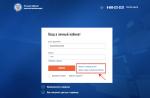In optical-mechanical manipulators mouse And trackball the main working body is a massive ball (metal, covered with rubber). For a mouse it rotates when its body is moved along a horizontal surface, while for a trackball it rotates directly with your hand.
The rotation of the ball is transmitted to two plastic shafts, the position of which is read with great accuracy by infrared optocouplers (that is, light emitter-photodetector pairs) and then converted into an electrical signal that controls the movement of the mouse pointer on the monitor screen. The main “enemy” of the mouse is pollution, and the way to combat it is to use a special “mouse” mat.
Currently, optical mice, which have no mechanical parts, are widely used. A light source located inside the mouse illuminates the surface, and the reflected light is captured by a photodetector and converted into cursor movement on the screen.
The resolution of mice is usually about 600 dpi (dots per inch). This means that when you move the mouse 1 inch (1 inch = 2.54 cm), the mouse pointer on the screen moves 600 points.
Manipulators usually have two control buttons, which are used when working with the graphical interface of programs. Currently, mice have appeared with an additional wheel, which is located between the buttons. It is designed to scroll up or down images, texts or Web pages that do not fit entirely on the screen.
Modern models of mice and trackballs are often wireless, that is, they connect to a computer without a cable (Fig. 4.10).
Laptop computers use a touchpad instead of pointing pads. touchpad(from the English word TouchPad mouse and trackball), which is a rectangular-shaped panel that is sensitive to finger movement and finger pressure. Moving your finger across the touchpad surface translates into moving the cursor on the monitor screen. Pressing the touchpad surface is equivalent to pressing a mouse button.
Used for drawing and handwriting input. graphics tablets(Fig. 4.11). Using a special pen, you can draw, draw diagrams, add notes and signatures to electronic documents. The quality of graphics tablets is characterized by resolution, which is measured in Ipi (lines per inch) and the ability to respond to pen pressure.
In good tablets, the resolution reaches 2048 Ipi (moving the pen on the surface of the tablet by 1 inch corresponds to moving 2048 points on the monitor screen), and the number of perceived gradations of pressure on the pen is 1024.
Scanner. For optical input into a computer and conversion into computer form of images (photos, drawings, slides), as well as text documents, it is used scanner(Fig. 4.12).
 |
| Rice. 4.12. Scanner |
The scanned image is illuminated with white light (black and white scanners) or three colors (red, green and blue). The reflected light is projected onto a line of photocells, which moves, sequentially reads the image and converts it into a computer format. In a scanned image, the number of distinguishable colors can reach tens of billions.
Text recognition systems allow you to convert scanned text from a graphic format to a text format. Such systems are capable of recognizing text documents in different languages, presented in different forms (for example, tables) and with different print quality (from typewritten documents).
The resolution of scanners is 600 dpi and higher, that is, on an image strip 1 inch long, the scanner can recognize 600 or more dots.
Digital cameras and TV tuners. In recent years, they have become increasingly widespread digital cameras(video cameras and cameras - Fig. 4.13). Digital cameras allow you to receive video images and photographs directly in digital (computer) format.
 |
| Rice. 4.13. Webcam and digital camera |
Digital video cameras can be connected to a computer, allowing video recordings to be saved in computer format.
To transmit “live” video over computer networks, inexpensive Web cameras are used, the resolution of which usually does not exceed 640x480 pixels.
Digital cameras allow you to take high-quality photographs with a resolution of up to 2272x1704 pixels (up to 3.9 million pixels in total). Flash memory modules or very small hard drives are used to store photos. Recording images to the computer's hard disk can be done by connecting the camera to the computer.
If you install a special board (TV tuner) into your computer and connect a television antenna to its input, you will be able to watch television programs directly on the computer.
Sound card. The sound card converts sound from analog to digital. To input audio information, a microphone is used, which is connected to the input of the sound card. The sound card also has the ability to synthesize sound (its memory stores the sounds of various musical instruments that it can reproduce).
Many sound cards have a special game port (GAME port), to which game controllers (joysticks) are connected, which are designed to more conveniently control the progress of computer games.
Questions to Consider
1. What main groups of keys can be distinguished on the keyboard and what is their purpose?
2. What types of coordinate input devices exist and what is their principle of operation?
Practical tasks
4.5. Determine the resolution of your mouse experimentally. Compare with the value given in the technical description.
Every day, sitting down at his workplace in the office, a person takes the mouse in one hand and begins to perform his duties. He knows why he needs a keyboard, a printer, a scanner, but he doesn’t even realize that they have their own official name. All this - and the output of information.
How it works
All devices in a personal computer are controlled by a central processor. To ensure interaction with it, output and input devices make requests to the logical element of the motherboard. It serves to ensure communication and process requests from external devices to the north bridge or central processor if there is no bridge.
In general, computer science deals with the study of the structure of a personal computer. She defines input and output devices as components of a typical personal computer that provide interaction between the user and the computer. But before we begin to describe all the devices, the basic I/O device deserves special mention. It's also BIOS. This chip on the motherboard of a personal computer provides an initial check of all connected devices and starts the operating system.
Classification
Personal computer input and output devices can be classified in different ways. The determining factor for this will be their functional responsibilities.
The first point will be the main input/output devices. In fact, only one item could be specified here - the keyboard, since without it not a single user's computer will continue to boot. You can completely turn off the monitor and mouse, but the computer will not work without the keyboard. The exception is server computers, which operate without any connected external devices at all. So, the main input/output devices, without which the average user cannot work, are:
- keyboard;
- monitor;
- mouse.
You can also select additional I/O devices:
- printers;
- scanners;
- joystick;
- projector;
- I/O devices also include audio devices.
This is not a complete list of possible devices that interact with the user; the list of them could take a very long time. So let's look at the computer's input/output devices in more detail.
Monitors
Computer monitors have undergone many changes throughout their history. Starting from old ones using a cathode ray tube to modern LCDs.
The monitor or display itself is a device that provides output to the end user. They can be divided according to several criteria.
1. By type of information.
- Alphanumeric. These displays are intended to display text information only.
- Graphic. We encounter these monitors every day when we sit down at a personal computer. They are intended to present information in graphic form, including video.
2. By screen type.
- based on something you might have worked with in 2000.
- LCD is a liquid crystal "flat" display that is now used everywhere. This type of monitor is also used in laptops.
- Plasma.
- Laser - not yet in mass production.
Keyboards
What about keyboards? The imagination of manufacturers in this area has stepped far forward, and their sense of humor pushes them to the most daring experiments.
Among the keyboards, you can find minimalistic options - without a side additional panel with numbers, and huge gaming keyboards with built-in joysticks, additional buttons and speakers. There are keyboards with an additional USB connector and pink keyboards with “obscure buttons” for “blondes”. There are also silicone keyboards that roll up to make them easier to carry, or simply fold into three folds.
If you are going to buy yourself a keyboard, just go to a computer store and choose the one that suits your taste.

Mouse
Computer mice are computer input/output devices without which the work of an ordinary user is impossible. If an advanced user can navigate through folders and files, as well as some programs and games, solely using the keyboard, then the average person is simply not able to do this. Over the entire period of their existence, computer mice have not undergone such significant changes.
The first mice worked on the basis of a ball at the base. By moving it in different directions, the ball rotated and controlled the controllers.
Then it was replaced by optical mice based on LEDs. The first generation of optical mice required the presence of a special mat, on which shading was applied to increase the light reflectivity of the surface. Moreover, the first mice had personal mouse pads; they could not be replaced with others.

The second generation of optical mice has a more complex design. A mini-video camera is installed on the bottom of the mouse, continuously taking microphotographs of the surface and comparing them with each other to determine the displacement of the device.
A newer device are mice. Among their advantages are low energy consumption, reliability, and lack of glow.
Another version of the mouse is found as an addition to a graphics tablet. Such induction mice are quite inconvenient to use, since they cannot be replaced with more comfortable ones that fit your hand, and the increased accuracy is discredited by the small ability to move away from the tablet with it.
Printers
These are devices for printing information. Throughout their existence, printers have not changed much. Technologies are developing, inkjet printers are being replaced by laser ones, but previous generations continue to live. What is the reason for this? The fact is that different types of printers are suitable for different types of printing. They all perform the same function and are not very different in design. The following types of printers exist:

- matrix;
- jet;
- laser;
- thermal printers.
When choosing such a device, people usually adhere to their personal preferences and habits. However, if you are going to print photos on it, and not just text documents, then laser is more suitable for you due to the increased print quality.
Scanners

A device for entering information into a computer. The peculiarity is that scanners enter information into the PC exclusively in graphic form. The development of scanners has stalled solely on changing their sizes. At first they became smaller and more compact, and then they were replaced by huge “combines” - output and input devices that combine a copier, printer and scanner.
Sound
Each of us likes to watch movies and listen to music at home. Speakers, headphones, audio systems and home theater systems, as well as headsets and microphones, all refer to audio output and input devices.
There are many different microphones and speakers, varying in the quality of audio recording or playback, respectively. Probably, any person can determine for himself how good the sound of a particular speaker is. When choosing an audio system, it is also recommended to be guided by the design and power to your taste.

Video
To work with video graphics, special output and input devices are used - cameras and projectors.
A projector is a device designed to create an image of an object on a large screen. The following types of projectors are distinguished:

- Diascopic. The image appears due to the passage of light rays through a transparent film with a picture.
- Episcopic. Creates an image using the projection of reflected rays.
- Epidiascopic creates an image of both transparent and opaque objects on the screen.
- Multimedia the projector is directly related to the topic of the article. This is a device for displaying graphic information from a computer on a large surface.
As for cameras, there is no need to tell anyone. In most cases, the higher the resolution of the shooting camera, the better the finished image. With the advent of laptops, USB cameras began to be replaced by ones built into the laptop monitor.
After reading this article, you learned what output and input devices exist, what types they are divided into and what types of them are relevant today. If you are going to independently arrange your work and play space, as well as independently choose the devices that you want to have at hand at home, then this article should help you with choosing gadgets.
Remember the main rule of the buyer: more expensive does not mean better. In a computer store, when purchasing a printer or headset, you may well overpay for the brand, and then regret your purchase for a long time.
An example is HP printers. Yes, they are considered one of the best, but replacing an exhausted cartridge or just a minor malfunction will cost you a pretty penny solely because of the manufacturer’s reputation.
When purchasing a sound system, do not hesitate to check the sound and performance of the speakers. And if you are going to buy a webcam, then test its image, since the resolution stated in the documentation may not always correspond to the existing one.
And the main rule. When purchasing any product, check with the seller for warranty information. For example, for some devices, services require the box in which the unit was supplied. A striking example is Asus laptops. In most cases, nowhere on the store’s website is there information that manufacturers require a branded box when contacting the service center.
Be careful and have a good shopping!
Data input devices -To Input devices refer to those standard devices that allow you to transfer information from the user to the computer.- Keyboard;
- Mouse, trackball or touchpad;
- Joystick;
- Scanner;
- Graphics tablet (digitizer).
The keyboard is one of the standard features of a personal computer.
Its main functions do not require support from special system programs (drivers).A standard keyboard has more than 100 keys, functionally distributed into several groups:
- A group of alphanumeric keys is intended for entering character information and commands typed by letter.
- Each key can operate in several modes (registers) and, accordingly, can be used to enter several characters.
- Switching between lower case (for entering lowercase characters) and upper case (for entering uppercase characters) is performed by holding the SHIFT key (non-fixed switching).
- If you need to rigidly switch the register, use the CAPS LOCK key (fixed switching).
- For different languages, there are different schemes for assigning symbols of national alphabets to specific alphanumeric keys. These layouts are called keyboard layouts.
- For IBM PC personal computers, the standard layouts are QWERTY (English) and YTSUKENG (Russian).
- Layouts are usually named after the symbols assigned to the first keys of the top line of the alphabetical group.
- The function key group includes twelve keys (F1 to F12) located at the top of the keyboard.
- The functions assigned to these keys depend on the properties of the specific program currently running, and in some cases, on the properties of the operating system.
- It is a common convention for most programs that the F1 key calls up the help system, where you can find help about the actions of other keys.
- Service keys are located next to the alphanumeric group keys. Due to the fact that they have to be used especially often, they have an increased size. These include the SHIFT and ENTER keys discussed above, the register keys ALT and CTRL (they are used in combination with other keys to form commands), the TAB key (for entering tab stops when typing), the ESC key (from the English word Escape) to refuse from executing the last command entered and the BACKSPACE key to delete the characters just entered (it is located above the ENTER key and is often marked with an arrow pointing to the left).
- The service keys PRINT SCREEN, SCROLL LOCK and PAUSE/BREAK are located to the right of the group of function keys and perform specific functions depending on the operating system.
- Two groups of cursor keys are located to the right of the alphanumeric pad.
- A cursor is a screen element that indicates the location for entering character information.
- The cursor is used when working with programs that enter data and commands from the keyboard.
- The cursor keys allow you to control the input position.
- The keyboard is the main data input device.
- Special keyboards are designed to improve the efficiency of the data entry process.
- This is achieved by changing the shape of the keyboard, the layout of its keys, or the method of connection to the system unit.

Ergonomic keyboards not only increase typist productivity and reduce overall fatigue during the workday, but also reduce the likelihood and severity of a number of diseases, such as carpal tunnel syndrome and osteochondrosis of the upper spine.
Mouse– manipulator-type control device.Moving the mouse on a flat surface is synchronized with the movement of a graphic object (mouse pointer) on the monitor screen.

Unlike the keyboard discussed earlier, the mouse is not a standard control, and the personal computer does not have a dedicated port for it. There is no permanent dedicated interrupt for the mouse, and the computer's basic input and output system (BIOS), located in read-only memory (ROM), does not contain software to handle mouse interrupts.
Due to this, the mouse does not work the first moment after turning on the computer. It requires the support of a special system program - a mouse driver.The driver is installed either when you connect the mouse for the first time, or when installing the computer's operating system.Although the mouse does not have a dedicated port on the motherboard, to work with it, use one of the standard ports, tools for working with which are included in the BIOS.The mouse driver is designed to interpret the signals coming through the port. In addition, it provides a mechanism for communicating information about the position and state of the mouse to the operating system and running programs.The computer is controlled by moving the mouse along the plane and briefly pressing the right and left buttons (These presses are called clicks.)Unlike a keyboard, a mouse cannot be directly used to enter character information - its control principle is event-based.Mouse movements and mouse button clicks are events from the point of view of its driver program.A standard mouse has only two buttons, although there are custom mice with three buttons or two buttons and one rotary control.
Recently, mice with a scroll wheel located between two buttons and allowing scrolling in any Windows application have become increasingly common.In addition to a regular mouse, there are other types of manipulators, for example: trackballs, penmouses, infrared mice.
The trackball, unlike a mouse, is installed stationary, and its ball is driven by the palm of the hand.
The advantage of a trackball is that it does not require a smooth working surface, which is why trackballs are widely used in portable personal computers.
Penmouse is an analogue of a ballpoint pen, at the end of which, instead of a writing unit, there is a unit that records the amount of movement.
An infrared mouse differs from a regular mouse in the presence of a wireless communication device with the system unit.For computer games and in some specialized simulators, lever-type manipulators (joysticks) and similar joypads, gamepads and steering-pedal devices are also used. Devices of this type are connected to a special port on the sound card or to a USB port.
Touchpad(English touchpad - touch pad), touch panel - a pointing input device, used most often in laptops.

 Like other pointing devices, a touchpad is typically used to control the "pointer" by moving your finger across the surface of the device.
Like other pointing devices, a touchpad is typically used to control the "pointer" by moving your finger across the surface of the device.Touchpads are fairly low resolution devices. This allows you to use them in everyday work at the computer (office applications, web browsers, logic games), but makes it very difficult to work in graphic editors.
However, touchpads also have a number of advantages compared to other manipulators:
- do not require a flat surface (unlike a mouse);
- do not require a lot of space (unlike a mouse or graphics tablet); the location of the touchpad is fixed relative to the keyboard (unlike a mouse);
- To move the cursor across the entire screen, you only need to move your finger a little (unlike a mouse or a large graphics tablet);
- working with them does not require much getting used to, as, for example, in the case of a trackball.
Joystick- control device for computer games.

It is a lever on a stand that can be tilted in two planes.
The lever may contain various types of triggers and switches.Scanner– a device for inputting graphic images into a computer. A sheet of paper with an image is placed into the scanner. The device reads it and sends it to the computer in digital form. During scanning, a powerful lamp and a ruler with many light-sensitive elements located on it in a row move smoothly along the sheet with the image. Typically, photodiodes are used as photosensitive elements. Each photosensitive element produces a signal proportional to the brightness of the reflected light from the section of paper located opposite it. The brightness of the reflected beam changes because the bright areas of the scanned image are much more reflective than the dark areas covered with paint. Color scanners have three groups of photosensitive elements that process red, green and blue colors, respectively. Thus, each point in the image is encoded as a combination of signals produced by photosensitive elements of the red, green and blue groups. The signal encoded in this way is transmitted to the scanner controller in the system unit.
Distinguish hand-held, pull-through and flatbed scanners. In hand-held scanners, the user himself guides the scanner along the surface of the image or text. Stretch scanners are designed to scan images on sheets of only a certain size. The pulling device of such scanners sequentially moves all sections of the scanned sheet over a stationary photosensitive matrix. The most widely used are flatbed scanners, which allow you to scan paper sheets, books and other objects containing images. Such scanners consist of a plastic case covered with a lid. The upper surface of the body is made of optically transparent material, on which the scanned image is placed. After this, the image is covered with a lid and scanning is performed. During the scanning process, a lamp with a light-sensitive matrix moves under the glass.
The main characteristics of scanners are reading speed, which is expressed by the number of pages scanned per minute (pages per minute - ppm), and resolution, expressed by the number of dots of the resulting image per inch of the original (dots per inch - dpi).

In modern tablets, the main working part is also a network of wires (or printed conductors), similar to the one in the Grafacons. This grid has a fairly large pitch (3-6 mm), but the mechanism for registering the position of the pen allows you to obtain a step for reading information much smaller than the grid pitch (up to 200 lines per mm).
There are different types of tablets based on their operating principle and technology. IN
electrostatictablets register a local change in electrical n potential grids under the feather. INelectromagnetic- the pen emits electricity electromagnetic waves, and the grid serves as a receiver. In both cases, power must be supplied to the pen.Wacom created technology based on electromagnetic resonance , when the grid both emits and receives a signal. In this case, the signal emitted by the grid is used to power the pen, which, in turn, sends a response signal, which is not just a reflection of the original one, but a newly generated one, which, as a rule, carries additional information identifying a specific pen, as well as data on the pressure applied, fixation/position of controls on the pointer, whether the working tip of the pen or its “eraser” is used (if such functions are provided in it). Therefore, no separate power supply is required for such a device. But when operating electromagnetic tablets, interference from emitting devices is possible, in particular monitors. Some are based on the same operating principle. touchpads.
There are tablets that come with pens that can register pressure. Typically, the registration mechanism is based on the use of
variable capacitor. In particular, this type of sensor is used in pens for Wacom tablets. Registration can also be done using component with variable resistance or variable inductance . There are implementations based onpiezoelectric effect. When you press the pen within the working surface of the tablet, under which a grid of conductors is laid, a potential difference arises on the piezoelectric plate, which allows you to determine the coordinates of the desired point. Such tablets do not require a special pen at all and allow you to draw on the working surface of the tablet as on a regular drawing board.In addition to pen coordinates, modern graphics tablets can also determine
pressure pen on the working surface, tilt, direction of rotation in the plane of the tablet and the force of compression of the pen with your hand.Also, a set of graphics tablets may include a mouse together with a pen, which, however, does not work like a regular one.
computer mouse, but on the same principle as the pen. This mouse can only work on a tablet. Since the resolution of a tablet is much higher than the resolution of a conventional computer mouse, using a mouse + tablet combination allows you to achieve significantly higher accuracy when entering.Graphics tablets are used both for creating images on a computer in a way that is as close as possible to how images are created on paper, and for general work with interfaces that do not require relative input (although entering relative movements using a tablet is possible, it is often inconvenient).
In addition, they are convenient to use for transferring (rendering) ready-made images to a computer.

Input device
Introduction
Input devices are those devices through which information can be entered into a computer. Their main purpose is to implement an impact on the machine. The variety of input devices produced has given rise to entire technologies from touch to voice. Although they work on different principles, they are intended to implement one task - to allow a person to communicate with a computer. Graphic information input devices are widely used due to the compactness and clarity of the way they present information to humans. Based on the degree of automation of the search and selection of image elements, graphic information input devices are divided into two large classes: automatic and semi-automatic. In semi-automatic graphic information input devices, the functions of searching and selecting image elements are assigned to a person, and the transformation of the coordinates of the read points is performed automatically. In semi-automatic devices, the process of searching and selecting image elements is carried out without human intervention. These devices are built either on the principle of scanning the entire image, followed by its processing and conversion from a raster representation to a vector one, or on the principle of line tracking, which ensures reading of graphic information presented in the form of graphs, diagrams, and contour images. The main areas of application of graphic information input devices are computer-aided design systems, image processing, training, process control, animation and many others. These devices include scanners, encoding tablets (digitizers), light pens, touch screens, digital cameras, video cameras, computer keyboards, mice, and others.
The Keyboard is designed to enter information from the user into the computer.
The keyboard, despite strong competition from the mouse, is the main input device. Its dominant position is unlikely to change until a reliable and inexpensive system for recognizing human speech is created.
Keyboard with plastic pins
Plastic and rubber are used to make such keyboards. Pressing a key on such a keyboard often feels exceptionally soft. If you don't look at the screen, you don't know whether a key is pressed or not. Another drawback of these keyboards is vibration, which causes the effect of a key opening repeatedly if it is pressed incorrectly. Thus, it can easily happen that when you press a key, the corresponding symbol is displayed on the screen several times. For a device that types touch-type or at high speed, this is an extremely undesirable side effect.
Clicky keyboard
The above phenomena do not exist in the clicky keyboard. When you press a key on such a keyboard, the mechanical resistance of the key increases the deeper it is pressed. To overcome this resistance you need to expend a certain force, after which the key moves very easily. This ensures unambiguous contact.
Pressing and releasing a key is accompanied by a click, hence the name. Clicky keyboards are preferred over non-clicky keyboards because they can be assured of a relatively clean keystroke.
To connect the keyboard, a cable about 1 m long is used, which has a 5-pin DIN connector or a 6-pin Mini-DIN (PS/2).
The keyboard is one of the most important devices that determines the conditions for comfortable work on a PC. The main element of a keyboard is the keys. When purchasing a keyboard, you should test it thoroughly to determine whether the keyboard's mechanics suit your individual needs. It almost doesn't matter what materials are used for the keyboard case and keys. It can be either plastic or metal. Color and other aspects are not as important from a functional point of view as the keyboard mechanics used.
Along with the keyboard, the mouse is the most important means of entering information into the computer. The mouse is a small box with several buttons that easily fits in the palm of your hand. Mice are usually produced with two or three buttons, but special models have more than three buttons (for example, Internet mouse). Together with a wire for connecting to a computer, this device really resembles a mouse with a tail. Some application programs are designed to work only with a mouse, but allow the mouse to be replaced by commands entered from the keyboard.
For optimal functioning, the mouse must move on a flat surface - special mouse pads are usually used.
Optical-mechanical mouse
Despite the name, this is a very ordinary mouse. The movements of the rubber-coated metal ball contained inside are recorded by two plastic rollers located at right angles to each other (X and Y axis). These rollers have a disk with raster holes at the end (similar to a wheel with spokes). When you move the mouse across the mousepad, the ball sets in motion the rollers with disks in contact with it. Each disk is located between the light source and the photosensitive element, which, in the order in which the photosensitive elements are illuminated, determine the direction and speed of the mouse's movement.
Optical mouse
An optical mouse works on principles similar to the operation of an optical-mechanical mouse, only the movement of the mouse is not recorded by mechanical rollers. An optical mouse sends a beam to a special mouse pad. This beam, after being reflected from the mat, enters the mouse and is analyzed by electronics, which, depending on the type of signal received, determines the direction of movement of the mouse, based either on the angles of incidence of the light or on a special backlight. The advantage of such a mouse is reliability and reliability. Reducing the number of mechanical components leads to an increase in its service life.
Infrared mice
The godfathers of the infrared mouse were televisions, VCRs, etc. with remote control. An infrared radiation receiver is installed next to or on the computer, which is connected to the PC by cable. Mouse movement is detected using already known mechanics and converted into an infrared signal, which is then transmitted to the receiver. The advantage of free movement is somewhat reduced by the inherent disadvantage. For flawless transmission of the infrared signal, “eye” contact must always be established between the receiver and transmitter. You cannot block the emitter of such a mouse with books, heat-absorbing or other materials, since with low signal power the mouse will not be able to transmit the signal to the PC. Infrared mice are equipped with a rechargeable battery or a regular battery.
Radio mouse
A more interesting alternative is to transmit information from the mouse via a radio signal. In this case, there is no need for eye contact between the receiver and the transmitter. The operation of such mice may be disrupted by external interference.
Based on the principle of operation, a Trackball can best be compared to a mouse that lies on the table with its belly up.
There are two main ways to connect mice (wired): through a serial port - a 9-pin Sub-D connector and through a 6-pin PS/2 connector.
A scanner is an automatic graphic information input device. There are several types of scanners, differing in the way the reading mechanism (its head) and the original move relative to each other: manual, roll, flatbed, projection and drum.
A handheld scanner is the simplest type of scanner. Here, the role of the drive of the reading mechanism is performed by the human hand, and the nature of the work of this type of scanner is somewhat reminiscent of a mouse. Obviously, how evenly the user moves the scanner depends on the degree of distortion of the image transmitted to the computer. The main advantages of this type of scanners include small overall dimensions and relatively low price, while the disadvantages arise from the design principle. Using such scanners, it is impossible to enter an A4 format image in one pass, since the reading head is small in size (standard width is 105 mm). Modern hand-held scanners can provide automatic “gluing” of images, that is, they form a whole image from separately entered parts. In general, it is very difficult to achieve high image quality with their help, so hand-held scanners can be used for a limited range of tasks. In addition, they are completely devoid of the “intelligence” inherent in other types of scanners.
In roll scanners, the scanning head stands still, and the paper moves relative to it using a feeding mechanism (as in a dot-matrix printer). The main advantage - at a relatively low price of the scanner - is the ability to input documents in A4 format. However, you can scan a book only after first dividing it into separate sheets.
Flatbed (the most common type) scanners, in which the scanning head moves relative to the paper using a stepper motor, do not have this drawback. Originally used for scanning opaque originals. Almost all models have a removable cover, which allows you to scan “thick” originals (magazines, books). Additionally, some models can be equipped with a single sheet feeding mechanism. Recently, many leading companies in the production of flatbed scanners have begun to additionally offer a slide module (for scanning transparent originals). The slide module has its own light source located on top. This slide module is installed on a flatbed scanner instead of a simple cover and turns it into a universal one.
In projection scanners, the reading part moves using a micromechanism. Their appearance resembles a photographic enlarger. Some of these scanners do not use a special light source; natural light is sufficient. Although projection scanners provide high-resolution and high-quality scanning of small format slides (usually no larger than 4 by 5 inches in size), documents, books, adding the ability to enter projections of three-dimensional objects into a computer, they have a significant drawback - low scanning speed. There are two modifications: with a horizontal and vertical arrangement of the optical reading axis.
The main difference between drum scanners is that the original is fixed on a transparent drum, which rotates at high speed. The reading element is located as close as possible to the original. This design provides the highest scanning quality. Typically, three photomultiplier tubes are installed in drum scanners, and scanning is carried out in one pass. In order to reduce the cost, “younger” models from some companies use a photodiode as a reading element instead of a photomultiplier. Drum scanners are capable of scanning opaque and transparent at the same time.
There are only two types of originals: transparent (negative and positive slides), which are scanned in transmitted light, and opaque, scanned in reflected light. Opaque originals are either analogue images - photographs, or discrete ones - illustrations from printed publications.
In addition, information input devices include:
JOYSTICK - (eng. Joystick = Joy + Stick) - a control device in computer games. It is a lever on a stand that can be tilted in two planes. The lever may contain various types of triggers and switches. The word “joystick” is also commonly used to refer to a control lever, for example, in a mobile phone.
In Russian, the control handle of industrial mechanisms and vehicles (airplanes, etc.) is never called a joystick (unlike the English joystick).
LIGHT PEN - (English lightpen, also - stylus, English stylus) - one of the tools for entering graphic data into a computer, a type of manipulator.
Externally, it looks like a ballpoint pen or pencil connected by a wire to one of the computer’s I/O ports. Typically, a light pen has one or more buttons that can be pressed by the hand holding the pen. Inputting data using a light pen involves touching or drawing lines with the pen on the surface of the monitor screen. A photocell is installed in the tip of the pen, which registers the change in screen brightness at the point with which the pen comes into contact, due to which the corresponding software calculates the position “indicated” by the pen on the screen and can, depending on the need, interpret it in one way or another, usually as a reference to an object displayed on the screen or as a drawing command. The buttons are used similarly to the buttons of a Mouse-type manipulator - to perform additional operations and enable additional modes.
The light pen was common during the proliferation of EGA graphics cards, which usually had a connector for connecting a light pen. The light pen cannot be used with regular LCD monitors.
DIGITIZER (with a light pen) - A graphics tablet (or digitizer, digitizer, from the English digitizer) is a device for entering handwritten drawings directly into a computer. Consists of a pen and a flat tablet that is sensitive to pressure or proximity of the pen.
Main user characteristics:
Working area - The working area is usually equal to one of the standard paper formats (A7-A0). The cost is approximately proportional to the area of the tablet. It is more convenient to work on large tablets.
Resolution - The resolution of the tablet is the step at which information is read. Resolution is measured in dots per inch (dpi). Typical resolution values for modern tablets are several thousand dpi.
Degrees of Freedom - Degrees of freedom describes the number of quasi-continuous characteristics of the relative position of the tablet and pen.
The minimum number of degrees of freedom is 2 (X and Y positions of the projection of the sensitive center of the pen), additional degrees of freedom can include pressure, tilt of the pen relative to the plane of the tablet.
TOUCHPAD (English touchpad - touch pad), touch panel - a pointing input device, used most often in laptops.
Principle of operation. The operation of touchpads is based on measuring the capacitance of the finger or measuring the capacitance between the sensors. Capacitive sensors are located along the vertical and horizontal axes of the touchpad, which allows you to determine the position of your finger with the required accuracy.
Since the device operates by measuring capacitance, the touchpad will not work if you move a non-conductive object, such as the base of a pencil, over it. If you use conductive objects, the touchpad will only work if there is sufficient contact area. (Try touching the touchpad with your finger only slightly.) Wet fingers make the touchpad difficult to operate.
TOUCH SCREEN - designed to control devices by simply touching the screen. Touch screens have proven to be the most convenient way for humans to interact with machines. The use of touch screens has a number of advantages that are not available when using any other input devices: increased reliability, resistance to harsh external influences (including vandalism), and an intuitive interface.
Touch screens are used in payment terminals, information kiosks, trade automation equipment, pocket computers, operator panels in industry.
Principle of operation. The touch screen is a glass structure placed on the surface of the display that displays the navigation system. The required system function is selected by touching the corresponding image on the screen. The touch screen controller processes the coordinates of the touch point and transmits them to the computer. Special software starts the selected function.
1. Keyboard. The keyboard keys are connected to a pin matrix. Each key or key combination is assigned its own number (code). There is a separate microprocessor inside the keyboard. Each press of a key closes a contact. In this case, in accordance with the contact matrix, the microprocessor generates a code for the pressed key. This code is stored in a special area (microprocessor buffer) and becomes available for processing by software. The keyboard driver is usually supplied with the operating system. This program allows the user to select the alphabet and implement the key layout.
All keys can be divided into the following groups:
Alphanumeric keys;
Cursor keys;
Special control keys;
Function keys;
Additional keyboard.
| Home | Move the cursor to the first position of the line |
| End | Move the cursor to the last position of a line |
| PgUp | Move through text towards the beginning of one page (usually 25 lines) |
| PgDn | Move text forward one page towards the end of the text |
| Ins | Switching the keyboard from replace mode to insert mode and back |
| Delete | Deleting the character indicated by the cursor on the screen |
| Esc | Cancel any actions or exit the program |
| Ctrl | |
| Alt | Used with other keys, changing their actions |
| Enter | Key for entering information and carriage return, used to complete the entry of the next line |
| Backspace | Move back one screen position to the left, deleting the previous character |
| Tab | Moving the cursor to the right by the number of positions specified on request or, predetermined by the program, moving |
| Shift | Case change key |
| Print Screen | Printing information displayed on the screen |
| Caps Lock | Fixing uppercase/lowercase letters |
| Num Lock | Fixing the operating modes of the small numeric keypad |
| Scroll Lock | Switching the display mode |
| Pause/Break | Interrupting (pausing) the execution of programs and procedures, such as displaying information on the screen |
Function keys F1-F12 are located at the top of the keyboard. These keys are designed for various special actions; they are programmable and have their own purpose for each software product.
2. Manipulators. Mouse manipulator– a command input device, which is a small device with several keys. Moving the mouse pointer across the screen is done by moving the mouse across the table. There are mechanical, optical and wireless devices. The mechanical device consists of a rubber ball that rotates when the mouse moves, and two mutually perpendicular rollers. The roller rotation sensors transmit signals to the computer. The “tail” of wires through which signals travel gives the device the name “mouse.” Electronic motion devices use the principle of processing reflected light pulses from the surface on which the mouse moves. Such devices are much more reliable than mechanical ones. Mice are produced that transmit information to the computer via an infrared channel (wireless). The characteristic of a mouse is resolution. It is measured in dpi (dot per inch - dots per inch). If a mouse has a resolution of 900 dpi and is moved 1 inch (2.53 cm) to the right, then the mouse drive receives information through the microcontroller about a shift of 900 units to the right. The ballistic effect is the dependence of the accuracy of mouse positioning on the speed of its movement. The mouse driver is supplied with the device. Modern operating systems contain drivers for most manipulators of this type and automatically select the most suitable one when you turn on the computer.
Joystick- control device for computer games. It is a lever on a stand that can be tilted in two planes. The lever may contain various types of triggers and switches. The word “joystick” is also commonly used to refer to a control lever, for example, in a mobile phone.
Light pen– one of the tools for entering graphic data into a computer. Externally, it looks like a ballpoint pen or pencil connected by a wire to one of the computer’s I/O ports. Typically, a light pen has one or more buttons that can be pressed by the hand holding the pen. Inputting data using a light pen involves touching or drawing lines with the pen on the surface of the monitor screen. A photocell is installed in the tip of the pen, which registers the change in screen brightness at the point with which the pen comes into contact, due to which the corresponding software calculates the position “indicated” by the pen on the screen and can, depending on the need, interpret it in one way or another, usually as a reference to an object displayed on the screen or as a drawing command. The buttons are used similarly to the buttons of a mouse manipulator - to perform additional operations and enable additional modes.
3. Scanner– a device for converting graphic information into digital information. The function of a scanner is to obtain an electronic copy of a document created on paper. The lamp illuminates the scanned text, the reflected rays fall on a photocell consisting of many photosensitive cells. Each of them acquires an electrical charge when exposed to light. The analog-to-digital converter assigns a numerical value to each cell, and this data is transmitted to the computer. Scanners are hand-held and desktop (portable page or sheet-fed, flatbed, slide scanners, drum scanners); they can be black and white (up to 64 shades of gray) and color (256 - 16 million colors).
Hand-held scanners look like a large “mouse” that the user moves over the scanned image. However, manual movement of the device along the paper and the small size of the scanned area do not provide sufficient speed and require careful joining of individual sections of the image.
The main distinguishing feature of a flatbed scanner is that the scanning head moves relative to the stationary paper. They are simple and easy to use, allowing you to scan images from individual sheets, as well as from books and magazines.
With handheld page scanners, the paper moves relative to the scanning head. They are quite compact, but it is unlikely that you can scan a drawing from a book with them. This type of scanner is used to input document pages in formats from business cards to A4; the automatic paper feeding system ensures uniform scanning across the entire width of the sheet.
Slide scanners are highly specialized devices designed to capture images from transparent material (photographic film) with high resolution and image quality. They have a pronounced professional orientation and high cost.
Drum scanners are professional stationary devices designed for use in printing and scanning large-format images. The main advantages are high scanning speed and accuracy due to a permanently fixed scanning element and high uniformity of rotation of the drum with the scanned image placed on it.
The main characteristics are:
Resolution (optical resolution), that is, the number of recognizable dots (pixels) per inch;
Scanning speed is a performance indicator that is equal to the time spent processing one line of an image;
Dimensions of the scanned sheet (scanning area);
Bit width - determines the maximum number of colors or shades of gray that the scanner can perceive.
The scanner driver is designed to control the scanning process and configure basic scanner parameters. Sometimes drivers are supplemented with means for manipulating scanned images (change brightness, contrast, etc.). Scanners can be used to simply transfer pictures (photos, drawings, etc.) into computer memory or onto a display screen, or for quickly entering text documents. In the second case, it is necessary to extract (recognize) letters, numbers, spaces, tabs, columns from a graphic image, that is, convert the image into text format. Optical character recognition programs are designed to convert scanned texts into text codes.
4. Touch devices. Digitizer(graphics tablet) is a device for entering handwritten drawings directly into a computer. Consists of a pen and a flat tablet that is sensitive to pressure or proximity of the pen.
Main user characteristics:
The working area is usually equal to one of the standard paper formats (A7-A0);
Resolution – step of reading information;
The number of degrees of freedom describes the number of characteristics of the relative position of the tablet and the pen. The minimum number of degrees of freedom is 2 (X and Y positions of the projection of the sensitive center of the pen), additional degrees of freedom may include pressure, tilt of the pen relative to the plane of the tablet.
Touchpad(touchpad) is a pointing input device, most often used in laptops. Touchpads work by measuring the capacitance of your finger or measuring the capacitance between the sensors. Capacitive sensors are located along the vertical and horizontal axes of the touchpad, which allows you to determine the position of your finger with the required accuracy. Since the device operates by measuring capacitance, the touchpad will not work if you move a non-conductive object, such as the base of a pencil, over it.