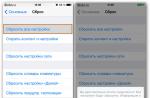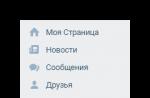Print price tags, labels, barcodes, business cards and more on any conventional printer or label printer (thermal printer). PriceLabel fits all print sizes from smallest to A4 or US Letter and up.
Printing on self-adhesive sheet labels of any position on the sheet. The program comes with 3,000 pre-installed self-adhesive label layouts that you can choose from (Apli, Avery, Herma, Lomond and many others).
Flexible printing settings, scaling templates (one design - different sizes of labels).
Save labels / labels to PDF, Excel or PNG images
Work anywhere. The program allows you to save price tags / labels in PDF files, Excel, or as PNG images for printing elsewhere if your workplace does not have a printer or is defective.
Barcodes 1D and 2D
Supports over 70 barcode types (EAN-13, EAN-8, UPCA, Data Matrix, Code 39, Code 128, EAN-128, QR Code, PDF417, Aztec and many others).
GS1 barcode support.
Display of any information in barcodes, if it is supported by the selected barcode type.
Generator of barcodes of goods with flexible settings.
Formulas for forming a barcode and changing the type of barcode "on the fly" according to specified conditions during printing.
Autosize font sizes
The program allows you to display the full text in price tags / labels, regardless of the length of the text. The font will be automatically sized to fit the text in the available space.
Price tags / labels that look different depending on the conditions
You can use one template for different label / label appearances, displaying different information for different products. For example, promotions for promotional goods, different options for different models goods, etc.
Formulas and scripts
Formulas and formatting allow you to display almost anything and in any way on labels / labels.
Arithmetic operations, discounts / surcharges, date operations, rounding, barcode generation, conditions, text replacements by regular expressions and other formulas, as well as all the power of Pascal scripts.
Unlimited number and date formatting options.
Data import
PriceLabel allows you to import data from various sources:
- Spreadsheets: Excel, ODF (OpenOffice, LibreOffice, etc.)
- Text files with delimiters: CSV, unloading codes from the Honest Znak system, unloading from 1C: Bitrix and other site management systems
- SQLite databases
- Any data source via ODBC: SQL Server, Access, MySQL, PostgreSQL, Oracle, etc.
- POS systems: EposNow, QuickBooks POS
- Clipboard
- JSON files
Flexible settings, an error control system, and the ability to test imports without changing the data allow you to execute various import scripts and avoid errors.
Built-in database
The built-in PriceLabel database allows you to store product data in the product catalog. Many properties are stored for each product, such as product name, unit of measure, SKU, image, several types of prices, list of barcodes, list serial numbers etc.
Marking of goods
Labeling of shoes, perfumery and other goods
Supports product labeling with GS1 Data Matrix barcodes, GS1 QR code, GS1-128
Full compliance with GS1 Data Matrix, GS1 QR code, GS1-128 standards and the "Honest Sign" system
Ready-made label templates for marking shoes, perfumes and other goods
Import of marking codes from the "Honest Znak" system.
Printing from 1C. Integration of printing with your business systems
Built-in printing from 1C 8.4, 8.3, 8.2, 7.7: the application is supplied with external processing for printing from 1C, including printing from documents and reference books.
You can print price tags / labels even if you work with 1C on a remote server / cloud hosting via RDP (remote desktop) and there is no way to install the program on the server / hosting.
PriceLabel easily integrates with other programs and business systems, being controlled through command line or built-in REST API server. It is also possible to control via the clipboard.
Allows you to send MS Excel spreadsheet data to MS Word document.
This article discusses the option when it is necessary to place data from several table records on a page of a Word document. According to the given algorithm, it is possible to form pages for printing receipts, coupons, business cards, cards and other small documents of the same type.
Let's look at an example. Suppose there is a certain price list of the furniture store "World of Sofas".
Let's also assume that there has been a price change and new labels are to be printed. Six price tags can be placed on an A4 sheet. Like that

Let's analyze the process of creating price tags step by step. It is assumed that the Excel database, on the basis of which the labels will be created, already exists. How to prepare Excel file to merge, you can read in the article. In short, the table to be merged must satisfy some requirements:
- there should be no merged cells in the table;
- all columns must have unique names that will be used in the merge.
It should be remembered that for more convenient further work when merging it is recommended in Word Options - Advanced - set the optionShading fields into position Is alwaysto distinguish inserted merge fields from normal text. When enabled, fields are displayed with a gray background. Naturally, this background is not printed out.
Step 1. Development of the document layout
In the tab Newsletters under the button Start merging choose an option Stickers... A dialog box opens Sticker parameters, in which you can choose a layout or create a new one based on the existing ones.

Choose the most suitable layout and click the button Create(or Customization). A dialog box opens, in which the number, size and location of future labels are set. For our example, the values shown in the figure were set

If the vertical and horizontal steps are equal respectively to the height and width of the sticker, then they will be located close to each other. In our case, there will be a gap of 5 mm between the stickers.
Push OK, we return to the previous window and there too OK... After that, the markup appears on the page in accordance with the specified parameters. Strictly speaking, the markup is a table in the cells of which the price tags will be located.
Step 2. Selecting a data source
In the tab Newsletters under the button Select recipients choose an option Use existing list , in the dialog box we find the prepared Excel file and click Open... If there are several sheets in the Excel workbook, then in the next window you should select one with the table of interest to us - OK... After that, the service fields of the merge will appear on the sheet in the markup NEXT... They are required to move to the next entry, so they CANNOT be deleted!

In addition, after selecting a source under the button Insert merge field in the tab Newsletters the list of fields of the table-source of records appears.
Step 3. Formatting the label
This step is the longest, since this is where we form appearance future price tag. Since the content does not automatically apply to all cells of the table at once, it is recommended to completely format the label in one cell, and then copy it to the rest. To view the appearance of the price tag in the process, use the button View Results in the tab Newsletters.
We type from the keyboard the text that will be present in all price tags, insert the merge fields in the right places using the button Insert merge field, we format the price tag, if necessary, edit the codes of the merge fields. For example, in our document we need to modify the field codes date and Price.
Merge fields are code that can be seen by right-clicking on the field and choosing the command Field Codes / Values... For example, the field code date will look like this (MERGEFIELD "Date") ... Let's add a format to the code for displaying the date in the usual form (MERGEFIELD "Date"\ @ "DD. MM. YYYY"}
Field code Price edit so that the price is displayed in monetary format (MERGEFIELD "Price"\ # "# ## RUB 0.00" ) .
After the desired result is achieved, copy the contents of the first cell to other cells of the table without deleting the field NEXT.
 - click to enlarge the image
- click to enlarge the image
Step 4. Formation of the final file with labels for printing
In the last step under the button Find and combine choose the option either Printing documents, and then all sheets are immediately sent to the printer, or Change individual documents, and then new document Word, in which you can see and, if necessary, edit the filled labels
 - click to enlarge the image
- click to enlarge the image
In conclusion, it can be added that the same steps can be done with Merge Wizards which is launched from under the button Start merging.
We all know how important a price tag is for a product. It is important for the buyer that the price tag is clear and beautiful. You can order wonderful price tags from professional designers, or you can download ready-made beautiful templates for free and print yourself.
Simple black and white price tags
In this section, you can choose a price tag with the number of digits you need. Any of them is filled in with a marker after printing. The price tags have already been reproduced on A4 sheet.
By printing such a price tag on colored paper or cardboard, you can achieve a match with the interior or product of your store. If you need smaller price tags, then this one contains 24 pieces. Very large price tags, of which 6 are on an A4 sheet, are in.
Price tags in Word
The price tags are in bright red. In total, there were 9 price tags on the sheet with a discount step of 10, from 10, to 90%.
Yellow price tags
This price tag can be made reusable. To do this, you need to roll up the price tags in a film (laminate), or paste over with tape. Then the price for them can be written with a marker, which can be easily erased with a cotton swab dipped in alcohol.
More posts on the same topic:
 Blank monthly calendar: download and print in ...
Blank monthly calendar: download and print in ...
To make and print price tags yourself, we want to please you - you can download a huge number of useful and convenient applications. For example, you should pay attention to such an application as MiniMax-plus - it will allow you to develop and print understandable, beautiful, stylish, professionally executed within a few minutes. One of the positive features of the software is that users can add a logo and advertisements for their own company, as well as key features product to attract buyers.
If you download the MiniMax-plus program for free, then you can use ready-made templates and developments, the number of which exceeds two dozen. It should be remembered that the MiniMax-plus utility has flexible settings and parameters, as a result of which users can develop their own unique design using their own drawings, images, and design elements. If you download the software, then it can be used as a program for printing conventional labels and tags. In general, MiniMax-plus is a high-quality program for printing price tags that will leave the most positive emotions.

If desired, you can install another free utility, which makes it possible to create in manual or semi-automatic mode. The software is intended for use in both large enterprises and small companies. Among the positive qualities, it is worth highlighting the ability to add logos and company advertisements, which will have a positive effect on the image of the trade enterprise. If you need a simple and convenient utility for creating price tags, then try to install the specified application - you will not be disappointed.
A few words must be said about the e-Price List program. This is a specialized software, among the possibilities of which it is possible to note keeping records of goods and price lists. If you download the utility, then you can maintain an automated directory, as well as store large amounts of information related to goods, storing it in the most convenient form for further use.

e-Price List allows you to synchronize the prices of goods in reference books and price lists. Users can choose a unique font for each label, and add descriptions and barcodes. So if installed, then you can create and print beautiful and informative for a wide variety of products.