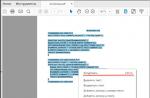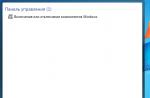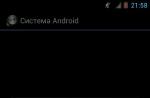Recently, I was asked a stupid question in my opinion: how to delete the search history in the browser. It would seem a common thing, but previously a person did not have to do this. I told in a nutshell how to clean the search history, sites, passwords, and in response I saw only surprised eyes.
My second advice was: “look for the answer on the Internet”, and the next day they told me that nothing you said was there. Out of curiosity, I climbed to see it myself, indeed, all sites only complicate your task.
Let's get down to business now, and you will find out the easiest and fastest way to clear search history and site visits in any browser (Google chrome, Opera, Mozilla firefox, Yandex browser, Yandex Search and search on other sites (Youtube, etc.) ):
How to clear history
- Open your browser where you want to delete history
- Press 3 keys at once « ctrl+Shift+delete".
- You should see the browser cleanup page:
- Choose what and for how long you want to delete and click the "Clear History" button.
That's all! You didn’t even have to go into the settings, and all the “compromising evidence” on you was removed very simply and quickly.
How to enable "Incognito Mode"
Let's imagine that you are sitting at someone else's computer and you don't want the owner to find out later which sites/pages you visited through browsing history. There are two ways to do this: cleaning was already mentioned above, but here let's see how to turn off history recording instantly:
And so that each of your clicks is not saved in the history, you need to open the browser and click on 3 buttons at the same time « ctrl+Shift+N"(works in all browsers).
Ready! "Incognito mode" is activated, and now no one will be able to track what you did and watched. After you want to exit incognito mode, you just need to close the browser.
See what happens, above is a small instruction that has already taught you a lot. To tell the truth, I myself do not like to look for answers to my questions on the Internet lately. By the time you get to the bottom of it, you don't need anything anymore.
Browser hotkeys
Agree, using the example of clearing the history is very convenient to use the "hot keys", and you do not need to search for the necessary function through the menu for a long time. Let me now make life even easier for the future and you can use the browser twice as fast without using a mouse at all!
Tabbed shortcuts
- "Ctrl + 1-8" - Switch to the tab, the position of which on the tab bar corresponds to the number you pressed.
- "Ctrl + 9" - Switch to the last tab.
- "Ctrl + Tab" - Switch to the next tab, that is, one to the right.
- "Ctrl + Shift + Tab" - Switch to the previous tab, that is, one to the left.
- "Ctrl+W" - Close the current tab.
- "Ctrl+F4" - Close the current tab.
- "Ctrl+Shift+T" - Open the last closed tab.
- "Ctrl+T" - Open a new tab.
- "Ctrl+N" - Open a new browser window.
Navigation
- "Alt + Left Arrow", Backspace - Back.
- Alt+Right Arrow - Forward.
- "Shift + Backspace" - Forward.
- "F5" - Refresh.
- "Ctrl + F5" - Refresh with ignoring the cache, that is, load the page on a new one.
- "Escape" - Stop downloading.
- "Alt+Home" - Open the home page. Scaling (changing the scale of the page).
- Ctrl+"+", Ctrl+Mouse wheel up - Zoom in.
- Ctrl + "-", Ctrl + Mouse wheel down - Zoom out (reduce).
- "Ctrl + 0" - Return the standard scale.
- "F11" - Full screen mode. Scrolling (scrolling text, pages).
- "Space", "Page Down" - One screen down.
- "Shift + Space", "Page Up" - One screen up.
- "Home" - To the top of the page.
- "End" - To the end of the page.
Other features
- "Ctrl + K", "Ctrl + E" - Focus on the search field built into the browser to enter a query.
- "Alt+Ente"r - Open search results in a new tab.
- "Ctrl+F", "F3" - Open the search tool for the current page.
- "Ctrl+G", "F3" - Find the next value when searching the page.
- "Ctrl+Shift+G", "Shift+F3" - Find the previous value when searching the page.
- "Ctrl+H" - Open history view.
- "Ctrl + J" - Open downloads.
- "Ctrl + D" - Save a bookmark to the current site
- "Ctrl+Shift+Del" - Open a tool to clear history, cache, downloads, etc.
- "Ctrl+P" - Print the current page.
- "Ctrl+S" - Save page to hard drive.
- "Ctrl+O" - Open a file.
- "Ctrl + U" - View the code of the current page.
delete cookies, as well as clear history Google Chrome.
Open google chrome(
"Story" or "Tools" click in the drop down menu >
Also in the browser Google Chrome there are very comfortable Hotkeys
The key combination CTRL + H (simultaneous pressing) in any browser window opens the "History" tab. In this tab, you can click on the "Clear history" button. After completing this action, a new tab will open with a choice of actions. You can choose which data to delete and for what period. For example, you can delete visit information for the last hour, day, week, or delete history for the entire time you worked with the Google Chrome browser.
To do this, check all the boxes and select "All time". All browsing data will be permanently destroyed.

Ctrl+Shift+De
After pressing the keys Ctrl+Shift+Del
Dear reader!
In today's step-by-step instructions, we will consider a convenient way deleting browsing history in the Internet browser, clear the cache, delete cookies, as well as clear history file downloads. Let me remind you that we will do this in the world's most popular Internet browser Google Chrome.
In order to clear the cache (temporary files) in the Google Chrome browser, you will need to perform the following operations on your personal computer:
Open google chrome( in the upper right corner directly above the "Close" button) by clicking on the button with the image of three horizontal lines. After performing this action, an additional menu of the Internet browser will open.
In this menu item, you need to hover over the item "Story" or "Tools" click in the drop down menu > deleting browsing data.
Also in the browser Google Chrome there are very comfortable Hotkeys to perform these actions.
The key combination CTRL + H (simultaneous pressing) in any browser window opens the "History" tab. In this tab, you can click on the "Clear history" button. After completing this action, a new tab will open with a choice of actions. You can choose which data to delete and for what period.
How to delete browsing history
For example, you can delete visit information for the last hour, day, week, or delete history for the entire time you worked with the Google Chrome browser. To do this, check all the boxes and select "All time". All browsing data will be permanently destroyed.
If you choose another action, do not forget to check the boxes next to the data that you want to delete in the window that opens. For example, you do not want to delete autofill form data (the function helps to automatically fill out web forms, such as saving a login and password when entering a mailbox or a login form in a contact). If you want the input form data to remain, you must uncheck the two checkboxes: "Clear saved passwords" and "Clear saved autofill form data".

Let's proceed to the description of the second method of deleting data using a combination of hot keys
Ctrl+Shift+De l (+ means pressing all these keys at the same time)
After pressing the keys Ctrl+Shift+Del the "Clear history" form will open, with which you are already familiar from the description above.
I hope that doing all these simple steps was not a hassle for you, but if something is not clear, then you can leave a comment. We will definitely answer.
Dear reader! You might be interested in the following articles:
o How to disable autorun programs: a simple step-by-step instruction
o How to Clear Your Browsing History (Summary)
o Cleaning the Internet browser (browser) Internet Explorer
o List of hotkeys in browsers - help speed up the work on the Internet!
o Cleaning the registry ccleaner - a program for fixing errors
o Cleaning junk files downloaded from the Internet ccleaner
Sincerely, the team of the site www.sysitplus.ru
If you notice an error, select a piece of text and press Ctrl + Enter
Very often, many users want to hide the history of visiting certain Internet sites for a certain period of time.
How to clear your browsing history
There can be a great many reasons for this. For example, you want to pick up a gift for someone from your family in an online store and do not want to spoil the surprise, you were viewing confidential information using someone else's computer, or you visited the site of your favorite game during work hours.
Internet Explorer
Mozilla Firefox
Opera
Google Chrome
Additional Information
But not all users know how to delete browsing history in one of the popular browsers. Below you will find the answer to this question and you can do this operation in just a few seconds. Let's focus on four browsers that are installed on most modern computers.
Internet Explorer
To delete previously viewed sites in this program, installed on almost all computers with MS Windows by default, it is enough to make just a few mouse clicks.
To get started, find the "Security" tab in the upper part of the window with Internet Explorer running and click on it. In the menu that appears, select "Delete browsing history" and click on this line.
We look at the list of visits in the browser and delete it
To completely erase information about the use of the browser, check the boxes next to each item in the window that appears. And in order to get rid of the list of visited Internet pages, a checkmark in the "Journal" item will be enough.
Mozilla Firefox
To clear the history of visiting web resources in this browser, first you need to click on the "Journal" at the top of the screen (usually it is located a little to the left of the "File" button) and select the "Delete recent history" line in it. Next, check the boxes next to the necessary items (to clear the list of visited sites, it is enough to check the boxes opposite the top two items) and click on the button at the bottom of the window.
Do not forget that in the same window in Mozilla Firefox you can choose for what period you want to delete information - the saved data can be cleared from one hour to one day, or you can get rid of statistics on visited resources for the entire period of using the browser.
Opera
To delete the browsing history in this program, you must click on the "Menu" button in the upper left corner (in almost all recent versions of the program it says "Opera"), hover over the "Settings" line and select "Delete personal data" in the pop-up window ".
At the same time, by clicking on the “Detailed settings” line, it will be possible to choose what kind of information the user would like to get rid of. For example, to delete the browsing history, just leave a checkmark next to the "Clear browsing history" item.
Google Chrome
To delete the list of visited sites in Google Chrome, you need to go to "Settings" and click on the "History" item. After that, just click on the inscription "Clear history". Do not forget that in this browser you can also remove individual sites from the list of visited ones by first clicking on them.
Additional Information
You should also remember about the universal "hot buttons", by pressing which you can quickly delete viewed sites. In almost all browsers (except most versions of Opera), you can clear the history by pressing the Shift, Ctrl, and Del keys at the same time.
How to delete viewed pages from your computer
Very often, many users want to hide the history of visiting certain Internet sites for a certain period of time. There can be a great many reasons for this. For example, you want to pick up a gift for someone from your family in an online store and do not want to spoil the surprise, you were viewing confidential information using someone else's computer, or you visited the site of your favorite game during work hours.
But not all users know how to delete browsing history in one of the popular browsers. Below you will find the answer to this question and you can do this operation in just a few seconds. Let's focus on four browsers that are installed on most modern computers.
Internet Explorer
To delete previously viewed sites in this program, installed on almost all computers with MS Windows by default, it is enough to make just a few mouse clicks.
To get started, find the "Security" tab in the upper part of the window with Internet Explorer running and click on it. In the menu that appears, select "Delete browsing history" and click on this line. To completely erase information about the use of the browser, check the boxes next to each item in the window that appears. And in order to get rid of the list of visited Internet pages, a checkmark in the "Journal" item will be enough.
Mozilla Firefox
To clear the history of visiting web resources in this browser, first you need to click on the "Journal" at the top of the screen (usually it is located a little to the left of the "File" button) and select the "Delete recent history" line in it. Next, check the boxes next to the necessary items (to clear the list of visited sites, it is enough to check the boxes opposite the top two items) and click on the button at the bottom of the window.
Do not forget that in the same window in Mozilla Firefox you can choose for what period you want to delete information - the saved data can be cleared from one hour to one day, or you can get rid of statistics on visited resources for the entire period of using the browser.
Opera
To delete the browsing history in this program, you must click on the "Menu" button in the upper left corner (in almost all recent versions of the program it says "Opera"), hover over the "Settings" line and select "Delete personal data" in the pop-up window ".
At the same time, by clicking on the “Detailed settings” line, it will be possible to choose what kind of information the user would like to get rid of. For example, to delete the browsing history, just leave a checkmark next to the "Clear browsing history" item.
Google Chrome
To delete the list of visited sites in Google Chrome, you need to go to "Settings" and click on the "History" item. After that, just click on the inscription "Clear history". Do not forget that in this browser you can also remove individual sites from the list of visited ones by first clicking on them.
You should also remember about the universal "hot buttons", by pressing which you can quickly delete viewed sites. In almost all browsers (except most versions of Opera), you can clear the history by pressing the Shift, Ctrl, and Del keys at the same time.
If the article was useful to you, do not forget to like it!
How to delete the history of visiting sites.
How to clear your browsing history?ledidi
Any Internet browser, for the convenience of the user, by default saves the history of visiting web sites. If necessary, the history of visiting web sites can be viewed by any computer user who has access to the account. However, Internet browsers provide the ability to delete the history of visiting Internet sites.
Of course, you can use various programs to delete your browsing history. You can read more here
If you do not have the opportunity to use such programs, then this can be done manually without any problems, through the settings of the Internet browser. There are a large number of Internet browsers, of course, each of them has its own procedure for deleting the history of visiting web pages.
However, there are several, the most common browsers.
1. For the Internet Explorer browser, just go to the Tools menu on the browser taskbar, select the Internet Options item. Select the browsing history, click the Delete button. And in the window that opens, you can choose what exactly you need to delete: Temporary Internet files, Cookies, History (a list of previously visited websites), etc.
Also in the settings, in the Internet Options in the Browsing History, you can check the box Delete browsing history on exit. Then, when the browser is closed, the browsing history will be deleted upon exit.
2. For the Opera browser, in the Tools item on the taskbar, select the Delete personal data item. To set your preferences, click in the pop-up window Detailed settings and check the box that you want to delete Clear browsing history.
3. For Mozilla FireFox select Tools then select Preferences. In Settings, you need to select Privacy and Clear now, then the Delete personal data window will open where you need to check the History of visits. Next, choose what you need to remove and click Remove Now.
4. For the Google Chrome browser, press the key combination CTRL + SHIFT + DEL, or select the Tools item in the menu and check Delete data about viewed documents. This browser provides the ability to delete history to the depth that you need. Most importantly, tick Clear browsing history and only then click Clear browsing data.
5 In the Apple Safari browser, the entire browsing history is stored in the History menu section. Then select Clear history and click Clear.
More on the topic: www.kakprosto.ru
Useful advice?
How to delete browsing history in popular browsers
Cleanliness and order, as you know, the key to health. But in relation to browsers on a PC, these same characteristics contribute to the security and confidentiality of personal data. In particular, this theory is valid for the list of visited sites, which is stored by an Internet browser and which, accordingly, other users, online services, and sites can view other than the PC user. In general, anyone who wants to.
Why do I need to delete my browsing history?
On the one hand, there is nothing wrong with such unhindered access to the visited sites. Web surfing on trusted resources, staying in social networks - that's all. So what if someone or something (site bots) finds out about it? What's the secret in this? Maybe right.
But on the other hand, and under certain circumstances, if you do not delete the history of visiting sites, you can get a number of problems: from the most insignificant, minor, domestic to very serious ones related to finance, production, trade secrets, etc.
For example:
Case #1: Office PC
The friend had nothing to do. He went headlong into Odnoklassniki. Yes, I was so carried away by communication that I sat in them from lunch right up to the end of the working day. But how did the boss know about it?
How to clear the list of visited sites in different browsers?
Correctly! Opened the history of visits.
Case #2: Privacy Breach
Scientific laboratory. The employee received by mail links to a closed, probably secret, resource (that is, a limited number of users know about its existence). Used it, but did not clear the visit log. And the hacker attacked the PC: he got remote access to it. I got acquainted with the history and already owns information about the secret service.
Case #3: Family Drama
The husband, in the absence of his wife (she is on a business trip), decided to “throw around” on dating sites. So, for fun, no more, no less. The wife arrived (suppose she is an advanced user or even worse - a programmer), opened the browser, opened the history of visits and ... all the "entertainment" of her husband turned from a secret into reality.
But be that as it may - funny or serious - let's take a closer look at how to delete the history of visiting sites from popular browsers using special utilities and manually.
Automatic cleaning by CCleaner
1. Download the CCleaner Professional cleaning utility from the offsite (page -piriform.com/ccleaner/download).
Note. Don't worry, the Free Trial version of CCleaner is enough to clean up your browsers. You do not need to purchase the utility to complete this task.
2. In the vertical menu (column of icons on the left), select "Cleaning".

3. Specify in which browsers you want to delete the history of visited sites:

- for IE - on the "Windows" tab, in the Internet Explorer section, check the box with a mouse click next to the "History log" option;
- for FireFox, Opera, Google Chrome and other browsers - go to the Applications tab and similarly enable log cleaning, respectively, in the section of each browser.
Attention! During the deletion of history, you can also get rid of other elements that clog the memory of your PC and browsers - cache, cookies, etc. Check them in the list before you start cleaning.
4. Click the "Clean" button.
That's all. Logs in all browsers cleared.
Deleting your browsing history manually
Internet Explorer
1. Open the browser menu: click the gear icon in the upper right corner of the interface.

2. Go to "Internet Options".

3. In the properties window, in the "Browser History" block, click the "Delete ..." button.
Advice! If you want the browser to automatically delete the history upon completion of work, enable the option (check the box) "Delete history ...". It is located next to the delete button.
4. In the deletion setting ("Delete Browsing History" window), check the box next to the "Log" element. Click Remove.

Google Chrome
1. Click the three stripes icon in the top right corner.
2. In the menu that opens, click "History".

3. Above the list of recently opened sites, click "Clear history ...".
For quick access to Google Chrome's log deletion feature:

- press "Ctrl + Shift + Del" at the same time;
- in the drop-down menu, specify for what period of time to remove saved visits;
- click Clear History.
If there is no need for the browser to save the addresses of open sites, before starting to surf the web, enable the mode of hidden visits to web resources:
- press "Ctrl+Shift+N" or select "New Incognito Window" from the menu.

Firefox
To selectively clear the history (for example, only for yesterday or for today), do the following:

- press "Ctrl + H" (the log panel will appear);
- left-click on the section with the name of the time period to be cleared (“Today”, “Yesterday”);
- select Delete from the context menu.
To perform a global cleanup of Firefox:

- press "Ctrl + Shift + Del";
- in the "Delete" drop-down menu, specify the period of time for which you want to remove the history;
- check the boxes next to the elements that need to be cleared (“History log” in this case must be enabled);
- click Remove Now.
Opera
1. Click on the "Opera" icon.
2. Open the "History" section.
3. In the settings tab, in the menu on the left, specify the time period for which you want to delete the logged history.

4. Click "Clear history ...".
For quick access to the global delete function, use the standard combination "Ctrl + Shift + Del":

- in the settings panel, specify the time interval and the elements that you want to remove from the browser;
- click the "Clear history ..." button.
Plus, if you don't want to deal with cleaning up your browser after using the Internet, use Opera's incognito mode (Ctrl+Shift+N).
Have a nice stay online! And let no one and nothing ever know what sites you were on and when.
In today's step-by-step instructions, we will consider a convenient way deleting browsing history in the Internet browser, clear the cache, delete cookies, as well as clear history file downloads. Let me remind you that we will do this in the world's most popular Internet browser Google Chrome.
In order to clear the cache (temporary files) in the Google Chrome browser, you will need to perform the following operations on your personal computer:
Open google chrome( in the upper right corner directly above the "Close" button) by clicking on the button with the image of three horizontal lines. After performing this action, an additional menu of the Internet browser will open.
In this menu item, you need to hover over the item "Story" or "Tools" click in the drop down menu > deleting browsing data.
Also in the browser Google Chrome there are very comfortable Hotkeys to perform these actions.
The key combination CTRL + H (simultaneous pressing) in any browser window opens the "History" tab. In this tab, you can click on the "Clear history" button. After completing this action, a new tab will open with a choice of actions. You can choose which data to delete and for what period. For example, you can delete visit information for the last hour, day, week, or delete history for the entire time you worked with the Google Chrome browser. To do this, check all the boxes and select "All time".
How to delete history in Yandex
If you choose another action, do not forget to check the boxes next to the data that you want to delete in the window that opens. For example, you do not want to delete autofill form data (the function helps to automatically fill out web forms, such as saving a login and password when entering a mailbox or a login form in a contact). If you want the input form data to remain, you must uncheck the two checkboxes: "Clear saved passwords" and "Clear saved autofill form data".

Let's proceed to the description of the second method of deleting data using a combination of hot keys
Ctrl+Shift+De l (+ means pressing all these keys at the same time)
After pressing the keys Ctrl+Shift+Del the "Clear history" form will open, with which you are already familiar from the description above.
I hope that doing all these simple steps was not a hassle for you, but if something is not clear, then you can leave a comment. We will definitely answer.
Dear reader! You might be interested in the following articles:
o How to disable autorun programs: a simple step-by-step instruction
o How to Clear Your Browsing History (Summary)
o Cleaning the Internet browser (browser) Internet Explorer
o List of hotkeys in browsers - help speed up the work on the Internet!
o Cleaning the registry ccleaner - a program for fixing errors
o Cleaning junk files downloaded from the Internet ccleaner
Click on the "Menu" button at the top right and select "History" -> "History" from the menu as shown in the picture:
Click the "Clear history" button:

Check the boxes you need:

If you do not know what to delete and what not - check all the boxes. It won't get any worse. Next, click the "Clear history" button and that's it! Browsing history deleted!
Click on the menu in the upper right corner and select "Journal":


Check all the checkboxes and click the "Delete history" button. All! History in Firefox browser deleted!
How to delete history in Internet Explorer:
Tip: Avoid using Internet Explorer if possible. It is slow, displays many websites incorrectly, and slows down your computer.
Press the F10 button (the top row of keys on the keyboard), a menu will appear at the top. Select the "Tools" menu item and then "Internet Options":

Go to the "General" tab and click the "Delete..." button:

In the window that appears, check all the boxes and click the "Delete" button. That's all! The browsing history for Internet Explorer has been removed.
The history of visiting sites is a pretty useful thing. It helps you quickly go to the site you need, without wasting time searching for it on the Internet.
Browser keeps records your visits to various websites - this is very convenient, it remembers the addresses of resources that are useful to users. The visit log was created to help users, and not for surveillance, as some people think. The database of browsers stores all information about visits.
Delete visit information mainly to prevent other computer users from knowing what sites you have visited. This is especially true for those who in the workplace like to go to sites that are not related to official duties. Or any prohibited resources. It happens that children go to "adult" sites and they also need to delete their browsing history. In each browser, this log with visits is located in its own separate places, but it is always present. Let's take a closer look at where magazine and how to clean it.
By clicking on the "Tools" button in the main menu, select "Internet Options" from the proposed list. In the History section, select the General tab and click on the word Clear. You will be asked about the deletion - feel free to confirm with the "yes" button. If you want, then also find the section "Temporary Internet files" and select "Delete files", then you will receive a request for deletion, in which you should tick the phrase "Delete this content", after which all that remains is to click "OK".
In Internet Explorer 11, the menu is slightly different, but not much.
In the 11th version, you need to click on the service sign, select "browser properties" in the menu
In the "Tools" item located in the main menu, select "Settings". The "Privacy" tab will come out, you need to find the "History" section and click " Clear recent history ". A menu will pop up in which you need to select "Everything", put all the checkmarks at the bottom and, finally, "Clear now".
First of all, click on the big red button in the upper left corner of the page. Now select "Show Menu". In the main menu, you will need the “Tools” item, among which you need to find “General Settings”. Select the "Advanced" tab, there is a "History" button, by clicking on which, you will have to click two buttons labeled "Clear".
In the upper right corner of the window, you will see a small image of a wrench. You need to click it, after which you will be prompted with a menu in which you should select the "Options" item. Once you find the "Advanced" tab, click "Clear browsing data". You will see a panel on which you need to select all the checkboxes. Now you just have to study the menu "Clear data for the period" and boldly select "All". The last step is to click on the button labeled "Clear browsing data".
Having mastered these simple steps, you will always be sure that the sites you visit will remain your secret.
A few tips:
2. If there are children who can work on a PC, we recommend that you view it before clearing the magazine. By doing so, you will help yourself to get to know your child a little better. Look at what sites he visits, find out what he is fond of, what he dreams about and maybe a lot more interesting ...
Hello dear visitors! Working on the Internet at someone else's computer, we involuntarily leave traces. The browsing history, site settings, cookies, history of downloaded files, etc. remain in the browser. In this article, I will tell you how to clear your browser history, as well as all personal data.
You will learn how to delete the history of such browsers as:
- Mozilla Firefox;
- Google Chrome;
- Internet Explorer;
- Opera;
- Yandex browser;
- safari.
Delete History in Mozilla Firefox
To delete history in the Mozilla Firefox browser, you need to follow these steps:
- Go to the main menu of the Mozilla Firefox browser and select Magazine.

Journal in Mozilla Firefox
- Click the left mouse button on the item " Delete history...»

Go to deleting history
- A small window will appear where you will need to select the period for which the history will be deleted (from 1 hour to complete deletion for the entire period) and the data to be deleted: visit and download history, forms and search history, cookies, cache, active sessions, offline website data, site settings. Usually it is enough to select the first four items. Then you need to click on the button " Delete now»

Mozilla Firefox History Delete Window
- It may take some time to clear the history. At the end of the cleaning process, the delete history window will automatically close and you can continue working in the browser.
Delete History in Google Chrome
For the Google Chrome browser, the call to the delete history window is somewhat different:
- Press the Main Menu button (1). Hover your cursor over " Additional tools» (2). An additional drop-down menu will appear where you need to click on " Deleting browsing data» (3).

Google Chrome main menu
- You will be taken to the clear history page. Here you need to select the period for which the history will be cleared and the data that you want to delete: browsing history, download history, cookies ..., images and other files, passwords, auto-fill data, hosted application data, content licenses. After that, click on the button " Clear the history».

Google Chrome history clear window
- Clearing history may take some time. Upon completion, you will be taken to the settings page. Now you can close the settings tab and continue working in Google Chrome.
Clearing History in Internet Explorer
Now let's move on to the standard Windows browser, which is installed on all operating systems of the Windows family. To clear history in Internet Explorer follow these steps:
- Click on the gear in the upper right corner (1), hover over the item " Safety» (2) and select « Delete browsing history...» (3).

Internet Explorer main menu
- A window will appear where you can select the data to delete: temporary internet and website files, cookies and website data, history, download history, web form data, passwords, ActiveX filtering and tracking protection data. When you are done with the selection of items, click on the button Delete.

Internet Explorer History Delete Window
- Clearing history takes some time. Just wait until the history clearing settings window disappears. After that, you will be able to use the browser to the fullest.
Clearing history in Opera
In the Opera browser, clearing the history is done as follows:
- Go to the main menu (1) located in the upper left corner, then hover over " Other tools» (2) and select « Clear browsing history» (3).

Opera main menu
- A window for clearing the history will appear, where, as in other browsers, you will need to select the period for clearing and the data to be deleted. To start the cleaning process, press the button Clear browsing history»

Opera history clear window
- When the history cleaning in Opera browser is completed, the cleaning window will close and you will be taken to the settings tab. Just open a new tab and keep browsing. The settings tab can be closed.
Clearing history in Yandex.Browser
Deleting history in a browser from Yandex is practically no different from other browsers:
- Go to the main menu (1) located in the upper right corner, hover over " Additionally» (2), in the drop-down menu that appears, select « Clear the history» (3).

Main menu of Yandex.Browser
- In Yandex.Browser, the history clearing window is the same as in Google Chrome. In the same way, select the period and data to be cleared and click on the " Clear the history».

Yandex.Browser history clear window
- When clearing the history is over, the settings tab will open. Now you can continue to work in the browser as usual.
Clearing History in Safari
In the Safari browser, clearing the browsing history is done as follows:
- Open a new tab in Safari and click the " Story».

Safari New Tab
- In the lower left corner, click on the " Clear the history…»

Safari History Clear Button
- A cleanup window will appear, where in addition to deleting the history, you can choose to clean up the "Top Sites" (the list of the most visited sites). To start clearing the history, click on the " Clear».

Safari clear history window
- After clearing the history, the window will close and you can use the browser.
You can also press the Alt button on your keyboard in Safari. Select " Story» -> « Clear the history…».
Hot keys for clearing history
In all browsers, with the exception of Safari, the history clearing window can be called up using the Ctrl+Alt+Shift hotkeys. This saves time for calling the window.
After pressing these keys, a cleaning window will appear, where you can configure the deletion of history and immediately delete it.
I hope I have fully disclosed for you the topic of how to delete browser history and you can do it yourself. If you have any questions while reading the article, then ask them in the comments, I will try to answer them.