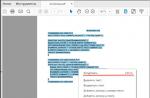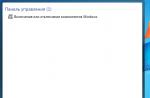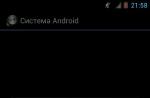If you have Baidu on your computer, then you have probably already guessed that this "comrade" is not so easy to deal with. It takes a little effort to remove such malware. Now we'll figure it out how to remove baidu from computer.
Baidu is a program that is installed on a computer in various ways and begins to set its own rules on it: it immediately changes the home pages in browsers, starts broadcasting its ads to you, installs third-party extensions, and other software from the Internet without your knowledge. If you try to remove it, then most likely, without additional tricks, you will not succeed.
You can grab this canoe to your computer during the installation of another program that was downloaded from the Internet. This Chinese brand has an antivirus of the same name and a Baidu Root app, but they don't seem to do as much damage. Also, with this name there is a suspicious application to combat malicious software. In any case, whatever you want to remove from the above, we provide you with a solution to this problem below.
Remove Baidu manually
First of all, on the system drive, open the Program Files directory and try to find a folder named Baidu in it. It may contain a file called uninstall.exe. Run it and uninstall in the standard way. It is quite possible that such a simple action will be enough to get rid of an unwanted guest.
If it didn’t work out, then we will remove Baidu using more severe methods. Now we will show you how to do it yourself. If you don’t want to go into this much, and it would be much better for you to have everything done automatically, then you can immediately skip to the next section of the article. And if necessary, you can always look at this manual.
Open the task manager and try to find processes of the form, as suggested below. They can be very easily calculated from Chinese characters.
- Baidu.exe
- BaiduAnSvc.exe
- BaiduSdTray.exe
- BaiduHips.exe
- BaiduAnTray.exe
- BaiduSdLProxy64.exe
- bddownloader.exe
Alas, the files associated with these processes are not easily deleted.
So we'll start sneaking into the program in a different way - through the Control Panel and working in Safe Mode.
And so, boot the system in Safe Mode and perform the following steps:
1. Launch the Control Panel and open the Administration section in it, then go to the Services tab. Here we need to disable all services related to Baidu (we have already shown above how to calculate them.
2. Open the Task Manager and try to find the processes that are still running. If you find something related to Baidu, feel free to right-click and select "End Task".
3. Delete all files and folders that are in any way related to Baidu.
4. Now we remove everything unnecessary from startup. To do this, you can use one of three methods:
a) Open the registry editor and edit the parameter responsible for autoload. (optionally you can search all options by searching "baidu")
b) By simultaneously pressing the Win + R keys, we call the "Run" window and enter the msconfig command. In the next window, open the "Startup" tab and uncheck the boxes for unnecessary software.
c) In the Windows 8 or 8.1 task manager itself, open the startup tab and also disable everything unnecessary.
5. Open the settings of all your browsers and view the list of installed plugins and extensions. If there is something from Baidu, delete it. Be sure to look into the properties of shortcuts that launch browsers. If extra additions, new parameters are found there, and suspicious paths are indicated, then bring everything back to its original form. It is best to delete the old shortcut and create a new one from the folder where the browser is installed. Additionally, we recommend that you delete all cookies and cache.
6. If any malware appears on the PC, you should always check the hosts file and look at the proxy servers that are set in the connection properties (they can be viewed through the Control Panel by opening the Browser or Internet Options and in the Connections section by expanding the Network Settings tab, there you will need to uncheck the box next to "Use a proxy" if it is checked.
After all these steps, it will be possible to reboot the PC and boot in normal, operating mode. But we do not recommend that you immediately forget about this incident. For better reliability, you should also scan your computer with automatic utilities that can detect Baidu leftovers missed during manual removal.
We remove Baidu with special utilities
And now we will tell you how you can get rid of Baidu using special software tools. The only difficulty in this method is that you will have to use several utilities at once, since one may not be able to cope with its task.
For a better chance of finding malware modules, we recommend using a free tool like Revo Uninstaller. It happens that this program finds and removes what has escaped the gaze of the standard search or CCleanera. But you should not blindly trust the checks of one program, sometimes it also misses important details. So let's move on to the next one.
After checking the previous program, we advise you to use the following malware removal utilities in a row: Hitman Pro and Malwarebytes Antimalware. We already mentioned them in earlier articles, and the verification process was also shown in detail there. The interface of such software is quite simple and understandable, so it is not difficult to figure out how to work with them. To check your computer accurately, you can also use ADWCleaner.
When you have finished all the checks and removed everything that you can manually find, look again at all the services and tasks of the scheduler (you can use CCleaner for this purpose) and look at startup. Baidu components and settings should not be left anywhere.
What is Baidu? Initially, it was positioned as a good Chinese antivirus, but someone had a crazy idea to start spreading it over the network as a virus.
In the vast majority of cases, the user will not even guess that this software has appeared on his machine, since the installation process is hidden and is carried out automatically.
You will not even have the opportunity to refuse dubious software.
A logical question is brewing: how to remove baidu from a windows computer so that the computer starts working again as it should.
Preliminary preparation
First of all, you need to copy all available addresses on the disks where the miracle antivirus is found. For these purposes, we launch the task manager. You can do this in 2 ways:
- CTRL+ALT+DEL;
- Right-click on the panel with the "Start" and select the desired menu.
In the manager, you need to find and open the tab with processes, and then sort out the malware.
To do this, click on the "image name" column to arrange all running programs and applications in alphabetical order.
The "Description" column will help you locate the Chinese spy - he will impersonate himself in hieroglyphs.
In this case, you can observe as many as 6 processes that were opened to support the main one.
Create a new document in Notepad, into which you will copy the address of the running application.
The algorithm is simple to disgrace: right-click on the task and select the item indicated in the screenshot.
You will see a window with the location. It remains only to fish out the full address, which we will need more than once. We copy this character set into our document.
For each process (we had 6 of them), we do the same. Remember that this is very important, and even if the paths are repeated, still copy them into the document.
At the end, there will be something like this.
Your paths may differ, so don't pay too much attention to the example. Here only the algorithm and the sequence of actions performed are shown.
Software removal
Despite the fact that the uninstallation takes place in Chinese, which is incomprehensible to many, there is nothing complicated about it. The main thing is to be careful.
First you need to go to the "remove programs". Click "Start" - "Control Panel". The item you are looking for, by the way, can also be called “programs and components”.
We wait until the entire list of software is loaded, and we find a malicious product with a blue label. Green does not interest us.
Right click on it to delete.
You will see a rather unusual Chinese window. Now you have to rely only on screenshots with explanations, because it's easy to mix up a button.
Click on the assigned key.
A window will appear with a question mark and a strange request. Click the left set of hieroglyphs, as shown below.
This is how you confirm the deletion. Now it remains to wait until the set of executable files is uninstalled. Do not rush to rejoice, because at the end the window will pop out again.
We press the only button, but in no case do we put checkboxes anywhere.
Now we remember about the second program with a "green" label. You need to get rid of it in this way.
Do this until you are finally convinced that the system is more or less "cleared" of a foreign infection of the Chinese type.
Note! If you think that this is all, you are wrong. Open the task manager again and check that Baidu is still functioning, but in a smaller number. Now you need to "kill" all residual processes.
We must say right away that it will not work in the standard way. You will see the following message.
Partially you got rid of the unwanted guest. It remains to clean out all unnecessary garbage. To do this, you will need the text document that was created at the very beginning of the process.
First, reboot into safe mode. We press restart and periodically press F8 on the keyboard. If everything is done correctly, the following window will open.
We are interested in "Safe Mode". Open this item with the arrows and pressing Enter. Now Baidu won't be able to start because we've revoked its rights.
It remains only to “finish off” the unfortunate anti-virus.
Open notepad, copy the first path and paste it into Start - the line "Run". Press "Enter" and go to the desired address.
You see several folders with the name you are looking for, which you need to permanently delete.
Using the previously copied paths, we remove everything that is related to malware.
Now that you have done all this cumbersome and time-consuming work, and you managed to remove the baidu antivirus from your computer, you can safely reboot the system into normal mode and enjoy the absence of extraneous software.
Advice! Additionally, we would recommend installing a special cleaning program like CCleaner or Auslogics BoostSpeed. With their help, it would be nice to thoroughly scan and clean drives C and D, and then fix possible registry errors. It will only benefit you. At the same time, you will finally make sure that you have removed unnecessary software.
Now you are once again convinced that downloading anything on the Internet from unknown and dubious sources is fraught.
At best, you may download the wrong file. At worst, you can pick up a virus, or such a miracle antivirus, and you won’t even know that it has penetrated your system.
If you are not sure - ask a knowledgeable person to help you, or learn how to use torrent trackers and safe resources where there is no such "bear" service. Good luck to you.
How to remove Baidu from computer. Baidu how to get rid of the Chinese program
How to Remove Baidu Antivirus from Windows Computer Permanently? detailed instructions
If you are reading this article, then you are one of those lucky ones who found the Chinese Baidu antivirus on their computer, along with several other programs of the same name and unnecessary programs. And most likely, you have already tried to delete them, but to no avail. What is connected with the deceit and perseverance of their creators. In addition, in addition to the antivirus itself, under the name Baidu, they like to register malicious or adware programs that need to be removed according to a certain algorithm.
Before proceeding directly to uninstalling programs, you must start your computer in "". To do this, restart it and after loading the BIOS, click "". After that, a menu will appear as in the screenshot, where select a simple "Safe Mode". 

Step #2. End all Baidu processes.

If this happens, then we simply skip this process.
Step #3. We remove Baidu from startup.

Step number 4. Removing the body of the Baidu program using Windows.
- In the Control Panel, open Programs and Features.

- Where we are looking for names like the one shown in the image.

- Select the first one and click the delete icon. This will open a window with an uninstaller, the only drawback of which is that it is in Chinese. Therefore, follow the removal instructions based on our instructions in pictures.
- In the first window that opens, click on the icon as indicated by the arrow.

- In the second.

- Further.

- And in the last click on such hieroglyphs.

- It was the first. Let's get to the second one.
In the first box, put checkmarks everywhere and click on such an icon.
- In the second.

- In the third - the last.

In fact, the process is intuitive, and if you did something wrong the first time, then it will definitely work out the second.
Step number 5. Cleaning through the registry.

We repeat this with everything found.
After deleting everything, restart the computer and check if all the files have been deleted. Remember the saved file paths taken from the "Task Manager" that you wrote down in Notepad in the second Step?
Open notepad and explorer and transfer the file paths from notepad to the address bar of explorer. If there is nothing, congratulations - you did it. Baidu files are completely removed.
More and more often, users are interested in how to remove Baidu from a computer. What is it all about? And how is the removal of this software? Answering these questions is not as difficult as it seems. Maybe the application being studied is not only harmless, but also useful? Then there is no point in thinking about getting rid of it. But users are increasingly thinking about this topic. And there are reasons for that.
good encryption
"Baidu" is the name of the Chinese Baidu virus. It is very well encrypted. After all, this infection is represented by a Chinese anti-virus application. The creators promise that their software will reliably protect your computer from various infections.
At the same time, "Baidu" is a separate virus that is very difficult to remove. It not only destroys the operating system, but also steals user data. Therefore, one has to think about how to remove Baidu from the computer once and for all. There are many variants of this virus. But the cleaning process itself does not change.
Preliminary preparation
The virus being studied is not the most harmless application. Additional preparation required. What exactly needs to be done to facilitate the removal of Baidu? For this it is recommended:
- Install a good antivirus. Dr.Web or Avast will do. You can use Nod32 or Kaspersky. It all depends on the user's preferences.
- Save important data to removable media. It is not uncommon for Baidu to uninstall system files or user documents. Data loss is not the best outcome. But it can be prevented by worrying about the safety of information in advance.
- Download supporting software - Ccleaner and SpyHunter4. The first program is designed to work with the PC registry, the second - to remove and search for computer spies.
- Prepare an installation disk with the operating system you are using. Useful in case of severe damage to the computer by a virus. Sometimes it's easier to reinstall the OS than to treat it from Baida.
Preparation is over. Now you can remove Baidu PC Faster and other types of the virus under study. But how to do that?

Through folders
It's not certain that the first method will work, but it's worth a try. If the user noticed "Baidu" immediately after its appearance, one trick can be used.
The thing is that this infection is represented by an anti-virus application. Which means it's installed somewhere. You need to go to the Program Files folder and find Baidu there. There will be various files inside.
How to remove "Baidu" from the computer? To do this, you need to run uninstall.exe. This process will launch the uninstaller. All the time you need to press the white buttons, at the very end - the blue one. Next, the computer restarts. Baidu disappeared? Then you can not follow the rest of the advice. If the virus still bothers you, you will have to solve the problem in a different way.
Processes
The real fight against a virus begins with studying the processes running on the computer. This is a very important item, without which Baidu cannot be eliminated. After all, every time you start the system, this infection will turn on again and again.
Useful information that users share with each other indicates that the first step is to eliminate the processes launched by the virus. To do this, go to the "Task Manager", then find all processes that contain hieroglyphs or a mention of the "Baidu" virus.

They just need to be completed. Only then can you think about your next steps. This action will not bring any harm. The main thing is not to restart the computer. As soon as the processes with hieroglyphs are removed, you should proceed to the next step.
Scanning
It's about scanning the operating system. Removing Hao123 by Baidu and "Baidu" is in principle unthinkable without this step. After all, these applications are viruses. And you can fully remove them from the operating system only after checking your computer for viruses.
Don't forget about SpyHunter4. This application helps to find spies in the operating system. It works like an antivirus. You will need to run SpyHunter, then scan, then delete all detected objects.
Application work
The next step is getting rid of the program. from laptop? With the right preparation, it is not so difficult to implement the idea. After all the above points, you need to visit the "Control Panel". There, find and start the "Add or Remove Programs" service.

A list of all installed software will appear on the screen. You need to find Baidu in it. The line with the mention of this virus is highlighted, after which you need to click on the "Delete" button.
The uninstaller will start. It is necessary to press the white button all the time. And at the very end - on the blue. Once the uninstall process is complete, you can close Add/Remove Programs.
Registry
There is only one step left - and it is worth looking at the result of all the manipulations. It's about cleaning the system registry. You can do this manually or automatically. The fastest and most reliable way is to use Ccleaner. This program will quickly check the registry and help you get rid of the files stored in it.
The application needs to be installed and run. Next, on the left side of the screen, configure scanning of all hard drive partitions. In the lower right corner will be the inscription "Analysis". The user must click on it. After a few seconds, "Cleaning" will appear. One more click - and the registry is clean. To verify this, you can once again analyze the operating system.

That's all. You can restart your computer and see if you can get rid of the application called Baidu. It should not be in programs or running processes. If all the above steps did not help, it is recommended to simply reinstall the operating system. A "clean" installation is carried out with preliminary formatting of the hard disk.
In fact, everything is not so difficult. Now it’s clear how to remove Baidu from your computer once and for all. The main thing is to follow all the instructions. And then the chances of success will be maximum.