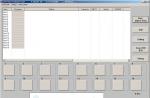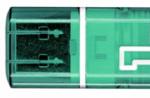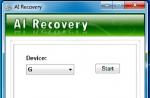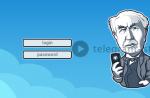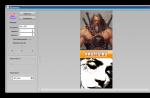To play the computer game Minecraft with your friend, you can choose any convenient method for yourself, since there are a huge number of them. The most convenient and popular of them: local network, creating your own server, playing on one third-party server. Choose the best one for yourself and proceed with the steps of this article. Please note that each option has its pros and cons.
How to play Minecraft with a friend over a local network
This option is only suitable for those players who are going to spend time in Minecraft only together, and never separately. Since the game world will only be available to you if another player is connected to the network. For example, your friend distributes a local network and tells you the server IP. You play together for a certain time, but as soon as your friend goes to bed and turns off the Internet connection on the computer, the server becomes no longer available to you.
If you decide to choose this option, then proceed to the algorithm.
- Download the Hamachi program on your computer and your friend's computer. This program is publicly available on the developer’s official website and does not require additional payments. Open the program on your computer.
- Open the “network” tab and in the drop-down menu select the line “Create a new network...”


- Enter the network ID. This is a kind of login that your friends will enter to connect to your local network. Also create a password so that your friends can easily remember it. After entering, click “Create”.


- Turn on Hamachi by clicking on the big blue power button on the toolbar.


- Now enter the Minecraft game. See what version you have installed. Your versions with your friend must match.


- Enter single player mode, this is the world you will be given to play with friends. Create your own world with any mode.


- In the game, press the Esc key and in the menu that appears, click on the “Open for network” field.


- At the top you will see the game settings: its mode and the presence of cheats. It is better to turn off cheats at the initial stage; you can turn them on later if you wish. Click “Open the world to the network.”


- The port number will immediately pop up in the chat on the left, copy it into notepad, it is needed to form the IP address of your local network.


- Now go to Hamachi again, left-click on the program header, two lines will appear in front of you, you need the top one “Copy IPv4 address”, click on it.


- Now open notepad, first paste your IPv4 address there, then put a colon and paste the port number. You have received the server's IP address.


- You have completed all the steps to create a local network for a friend from your computer. Now look at what your friend needs to do to connect. To connect to someone else's local network to play Minecraft together, open the Hamachi network. Click on the “Network” tab and select “Connect to an existing network...”


- Enter the ID and password that your friend created in the previous step. Click “Connect”.


- Now go to the Minecraft game, select “Network play”, then “Direct connection” and in the IP address input field, enter the numbers that your friend came up with in a notepad. Now you can safely play together over a local network. This method is good because the server is always on your computer, and your world belongs only to you.


How to play Minecraft with a friend on your own server
If your computer is too weak for a local network and begins to constantly slow down, then it is better to choose this option, since here the entire amount of data will be stored on the hosting. In addition, you can install special plugins that are not available in a single player game.
- Go to any hosting site, for example, https://server.pro/login
- Register your account or log in via Facebook.


- To register, you only need an email address, create your password and login. After this, you will find yourself on the main page for creating a server.


- Click on the blue “Get your server now” button.
- You need to come up with a hosting name, enter it in the white input field.


- After that, select your region. For example “Europe”. And the type of hosting is free, that is, “free”.


- All you have to do is select the server type. If you want a functional server, with advanced options for the administrator, then select “CraftBukkit”.


The remaining options remain unchanged, since they cannot be changed on the free server type. After this, you can play on your own server, just copy the IP address. Please note that this is a free hosting, so you need to enter a captcha every hour.
In addition to these two options, you can simply select a server on the Internet and play with other players together with a friend.
Since the advent of multiplayer in the game, users have had the opportunity to play with several people, connecting their PCs into one network. From the article you will learn how to play Minecraft on a server or with a friend over the network and how to create your own virtual server. We present several interesting solutions.
Game via Hamachi
Let's figure out how to play Minecraft using Hamachi. Download the Hamachi client for Windows. Then unpack the archive and install the program. During installation, uncheck the “Install LastPass” box.
When Windows completes installation, you can start working in the program:
- Press the power button.
- The registration/login window will pop up.
- To create an account, simply enter your email address and create a password.
- Check the box to accept the license agreement.
After successful registration, you can start creating a Hamachi server. To do this, in the main window, click “Create a new network”. Then fill out three forms:
- network name (identifier);
- password;
- his confirmation.
If successful, the newly created virtual server will appear in the program window. Here you can see the permanent IP address issued by the application.
All that remains is to connect to the server. Anyone who is going to log into the created server must also install the program and register in it.
- Click Network.
- Then - “Connect to an existing network.”
- Enter the server ID and password.
- Your computer will appear in your contacts list.
Check the connection between computers. Right-click on the visiting friend and select “Check Availability.” You will see a console showing the sending/reception of data packets. If the message “Request timeout exceeded” pops up, the connection is interrupted.
The main problems in this case lie in the operation of the firewall and antivirus. They should be disabled.
Now you know how to play on a server in Minecraft using Hamachi.
Connecting to a Minecraft server
You can create two types of server.To play with friends, all users must have the same versions of the game clients. You can create two types of server:
- built-in – runs in the game client;
- dedicated – you will need to download the server assembly separately.
The second option is preferable.
To connect to the built-in server, create a new world, press “Esc”, open the server for the network. Here it is important to find out the port - it is registered in the game chat and looks like this: 56777.
With this option for creating a server, the port will be random each time.
The second player just needs to launch Minecraft, go to “Network Game”, select “Direct Connection” and enter the Hamachi address, followed by a colon, and then the port. It looks like this - “25.33.75.165:56777”.
To connect to a dedicated server, you will have to download the assembly. It is necessary to register the Hamachi IP address in the settings. To do this, go to the server folder and open server.properties with Notepad. Find the lines server-ip= and server-port=.
After the first line, write down the IP address where the server will be located. In the second line, enter the port. Usually it is already set to the default - 25565. Save the changes. Now the second player can go into “Network Game” and click “Add”. It remains to enter the Hamachi IP address and port in the line. As a result, the newly created server will appear in the list of available servers.
Playing on a local network
We'll tell you how to play Minecraft together by connecting computers to each other. You can connect computers using a network cable or via Wi-Fi.
In the first case, go to the Network and Sharing Center and select “Change adapter settings.” Find your network card in the list. The name can be Ethernet, or anything else. Right-click on it and go to properties. In the list that opens, find IP version 4 (TCP/IPv4) and go to its properties.
Turn on “Use the following address” and write:
- IP address: 192.168.0.X (X is any number in the range from 1 to 255);
- subnet mask: 255.255.255.255.
Do the same steps for the second computer. Different devices must have different IP addresses. Now all that remains is to check the connection between the computers. Open a command prompt (Start - All Programs - Accessories - Command Prompt) and enter ping 192.168.0.X (the X address of the other PC).
After adding a world or opening it online, you can start playing. The user of the second PC enters the address and port of the first one in the game.
When connecting via Wi-Fi, you can find out the address of the wireless local network through the command line. Just type and enter “ipconfig” and the required information will appear in the window.
Conclusion
You can go to any server offered on the Internet by typing their name and address in multiplayer. Creating your own virtual server or connecting to another computer over the network is a little more complicated. With the instructions described above, these steps will be much easier.
Video: How to play on a server in Minecraft.
When you have learned how to play MineCraft well, mastered all the basics of the game, and got to know its inner world, you can move on to an online game, which you can play with people from other cities on Internet servers, and with friends on a local network. In this article I will tell you how to play Minecraft over a local network and on the Internet.
How to play Minecraft on the Internet?
You can play MineCraft over the Internet on servers specially created for this purpose; you can find them on various online monitoring and ratings. To start the game we need the game itself (preferably the latest version), a powerful computer (otherwise the game will slow down), high-speed Internet access (a channel of 1 MB/s will be enough) and the address of the game server. So, let's begin. Launch the game, log into it using your username, then select “Network game” (second button). A connection window will appear in front of you, in the first line enter the address of the server on which we will play, then click on the “Connect” button, in the English version of the game Minecraft with skins http://minecraft-mods.pro/skins/ “Connect” and we get to the server. Once on the server, you will find that you cannot do a single action, this happened because you are not registered on this gaming platform, this is done quite simply, in just a few steps. To register on the server, press the English letter “T”, a chat will open, enter the following command “/register pass”, where the word “pass” is changed to your own password, that is, for me it looked like this - “/register trash784." After a couple of seconds, the server will confirm your registration in the chat and allow you to log into the game, to do this, enter the command “/login pass”, where the word “pass” is changed to your password. It will look something like this “/login crosh”. After registering and logging into the server, you can start playing, perform various actions and do anything, from constructing buildings and farming, to destroying them and traveling around the game world.
How to play Minecraft over a local network?
You can also play MineCraft over a local network with friends, for example, this is quite important for playing for fun or simply when there are problems with the Internet (for example, technical work). To play on a local network, we will need several computers (two or more), an Internet cable of a decent length, if there are many computers, then also a router or Wi-Fi access point. We connect all the computers with a wire, after which we go to the network settings. IN Windows 7 this is done as follows: Start -> Network and Sharing Center -> Change adapter settings. We find the name of our own network, open the properties, the “Network” tab, first select the TCP/IPv6 setting, a small window opens, uncheck it, save, open the TCP/IPv4 setting, go the following way: Properties -> Use the following IP address. Enter the following parameters:
- IP address: 192.168.0.1
- Subnet mask: 255.255.255.0
- Default Gateway: 192.168.0.2
- Preferred DNS Server: 192.168.0.2
Then click the save button, “ok” and close the settings. See below for setting up the server, after setting up the local network for windows xp. Settings for Windows XP: First, open the Control Panel and go to the following path: Control Panel -> Network Connections -> Local Area Connections. Open properties, the “General” tab, open TCP/IP, a window with properties will open, select “Use the following IP address”, enter the parameters:
- IP address: 192.168.0.2
- Subnet mask: 255.255.255.0
- Default Gateway: 192.168.0.1
Open the “Use the following DNS server” tab and enter the parameters:
- Preferred DNS Server: 192.168.0.1
Save the changes and close the settings. Creating and setting up a server. When we have set up the local network, we can proceed to creating and installing the MineCraft server itself, which is not so difficult to create; this is done as follows:
- Download any game server that matches your version of the game, save it to a folder.
- Open the "server.properties" file, find the line "server-ip=..." and remove everything after the "=" sign so that you are left with a line with the empty value "server-ip=".
- We find the line “online-mode=false” in the same file, delete “False”, and insert “true” in its place.
- The server is ready, now you can start it. To start the game, open MineCraft and in the line with the server address enter: 192.168.0.1:25565 (for Windows 7) or 192.168.0.2:25565 (for Windows XP).
The second method, suitable for all types of operating systems, enter the value “localhost” in the “server-ip=” line, save the changes, open the game and write localhost in the line with the IP address and then click on connect. But, this method does not work on all computers and not for everyone (due to many subtleties and features), so it is easier to use the first option. That's all, in these simple and quick steps you can set up Minecraft for playing on the Internet and with your favorite friends over the local network.
Minecraft offers unlimited possibilities, including cooperative play. Surviving or being creative is much more interesting in a cooperative with friends. There are several ways to get together in co-op mode:
There is also the option of creating your own dedicated server, but we will consider this option in.
How to play with a friend on the same server?
This is the easiest way, since the only requirement is that you and your friends have the same version of Minecraft. You can choose either a “pure” server, on which the game runs virtually unchanged, or a themed version. For example, you and your friends can find yourself in the thick of a zombie apocalypse or take part in a full-fledged “battle royale”.
First, you need to select one server and copy its address, then launch Minecraft and select “Network Game” in the main menu.
You will see a list of available servers. The best option would be to manually enter the address, this will ensure that you and your friends will definitely end up on the same server. To do this, click the “By address” button and in the window that opens, paste the server address you copied earlier.


After a short connection procedure, you will find yourself on the start screen. To start the game you will need to set a password for your account. To do this, you need to open the chat window in the game (English letter “T” on the keyboard) and write “/reg (your password)”. Remember this password so that you can continue playing on the server without any problems in the future.

Most likely, you and your friend will meet at a spawn location. Coordinate your actions using chat or voice communication so you don’t get lost when moving to other territories.
How to play Minecraft over a local network?
If you and a friend are in the same room, then you can play Minecraft together even without an Internet connection. You can connect two computers directly with an Ethernet cable or connect them to the same Wi-Fi network.
To play over a local network, you must have an exact match between the versions of the game and all installed mods for all multiplayer participants.
When connecting via cable, you will need to set the correct IP addresses. First go to the Control Panel. The easiest way to get there is to follow these steps:
- In the window that opens, enter control.
Going to the panel, select “Network and Sharing Center” there.

In the window that opens, click “Change adapter settings” in the left column.

In the window that opens, right-click on the Ethernet connection icon and select “Properties” from the drop-down menu. A settings menu will open in which you will need to select the “IP version 4 (TCP/IPv4)” item.

In the settings window that opens, you must specify the following parameters:
- IP address – 168.0.1;
- Subnet mask – 255.255.255.0;
- The main gateway is IP version 4 (TCP/IPv4);

Other players should do the same. Their IP address must be in the format 192.168.0.X, where X is any number from 2 to 255.
When connecting to a Wi-Fi network, it is better not to set the IP address manually, but to look through the console. To do this you need to do the following:
- Press Windows+R on your keyboard.
- In the window that opens, enter cmd
- A command line will appear in which you need to enter the ipconfig command.
A list of parameters will appear in which you will need to find a block describing the wireless network adapter. Rewrite it with IP version 4 (TCP/IPv4).

Once you know your local network IP address, you can start creating an open world. First, create a standard Minecraft game. After that, press Esc and select “Open for the network.”

This will allow other players to join you on the map. The message “Local server port XXXXX” will appear in the lower left part of the screen, where instead of X’s there will be a random number. Write it down and tell other players.
To join your world, other participants must do the following:
- Select the “Network game” item in the main menu;
- Click the “At address” button;
- In the window that opens, enter your IP and port number separated by a colon. For example, 192.168.0.1:56234.

Playing Minecraft together via Hamachi
The Hamachi application allows you to create a virtual local network with users anywhere in the world. Therefore, playing Minecraft together using this program will be almost the same as in a regular local environment.
The main differences are the need to install Hamachi for all players and register in the system. This is very easy to do, all you have to do is download the free app and follow the instructions. After installation, you will need to create a network by creating a unique name and password for it.

After creating a network, up to 5 people can connect to it (in the free version). To do this, you need to tell them the name and password for the network.

As with the standard game over a local network, which is described in the previous section, you need to create a world in Minecraft and make it open. When creating, you will find out the port number that will need to be combined with the IP from Hamachi. You can get an IP by right-clicking on it in the application window.

As a result, you will get something like this server address: 25.67.216.179:12345. Your friends should enter it by going to the “Network game” section and clicking the “At address” button.
Choose the method that suits you and get the most out of Minecraft while playing with your friends!
Games have their own indescribable magic. They give you the opportunity to be transported to another era, to completely different worlds and to imagine yourself as much as possible in the role of a different person, or even a completely different creature. These are absolutely incredible emotions, don’t you agree?
However, you can get even more pleasure from the game by playing with friends. You can save worlds together, escape from zombies, participate in races... There are an incredible number of options, and today we will tell you about games that you can play together with a friend or online with players from all over the world.
Playerunknown's Battlegrounds
Platforms:
Multiplayer:
The multiplayer shooter with a jaw-dropping name has been in the top of the most popular projects for a long time, despite the fact that it is in Early Access and still has rough edges and bugs. The essence of the game is quite simple and lies in the fact that you must remain the last survivor on the map, a kind of “King of the Hill”.
At the very beginning of the fight you have absolutely nothing, but gradually you need to find weapons, vehicles and other useful things. The area of the map decreases over time and you need to hurry, but also be careful, because other players want to win no less than you. Be cunning and insidious, shoot when the enemy does not expect it, hide so that no one finds you. The game has very positive reviews and is definitely worth checking out.
Destiny 2
Platforms: PC, PlayStation 4, Xbox One
Multiplayer: co-op for 6 players, online multiplayer for 8
The multiplayer component has brought many changes and, in general, we can say that the game has become even more difficult. Although, on the other hand, now you can count not only on yourself, but also on your friends. Some creatures have received a higher health indicator, but players, in turn, become hungry faster. You can play together online, set up a local network, or survive using one computer.
The mechanics of death also became interesting. Now, after one of the players passes into another world, he becomes a ghost and can continue to travel with the group in the form of incorporeal matter until he is resurrected. Considering also the fact that they appear in the game, there is simply no time to be bored there.
League of Legends
Platforms: Windows PC
Multiplayer: online co-op for up to 5 people, online multiplayer for 10 players
The multiplayer part can also boast of difficulties and interesting things, but solving it all with a friend is much more interesting, wouldn’t you agree? Joint shootouts and destruction of enemies will no longer surprise anyone, but puzzles are a completely different cuisine. You can play through the game using Split Screen, playing on one computer, use online co-op or a local network.
To put it simply, grab a friend and buy Portal 2 without thinking, especially since it can now be purchased on Steam for absolutely ridiculous money! If you are completely unfamiliar with the game, although it’s hard to even imagine, then you can read ours.
Trine 2
Platforms: Xbox 360, PlayStation 3, PC, PlayStation 4
Multiplayer: 3-player co-op, HotSeat
As you may know, there are only three parts of Trine at the moment, but the second one is perhaps the best of them all.
The game is designed for four, and you will have to fight against rat people. Don't think it will be easy, because these creatures are smarter than many people! You will have to think quite a lot in the game, because your enemies are cunning and insidious. It will be very difficult for you, because the rat people know how to take you by surprise, how to instill in you a feeling of hopelessness. They will pull you away one by one, crush you in a crowd, not even allowing you to move to a safe distance. Even experienced players choke on their own blood and have no way to fight back. A large addition has brought even greater variety and hordes of rats to the game. Co-op is possible both online and through a local network.
Are you scared yet? Then grab axes, rapiers, pistols, crossbows and everything else! The battles await you are simply crazy!
Orcs Must Die! 2
Platforms: PC
Multiplayer: 2 player co-op
Killings are the very reason for purchasing this game. Here you have to not only repel waves of orcs, but also set traps, invent new ways and tactics of destroying these insidious creatures. There's definitely room for fantasy here! In general, the game is a mixture of Tower Defense and Action genres. There will be plenty of hot moments!
A partner is extremely important here, because you can divide responsibilities and spheres of influence between you. You will have a little time before each new wave of orcs, but you need to use it extremely wisely. Set traps, determine your positions, and prepare properly to welcome guests. Don't let it get captured!
PayDay 2
Platforms: Xbox 360, PlayStation 3, PC, PlayStation 4, Xbox One, Nintendo Switch
Multiplayer: online co-op for 4 people

You won’t have to rob caravans, but banks, ports and houses of the rich are no problem. This is precisely the highlight of this project.
PayDay 2 is designed for four people and you won’t be able to go it alone. The cooperative is built to the highest possible quality and requires close teamwork. You need to act quickly, because if you delay, then heavy juggernauts will come to eliminate you, which are extremely difficult to kill. If you don’t protect your comrade, you’ll lose him or even fail the mission. If you play one at a time, everyone will be removed and there will be no chance of winning. In general, the game is distinguished by its complexity and even aggressiveness. It's less about fun and more about planning, tactics and teamwork. In general, everything is as close as possible to real robberies.
You will have to get used to the role of seasoned robbers. Costumes, uniforms, top weapons, the atmosphere of crime and masks - each of these details creates a wonderful game that is worth trying.
Team Fortress 2
Platforms: PC
Multiplayer: co-op for 6 players, online multiplayer for up to 32 players

Valve's multiplayer shooter, called , was released more than ten years ago, but is still quite popular among gamers around the world.
It’s worth playing this Valve creation, if only because it’s very well suited for simply relaxing after work or school. Battles are fun and relaxed. The graphics in the game are angular and colorful, even the characters themselves are made with some ease, like the weapons.
The game is comical and ironic, so even if you lose you will get positive emotions, simply because everything that happens on the monitor makes you smile and laugh. There's not a ton of variety in weapons, maps or characters, but it's a great way to relax and while away an evening with friends.
Starcraft 2
Platforms: PC
Multiplayer: online multiplayer for 12 people

Giant from Blizzard. In general, this studio does not have many projects, but each of them is consistently good, attracts a huge audience and is supported for a very long time. Starcraft 2 is no exception, and even though it came out quite a long time ago, it has not lost its popularity.
A definite advantage of this game is that it is not very demanding on hardware, which means even those with weak systems can play without any significant losses. The graphics here are quite simple, but still beautiful. The narration does not happen all at once, but occurs as new chapters are released, although the plot is far from the main thing here.
Multiplayer component of the game. That's what's worth paying attention to. Starcraft 2 is practically a classic of the RTS genre. Here you will have to focus on tactics, construction and resource extraction. Blizzard has done everything possible to make the game interesting to both newcomers and veterans of this world. It's worth trying the game if only to touch the old classics and find out what it is. Be careful, because the world of Starcraft is addictive. Just recently, which should give her a new life.
Arma 3
Platforms: PC
Multiplayer: online co-op for up to 16 people, online multiplayer for 64 players
This is an excellent solution for those players who want to try on the guise of a military man, as well as get used to role-playing. If you find yourself in the right company, then you will experience all the delights and hardships of this type of game.
You will work, sit in prison, act according to the charter and adhere to the rules. This is not for everyone, but for players who like maximum transformation, this game will be a real treasure.
In addition to all this, you have the opportunity to explore vast territories, go on joint missions, or even engage in extensive battles!
The Elder Scrolls Online
Platforms: PC, PlayStation 4, Xbox One
Multiplayer: online co-op for 5 players, online multiplayer for up to 1000 people
This is a scrolls fan's dream come true. The beloved universe appeared before players in the form of an MMORPG, and its release was a long-awaited event for many.
However, The Elder Scrolls Online cannot be called a typical representative of the genre, because many of the classic games are preserved here. At the same time, you can do what you want and go where you are interested.
The online component has some simplifications, but you have a great chance to see your favorite world in a completely different time and under different circumstances, as well as explore places you couldn’t get to before.
COD: WWII
Platforms: PC, PlayStation 4, Xbox One
Multiplayer: online co-op for 2 players, online multiplayer for up to 18 people
The extensive Call of Duty series has not only maintained momentum over the years of its existence, but continues to attract more and more people. You will find yourself in Western Europe during wartime, or rather in 1944-1945. Not only beautiful graphics await you, but also military landscapes, the gloom and sadness of which can now be felt even more realistically.
There are no changes in the cooperative mode; there are still the same old and good (not at all) zombies, who have only become scarier and more ferocious. The people who fell after a failed experiment became embittered undead, with only one goal - to gnaw your throat out. Are you ready to fight back?
Multiplayer will give you the opportunity not only to stage a large-scale battle involving tanks, machine guns, machine guns and other delights, but also to try a mode with capturing points, which you will like.
Mortal Kombat X
Platforms: PC, PlayStation 4, Xbox One, iOS, Android
Multiplayer: HotSeat, online multiplayer for up to 4 people
Do you like cruelty and bloody mayhem? Then it’s clearly time for you to look in the direction where all this will be in abundance. Break your opponent's neck? Easily! Rip out the spine? With joy!
MKX is a great stress reliever and a way to let off some steam when you need it most. Where else will you have the opportunity to look in detail at the crumbling bones of your enemy?
In addition, you can play with a friend, which makes the gameplay even more fun. You can even settle a dispute by deciding who can break whose skull the fastest.
Starbound
Platforms: PC
Multiplayer: online multiplayer up to 64 players

If you like it, then you will love it no less, and perhaps even more. Despite the fact that at first glance, these games are quite different and should not be confused.
Here you have to explore many planets that are created randomly, as well as create weapons and everything you need. There are several playable races, in addition, you will find story quests, various enemies and a wide variety of weapons.
Simply put, Starbound is a more diverse Terraria, which is worth turning your attention to and playing with friends.
Minecraft
Platforms: Xbox 360, PC, PlayStation 4, Xbox One, PlayStation 3, PS Vita, Wii U, Nintendo Switch
Multiplayer: online multiplayer up to 100 people

The storm of your PC and simply a legendary sandbox where you can be a king and a god, creating masterpieces of cubic architecture. However, not all so simple.
In you will have to obtain materials for construction, as well as fight night monsters and dangers that lurk in the darkness. In addition, you will have access to ample opportunities for crafting various items, products and everything else that is necessary for life in this funny and diverse world.
You can play alone or in a company, and the company can be very, very large. If you haven't tried Minecraft and similar games yet, then you're missing out. It's time to catch up!
Heroes of Might and Magic III
Platforms: PC, iOS, Android
Multiplayer: HotSeat, online multiplayer for up to 8 people

This game did not come here by chance, because you have the opportunity to play on the same screen with your friend not only on PC, but also on mobile platforms.
A legendary turn-based strategy awaits you in a fresh re-release - an excellent opportunity to remember the past and plunge into a fantasy world where you will have to repel your enemies and bring peace and tranquility to your lands.
Rocket League
Platforms: PC, PlayStation 4, Xbox One
Multiplayer: Split-Screen, online co-op for up to 4 people, online multiplayer for 8 people
This is an incredibly simple and fun game where you play football with cars!
Wide possibilities for improving your iron friend make the process even more interesting, especially since in addition to changing the technical characteristics of the machines, you can supplement the gameplay with various features and effects.
Brutal battles and the ability to chop your opponent into pieces add excitement and madness. By gathering a team of friends you can become the kings of the football field!
F1 2017
Platforms: PC, PlayStation 4, Xbox One
Multiplayer: online multiplayer for up to 20 people
In co-op games, we don’t always have to run through the forests shooting zombies, right? It's time to get behind the wheel of a racing car and show who is the king of the roads!
In you can create your own character, as well as customize the iron horse to your liking, making it more powerful and better over and over again. Isn't this the happiness of true racing fans? There are a great variety of cars here and everyone will find exactly the one that will strike their heart.
Rust
Platforms: PC
Multiplayer: online multiplayer up to 100 people
This is a game about good old survival, which is distinguished by its complexity. In addition to classic zombies, there is also an animal world, which is by no means always friendly to the player. If a small representative of the fauna can become food for you, then predators will not miss the opportunity to turn you into a prey.
Surviving alone in Rust is not an easy task, so it will be more effective to find like-minded people. Here lies another danger of the game, because there is no guarantee that your ally will not at one moment try to kill you in order to take everything that you have obtained and found with great difficulty.
The Forest
Platforms: PC, PlayStation 4
Multiplayer: co-op for 2 players

This is another representative of the Survival Horror genre. It is worth noting that the representative is of very high quality and interesting. Instead of classic zombies, mutants will kill you here, which already adds variety, right?
The Forest boasts an excellent crafting system, as well as a lively and very rich game world, while having very good graphics.
A good plus is that it is not so difficult to get provisions and consumables necessary for life here. The game is at its best when played together, so don't forget to take a friend with you.
ARK: Survival Evolved
Platforms: PC, PlayStation 4, Xbox One
Multiplayer: online multiplayer up to 70 people
It has long been no secret that a lot of survival games have appeared recently. is no exception, but has serious differences.
Here you will also have to survive, but among dinosaurs. Some you will have to learn to kill, and others to tame. In addition, you will need to obtain and grow your own food, as well as build homes.
However, do not forget that first of all you are playing with people, which means you should be wary of them. Some will decide to kill you for food, others just for fun. Be careful and careful and you will have a chance to survive in this dangerous but incredibly interesting world.
Life is Feudal: Your Own
Platforms: PC
Multiplayer: online multiplayer for up to 64 people

The world of the Middle Ages, which already says a lot. Piercing enemies with a sword, building your own castle, leveling up your knight and doing much more in this game will definitely be interesting. Especially considering that the combat system here is very unpredictable and original.
In addition, if you do not want to fight, and in general are a pacifist, then you can take up farming, as well as other equally interesting and, at the same time, peaceful activities.
DayZ
Platforms: PC, PlayStation 4, Xbox One
Multiplayer: cooperative up to 50 players, online

There are a lot of games in the Survival genre and here's another one that is very, very good. boasts extensive locations, quite high realism, as hunger, thirst, etc. await you... To survive, you will have to try.
DayZ has very vast locations, which include forests and cities and small towns. You have to look for weapons, medicine, food and other things necessary for survival. You have the opportunity to hunt animals to please yourself with a tasty piece of meat. In addition, of course, no one canceled the opportunity to attack a traveler in order to profit from his “treasures”. You'll have to hide at night if you don't want to become easy prey for the ferocious zombies, so it's better and safer to move around during the day. All in all, you won't have a hard time finding something to do in DayZ!
H1Z1
Platforms: PC, PlayStation 4
Multiplayer: online, Split-Screen, HotSeat

Another vision of the zombie apocalypse, which occurred from the mass infection of people with a dangerous virus. The government has been overthrown, it is difficult to survive both alone and in a group, there is not enough food, weapons, water. One of the most terrible phenomena is darkness, since in it the chances of survival melt away like snow under the sun.
In, among other things, you will find trade, which you need to use wisely, as well as very extensive crafting. With the help of the latter, you can create almost anything your heart desires. The game also boasts a huge variety of locations. Here you will find forests and deserts and cities and much more. The most dangerous are, perhaps, cities, because most of the zombies live there.
Team up with friends, clear areas of zombies, making them safe to hide in, survive and always stay alert.
Conan Exiles
Platforms: PC, PlayStation 4, Xbox One
Multiplayer: online multiplayer up to 100 people

You will be greeted by the most unfriendly world, where you will have to die at every step. Literally. Especially when you are just getting into the game, difficulties will await you behind every bush. You will appear in the game as helpless and naked as possible, and you will have to think very quickly, since you will have to find food, water, and also acquire at least the simplest clothes.
Players can unite into settlements, build their own homes, and also have slaves. The latter, first, still need to be properly tormented and tortured, but after that they will be diligent and obedient.
The interesting thing is that in the game you will even make sacrifices to please one or another god. The developers also pleased with the presence of various tombs, the exploration of which cannot be missed.
Now the project is in early access and remains quite crude, but there is great hope that the developers will do everything beautifully and wisely. In this case, we will get an excellent and original game of the Survival genre.
Super Mario Odyssey
Platforms: Nintendo Switch
Multiplayer: co-op for 2 players
The legendary plumber Mario is back and ready to go on adventures again! This time he will be accompanied by... a cap. Yes, you didn't think so. In cooperative mode, the second player will play the important role of Cappy - Mario's cap, which will help him on his journey and free his beloved.