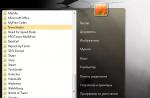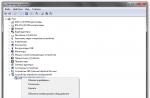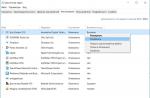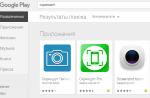Silicon Power was one of the initiators of the introduction of a lifetime warranty on flash drives and memory cards. However, SP drives are also susceptible to breakdowns: improper removal, viruses, accidental damage, and system errors can cause the removable drive to fail. You can restore MicroSD and flash drives yourself, without turning to specialists.
Signs of a broken flash drive (memory card):
- The media is not detected by the computer.
- The removable drive is detected but not recognized (unknown device).
- Read/write operations are not performed.
- The amount of memory is determined incorrectly (for example, 4 Gb instead of 16 Gb, 8 Gb instead of 32 Gb, etc.).
- A message appears asking you to format the drive.
The reasons for the appearance of problems of this kind can be of a software or hardware nature. In any case, recovery of an SP 8 Gb, 16 Gb or 32 Gb flash drive begins with the use of the utilities listed below.
Procedure for restoring Silicon Power drives
Recovery follows the same algorithm, regardless of the size of the SP media (8 Gb, 16 Gb, 32 Gb, etc.). It should be understood that in most cases, information recorded on a flash drive or memory card will be deleted.
Of course, if you have 16 GB of important data on a removable drive, then it is better to immediately contact specialists, otherwise you will not be able to recover this information later. If your 16 Gb SP flash drive does not contain anything that cannot be deleted, then feel free to use programs to restore the functionality of the Silicon Power drive.
USB Flash Drive Recovery
First, try restoring a memory card or flash drive using the USB Flash Drive Recovery utility developed by Silicon Power specialists. You can download the utility on the company’s official website, it is available in the “Support and Service” section.
The program does not require installation: connect a memory card or SP flash drive to your computer, run the utility and specify the drive letter. Click "Recover" to begin recovery. This method is suitable for Silicon Power drives with any capacity - 4 Gb, 16 Gb, etc.
Silicon Power UFD3.0 Recover Tool
If your flash drive runs on a controller developed by Innostor Technology Corporation, then you can restore it using another utility - Silicon Power UFD3.0 Recover Tool. The program works the same way as USB Flash Drive Recovery - you connect the SP drive, launch the utility, select a letter and press the “Start” button.

There are other utilities for working with controllers from Innostor Technology Corporation. For example, if you have a Silicon-Power Blaze B10 16Gb flash drive, then you can restore it using the Innostor 902 MP Tool program. You can find a suitable utility on the Flashboot.ru website, using the VID&PID of the drive as a filter. You can view the VID&PID of a flash drive through the device manager or in the USB Flash Drive Recovery window. 
The resulting values must be entered on the Flashboot.ru website in the iFlash section. After starting the search, a table report will appear with drives and utilities for their recovery. Paying attention to the model of the flash drive and its size (for example, Size 16 Gb), find the name of the program in the “UTILS” column. 
Download the found utility and use it to flash the controller firmware. If this method does not help return the drive to a working state, then contact flash drive recovery specialists.
Even the most advanced USB flash drives are not immune to breakdowns. If the flash drive is no longer detected by the computer or the operating system responds to access attempts with errors, then it’s time to take appropriate measures.
First of all, you should determine your priorities - what is more important is the performance of the drive or the files recorded on it. The user's options also depend on this. However, there are a number of checks that should be carried out before starting repairs:
- Try to access the data from another connector or computer.
- Inspect interfaces for blockages, rust, or physical damage.
- Make sure that no one who has access to the storage device has deleted data from it.
Having discovered physical damage, it is better to prepare for the fact that both the data and the device itself are lost. If the information on it is critical, then you can turn to professionals.
Recovery with file preservation
It is possible to restore the functionality of removable media by saving all the data recorded on it only if the problem lies in a damaged file system. Tools are used to repair the file system Windows or special programs. The first thing you should try is the softest method - the check disk utility.
Running the scan is quite simple. If the flash drive appears in the folder "Computer", then you should right-click on it and select "Properties". In the tab "Service" There will be a disk check section and a corresponding button that starts the process.
![]()
If the disk is not displayed, and all contacts are intact and not littered, then the check can be performed from the command line. To do this, in the search bar menu "Start" should be entered cmd.exe and run the detected program as an administrator (via the right-click menu).
Then enter the following commands one by one on the command line:
- diskpart(Enter Disk Management program.)
- listvolume(Call a list of volumes, which will indicate the connected flash drive and the letter that the system assigned to it. In the example, a removable disk with the letter F.)
- exit(Exits Disk Management.)
- chkdsk *: /f(Command to run disk check, where * is the letter assigned to the flash drive.)
As a result of these manipulations, the media will be checked, and all errors that the system can remove will be corrected. However, the success of the procedure is not at all guaranteed. After this, you should try to restore the file system of the flash drive using programs DMDE or TestDisk.
However, even these actions may not bring results. Then, if the data is critically important, all that remains is to turn to professionals for secure data extraction.
Repair with data deletion
To restore the functionality of a flash drive without saving data, just format it. You should try the quick and low-level formatting methods one by one. The first is easily performed from the operating system through the menu that appears when you right-click on the flash drive icon.
![]()
Special utilities are used for low-level formatting. Firm Silicon Power offers a tool for restoring drives of its production – SP USB Flash Drive Recovery Software .
![]()
After downloading the program, just connect the USB flash drive and run the program. After launch, the utility will automatically detect the drive and offer to restore it. If the wrong section is indicated in the window, you should select the desired one from the drop-down list and click the button Recover. After the procedure is completed, all files will be deleted and the drive will return to working condition.
Manufacturers of USB drives place software on official websites for the convenience of users. Therefore, Silicon Power recommends flash drive recovery using the UFD Recover Tool software.
To do this, you need to go to the official website, register, download the program directly in the registration window. In addition, on the same site there is software from the official partner of the Piriform company called Recuva File Recovery. It restores files deleted from the drive.
When you insert some USB storage devices into a slot, the computer incorrectly detects the amount of memory. There are known cases when the case was marked 32 GB, and when disassembled the chip turned out to be 1 GB in size.
Recovery Features
The most common case in which the Silicon Power flash drive recovery program is in demand is the message in the window: “Error, write protection” / “The drive is write protected.” A program to determine the controller being used will help you choose the optimal utility for restoring a Silicon Power 16 Gb flash drive. At the same time, it is very important to know the type of microcircuit, since the software edition depends on it.
The ChipGenium program copes better than others with the task of recognizing a player or flash drive. It successfully interrogates most models, and for rare exceptions it takes data from the VId\PID database, displaying information about them with a high degree of probability.
Old versions of ChipGenium (3.0, 3.1) are useless for our chosen task, since they cannot poll devices. Operating system builds of the ChipXP, Zver, Windows PE editions will also not allow you to display the correct information. ASMedia controllers 3.0 are not designed for this utility.
The domestic software manufacturer is not lagging behind its Western competitors. ANTSpec Software produces Flash Drive Information Extractor software. The advantage of the utility is its compatibility with USB 3.0 ports from AS Media. Decrypted information is released only in program versions older than 7.0. I recommend this software for SMI, Phison, Innostor, Alcor controllers.

The last program needed to select the correct utility to recover a Silicon Power 8 Gb flash drive is ChipEasy. The utility polls the latest generation 3.0 connectors with errors, therefore, it is better to use the traditional 2.0 port. The operating principle differs from the previous two, however, the program confidently takes third place in the ranking.

Drive firmware
In difficult cases, when the programs discussed above are not able to restore a Silicon Power 4 Gb flash drive, I recommend flashing the device with one of the utilities and programs. To do this you will need to find out the VID&PID and follow the instructions:
- The flash drive is pulled out of the connector
- after launching the utility, the installation of drivers is confirmed, which should be removed automatically after flashing the firmware and closing the program
- To do this, you need to manipulate the menu: Driver > Uninstall drivers
- The flash drive is inserted into the PC, the OS offers to install a driver on it
- click “Automatic”, after installation click Enum
- Now the computer detects the device, you can click Start to flash the firmware
- OK status means firmware without errors, otherwise you can decipher the problem using the error code (Menu Help > Error Code List)
At the penultimate stage, a problem is possible - the computer does not detect the device. In this case, go to: C:\Program Files\Program nameDriver\InfUpdate.exe, launch it by double-clicking, register the VOD&PID of the flash drive in it. Users who do not know this parameter can use ChipGenium. After flashing the firmware, the program should be uninstalled, otherwise the drivers will not be removed, and the OS simply will not see the flashed flash drive. At the last stage, in order to restore the Silicon Power b32 Gb flash drive, the drive is formatted using Windows.
Thus, you should first obtain accurate information about the controller and the type of chip. Then try to revive the media using the utility from the official website, and, if unsuccessful, use the firmware option followed by formatting using your OS.
24.03.2017
Almost every person carries with him a USB drive on which various documents, photos or audio recordings are stored. Sometimes it happens that the flash drive is not displayed in Windows or does not allow you to write new information. Similar errors often occur on drives with two memory chips. For the well-known company Silicon Power, flash drives of 16, 32, 64 GB sometimes become unreadable on the computer or the message appears "Disk is write protected". Such problems can be easily eliminated with special programs.
Causes and symptoms of an error
In total, there are 5 reasons that may cause the device to malfunction:
- logical errors;
- physical damage to parts;
- electrical overload and overheating of the carrier;
- Damage to the memory controller firmware;
- NAND memory wear or failure.
Logical errors appear when:
- incorrect formatting;
- sudden removal of the device during information exchange;
- Using the wrong file system.
Physical damage, overheating, or an unexpected power surge most often damages the contacts on the board. They can be restored by soldering. But if the microcontroller is damaged, it cannot be repaired.
If the controller's logic program is violated, the following problems are observed on the flash drive:
- not detected on the computer (there is a connection sound, but the disk is not displayed);
- prohibition on recording new data;
- no disk access;
- The drive size is specified incorrectly.
To restore the device's functionality, you will need to reflash the microcontroller. But after performing this operation, all data from the disk will be irretrievably lost.
Method 1: SP Toolbox
Branded programs are most effective for restoring Silicon Power drives. SP Toolbox combines various components for flash drive diagnostics.


After diagnostics are completed, you can begin to restore the media.
Method 2: D-soft Flash Doctor
As a rule, flash drives store important information that you don’t want to delete. To avoid losing it, you can create a disk image. D-soft Flash Doctor allows you to scan drives, create and burn disk images. The software also allows you to restore a flash drive; for this, a full format is performed.


To perform a restore, follow the instructions:
- Select the damaged disk.
- Click "Recover media".

Method 3: SP G50 FW Update Program
To update the Silicon Power firmware, a special utility SP G50 FW Update Program has been created; it can be downloaded from the official website. Find the section on the page "USB drives" and click download.
![]()
The software is downloaded in an archive, which contains an .EXE file and English instructions for use. After launching the application, a window with a simple interface will appear.

In the main window it says that before clicking the button "Update" You need to make a backup copy of your data, since all files will disappear after flashing. It will be impossible to restore the information.
- Launch the program.
- Insert the Silicon Power flash drive.
- In the window "Device" The device letter will appear.
- If a window appears "Conductor" Windows, then be sure to close it.
- Click "Update".

Wait for the process to complete. Typically this takes about 1 minute. After updating the firmware, you can continue to use the device for its intended purpose. If you previously made a backup, restore the data.
Method 4: Formatting and checking for errors
If third-party operating systems, such as Ubuntu, Kali Linux, etc., were previously written to the drive, then quite often after this a problem arises with recognizing the flash drive. This error is due to data formatting features in Windows and Linux.
If the drive is detected in the system, but errors like "Access denied", "USB device not recognized" etc., then check the flash drive for errors. For this:


If the errors have not been corrected, then format the drive as FAT32 or NTFS.


First, try formatting the media as FAT32; if that doesn’t help, then use NTFS.
Method 5: Diskmgmt.msc
Sometimes incorrect reading can occur due to assigning the same letters to different drives. To fix this error:

The above steps allow you to restore the Silicon Power flash drive. To avoid errors in the operation of the media in the future, try not to interrupt the operation of the USB device while recording or deleting information. To recover media, in addition to proprietary programs from Silicon Power, you can use third-party software, but it is rarely better than utilities from manufacturers.
Restoring a flash drive often helps restore its functionality and damaged memory locations. The only disadvantage of recovery is the complete formatting of the flash drive, which leads to clearing its memory of all data.
Silicon Power USB drives can be restored using several special programs that the company has released. In addition, you can use third-party recovery programs.
Recover Tool helps to fix damaged memory sectors of flash drives with Innostor IS903, IS902 and IS902E, IS916EN, and IS9162 controllers.
To restore the functionality of the flash drive, you need to download the program and run the initialization file.
Next, you need to connect the flash drive to your computer, and the program will automatically recognize it. If the software cannot detect the device, it means it cannot connect to the controller and the user should use another program.
If detection is successful, the “Start” button will appear. You need to click on it and wait for a message about the successful recovery of the flash drive.

The second program from the Silicon Power recovery package includes not only the ability to restore the functionality of a flash drive, but also other important functions.
First you need to go to the official website and download the program.


After downloading the program, you need to run the installer and wait for the installation to complete successfully. Next, you need to connect the flash drive to the computer and make sure that the program recognizes it.
Next, we will run diagnostics to detect errors. As soon as the program finishes the analysis, the test results will appear. If errors are detected, you will be offered to restore the memory of the flash drive and further format it, but if the media does not work correctly, but the program does not generate errors, most likely the problem is a virus.
To clean a flash drive from viruses, you need to scan it with an antivirus and perform the necessary cleaning option.

Formatting a flash drive is carried out in the “SECURE ERASE” menu, where the user will be offered two methods - quick formatting and full formatting.