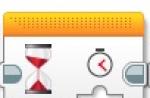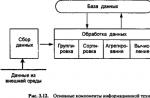Silicon Power was created by a group of like-minded people in 2003 in Taiwan. They were united by the goal of creating reliable and almost eternal storage media, so they became one of the initiators of a lifetime warranty on flash drives and memory cards. Silicon Power is one of the leading companies in the production of memory cards, card readers, DRAM modules, disks, USB adapters, USB flash drives.
The company has many representative offices in Japan, Russia, the Netherlands, the USA, India and China. The company's products are in great demand around the world. I would like to emphasize that the founders were not just a group of enthusiasts, they were specialists in international business, global marketing and engineering and technical flash data storage. Thus, any, even the smallest flash drive produced by this company, becomes part of the global program for data protection and storage.
Holding their products in your hands, you can say with confidence that this is one of the most reliable equipment. Many awards received over the course of a decade indicate the recognition of millions of users, the high quality and reliability of the company’s products. This is also evidenced by the growing number of branches around the world.
But USB flash drives are not protected from intentional and accidental damage, which leads to the failure of the flash drive and loss of information. Especially for such situations, Silicon Power has developed a number of programs corresponding to the model range that restore the functionality of the flash drive.
You can perform qualified data recovery yourself, spending no more than an hour on it. We have specially prepared for you a number of programs to restore normal operation of flash drives:
SMI MPTool v2.5.36 v7
![]()
Several production utilities for repairing and restoring flash drives on Silicon Motion controllers of different versions. Most Silicon Power flash drives work on controllers of this brand. All programs are of the same type, but for different versions of the controller, so you will have to choose the right one. The instructions are simple:
- Run the program.
- Connect the drive.
- In the program, press Scan USB or F5, the device will be detected on one of the ports.
- Click the Debug button and enter “320” when prompted for a password.
- Press the Start button (Space key).

After this, check the drive for functionality and elimination of errors. The program may not fix the problem on the first try, so try several times. Also, in a number of cases, when the flash drive is incorrectly or not detected at all, you need to short-circuit legs 29 and 30 of the memory chip, but for this you will have to disassemble the case. And only when the flash drive is detected in the system, run the recovery utility. A needle, thin knife, tweezers, etc. are suitable for closing.
So you can bring a Silicon Power flash drive back to life using software and without spending money on specialists or buying a new drive.
In our world, almost everything breaks and Silicon Power flash drives are no exception. The damage is very easy to notice. In some cases, some files begin to disappear from your storage device. Sometimes the drive simply ceases to be detected by the computer or any other device (it happens that it is detected by the computer, but not detected by the phone, or vice versa). Also, the memory card can be detected, but not opened, and so on.
In any case, it is necessary to restore the flash drive so that it can be used again. Unfortunately, in most cases you will not be able to recover any information and it will be permanently deleted. But after this, the USB drive can again be fully used and information can be written to it without fear that it will be lost somewhere. It is worth noting that removable media from Silicon Power very rarely last long after restoration; they still have to be replaced.
You can restore Silicon Power removable media using the programs that the company itself released. Apart from this, there are other software that help in this matter. We will analyze proven methods that have been tested by users from all over the world.
Method 1: Silicon Power Recover Tool
The first and most famous utility from Silicon Power. It has only one purpose - to fix damaged flash drives. Silicon Power Recover Tool works with removable media with Innostor IS903, IS902 and IS902E, IS916EN, and IS9162 series controllers. Its use is extremely simple and looks like this:
![]()
Method 2: SP ToolBox
The second proprietary program, which includes as many as 7 instruments. We only need two of them. To use Silicon Power ToolBox to recover your media, do the following:


The program can now be closed.
Method 3: SP USB Flash Drive Recovery Software
The third program from the manufacturer, which recovers flash drives from Silicon Power with great success. In fact, it performs the same process that users usually do using the iFlash service. Read about what it is and how to use it in the lesson on restoring Kingston flash drives.
The point of using this service is to find the necessary program and use it to restore the flash drive. The search is carried out using parameters such as VID and PID. So, USB Flash Drive Recovery independently determines these parameters and finds the required program on Silicon Power servers. Its usage looks like this:

Using this tool also does not make it possible to save the data contained in the drive’s memory.
Method 4: SMI MPTool
This program works with Silicon Motion controllers, which are installed in most Silicon Power flash drives. SMI MPTool differs in that it performs low-level recovery of damaged media. You can use it as follows:
- program and run it from the archive.
- Click on the button Scan USB" to start scanning your computer for a suitable flash drive. After this, your media should appear on one of the ports (column " Items"on the left). Click on it in this column to highlight it. Actually, if nothing happens, it means that the program is not suitable for your carrier.
- Next, click the “ Debug" If a window appears asking you to enter a password, enter the number 320.
- Now click the button Start" and wait for the restoration to complete.

In some cases, it helps if you do the above steps several times. In any case, it's worth a try. But, again, don’t expect data to be saved.
Method 5: Recuva File Recovery
Finally, we have reached a method that allows us to restore at least part of the damaged information. Only then will it be possible to restore the functionality of the device itself using one of the utilities described above. Recuva File Recovery is not SP's own development, but for some reason it is owned by this company. It is worth saying that this is not the same program that is familiar to all of us. All this only means that Recuva will be the most effective in working with flash drives from Silicon Power.
To take advantage of its capabilities, read the lesson on our website.
Only when you choose where you want to scan for deleted or damaged files, select the option " On my media card"(this is step 2). If the card is not detected or no files are found on it, start the whole process again. Only now select the option “ In a specific location" and specify your removable media according to its letter. By the way, you can find it out if you go to “ My computer"(or simply " Computer», « This computer" - it all depends on the version of Windows). 
Method 6: Flash Drive Recovery
This is also a universal program that is suitable for most modern models of removable storage media. Flash Drive Recovery is not developed by Silicon Power and is not listed among the recommended utilities on the manufacturer's website. But, judging by user reviews, it is extremely effective in working with flash drives from this manufacturer. Its usage looks like this:


In addition to Recuva File Recovery and Flash Drive Recovery, you can use TestDisk, R.saver and other utilities to recover data from damaged media. The most effective such programs are listed on our website.
After the recovery of lost data has been completed, use one of the above utilities to restore the functionality of the entire drive. You can also use the standard Windows tool to check disks and fix errors. How to do this is shown in the lesson on restoring Transcend flash drives (method 6).
Finally, you can format your removable media using other programs or the same standard Windows tool. As for the latter, you need to do the following:
- In the window " Computer» (« My computer», « This computer") right-click on your flash drive. In the drop-down menu, select “ Format…».
- When the formatting window opens, click on the " Begin" If it doesn’t help, start the process again, but uncheck the box next to “ Quick…».

Also try using other disk formatting programs. The best of them are listed on our website. And if this doesn’t help, we won’t recommend anything other than buying a new media.
Losing information on a memory card is a very unpleasant thing. What if there was valuable information on the drives? Its loss can be a real tragedy, and a flash drive recovery utility can be a salvation. But before we describe the process of recovering information on a hard drive, let’s consider the possible reasons for the loss of information on memory cards:
Drive software failure. If your flash drive does not open and asks you to format it, this is exactly the case. It is usually caused by a crash of a special driver installed on any flash card. You can install it again, and then the drive’s functionality will be restored. However, the information will have to be restored separately. - Virus attacks. Yes, picking up a virus by transferring information from one PC to another is as easy as shelling pears. Some viruses specialize specifically in deleting/damaging files. - Mechanical damage. May be caused by temperature changes, shocks, falls, etc. In this case, the memory card may become completely unusable. But even in this case, it is possible to recover information! - Incorrect operation. A flash drive and/or information on it may be damaged in cases where: you do not use the “Safely Remove Hardware” option, remove the USB drive while downloading, recording information, watching movies, etc.
Flash drive recovery programs
How to recover information on a flash card? In almost all of the above cases, special utilities for flash drive recovery will help us. There are a huge number of them now. We recommend that you use only proven software products. “Flash Drive Recovery 2.0” is a powerful utility for recovering flash drives. She is capable of:
Recover information on drives of different formats and manufacturers (Silicon Power, Kingston Datatraveler, Alcor Micro, Corsair Voyager) and of any size (4gb, 8gb, 16gb, 32gb).
Work in cases where the flash drive has been formatted many times.
Recover information even on damaged memory cards.
Recover up to 100% of deleted information.
Flash drive recovery software can recover data from any type of storage device (music devices, digital cameras, flash drives, USB drivers, PC cards, etc.). This utility recovers all damaged and deleted files, even if the memory card has been reformatted.
Sooner or later, most users encounter a situation where the flash drive is displayed incorrectly (here you can try formatting first) or the information on it suddenly disappears. But do not despair - it is likely that you yourself will be able to revive the device and successfully restore the photos and documents stored on it or “bring to life” the file system.
Thanks to our recommendations, you can save not only on the services of a specialist, but also on special programs - we will consider exclusively free software for repairing flash drives. However, it is also worth keeping in mind that different utilities are designed for devices from different manufacturers.
If you don't know the model of your USB drive
do the following:
Go to the Start menu and in the “Run” line write mmc devmgmt.msc, then press Enter. In the Universal Serial Bus Controllers section, find your “USB Mass Storage Device”, select it and right-click. Open Properties, then go to the Details tab and in the dropdown select Device Instance Code (or Hardware Codes). Write down or remember the PID and VID.
Then go to the FlashBoot.ru website and enter the VID and PID data in the special field. After this, you will receive information about your device and the utilities that are best suited to repair it.
Recovering a Transcend flash drive
To restore devices of this brand, the official Transcend RecoveRx utility is best suited. With its help, you can conduct an in-depth search for already deleted files, which you can later also recover: photos, documents, audio and video files.
By the way, RecoveRx supports all types of storage devices, including memory cards, MP3 players and external hard drives. This program works extremely simply - you just need to specify the type of files or select all.
The second method is online recovery of flash drives from the JetFlash Transcend series. To use it, you must download JetFlash Online Recovery (you must have an active Internet connection). Once launched, the tool will automatically restore all your data.
Silicon Power flash drive recovery
If you have a Silicon Power flash drive, you are in luck - the manufacturer cooperates with Recuva. The File Recovery tool provides a clear interface that will allow you to quickly scan your device and mark those that are subject to reincarnation. You can read more about the operating features of this program.
Kingston flash drive recovery
If you have lost files on media from this company, a flash drive recovery utility can also help you. If you have problems with the operation of the device, then most likely you will have to format it, and do this not with a Windows tool, but with the official Kingston Format Utility. Just launch it, select your device and click “Format”.
Recovering a SanDisk flash drive
USB drives from SanDisk have a five-year warranty, so if you suddenly encounter problems, feel free to go to the store or contact the manufacturer (e-mail.
Step-by-step instructions for USB flash drive recovery in which I will try to answer the question in an accessible language How to recover a flash drive independently and without much effort.
Sometimes you help a person, and then he will tell everyone that you are so good and there are already crowds of people thirsty for help. This is roughly what happened when I restored several flash drives colleagues.
Now the people bear not only their own flash drives, but also flash drives your friends, acquaintances and relatives. Well, at least someone else would bring a bottle of beer or a cookie.
It’s not difficult for me to help, but when I suggest you learn how to do all this yourself, you refuse. Next time I’ll just sew them off. If you don't want to study, pass by.
I’ll finish with the lyrics here and move directly to the topic of the post..
If your flash drive stopped be determined like a disk, doesn't want to formatted, does not allow you to write down information or something else happened to it, BUT it has no mechanical damage, then you know that all is not lost. Most likely a glitch controller and you will have to tinker with it a little. This procedure takes approximately 5 minutes.
I’ll say right away that there is no universal programs For recovery all varieties flash drives. You will need to find exactly the one that can work with your controller. flash drives.
First we need to define VID And PID non-working flash drives.
Determine VID and PID for flash drive recovery
Stick it in flash drive into your computer and run device Manager. Start – Execute - mmc devmgmt.msc.

Then go to the section Universal Serial Bus Controllers.

We find ours in the list flash drive. Usually, everything flash drives have a name USB storage device.

Press the right button on the device and open Properties.

Go to the tab Intelligence.

Select the item from the drop-down list Instance code devices or Equipment IDs.

In this window we see PID And VID.

Finding a flash drive recovery program
We go to the website FlashBoot.ru and enter the received VID And PID.

Click on the button Search.
In the results we look for your manufacturer and model of the flash drive. I have Kingston DataTraveler 2.0.

The right column will contain the name of the program we need or a link to it.
All. Now search Google for the program by name or download it from the link provided. Launch and follow the instructions. Usually, in such programs for recovery There’s only one button, so you shouldn’t have any questions.
That's all!
If you have any questions, ask in the comments.