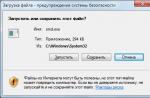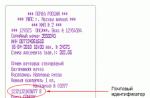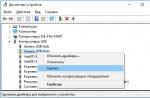Has this happened to you? Find an interesting application and try to install it, but by clicking the "Install" button, you get an error message. Pretty annoying, isn't it? Therefore, we decided to compile a list of common mistakes, what they mean and how and how to eliminate.
Solutions to such problems are based primarily on their own experience, as well as on the forum moderators of their readers. If you encounter other issues on Google Play, please describe them in the comments below, and we will try to help.
Error DF-BPA-09 (Error processing purchase)
An error while processing a purchase happens quite often when you are trying to download an application. The problem does not go away by itself, so you need to open the settings.Solution:
This bug is related to Google Play, so we hope that it will be fixed soon. In the meantime, do the following:
- Open “Settings” on your device.
- Go to the Applications section and then to Application manager.
- Go to the "All" tab.
- Find “Google Play Framework” in the list and click on it.
- Clear the app data by clicking the corresponding button.
Error code 194
The error occurs when you try to download games or programs from the Google Play Store.Solution:
To get rid of this error, you need to clear the data of the “Google Play Services” application.
- Open the Settings app> Apps> Application manager.
- Go to the “All” tab and find “Google Play Services”.
- Click on it and then clear the data.
- Repeat this process, but this time select “Google Play Store” from the list of applications. Now try to install the application again.
Error code 495
The problem occurs when downloading and updating apps.Solution:
Delete Google Play Store data in Settings> Apps> Application manager> All> Google Play Store. Also delete the Google Services Framework data.
Delete Google account on your device, restart your device and add it again.
Error code 941
Aborting the update process.Solution:
Go to Settings> Apps> Application manager> All> Google Play Store and click the clear data and clear cache buttons. In the same section, find “Boot Manager” and clear the data and cache of this program. Try updating again.

Error code rh01 or rpc: s-5: aec-0
An error occurred while retrieving information from the server.Solution:
Go to Settings> Apps> Application manager> All> Google Play Store and clear cache and data. Repeat this procedure with Google Services Framework.
Another solution:
Try deleting your existing Gmail account, restarting your device and then adding.
Error code 504
The application could not be loaded due to an error.Solution:
Just clear data and cache of Google Play Store and Google Services Framework apps from settings. Go to Applications ”> Application manager> All and find them.
Another solution:
Try deleting your Gmail account.
Error code 491
App downloads and updates are not possible.Solution:
Delete your Google account, restart your device and add again. Next, go to “Settings”, open “Application Manager” in the “Applications” section. In the “All” tab, find Google Services, and clear their data and cache, and then force quit the application.
Error code 498
Interruption of downloads from the Google Play Store.Solution:
The problem is that the cache partition on your gadget is full. Delete unnecessary applications and files, and then reboot into recovery mode. To do this, turn off the device, and then hold down the “Volume up”, “Home” and “Power” buttons. This mode allows you to clear the cache and make a full reset of your smartphone or tablet.

Select “wipe cache partition” using the volume buttons. Press the power button to confirm.
Error code 919
The app downloaded and installed, but it won't launch.Solution:
The problem is that the device does not have enough free memory, so delete unnecessary data, such as music, type of application.

Error code 413
Applications cannot be downloaded or updated. If you are using a proxy, remember that it can cause problems in the Google Play Store.Solution:
Find the Applications section in Settings, go to Application Manager, and then open the All tab. Find “Google Services” and “Google Play Store” apps in the list, and clear their data.
Error code 921
You cannot install a program or game.Solution:
Try clearing your Google Play Store data and cache first, but if that doesn't work, then delete your Google account, restart your phone, and then add it again.

The package file is damaged
Google Play Store app store error.Solution:
Open Settings, go to Applications, then Application Manager. In the "Everyone" tab, find the application that is causing the error and clear its data.
Another solution:
Try to install the application from the web version of the store or download it not via a Wi-Fi connection, but a mobile one.
Error code 403
The download is not possible and the request is “invalid”. This usually happens when two Google Accounts are used to purchase apps on the same device.Solution:
Sign in to Google Play Store with the correct Google account. Remove the app that was causing the problem and install it again by clicking the buy button.
Second solution:
Delete VPN settings. To do this, go to Settings> Other Settings> VPN.

Third solution:
You need to completely erase the entire search history, which you can easily do in the Play Store yourself by selecting “Clear search history” in the application settings.
Fourth solution:
Create a new account and sign in with it to the app store. Then, reinstall this app.
Error code 923
Unable to download: Error syncing account data or insufficient cache memory.Solution:
Delete your Google account and unnecessary apps. The next step is to completely clear the cache through recovery: select “wipe cache partition” and then reboot the device by clicking “reboot system now”. Don't worry, your data won't be deleted. Add your account again.
Error code 492
The application cannot be installed due to the Dalvik cache.Solution:
It's very simple - clear the data of the Google Services and Google Play Store applications. To do this, go to the Settings section “Applications”, then to “Application Manager” and move to the last tab, “All”.
Note: If the problem persists, then you need to clear the Dalvik cache. Start your smartphone in recovery mode by first turning it off and then holding down the “Volume up”, “Home” and “Power” buttons. In the menu that appears, select “wipe cache partition" using the volume buttons to navigate, and confirm by pressing the power button. As a last resort, you can do a full reset of the device.
Error code 101
The program cannot be installed because too many are already installed.Solution:
Remove old, unused applications.
Error code 481
There is a problem with your Google Play Store account.Solution:
Delete your current Google account and add another one.
Error code 927
The download is not possible because the Play Store is being updated.Solution:
Wait a couple of minutes for the Google Play Store to update. If the problem persists, then go to the Settings app, navigate to Applications, Application Manager, and then go to the All tab. Find the Google Services and Play Store apps here, and clear their data and stop.

Error code 911
You cannot download the app.Solution:
First, try clearing your Google services data. If that doesn't work, then try downloading the program by connecting to a different Wi-Fi network. You can also try downloading it using mobile data.
Error code 920
Unable to download a program or game.Solution:
Turn off Wi-Fi and turn on and then try installing the app again. Clear Google Play Store data, uninstall updates and restart your device.

Another solution:
Try deleting your Google account and then restarting your smartphone and adding again. You can also add another account.
Error code -24
The problem is unknown.Solution:
To fix this error, you need superuser rights. Install Root Explorer, go to Data / data and find a folder with the name of the application that is not downloading. Delete it and try again.
PC error code: aec: 0]
Solution:
Delete all synced accounts. Open the settings, go to the section with installed applications, and find in the list of all Google Play Store. Delete its data and restart the device and try again.
RPC error code: S-3
Unable to download the application.Solution:
Delete your Google account, then add it again. You can also try adding an alternative account.
If you have any other problem, then let us know in the comments, and we will try to help you.
Updated 02.22.2017
Error code 975 on Google Play
The good news is that error 975 is very rare, and the bad news is that there is no solution yet. If you encounter this problem, then contact Google support.Google Play error code 963 on Google Play
This error is mostly encountered by HTC One M8 and M9 owners when they try to install something from the Google Play app store or simply update the app.First solution
Try clearing the cache of the Google Play Store app as well as the built-in download manager. Look for these programs in the application manager, where all installed applications are located.
Second solution
If this error is still present, then now try uninstalling Google Play Store updates and then clearing its data.
Third solution
Disconnect the microSD card. To do this, open the settings, go to the "Memory" section, and then click the "Disable" button. Now launch Play Store and try updating / installing the app again. If it works, then you can activate the microSD back.
Fourth solution
An update error may occur due to the application being on the memory card. Try to transfer it back to the phone memory, and then update through the market. If the process is successful, then you can transfer the application back.
Error code 944 on Google Play
This issue occurs during application updates. Users encounter it when the app store is down, that is, there is a problem with the company's servers.Solution
Visit the Play Store a little later. This is a temporary problem, so you just need to wait a bit.
Error code 940 on Google Play
Unable to download the application.Solution
Sometimes you just need to restart your phone, but if nothing has changed, follow these instructions:
- Open “Settings”, “Application manager” and search for Google Play Store in the list. Clear the cache of this app.
- Here, find the Download Manager application and clear its data.
- Do the same with Google Services Framework, Chrome, and Hangouts.
Error code 924 on Google Play
Usually occurs during the installation of applications with additional data that take up more free space in the phone's memory. The application is loading, but an error message appears on the screen, which interrupts the process.Solution
Uninstall installed Google Play Store app updates. Then try downloading the required application again.
Error code 906 on Google Play (for 906 and 963, the solution is the same)
This error mostly occurs on smartphones such as HTC One M8 and M9 during app installs or updates.Solution
With problems installing or updating apps, you need to clear the Play Store cache and data. If that doesn't help, then you need to uninstall its updates. If this does not remove this error, then try disconnecting the memory card and only then you need to repeat the installation / update process.
Error code 905 on Google Play
Difficulty downloading applications or installing updates correctly.Solution
Open the settings and go to the section with all the applications installed on your phone. Search for Google Play Store there and uninstall updates, then wait a few seconds. Then give time for the Market to install these updates back and then the problem should disappear.

Error code 505 on Google Play
Two or more apps with duplicate permissions.Solution
You need to find out which application has the same permissions as the one that you want to install, and then you need to uninstall it. To do this, you must locate the APK file of the application you are about to install and then try to repair it using the Lucky Patcher tool. It will display a notification, where the name of the program with which there are problems will be. It, as you might have guessed, needs to be removed.
Error code 501 on Google Play
If you can't open Google Play Store or complete the installation, then it's almost safe to say you have a 501 error.Solution
To solve this problem, you need to clear the data of these applications: Google Play Services and Play Store. You also need to delete your Google account and then restart your phone. Now you can add your account again, but wait 5 minutes until everything is synchronized (just do not touch the smartphone). After that, the 501 error shouldn't bother you.

Error code 497
Difficulty updating installed applications.First solution
Clear your Market data: open Settings, go to the Applications section, and then go to the All Applications menu. Find the Google app store in the list and clear the data and also uninstall updates.
Second solution
Disable the memory card through memory settings and then try updating the application with which the error occurs. If it doesn't help or you don't use microSD, then check out the third solution.
Third solution
Unfortunately, this method requires superuser rights. With their help, you can uninstall a system application that does not want to be updated. Install the Root Explorer application from the application store, and then go to the system section of the phone (System / App) in it. Find the application here and delete the folder with it.
Error code 110 on Google Play
The application cannot be installed.
Solution
Just clear your Play Store cache. If the problem persists, then try installing the app through the web version of the app store.

During its existence, the Google Play application store has become very popular, hundreds of millions of users from different countries visit it every day. But sometimes, while downloading the application, various errors may occur. Error 920 is one of the most common.
From the point of view of its solution, error 920 in the Play Market is quite primitive. It is solved by methods that can be used to solve other similar errors. There are several ways to get rid of the error.
How to get rid of error 920 in the Play Market?
1) Disable and re-enable Wi-Fi.
One of the reasons for the error may be a device malfunction related to Wi-Fi. This method may be suitable for those users who have not turned off Wi-Fi since the error occurred. Go to "Settings" and in the section "Wi-Fi" turn off and then turn on the internet.

2) Reboot your device.
While rebooting the device is a common way to get rid of various crashes, it can help resolve error 920 as well. Crashes can be caused by running background processes. Hold the on / off button of the device and press "Reload".

3) Clearing Play Market data.
Information in the cache can also cause various errors to appear in the Play Market.
1) Go to "Settings", go to "Application Manager" and select the tab "Everything";
2) find in the list "Play Market" and click on the button "Clear data".

After that, the cache and data should be deleted.
4) Reconnect to your Google account or add another account.
First you need to delete your account.
1) Go to "Settings" and choose "Accounts";

3)reboot device.
After rebooting, add your account again by clicking on the button "Add an account" and check if error 920 has disappeared in the Play Market.
If the error continues to appear, try adding another Google account. To do this, by analogy, delete your account and add another.
If you could not get rid of the error using the listed methods, it may be worth trying to uninstall the Play Market updates. To do this, go to "Settings"-"Application Manager"-"Play Market"... In chapter "Options" choose "Remove updates".

After taking the steps, error 920 should disappear.
This error is characterized by the inability to download the application from the Google store. It can arise for several reasons and there is no specific "golden method" for its solution. But, there are a number of remedies that give a very positive result. In most cases, one of the methods below should do the trick (so make sure you try them all).
So, first, let's see if your internet is working as expected. For those who use Wi-Fi to download: turn off Wi-Fi on your smartphone and wait 2 minutes, then turn it on again. Have google play error code 920 gone missing? If not, try restarting the router or switch to another network (you can check for an error on the mobile Internet if the traffic allows: "Wireless networks" -> "More" -> "Mobile networks" -> "Internet roaming" (drag the slider to on state)). For mobile internet, make sure the "Proxy" field is empty ("Not set"). To do this, on the "Wireless networks" tab in the smartphone settings, go to the "More" -> "Mobile networks" -> "Access points (APN)" section. Here we select the desired access point (usually with the prefix –internet; there can be several points if you have two SIM cards with the Internet configured).

The second method to resolve error 920 is to reinstall your Google account. First, go to your phone settings and in the "Personal information" section, select "Accounts". Here, click on the Google icon (your email address in newer versions of the OS), which will open a detailed list with your account settings. (If you have two or more Google accounts on one phone - select the one you need; that is, the one that is registered in the settings of the Google Play Store application - see the most recent screenshot in the series). Now click on the three dots in the upper right corner and there - "Delete account", after which - confirm the action. Restart your smartphone (hold down the "Power" button and select "Restart" or "Reboot"), return to the "Accounts" section and click on "Add account", where select "Google" and enter the deleted gmail address of your email address in the first part of this method mail.


The third method, which fixes error code 920 in the play market, is as follows: again, in the phone settings, go to the Applications submenu (All Applications tab). Select "Google Play Store" and on the tab that opens, go to the "Storage" subsection. Press "Erase data" and "Clear cache" alternately.

The fourth and final universal method will also require you to find the Google Play Store app (see method three). Now in the "About the application" window, click on the three dots and select "Delete updates" (in some versions of android, the "Delete updates" button is present along with the "Disable" and "Stop" buttons). After this step, reboot your device.

The last resort: reset your phone to factory settings (not recommended to fix error 920 - not justified).
We wish the message: Application download failed - error 920 never appeared on the screens of your devices again!
There are many error codes on Google Play like 963, 504, 505, etc. Among them, error 920 in the Play Store is considered the most common. This code appears when users are unable to download or update apps on Google Play.
Causes of Error 920
There are quite a few theories about the actual cause of this error. Some users think it might be due to the Google server. The most common way that can help is to simply wait a few minutes and then download or update the app again.
If this simple method does not help, then our article is for you. Read it and one of the methods will definitely help you get rid of the problem.
It is not difficult to fix error 920 on Google Play, so you can try to fix the problem yourself without contacting service providers. Within the framework of our article, we will present four methods for solving this problem.
Clearing the cache
In order to avoid this error, you need to clear your cache and delete or re-add your Gmail account in the settings. The first thing you should try is rebooting (restarting) your Android device and then trying to install or update the app that is causing the error. If that didn't work, then we try to repeat the steps below in order to fix error code 920 in the Android Google Play store:
We discussed the very first and simplest method a little higher, then there will be methods a little more complicated, incrementally.
Method # 1 is a step-by-step guide to help you get rid of this error:
- Step 1. Go to the application in which you got this error.
- Step 2. Open the app download page in the Google Play store.
- Step 3. Uninstall the application from your device, and also uninstall all updates (if an error occurred while updating the application).
- Step 4. Now clear your device's cache and try installing it again.
If this error no longer appears, the application installs well and updates as well, then congratulations. You have solved the given problem.
If nothing has changed, and error 920 in play still appears and does not give anything to download or update, then continue to try other methods.
Checking your internet connection

Method # 2: Disable and enable Wi-Fi (cellular data). This is another basic method for fixing Google Play error 920. This message can appear when you are replaying a lot of tasks, for example:
- Downloading an application or update you need that causes an error.
- Listen to music over the Internet.
- Watching videos.
- Downloading some program.
In this case, the speed of your Internet connection becomes insufficient to install the application you need, which is why error 920 appears in the Play Store.
In this case, you need to do some steps:
- Reboot your internet connection. To do this, simply turn off and then turn on your Wi-Fi, and if you go out through a cellular operator, then restart your mobile data.
- After that go to the Play Store app and download the app you are about to download. If now error 920 does not appear, then everything is fine. So you have solved this problem.
And if even now error 920 continues to appear, then move on to the next method.
Clearing data in Google Play

Method # 3: Clearing the cache and data in the Google Play Store. This is a little more complicated than the previous two methods, there are more steps to be taken in this method to get rid of the error.
What you need to do is clear cache and clear data on Google Play. This will help you overcome error code 920 the next time you download or update any app from the Google Play store.
- Step 1. Go to the settings of your device.
- Step 2. Find "Applications" in the settings menu. Here you can find the "Google Play Store" option. Open it.
- Step 3. Now at the bottom you can find the "Clear cache" option. Click on it and your entire cache will be cleared.
After completing this step, clear the history and cache on your device (uninstall all recent apps). Go to Google Play and resume download or update.
Change your Google account

Method number 4: deleting and adding a Google account. It is best to follow the order of the methods mentioned. For example, try each method in the given order until you get rid of the 920 Google Play error.
If all methods have not brought a positive result, then you need to do the following. The best and guaranteed way is to temporarily delete your Google account from your phone and add it again. This is done in order to reset all of your data on Google Play. As a result of this, there is a chance that error 920, which you could not get rid of with other methods, will also be removed. To do this, you need:
- Step 1 - go to "Your mobile phone settings".
- Step 2 - Now find "Accounts" and then go to "Google Accounts".
- Step 3 - In this section, find the account you are using for Google Play or the account you were using at the time the error occurred. Once you click on your account, you will find the option to delete it.
- Step 4 - you have successfully deleted your account and added it again after that. After entering your email ID and password and therefore adding your account, go back to the play store and find the app you downloaded or updated when error code 920 appeared. Now reinstall or update it. You won't run into error 920 this time.

Factory settings
If you follow the methods shown above and proceed from the easiest to the highest to remove error code 920, it will help solve your problem.
If nothing helped from the methods presented above, then we regret to inform you that it is necessary to perform a complete reset of all settings and return to the factory settings.
This should be done only if none of the proposed methods helped, because in this case all downloaded applications and all your data will be deleted.
Starting in 2012, users of gadgets running the Android operating system began to receive frequent errors with the number 920, mainly when launching an update of certain programs. Samsung and LG users were the first to notice this phenomenon, most often the 920 error occurs when updating the Whats App and Viber messengers, Telegram and the Vkontakte application. Fix 920-. an error in the Play market can be done in several ways, and you can find out exactly what the reason is sometimes only after trying all the options. We will publish them in this article.
How to fix error 920 in Android Play Store?
Before describing the solutions, it is worth noting that error number 920 occurs most often among users using the so-called "custom" builds of Android and its individual applications. They are released by amateurs who, in pursuit of a beautiful design and the removal of unnecessary applications from their point of view, make changes to the functionality of the operating system kernel, thereby violating its integrity and causing errors during the update. When manually installing "jailbroken" applications (which do not require registration or payment), the impossibility of updating them and an error 920 are also often found.1. Error 920 "Failed to update app" and Wi-Fi networks
One way to fix the error is to reconnect to a Wi-Fi network, select a different network, or use mobile networks to update the app. The explanation in this case is the following - the Wi-Fi networks through which your gadget tries to download an update or install a new version of the program can be configured taking into account the filtering of traffic by the firewall on the equipment from which the Wi-Fi signal is distributed. That is, system administrators can prohibit downloading files from the Android Market as well. On the Internet, you can find cases when, in the process of fixing the problem "Failed to update the application. Error code 920", it turned out that the system administrator blocked access to the Play Store on the network equipment from which employees went online. What can be done?Go to the list of Wi-Fi networks, select the network through which you access the Internet, select the "Forget network" item and reconnect to it by entering your username and password.
2. Error 920 "Failed to update the application" and Google Play data
Here, the problem may occur in the Google Play application cache and try to delete it - one of the options for fixing error 920. To do this, do the following:Go to the items: "Settings" - "Applications" - "All". We select the problematic application that cannot be updated, we select the function: "Clear data" or "Clear cache". After that, restart the gadget and try the update procedure again.