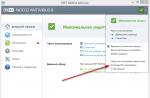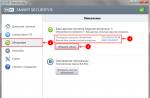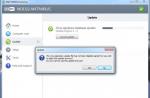In this article, I will consider all the installation options and what components must be installed to work correctly with the State Procurement portal. So what is Government procurement? It is a portal (website) for organizing web bidding (contests, auctions). To work with this portal, you must have the following software:
- CryptoPro- software for data encryption. The license to use the program must be purchased by your organization. Paid software. You can download the distribution kit of version 3.6 from our website or from the official website cryptopro.
- Token- a key for working with the portal. Typically, such keys are named, issued to the user. For example, if you need to sign a document, Ivan Ivanov's token is inserted and signed on his behalf.
- PKIClient- Drivers for working with USB token. The driver is possible.
- Root certificate of the certification authority. Download .
- Server certificate. Download
- Sign plugin for internet Explorer browser. Plugin required to sign a document. When you click on the sign button, the plugin calls the software associated with the token. Download .
- Microsoft .NET Framework - What exact version is not clear. In the case of Windows XP - 2.0, in Windows 7 it is already built-in and is in Windows components. Download .
- Lkomponent- Also required for signature. Download .
- vcredist -Libraries required for work... Download for 64 bit version of Windows. Download for 32 bit.
After installing all the components, we reboot and try to enter your personal account and sign the necessary document.
What to do in case of an error: Cannot sign data. Error description: Object doesn't support this property or method?
- First you need to check point by point if the above components are installed. If everything is installed, we check whether Lkomponent and the Sign component were installed correctly, since it is he who is responsible for verifying the signature.
- If you are using an operating system Windows 7 or higher, then start and find Internet Explorer with the right click from under the administrator.
- If you have a 64-bit operating system, then launch 32-bit Internet Explorer.
Attention! Gosportal works only in the browser Internet Explorer.
This article described what exactly is needed to work on the portal simply and clearly, since in the official instructions, which you can download here, there is a lot of water and unnecessary information. If the article helped you, please leave your thanks in the comments.
This information will be useful to clients of banks that are part of the VTB Group. Occasionally you encounter a problem of the following nature: when entering the Internet bank, the following message appears on the computer screen: “Error: the object does not support properties or the Browseforfolder vtb method”, what should I do in this case? Let's try to figure it out in more detail.
The essence and causes of the problem with Browseforfolder
Most often, legal entities face this situation. Let's consider the main factors in the occurrence of such a situation.
- The reason may be trivial. First of all, you need to check access to the server from which you get the Internet resource. If there is no connection, then try to fix this problem. Contact the provider and make a request to restore the access channel.
- Sometimes there is no contact between the connectors, which can cause an error. However, this is extremely rare.
- In some situations, there are discrepancies between the categories of the Windows operating system of the computer and the application software for online viewing of the bank's web page.
- The most common cause of failure is a conflict between the Browseforfolder protection cryptographic script and certain settings in ActiveX controls, which are the building blocks of a client / server application.
- There are situations when an error appears due to an outdated software shell (Framework).
- Another factor is that the browser settings are incorrect.
- Custom scripts in the browser (JavaScript) are not functioning properly.
Step-by-step method of error elimination
Let's consider a procedure that will help eliminate the cause of this situation.
- Make sure your search and viewer software is up to date. Without this, it is impossible to move on. The most commonly used browser is Internet Explorer, which is already built into the Windows operating system. It is constantly changing - new versions appear periodically. If you do not want to change the original browser to another more modern one, then update its version to a newer one. You can download the latest version of IE on the official Microsoft website.
- After updating the corresponding browser, try to re-enter the bank's Internet resource. You need to launch the browser on behalf of "admin". You need to click the "Start" button, select "All Programs" from the menu, then Internet Explorer. Further, by clicking the right mouse button, select from the proposed list "Run as administrator".
 This is because only "admin" has full access to everything. This way you will be able to empower your user.
This is because only "admin" has full access to everything. This way you will be able to empower your user. - If you have ruled out the previous situation, but the error continues to appear on the screen, continue to the next step. Check your Framework version. It is possible to have access to the necessary resources and use the offered banking services only if at least version 3.5 is installed. In order to avoid all kinds of conflicts in the future, it is better to install a newer version 4.5 and higher. Many users turn off the automatic update function to reduce the load on the PC memory. Older computers may not have this feature at all. Your task is to download the update for the NET Framework on the official website, install it, and restart your computer.
 Try to contact the bank again.
Try to contact the bank again. - If that doesn't work, reconfigure IE. Click the "Start" button, select "Control Panel". Next, click "Browser Options", then the "Security" tab. Add the desired site to the "Trusted sites" section and save the latest changes.

- We did everything, but the error appears. Try changing your ActiveX settings. To do this, open the "Security" tab again. Move the slider down to lower the security level. In the same window, click the "Other ..." button. The new window contains the parameters. Select the ones that relate to ActiveX and put a checkmark everywhere the item "Prompt".

- Another method is to troubleshoot a custom browser script. You must first download the platform itself (JavaScript). Then open the archive and reinstall.

We hope that this information will be useful to you, and you will quickly eliminate all failures when working with the program from VTB Bank.
When working with a computer, various kinds of errors often occur, and if some of them are understandable, then some, such as a message that an object does not support a property or the Browseforfolder method, can lead the user into a stupor.
Most often faced with this VTB-24 bank users who try to use its online services through a browser while at home or while traveling.
It may arise due to the fact that the script encounters incompatibility or turns out to be incompatible with any one.
There may be many reasons, but how to understand what exactly to do in this case and how to make sure that it never returns again, we will describe in detail below.
Content:
Because of what arises
An error appears most often when switching from directory to directory when working with VTB-24.
In this process, certain scripts are involved and if it occurs, then something is interfering with their correct execution. The reasons for this outcome may be as follows:
Many believe that it arises from the VTB-24 service itself and complain about this on their servers. However, this is not the case.
As the list of variants of the Browseforfolder occurrence shows, the essence of the problem lies with the client, in his browser or in the system.
One of the simplest solutions could be called a simple replacement of the browser with a more perfect and up-to-date one such as or. But VTB-24 fully functions only with standard Internet Explorer, so problems with outdated versions are inevitable.
It would be much easier if all the elements of the system were compatible with other browsers, but so far we cannot count on this.
Therefore, let's move on to the sequential analysis of each of the possible causes of occurrence.
Working with the browser
The first step is to make sure that it is not in the browser, because all other manipulations with an outdated version will not lead to anything.
For the most part, the so-called "native", built-in Internet Explorer is used, which is constantly undergoing changes from its creators.
If no other browser is suitable for the job, or the user does not want to give up IE, then you should try to update it to a newer version.
To do this, you need to visit, where in the appropriate section you can find and download the latest IE product.
Note! You should download with an eye to the bitness of the operating system. and each of them has its own browser version. To find out which one you have installed, you must press the key combinationWin + Pause and find the required information in the section "System type".

After a successful update of the browser, you can try to re-enter the VTB-24 system, but it is best to run the browser as an administrator.
To do this, go to the menu "Start", find the shortcut IE or use the search and right-click on it, in the context menu that appears, find "Run as administrator" and click on the item with the left mouse button.

For many users, the script issues only because the rights are limited.
Only the administrator has full access to everything and if your account does not allow opening files under this name, then it will have to be reconfigured.
Work withFramework
In cases where, nevertheless, the cause of the occurrence is not in the browser, then you should check. ...
To maintain all services and stable access to various resources, the framework must be installed at least version 3.5.
However, it is better to install release 4.5 or higher immediately, in order to surely avoid various conflicts.

Not all PCs initially need to update the .NET Framework, and there are users that disable this feature for all applications to avoid filling up memory.
In this case, the only option would be to download from the official website, install, restart the PC and check again if there is an error.
Internet Explorer settings
If the above steps did not lead to the desired result, then you can try to reconfigure IE a little, this will require:

Using a componentActiveX
Does the browser persistently keep giving an error? In this case, let's go back to the settings and in the tab "Security" lower its level by moving the slider to the very bottom.
![]()
Slightly lower in the same window, you can find the button "Another…", click on it, and a new window opens.
It lists a huge list of parameters, among which the user needs to find everything related to the component and check the box Prompt in all of them.

Such a global approach helps in most cases, and the error disappears, but maybe the reason lies elsewhere.
For example, in a recently downloaded app or browser add-on that prevents it from launching correctly. The easiest way to do this is to reset all browser settings.
You can also download the Java platform and unzip it to install it. It integrates itself into the system and fixes a possible malfunction in the script.
Important! When you first log into VTB-24, a pop-up window will appear with advice install the cryptographic protection module... Be sure to agree, because if you refuse, this in the future and can lead to various problems with the entrance to the site.
Probably, many users working with complex multi-tier reporting systems have had to deal with a situation when an incomprehensible error message like "Object does not support properties or Sign method" pops up on the screen for no reason. Let's consider the main causes of such a failure and methods for quickly fixing the problem.
The message that the object does not support a property or method Sign: what is it?
First of all, please note that an ordinary user is unlikely to face such problems. An error like "Object does not support properties or method of sign Sign" mostly appears in highly specialized programs.
An example is clients like VTB-24, Kontur-Extern and others. In general, such applications belong to accounting programs in which you can create special reports. In some cases, the failure "Object does not support properties or the Sign method" may also appear when trying to make an online payment, when viewing data from public procurement sites - in general, wherever a confidential operation is required.
To confirm the legality of such a document or transaction, a special digital sign cab is used. It is with her that problems arise. Roughly speaking, the user's system simply does not recognize it due to some reasons, which will be discussed below, and therefore does not identify the document or transaction as trustworthy.
Possible causes of the failure
Among the many reasons that can lead to such errors, most experts cite the absence of some script libraries registered in the system that are required to establish a signature recognition method, a ban on the use of ActiveX controls, an outdated version of the .NET Framework, blocking signatures and sites by antiviruses and a firewall etc.
In addition, the error "Object does not support Sign property or method" (Windows 7, 64 bits) appears exclusively when using the Internet Explorer browser (sometimes this type of opening is performed automatically in this browser). Therefore, it is his settings that in most cases can solve the problem. Below are some methods to solve this problem.
Error "Object does not support Sign property or method": what to do first?
The simplest and most logical solution to this problem is the usual browser change. Instead of Internet Explorer, you can try opening a document or site in Opera or Google Chrome. Even if it automatically opens in Internet Explorer, there is nothing easier than copying the link and pasting it into another browser.

If the user is dealing with the program, it is worth looking at its settings and changing the default browser.
To track the correct operation, you can also temporarily disable the standard and Windows firewall, and then see if a document or website opens. If everything is fine, the program and the Internet resource will need to be added to the list of exceptions.
Installing and registering additional components
However, the solution to resolve the error "Object does not support properties or Sign method" is not limited to this. Most applications of this type require Microsoft .NET Framework version 2.0 or higher to be installed on the system.

Conclusion: you need to download and install the package itself, and then check the functionality.
In addition, when such a failure appears in the message, you can often see additional indications that some components necessary for operation are not registered in the system. As a rule, these are jscript.dll and vbscript.dll, and this situation can appear even with the installed Windows Script Host. In turn, it is highly likely that the platform itself is installed incorrectly. Thus, you should first install this component on behalf of the administrator, and then proceed to registering libraries.

This is done from the command line, which is called through cmd in the Run menu (Win + R). To register, use the regsvr32.exe command, after which the full file name is written through a space (for example, regsvr32.exe jscript.dll). Then the enter key is simply pressed. If anyone doesn't know, jscript library is a Java element, and vbscript refers to Visual Basic libraries.
Change browser settings
As for Internet Explorer itself, it is recommended to use a browser version not lower than the seventh, but it is better to download the latest one.
Another point related to the appearance of the error "The object does not support the properties or the Sign method" is that some add-ons installed in the browser itself can block the determination of the electronic signature. Therefore, if there are add-ons or extensions like Mail.ru, Yahoo or something else, it is strongly recommended not only to disable them, but also to remove them altogether.

Finally, to fix the problem, you need to go to the Internet Options section (either from the browser or through the "Control Panel"), find the trusted sites on the security tab and go to the security level setting, where you need to allow the execution of all ActiveX controls.
In some cases, it may be sufficient to simply clear the cache and cookies, as well as remove trash from the user's directory. At the same time, on the privacy tab, it is advisable to disable the acceptance of all cookies, and then confirm the changes.
Conclusion
It remains to be said that almost all of the above methods fix the problem quickly and quite simply. Here we did not consider failures associated with the penetration of malware into the system, since every user should already understand that protecting the system when working with such specifics should be a priority.
On this page you can find answers to frequently asked questions.
You can also contact customer support for advice:
- or you can use the video tutorial on setting up the VTB24 Business Online system.
If the error persists after installing the ActiveX component, check the following browser settings.
For the correct installation of the component, you must use a local administrator account, use 32-bit Internet Explorer version 11.0 or higher. In the Internet Explorer browser, select "Service", the "Internet Options" tab, in the settings that appear, select the "Security" tab and reduce the security level for the "Internet" zone to "Medium" or "Low" level. After that, select the "Privacy" tab and uncheck "Block pop-up windows".
If after the actions taken, the error persists and the component is not installed, you must open the local drive C: \ WINDOWS \ system32, search for the files "mespro.dll", "mespro.sig", "mesproax.dll", "mesproax" and delete their. After deleting the files, you need to refresh the page in 32-bit Internet Explorer version 11.0 or higher and reinstall the ActiveX component again.
If these actions do not work, you need to reset the settings of your Internet Explorer browser. In the 32-bit Internet Explorer version 11.0 and higher, select "Service", the "Internet Options" tab, in the settings that appear, select the "Advanced" tab and click the "Reset" button.
If the standard actions did not lead to a positive result, you must contact the system administrator, since the error may be of a local nature.
In the user's personal account, when requesting a certificate, an error occurs "When creating a key carrier for CIPF 3.1"
1. A nonexistent path is indicated in the field of the catalog of the CIPF key carrier.
This error means that the path in the line "Directory of the SKZI key carrier" is specified to a nonexistent directory or medium. It is necessary to check the path in the field "Catalog of the SKZI key carrier", the path must be specified to an empty directory.
2. The path to the directory is specified, which is write-protected.
The path to the directory, which is write-protected, is indicated in the field of the catalog of the CIPF key carrier. It is necessary to check what attributes are in the properties of the directory to which the path for creating key files was specified. To do this, right-click on this directory (folder), select the "Properties" section. On the "General" tab at the bottom there is a section "Attributes", the "Read-only" attribute should not have a mark: neither a checkmark, nor a green square. If the "Read-only" attribute has any mark, it should be unchecked, that is, leave the square next to this attribute empty. After that, agree with all the system messages of the computer and click the "OK" button. After changing these parameters in the User's Personal Account, it is necessary to refresh the page (Ctrl + F5) and specify the path in the line “Catalog of the CIPF key carrier” again.
Please note that if you cannot remove the "Attribute", this means there is no administrator access and it is recommended to request a certificate for a removable media (flash drive).
In the user's personal account, when the certificate is saved to the key carrier, an "Error occurred during the initialization of the cryptographic information protection tool"
The path to the directory that does not contain the "keys" folder and 5 files is indicated in the directory field of the CIPF key carrier: kek.opq, mk.db3, masks.db3, rand.opq, request.pem.
It is necessary to check the path in the field "Directory of the CIPF key carrier", the path must be specified to the root directory with the key files, that is, to the shared folder in which the keys folder and 5 files are stored - kek.opq, mk.db3, masks.db3, rand.opq, request.pem. If the shared folder does not exist, and the key files are stored on removable media, then in the line "Catalog of the SKZI key media" you must specify the path to the removable media.
In the user's personal account, when the certificate is saved to the key carrier, an "Error occurred while decoding the private key"
The password is entered incorrectly to decrypt the private key.
1. It is necessary to check the correctness of the password entry: keyboard layout, case. If it is not possible to remember the correct password, you will need to request the certificate again, saving it to a clean directory. To work in the VTB24 Business Online system, the new certificate will need to be activated by submitting acts on the replacement of the signature key certificate to the Bank's branch at the place of opening the account.
2. If the error appears immediately after clicking on the "floppy" icon (without entering the password to encrypt the secret key), you need to check the structure of the key files. At the time of saving the certificate, the key carrier directory must contain the following folders and files:
- the "keys" directory containing the file "00000001.key";
- file "masks.db3";
- the file "rand.opq";
- file "kek.opq";
- file "mk.db3";
- file "request.pem".
If the name of the file in the "keys" folder does not correspond to "00000001.key", we recommend changing the name of the file, then repeating the procedure for saving the certificate in the user's personal account.
Attention! You must try to enter the password on the Russian keyboard layout.
In the Personal Cabinet of the user, when the certificate is saved on the key carrier, the error "Certificate has been loaded successfully" occurs, but the CA and CERT folders do not appear
The path to the "foreign" keys is indicated in the field of the catalog of the CIPF key carrier.
It is necessary to check the path in the field "Catalog of the SKZI key carrier". The path must be specified to the root directory with the key files that are received for the user under which the user's Personal Account is logged in.
Example: the entrance to the user's personal account is carried out under the registration data of the general director, in the line "CIPF key carrier" the path to the key catalog for the chief accountant is indicated, that is, to "foreign" keys that do not correspond to the received certificate.
In the user's personal account, when the certificate is saved, the "Permission denied" error occurs
The path to the directory, which is write-protected, is specified in the field of the catalog of the key storage medium
1. It is necessary to check what attributes are in the properties of the directory that contains the user's key files. To do this, right-click on the required directory (folder), select the "Properties" section. On the "General" tab at the bottom of the section there is a section "Attributes" - the "Read-only" attribute should not have a check mark, no check mark, no green square.
2. If the "Read-only" attribute has any mark, it must be unchecked, that is, leave the square next to this attribute empty. After that, agree with all the system messages of the computer and click the "OK" button. After changing these parameters in the user's personal account, it is necessary to refresh the page (keyboard shortcut Ctrl + F5) and specify the path in the line "Catalog of the CIPF key carrier" again.
After receiving the certificate, the icon for printing the act does not appear in the personal account of the organization
1. The client has not generated keys for all persons indicated in the bank card.
It is necessary to check the number of users added to the VTB24 BO system with the data of the signature sample card and the Application for determining the combination of signatures, which were provided to the servicing DO when opening an account. If fewer signatories have been added to the organization's Personal Account, then it will not work to print out the commissioning certificate of the VTB24 Business Online system. All users who have the right to sign in accordance with the Signature Sample Card and the Application for Determining the Combination of Signatures must be registered in the system.
2. The client generated keys for the user with the wrong signature level.
It is necessary to check the signature level of the user, which was created in the personal account of the organization, with the signature level specified in the signature sample card and the Application for determining the combination of signatures.
When registering an organization in the banking system, an employee of the DO Bank enters the levels of user signatures in accordance with the signature sample card and the Application for determining the combination of signatures. If the signature level of the user registered in the personal account of the organization does not correspond to the signature level specified by the employee of the subsidiary when registering the organization in the system, it will not be possible to print the commissioning certificate of the VTB24 Business Online system.
3. When registering the organization in the banking system, the bank employees indicated the wrong number of signatures.
If the required number of users with the correct signature level has been added to the organization's Personal Account in accordance with the signature sample card and the Application for Determining the Combination of Signatures that are provided to the servicing subsidiary of the Bank when opening an account, but the icon for printing the act does not appear, this means that employees of the subsidiary when registering an organization in the banking system, an incorrect number of users or signatures that do not correspond to the card with the sample signatures and the Application for determining the combination of client signatures were indicated.
To clarify the reasons for this error, you must contact the service office of the bank and clarify this data with the employees of the subsidiary.
After receiving the certificate, the icon for printing the act does not appear in the user's personal account
To print the acts, you need to leave the User's Personal Account and enter the Organization's Personal Account using the TIN and the secret word (the secret word is specified in clause 3 of the Agreement on Comprehensive Customer Service using the VTB24 Business Online system).
To print the act of putting the system into operation, you need to press the "Act" button in the "Services" section.
To print the act on the commissioning / termination of the use of the Certificate of the user's electronic signature verification key, you need to click the "Printer" button in the "Certificates" section.
The status of the key certificate "for certification" does not change
1. It is necessary to check whether the user's personal account is really open.
2. If the status of the key certificate does not change for more than 1 hour, it is necessary to make a new request for the key certificate, saving it to a new folder.
Access "Multi-client" and "Isolated window"
The mode is set by the organization, connected and changed by the employee of the serving DO.
1. Access "Multi-client" allows the user in one working session to see the accounts of all organizations in which the user is registered.
2. Access "Isolated window" allows the user to work and see information only for one organization, selected from the proposed list when logging into the system.
When trying to log into the VTB24 client-bank system on the corresponding site, the user may encounter the error “Object does not support the Browseforfolder property or method”. Usually this problem occurs in a situation where the script Browseforfolder, used by the VTB24 system to select the required directory by the user, does not work correctly, or conflicts with other software components. In this article I will tell you what the problem "Object does not support the Browseforfolder property or method", what are its causes, and how to fix the Browseforfolder error on your PC.
As I have already mentioned above, a common cause of dysfunction is the incorrect operation of the Browseforfolder script (script file), created to implement the user's choice of the folder he needs.
The specific reasons for the "Browseforfolder" error may be as follows: "

How to fix the error "Object does not support the Browseforfolder property or method"
To solve the problem with Browseforfolder in VTB24, I recommend doing the following:

- mesproax.dll
- mespro.dll
- mespro.sig
- MessagePRO Class
If found, delete them, restart your computer, and again try to log into the VTB24 client-bank system;
Often, users are faced with the problem of confirming personal data during online transactions - Cannot sign data. Error description: The object does not support the "Sign" property or method. For example, such an error occurs on the web pages of official organizations or financial institutions: zakupki.gov.ru, bus.gov.ru, VTB 24, EIS. Specifically, this error appears when trying to install an EDS or when confirming personal data.
Causes of Error Sing
An error message indicates problems with Sign.cab... This component is used in the formation of the signature itself and is a very important component. The very same reasons for the error can be many. The source may be: not installed sign.cab file, missing or outdated root certificates (CryptoPro, Kontur) for EDS, Windows bit incompatibility with the browser, lack of the .NET Framework package, and others.
Error: Object does not support Sign property or method
How to fix Cannot sign data error
To fix such a failure on Windows 7/8/10, you should check or complete all the points that will be described below in turn. We have collected all the most common solutions that are listed on the official public procurement forums, bus.gov.ru and other communities.
First, let's check the site's operation on another browser. If you perform operations through a specialized application, then check the settings, where set another browser for accessing the Network.
Correctly reinstall Lanit
Many people advise that the first thing to do is to reinstall the corresponding lanit - sign.cab. It is better to download it from the resource on which the failure occurs (contact the support), or from another popular source. Select the bitness (x32, x64) corresponding to your system and browser (!), Which is very important for working in Internet Explorer. Bit depth plays an important role. Further:

Also worth checking out

Conclusion
Most often, the error "The object does not support the Sign property or method" is a consequence of the inappropriate bitness when installing the software (lanit, browser, certificates), so please consider this point carefully. In any case, if you cannot cope with the error, you should contact the resource support, but as practice shows, you can wait for answers there for a very long time.
When trying to log into the VTB24 client-bank system on the corresponding site, the user may encounter the error “Object does not support the Browseforfolder property or method”. Usually this problem occurs in a situation when the Browseforfolder script used by the VTB24 system to select the required directory by the user does not work correctly or conflicts with other software components. In this article I will tell you what the problem "Object does not support the Browseforfolder property or method", what are its causes, and how to fix the Browseforfolder error on your PC.
As I have already mentioned above, a common cause of dysfunction is the incorrect operation of the Browseforfolder script (script file), created to implement the user's choice of the folder he needs.
The specific reasons for the "Browseforfolder" error may be as follows: "

How to fix the error "Object does not support the Browseforfolder property or method"
To solve the problem with Browseforfolder in VTB24, I recommend doing the following:
- Download and install the latest version of Internet Explorer on your computer(version 11.0 and higher). At the same time, make sure that the installed browser matches the version of your operating system (). To find out the bit depth of your OS, press the Win + Pause keys, and in the window that opens, check the "System Type" parameter;
- Run your browser as administrator... Click on the browser icon on the desktop with the right mouse button, and select "Run as administrator";

- Install the latest version on your computer Net Framework;
- Install the "VTB24" cryptographic protection module... If, when an error occurs, the system prompts you to install the "VTB24 Cryptographic Protection Tool" from "Step Up, Inc" in your browser, click on "Install" (it is recommended to click on the arrow to the right of "Install" and select "For all users" there) and confirm the installation ...

- Reload the page and try to log in again. If necessary, confirm the operation of the recently installed module by clicking on the "Allow" button in the corresponding notification;
- Change your browser security settings... Launch your browser, click on the settings icon (gear on the right), select "Browser options". In the window that opens, go to the "Security" tab, and set the security slider to the lowest value. Then go to the "Privacy" tab and uncheck the "Enable pop-up blocking" option;

- Check the ActiveX settings in your browser... Select "Internet Options" again, go to the "Security" tab and select "Other". In the window that opens, find the parameter "Allow the use of ActiveX for approved domains" (usually located at the very bottom), and set its value to "Allow";
- Remove incorrectly working library files... Go to the main Windows folder, look for the following files in the System32 or Downloaded Program Files directories:
- mesproax.dll
- mespro.dll
- mespro.sig
- MessagePRO Class
If found, delete them, restart your computer, and again try to log into the VTB24 client-bank system;
On this page you can find answers to frequently asked questions.
You can also contact customer support for advice:
- or you can use the video tutorial on setting up the VTB24 Business Online system.
If the error persists after installing the ActiveX component, check the following browser settings.
We've documented the answers to the most frequently asked questions to give you a quick and easy way to find answers directly. Access to the "Information" section is allowed for each user. Registration is not required. In some tray apps, you will also find the exact version.
Running a service as a restricted user
The files can be found in directories.
Error message: access denied
This authentication option can only be selected if the system is running as an "application" and not as a "service". Otherwise, it is best to set up a user with administrator rights and password and run the application under that user.For the correct installation of the component, you must use a local administrator account, use 32-bit Internet Explorer version 11.0 or higher. In the Internet Explorer browser, select "Service", the "Internet Options" tab, in the settings that appear, select the "Security" tab and reduce the security level for the "Internet" zone to "Medium" or "Low" level. After that, select the "Privacy" tab and uncheck "Block pop-up windows".
Communication callbacks do not flow from server to client. There may be various reasons for this. The problem is often related to the context of the user under which the server is running. Therefore, it is best to set up a user with administrator rights and password and run the application under that user.
Insert your own web pages to visualize values
The configuration of all other interfaces can be found in the registry under the following registry keys.
Trace error message: "Failed to execute in loop"
You can open them through the "Show Web Pages" menu item on the taskbar. On the website, you must be logged in as an administrator.If after the actions taken, the error persists and the component is not installed, you must open the local drive C: \ WINDOWS \ system32, search for the files "mespro.dll", "mespro.sig", "mesproax.dll", "mesproax" and delete their. After deleting the files, you need to refresh the page in 32-bit Internet Explorer version 11.0 or higher and reinstall the ActiveX component again.
The refresh rate must be no less than the average of the corresponding group on this page. As soon as the client writes a value to the corresponding data point, the cache is filled with data and the quality is changed to a level. Otherwise, nonexistent items will be available. A quick test of the currently selected connection in the configurator is available using the "Test" button.
Error message: Timeout
Only this should always be present. Other parts are optional. This functionality is mainly used in gateways. This part of the syntax is optional. The default is "255". This requires a registry entry.
The registry message must be confirmed "Yes".
If these actions do not work, you need to reset the settings of your Internet Explorer browser. In the 32-bit Internet Explorer version 11.0 and higher, select "Service", the "Internet Options" tab, in the settings that appear, select the "Advanced" tab and click the "Reset" button.
If the standard actions did not lead to a positive result, you must contact the system administrator, since the error may be of a local nature.
Change the station address using the configurator
After that, the system must be restarted. Change the value to decimal and enter the desired port address. The slave can now be reached at the new address.
Why Unlicensed Servers Are Shorter Than 72 Hours
There can be only one reason for this.Either way, you need to check the time in the log to see if the server is actually 72 hours less or less. It can no longer work and no longer provides any data. This has been fixed in newer versions. Now it outputs -1 for a flawless connection.
In the user's personal account, when requesting a certificate, an error occurs "When creating a key carrier for CIPF 3.1"
1. A nonexistent path is indicated in the field of the catalog of the CIPF key carrier.
This error means that the path in the line "Directory of the SKZI key carrier" is specified to a nonexistent directory or medium. It is necessary to check the path in the field "Catalog of the SKZI key carrier", the path must be specified to an empty directory.
Correctly entered license "disappears"
Although you can enter the same code again and unlock its product again, after resuming the exit and starting the program, the activation disappeared again. The recorded activation code is saved. Another advantage over 32-bit architecture is that more than four gigabytes of memory can be directly addressed, which allows for high memory applications such as video processing systems and databases, provided they are programmed for a 64-bit system. In other applications, especially office applications, there is subjectively no speed advantage.
2. The path to the directory is specified, which is write-protected.
The path to the directory, which is write-protected, is indicated in the field of the catalog of the CIPF key carrier. It is necessary to check what attributes are in the properties of the directory to which the path for creating key files was specified. To do this, right-click on this directory (folder), select the "Properties" section. On the "General" tab at the bottom there is a section "Attributes", the "Read-only" attribute should not have a mark: neither a checkmark, nor a green square. If the "Read-only" attribute has any mark, it should be unchecked, that is, leave the square next to this attribute empty. After that, agree with all the system messages of the computer and click the "OK" button. After changing these parameters in the User's Personal Account, it is necessary to refresh the page (Ctrl + F5) and specify the path in the line “Catalog of the CIPF key carrier” again.
Please note that if you cannot remove the "Attribute", this means there is no administrator access and it is recommended to request a certificate for a removable media (flash drive).
How do I set up redundant connections to the server?
If no path is specified in the configuration directory, otherwise in the specified location. Local data points: The name and path are always associated with the main configuration file. Subscription files: name and path are always in the main configuration file associated filter file: name and path are always associated with the main configuration file.
- Location: depends on the operating system.
- Task files: name and path are always associated with the main configuration file.
- The filter file has a name after the server connection name.
In the user's personal account, when the certificate is saved to the key carrier, an "Error occurred during the initialization of the cryptographic information protection tool"
The path to the directory that does not contain the "keys" folder and 5 files is indicated in the directory field of the CIPF key carrier: kek.opq, mk.db3, masks.db3, rand.opq, request.pem.
It is necessary to check the path in the field "Directory of the CIPF key carrier", the path must be specified to the root directory with the key files, that is, to the shared folder in which the keys folder and 5 files are stored - kek.opq, mk.db3, masks.db3, rand.opq, request.pem. If the shared folder does not exist, and the key files are stored on removable media, then in the line "Catalog of the SKZI key media" you must specify the path to the removable media.
The following general licensing options are available. All supported features are active with the following licenses. The following number of connections to the server should be available. However, the configurator only shows the license points used by the actual configuration.
Installing and registering additional components
How to fix Cannot sign data error
To fix such a failure on Windows 7/8/10, you should check or complete all the points that will be described below in turn. We have collected all the most common solutions that are listed on the official public procurement forums, bus.gov.ru and other communities.
First, let's check the site's operation on another browser. If you perform operations through a specialized application, then check the settings, where set another browser for accessing the Network.
Correctly reinstall Lanit
Many people advise that the first thing to do is to reinstall the corresponding lanit - sign.cab. It is better to download it from the resource on which the failure occurs (contact the support), or from another popular source. Select the bitness (x32, x64) corresponding to your system and browser (!), Which is very important for working in Internet Explorer. Bit depth plays an important role. Further:

Also worth checking out

Conclusion
Most often, the error "The object does not support the Sign property or method" is a consequence of the inappropriate bitness when installing the software (lanit, browser, certificates), so please consider this point carefully. In any case, if you cannot cope with the error, you should contact the resource support, but as practice shows, you can wait for answers there for a very long time.