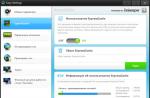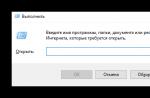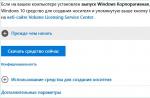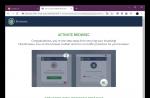Detailed instructions for installing official firmware on Lenovo A319 via SP Flash Tool.
Drivers and programs
Attention!
Installation instructions
Make backup copies of necessary user data.
Disable driver authentication.
Windows 7
When turning on the computer, after loading the BIOS, you must press the key F8. In the menu that appears Additional download options" choose " Disable mandatory driver signing". This method may not work the first time, so you should repeat the action or open the command prompt as an administrator and enter two commands:
« bcdedit.exe /set loadoptions DDISABLE_INTEGRITY_CHECKS»
« bcdedit.exe /set TESTSIGNING ON»
Windows 8
Need to press a keyboard shortcut Win+I, hold down the key Shift and select "". When you turn on your computer, select " Diagnostics» > « Extra options» > « Download Options» > « Reload". When loading, select the mode "by pressing the key F7.
Windows 10
Key must be pressed Shift and select menu Start» > «». After download select " Troubleshooting» > « Extra options» > « Download Options» > « Reload". Then select " Disable mandatory driver signature verification" by pressing the key F7.
Download the archive with the SP FlashTool utility and unzip it to any folder.
Download and install drivers for the correct operation of the SP Flash Tool.
To do this, you need to unpack the archive with the drivers into an arbitrary folder. Then open " device Manager”, select the name of your computer (the first element) in the list, then click “ Action» > « Install old deviceFurther". Then select " Installing equipment manually selected from a list» and press again « Further". After select " Show all devices» and press « Further". Now press the button " Install from disk”, in the window that appears, click “ Review”, find and select the downloaded driver file, depending on the OS version and click the button“ Open". Then press " OK". In the new list select " MTK USB Port» and press « Further". Agree with the warning by clicking " Install this driver anyway" and complete the installation by clicking " Ready". A new device will now appear in the device list with the name " MTK USB Port (COM3)" In chapter " Ports (COM and LPT)”, which you need to remove, but leave the driver. Select a new device and right-click on it. In the context menu select " Delete". In the window that appears, click " OK”, making sure that the item “ Uninstall driver programs for this device» is inactive.
Download the archive with the firmware (for example, this one) and unpack it into an arbitrary folder.
It is recommended to use the folder path without Cyrillic characters.
Turn off your smartphone and remove the battery.
Launch the SP Flash Tool and go to the " Download».
In the program, specify the path to the Scatter-loading file (which is located in the same folder as the custom recovery) by clicking the " choose».
Then alternately click on the column " LOCATION» of each line and select all the necessary files if they were not automatically selected.
Select " Options» > « Options...". Go to tab " Download» and activate the items « USB Checksum" And " Storage Checksum" In chapter " DA DL All with Checksum».
If the smartphone was in a state of “perpetual boot”, you need to format it before installing the firmware.
To do this, go to the tab " Format”, activate the items “ Auto Format Flash" And " Format whole flash except Bootloader". Then press the button " start» and connect the switched off device to the PC via a USB cable.
After the operation is completed, disconnect the smartphone from the PC.
After all the files are prepared, click the " Download» at the top of the program.
Smartphone without battery immediately connected to the computer via USB-cable.
It is recommended to use an original or good quality cable, as well as the USB 2.0 port located on the motherboard (for PC).
SP Flash Tool will recognize the device (if the drivers have been installed correctly) and the firmware installation process will begin.
After successful installation, insert the battery back into the smartphone and turn it on. After a while, the device will boot up and be ready for further work. The initial startup usually takes a long time, but no more than five minutes.
ATTENTION!
If an error 4032 occurred during the firmware, then the following should be done.
Sometimes our mobile gadgets start behaving inappropriately. There may be several reasons for this. But most often this behavior is associated with the firmware of the device. For some reason, it was damaged and therefore became unstable. In this case, a flashing is required. Gone are the days when you had to go to service centers for this procedure. Now any user can flash the device. Let's consider the firmware process in more detail. For example, consider how to flash Lenovo A319.
What is this device?
It belongs to the budget line of devices with advanced functionality. It performs well in all tasks and has high-quality sound. But more valuable in it is that it lends itself very well to flashing and customization. Only he, like all devices on the MTK platform, very often tends to lose IMEI after flashing. But it is very easy to restore it. Nevertheless, let's move on to the most interesting. How to flash through a computer?

Firmware via PC
Yes, if you install the official firmware from Lenovo, then you cannot do without a computer. The first step is to download the entire package of drivers for this gadget. Then we download the program for the firmware, which is called SP FlashTool, and the firmware itself. First you need to install all the drivers and only then proceed to the next steps of the process. In some cases, you will have to disable digital signature verification in Windows. And now we will learn how to flash "Lenovo A319".

After installing the drivers, we drop the firmware file into the folder with the downloaded program. Turn off the device and remove the battery from it. Now run SP Flashtool, in the window that opens, look for the "Scatter Loading" button and click on it. Select the firmware file with the extension .txt and the word "scatter" in the title. Next, click on the "Download" button. Now you can connect the switched off smartphone to the PC. The firmware installation will begin. The process will be completed after a green circle with the text "OK" appears on the monitor screen. Disconnect the gadget from the PC and reboot it. This is how you can flash "Lenovo A319". The instruction is simple and clear.
Firmware without computer
There are a number of unofficial (custom) firmware for this smartphone. They need to be installed according to a different algorithm. A PC is only needed here to install a custom, unlocked recovery. Everything else is done using a Micro SD memory card. How without a computer? First you need to download the installation file of custom recovery. Then connect the device to the PC, turning it on before clicking on the recovery and installing it on the device. Now you can proceed to the firmware itself.
Before flashing "Lenovo A319", you need to download the firmware itself in ZIP format and drop it into the root of the memory card. Then you need to turn off the phone and turn it on in recovery mode (the "volume up" button plus "power"). Here you must first select the "Wipe data & factory reset" item to reset the gadget to factory settings. Then find the item "Install ZIP from SD Card" and click "OK". The firmware process will begin, which can take quite a long time. After its completion, you need to click on "Reboot System Now". The first boot can take 5 to 10 minutes. Now you know the answer to the question of how to flash Lenovo A319 without a computer.
Using custom
Many people love custom firmware for their performance and undemanding system resources. However, installing such an OS is fraught with serious consequences for the smartphone. The user is deprived of official updates. But it's still half the trouble. The fact is that such firmware is extremely unstable. In addition, they are not protected from outside intrusion. If the official versions receive patches and fixes for security issues, then custom firmwares are deprived of such support. Yes, and they are often collected by crooked "hackers" who have only recently mastered "Android". Therefore, if you already change the firmware, then only to the official one. For stability, security and timely updates are above all. It is not recommended to use firmware from third-party developers. Because the consequences can be unpredictable.

Summary
Gadgets such as the Lenovo A319 lend themselves well to flashing. And this is only a plus for the manufacturer. Because sometimes there are cases when the original firmware is buggy, and there is neither time nor money to contact the service center. It remains only to flash the gadget yourself. Now you all know how to flash Lenovo A319 through a computer and without it.
Smartphones manufactured by Lenovo, over the years of their existence, have occupied a fairly large part of the market for modern gadgets. Even the manufacturer's solutions purchased a long time ago, and among them the successful A526 model, continue to perform their functions properly. Some disappointment to the user can be delivered only by their software part. Fortunately, with the help of the firmware, this situation can be corrected to some extent. The article discusses the most effective ways to reinstall Android on Lenovo A526.
Following fairly simple instructions, you can restore the Lenovo A526 that has lost the ability to start normally, as well as bring some functionality enhancements using updated software. In this case, before moving on to manipulating the device, the following must be considered.
Any procedures on sections of the smartphone's memory carry certain risks. All responsibility for the consequences is assumed by the user conducting the firmware! The creators of the resource and the author of the article are not responsible for possible negative results!
As with any other Lenovo model, before carrying out the A526 firmware process, you need to carry out some preparatory manipulations. Clearly and correctly conducted preparation will avoid mistakes and difficulties, as well as predetermine the success of events.

Driver installation
In almost all situations when it is necessary to restore or update the software of a Lenovo A526 smartphone, it will be necessary to use the utility, as one of the most effective tools for working with memory partitions of MTK devices. And this assumes the presence of a special driver in the system. The steps that you need to go through to install the necessary components are described in the article:
The package with the necessary drivers can be downloaded from the link:

Creating a backup
When flashing Android smartphones, the device’s memory is almost always cleared, which entails the loss of user information, so a backup copy is needed, which can be created using one of the methods described in the article:
Particular attention when working with Lenovo A526 should be given to the partition backup procedure "nvram". A dump of this partition, created before the firmware and saved in a file, will help save a lot of time and effort when restoring wireless networks that are broken in the event of an unsuccessful Android installation or due to other errors that occurred during manipulations with the system partitions of the device.

Firmware
Writing images to the memory of Lenovo MTK smartphones, and the A526 model is no exception here, usually does not present any difficulties if the user chooses the correct versions of the programs used and the options for the files used. Like many other devices, Lenovo A526 can be flashed in several ways. Consider the main and most commonly used.
Method 1: Factory Recovery
If the purpose of the firmware is to simply reinstall the official version of Android, clean the smartphone of various software junk and return it to the “out of the box” state, at least in terms of software, probably the easiest method to perform manipulations will be to use the recovery environment installed by the manufacturer.



Method 2: SP Flash Tool
Using the SP Flash Tool to flash the device in question is perhaps the most versatile method for restoring, updating and reinstalling software.
Due to the rather long time that has passed since the smartphone was discontinued, software updates are not released by the manufacturer. There are no A526 models in the plans for releasing updates on the official website of the manufacturer.

It is worth noting that few software updates have been released over the life cycle of the device.
Using the instructions below, it becomes possible to write the official firmware to the memory of a device that is in almost any state, including inoperable, due to the crash of Android or other software problems.

- The first thing to take care of is downloading and unpacking into a separate folder the official firmware of the latest version, designed to be written to the device through the program. To do this, you can use the link:
- Due to the fact that the smartphone does not have the latest hardware components, operations with its memory will require not the latest version of the utility. Proven solution - v3.1336.0.198. Downloading the archive with the program, which will then need to be unpacked into a separate folder, is available at the link:
- After preparing the necessary files, you should launch the SP Flash Tool - to do this, just double-click the left mouse button on the file Flash_tool.exe in the program files directory.
- After starting the program, you will need to add a special scatter file containing information about the memory sections of the smartphone and their addressing. The button is used for this. Then the path to the file is specified MT6582_scatter_W1315V15V111.txt, located in the folder with the unpacked firmware.
- After the above actions, the fields containing the names of the device memory sections and their addresses are filled with values.
- After checking the fact of setting checkboxes in all checkboxes near the names of sections, you should press the button Download, which will put the SP Flash Tool into standby mode for connecting the machine.
- Connecting a smartphone to the USB port is carried out with the battery removed.
- The process of recording information will start automatically after the device is detected in the system. To do this, you need to install the battery in the device connected to the PC.
- While the program is running, do not disconnect the device from the PC and press any keys on it. The progress of the flashing process is indicated by a filling progress bar.
- Upon completion of all necessary procedures, the program displays a window "Download OK" confirming the success of the operation.
- If errors occur while the program is running in the Download, disconnect the device from the PC, remove the battery and repeat the above steps, starting from the sixth, but instead of the button Download in this step, press the button "Firmware->Upgrade".
- After successfully writing the software to the device, you need to close the confirmation window in the SP Flash Tool, disconnect the smartphone from the PC and start it by long pressing the button "Nutrition". Starting up after reinstalling the software takes a long time and should not be interrupted.








Method 3: Unofficial Firmware
For those owners of the Lenovo A526 who do not want to put up with the outdated Android 4.2.2, which is the version of the OS that everyone who installs the latest official firmware on their smartphone receives, installing custom firmware may be a good solution.
In addition to upgrading the system version to 4.4, this way you can somewhat expand the functionality of the device. A fairly large number of unofficial solutions for Lenovo A526 are available on the Internet, but unfortunately, most of them have significant drawbacks, which makes it impossible to use such custom on an ongoing basis.

According to user experience, the most interesting in terms of stability and functionality for Lenovo A526 are the unofficial solutions of MIUI v5, as well as CyanogenMod 13.
There are no official versions from development teams, but ported firmware carefully created and brought to a good level of stability can be recommended for use. One of the assemblies can be downloaded from the link:



Thus, understanding the procedure for installing system software in the Lenovo A526 is not as difficult as it might seem at first glance. Whatever the purpose of the firmware, you should carefully follow the instructions. In case of failures or any problems, you should not panic. We just use method number 2 of this article to restore the smartphone's performance in critical situations.
Instructions, with a detailed and step-by-step explanation, for flashing a Lenovo A6000 smartphone to a new version of Android OS, updating, custom firmware. As well as getting Root (superuser rights) on the Lenovo A6000 and installing a custom recari TWRP recovery.
Instructions for firmware Lenovo A6000
Before flashing a smartphone, you must first charge it up to 100%, and in the meantime, while the phone is charging, download all the necessary files to your PC, namely:
Unpack the archive with the drivers and run the installer as administrator. Select all items by default, click everywhere Next

We pick up the lenovo A6000 phone and turn it off by holding the Volume up button, turn on the A6000 power button, after vibro release the power button and then after a couple of seconds releasing the volume button - 9091 mode devices will be installed on the PC.
Next, download the Flasher Downloader Lenovo V1.0.2 program itself, unpack the downloaded archive into a folder without spaces and Russian letters on the way. Run the flash driver as administrator:

You do not need to change the program settings, select the folder where you unpacked the archive with the lenovo A6000 firmware:

After you have chosen the firmware, feel free to click on the arrow in the upper left corner, thereby starting the firmware process. Then turn off the smartphone, hold down the Volume up button, turn on the smartphone with the power button, release the power button after vibration and then release the volume button after a couple of seconds - you will see the following menu:

And only then connect your Lenovo A6000 to your PC using the included USB cable. The program itself will transfer it to the firmware mode (download mod), if you connect it for the first time, the drivers for new devices will be installed and only then the smartphone will start flashing. Usually the firmware process takes 6-7 minutes, but the time may vary, it all depends on your computer. At the end of the program you will be informed:

That's it! Turn off your smartphone, after the first start, enter the desired region code, after changing the region, I recommend that you immediately make a wipe - and use your smartphone!
Installing custom recovery (Recovery) on Lenovo A6000
Download ADB RECOVERY FLASH to your PC and unzip. Run Flasher Recovery.exe.
After starting, you need to select the required recovery version (by entering the number that corresponds to the desired item), and press “Enter”.
There are also additional functions like loading into recovery or bootloader.

That's all.
Getting Root on Lenovo A6000
To get Root on a Lenovo A6000 smartphone, there must be a custom recovery (recovery) TWRP. Only through it you can install the necessary files. If you already have TWRP Recovery installed, then download these archives.
The advantages of the Lenovo A319 smartphone are well known to everyone - it's decent performance at a moderate price for a phone. But no matter how reliable the technology is, sooner or later the Lenovo phone starts to “fail”. Most often this is due to problems with some kind of hardware program. Only specialists can solve this issue, because it is difficult to understand on your own what exactly is wrong.
There is an alternative option - to install a new firmware on the phone. This process is similar to changing the operating system on a computer. And the consequences are the same - all data stored on the device will be deleted. But if you regularly save them to another medium, then this is unlikely to be a problem. But after installing the new firmware, you can use your smartphone like new.
There are several ways to flash the Lenovo A319 phone on your own, and each of them is equally effective. Therefore, you choose what is more convenient. We will briefly describe the features of each method, which allows you to do a flashing with your own hands and in a short time.

Mandatory training
Before you start installing new operating programs, you need to make sure that the phone is more than half charged. This is extremely important, because changing the operating system will require energy, and without its reserves, this process will not be possible to complete successfully. Also check if the computer has the latest USB drivers so that the PC can recognize the phone as a connected device.
If you have memory cards installed on your phone, they must be removed to avoid data loss.
Flash Tool
The official FlashTool program is designed specifically for flashing smartphones on the Chinese MTK platform. Just it is used in production by Lenovo. So with its help you can reflash any Lenovo phone. Below is a step-by-step instruction for working with the program:

- Download and install drivers for a specific phone model. To install, first connect the phone to the computer, go to the "Device Manager", there we see a new connection and update the drivers. We recommend installing them only from the official Lenovo website. As a rule, they do not "fly off" during use.
- Download the FlashTool program, unzip the file with it and install it in a convenient folder on your computer.
- Download the desired version of the firmware. Use only trusted sources so as not to harm your smartphone.
- Run FlashTool and specify the path to the downloaded firmware. All files that you add will be immediately displayed on the screen.
- Disable PRELOADER to avoid problems. In addition, no checkboxes should be removed.
- We connect the smartphone to the computer and make money on "Download" in the window that appears.
- The device is recognized by the system and the automatic flashing of the phone immediately starts.

Having disconnected the gadget from the computer, we turn on the phone flashed with a USB flash drive. This is necessary to check its performance. Carry out the initial settings, and if everything is in order, then this means that you did an excellent job with the flashing.
Flashing via Recovery
If you are not interested in how to flash a phone in order to install new software, but want to update the system to a new version, then you can do without the Flash Tool program. To do this, you need a Recovery phone. This is done as follows:

- We get superuser rights to be able to edit system files.
- Download TWRP Recovery for a specific smartphone model.
- Install the Mobileuncle MTK Tools utility.
- We launch the program and with its help, by selecting the appropriate file in the "Update Recovery" column, we start the process of updating the firmware.