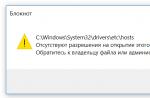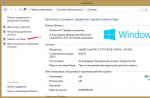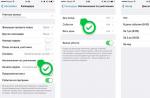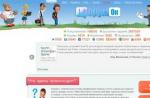If you notice that you don’t know where the space on drive C is disappearing on your computer, then this usually means that you have a large folder System volume information. This folder stores data about the saved checkpoints that are used to restore the system. You will not be able to delete System Volume Information because this folder is a hidden system folder that is even protected from viewing.
How to open the System Volume Information folder
Many do not even know where the System Volume Information folder on the computer can be located because it just cannot be found.
Why is disk space decreasing With Windows 7
The TreeSize program will help you find the System Volume Information folder on your computer. TreeSize Professional portable was created specifically to reveal the complete structure of all folders on your computer. Launch TreeSize portable.
System Volume Information what is this folder
In the TreeSize Pro program, select the drive that you want to scan to find all the folders in it. In a few seconds you will have the complete structure of all the folders on your computer. Now you can open the System Volume Information folder and see what files are in it.
How to clean System Volume Information
It is not necessary to delete System Volume Information, since this is a system folder and deleting it can lead to failure of the entire operating system. However, you can delete the System Volume Information folder from the flash drive. You can remove System Volume Information from a flash drive by simply formatting the flash drive.
On the computer, it is recommended to reduce and clear the System Volume Information folder. To clear System Volume Information, you must first open the properties of the computer.
 If free space on drive C disappears, then configure system protection
If free space on drive C disappears, then configure system protection
In the computer properties, click on System protection. A window called System Properties will open.
 Why is disk space disappearing With Windows 7
Why is disk space disappearing With Windows 7 The main reason for the disappearance of free disk space is Windows system functions
One of the main reasons for the slow decrease in the amount of hard disk space is the work of OS system functions, namely:
- Recording restore points when installing programs, drivers and other changes, so that you can later return to a previous state.
- Record changes when updating Windows.
- Additionally, this includes the Windows paging file pagefile.sys and the hiberfil.sys file, which also occupy their gigabytes on your hard drive and are system files.
Restore points in Windows
By default, Windows allocates a certain amount of hard disk space to record changes made to the computer during installation of various programs and other activities. As new changes are written, you may notice that disk space is wasted.
You can configure settings for restore points as follows:

I will not advise whether to disable this feature: yes, most of the users do not use it, however, with today's hard drive volumes, I'm not sure that disabling protection will greatly expand your data storage options, but it can still come in handy .
At any time, you can delete all restore points using the corresponding item in the system protection settings.
WinSxS folder
This also includes saved update data in the WinSxS folder, which can also take up a significant amount of space on the hard drive - that is, the space disappears with each OS update. I wrote in detail about how to clear this folder in the article. ( attention: do not empty this folder in Windows 10, it contains important data for system recovery in case of problems).
The swap file and the hiberfil.sys file
You can adjust the paging file size in the same place: Control Panel - System, after which you should open the "Advanced" tab and click the "Options" button in the "Performance" section.

Then go to the "Advanced" tab. This is where you can change the parameters for the size of the paging file on disks. Is it worth it? I think not, and I recommend leaving the auto-sizing. However, on the Internet you can find alternative opinions on this matter.

As for the hibernation file, you can read in detail about what it is and how to remove it from the disk in the article.
Other possible causes of the problem
If the above points did not help you determine where the hard drive space is disappearing and return it, here are some more possible and common reasons.
Temporary files
Most programs create temporary files when they run. But they are not always removed, respectively, they accumulate.
In addition to this, other scenarios are also possible:
- You install the program downloaded in the archive without first unpacking it into a separate folder, but close the archiver directly from the archiver window and in the process. As a result, temporary files appeared, the size of which is equal to the size of the unpacked distribution package of the program, and they will not be automatically deleted.
- You are working in Photoshop or editing a video in a program that creates its own swap file and crashes (blue screen, hangs) or loses power. The result is a temporary file, with a very impressive size, which you are not aware of and which is also not deleted automatically.
To delete temporary files, you can use the Disk Cleanup system utility, which is part of Windows, but it will not delete all such files. To run Disk Cleanup,Windows 7 type "Disk Cleanup" in the start menu search box, and inWindows 8 do the same in the Start screen search.

Incorrect removal of programs, cluttering up the computer on your own
And finally, also a very common reason that there is less and less space on the hard disk: the user himself does everything for this.
It should not be forgotten that programs should be uninstalled correctly, at least using the Programs and Features item in the Windows Control Panel. You should also not "hoard" movies that you will not watch, games that you will not play, and so on on your computer.
In fact, on the last point, you can write a separate article, which will be even more voluminous than this one: perhaps I’ll leave it for next time.
Have you ever noticed why free space on the C drive disappears in Windows 7? It seems that you use it only for the operating system, well, at most, you install programs and save something to the “Download” folder from the Internet, but free space on the system disk continues to disappear. This problem may not occur due to any virus or your wrong actions, but due to the inefficient operation of the Windows 7 recovery system, an incorrectly configured paging file, too large browser cache value, various system garbage, etc. In this article, I will try to consider these problems of missing free space on drive C in Windows 7 and possible solutions.
Windows 7 recovery system and free space on drive C
This system creates restore points in the operating system so that the user can use them in case of any problems. This is very good, but sometimes the recovery system in Windows 7 can be configured incorrectly and cause the loss of free space on drive C. Disabling this system is not recommended, but you can reconfigure it to optimal settings. To do this, go to: Start -> Settings -> Control Panel -> System -> System Protection-> Customize.
In the window that appears, we see that System Restore is already using 47.5 GB on our disk, and maybe all 59.62 GB, which will be 50% of the total disk space. Now it’s clear where the free space on drive C in Windows 7 disappears? This is quite simple to fix, first, by clicking “Delete”, we delete all restore points and restore our 47.5 GB. Then we move the slider to a value of 3-5%, this is quite enough for the correct operation of the recovery system and click "Apply". Now the recovery system will be allocated 3% of disk space, and not 50% as before, and we will be able to save almost half of the C drive from the previous values.
Swap file and free space on drive C
Sometimes Windows runs out of RAM and starts working with the paging file, i.e. a file on the system drive that serves as an aid to RAM. Accordingly, the size of the paging file may be different, depending on the amount of your RAM. You can read how to optimally configure the paging file in Windows and save free space on the system drive.
The rest of the garbage and free space on drive C
During the operation of the operating system, programs and browsers constantly create their own “cache”, i.e. temporary auxiliary files that they periodically forget to delete after themselves. Also, after removing various programs, files usually remain, which also, at times, take up quite a lot of space. Therefore, I recommend that you constantly clean your computer from obsolete files. This is easy to do with the free Ccleaner program. Just download and install the program, then click the “Clear” button, and the program itself will clean your hard drive from outdated system information using standard settings.
In this article, I looked at several reasons when free space on drive C disappears in Windows 7. The main reason turned out to be the Windows recovery system, by configuring it correctly, you can save almost 50% of the system disk. You will also need to configure the paging file and clean up system garbage with the Ccleaner program.
If the article "why free space on drive C disappears in Windows 7" was useful to you, please share it with your friends
Have you noticed that somewhere on your hard disk space is disappearing, although you do not install or copy anything there? This happens, and quite often. This is especially noticeable in computers that have a small hard drive installed. In most cases, about 50% of the occupied space can be painlessly cleared.
The article has been hanging in drafts for a long time, but over the past week, a similar question has already been addressed three times. Since I'm used to answering questions like this with links to my site, I won't make an exception this time. After all, it is better to write a solution to a problem once than to talk about it a hundred times.
First, I want to talk about the most common reasons for your disk to fill up. If you think that you control the free space on your disk, I can disappoint you, you are not.
1. Automatic Windows Update
If you have automatic system updates enabled, be prepared for "tons" of downloaded update packages. Not only does the system download updates almost every day (or at least a couple of times a week), but all these updates are stored on your computer.
Alternatively, turn off automatic windows updates and install them every couple of weeks. Thus, part of the packages that are updated several times a week, you will update only once.
2. Temporary files, or Temp folder
While browsing the Internet, your browser downloads a huge number of files and images. In order for the web page of your favorite browser to open faster, the browser saves its images, markup file, and more, to a temporary folder.
The storage period for files in the temporary folder is different, from 1 to 30 days (sometimes more). Some files are deleted when the computer is restarted. If you want to clean up the temp folder forcibly, . After cleaning, you will see that you will have from 200 - 300 mb. up to several gigabytes.
3. swap file
There is such a magical file on your computer - pagefile.sys. This is the swap file. Your computer needs it so that when the RAM is 100% full, the computer does not reboot (namely, it would do just that, for the purpose of self-cleaning), but continue to work, referring to the paging file (instead of RAM).
This file is located at the root of drive C. Since it is hidden, you will not see it until you display hidden files (and system files).
As you can see, this file is 3.9 GB in size on my computer.
To change the paging file size you need to open advanced system settings - performance settings - tab "Advanced"
 By clicking "Change" you can either change the size of the paging file or disable it altogether. With 8 GB RAM. and more \, it can be turned off altogether.
By clicking "Change" you can either change the size of the paging file or disable it altogether. With 8 GB RAM. and more \, it can be turned off altogether.
4. Hibernate file
This file is named hiberfil.sys. It is located in the same way as the paging file at the root of drive C. This file is needed for the correct transition of your computer to sleep mode. This state is relevant not only for laptop users, but also for users of ordinary PCs.
This file is needed so that during sleep, all the contents of RAM are copied into it. And when it wakes up, it is again copied to RAM. Thus, your computer “wakes up” in a matter of seconds. The size of the hiberfil.sys file is equal to the amount of your RAM.
 5. Forgotten files
5. Forgotten files
Let's take a closer look at this option. I recently cleaned my laptop from both dust and system debris. So, the client complained that there was no free space and it was not clear where it had gone.
After conducting a visual analysis, I could not determine what occupied all the free space. I had to use a special program. Free Disk Analyzer is a program designed specifically to determine the heaviest folders and files. Downloading the program
Install and run. Once launched, the disk scan will begin. Wait until it ends. The scanning process can be observed in the bottom panel
 As soon as the analysis of folders is over, you can see what is the most “heavy” on your computer.
As soon as the analysis of folders is over, you can see what is the most “heavy” on your computer.
If you analyze my computer, you can see the four “leaders”
 With the Windows folder and backup, everything is clear to me. The folder with Windows lives its own life, we will not climb into it, and the folder with backups is controlled all the time. I have a special relationship with the temp folder, it stores temporary files and programs that I install temporarily (those that can knock on the priest). But the User folder, which stores user directories, interested me. Let's consider it in more detail
With the Windows folder and backup, everything is clear to me. The folder with Windows lives its own life, we will not climb into it, and the folder with backups is controlled all the time. I have a special relationship with the temp folder, it stores temporary files and programs that I install temporarily (those that can knock on the priest). But the User folder, which stores user directories, interested me. Let's consider it in more detail
Since I am the only user on this computer, respectively, the data directory was only mine
 Judging by this data, most of the space is occupied by the downloads folder and the folder with virtual machines.
Judging by this data, most of the space is occupied by the downloads folder and the folder with virtual machines.
After analyzing my computer, I realized where you can free up space. Without this program, it would be more difficult.
If you open the “Largest Files” tab, you can see the TOP of the largest files on your PC
 I have virtual machine files and disk images.
I have virtual machine files and disk images.
So, back to the very client I cleaned the computer for. After analyzing the largest files in the system, I found about 50 adult films. They took up more than 50% of the hard drive.
I didn’t delete it, you never know, maybe a person collects a collection, but drew his attention to it.
The article turned out to be voluminous, although I thought to write a small note. Now you can analyze your occupied space and clean your computer from all sorts of garbage.
The problem with the disappearance of free space on drive C is one of the global ones for all users working in operating systems of the Windows family. Most owners of personal computers and laptops have a rather strange approach to solving the problem, giving their equipment for repair to a specialist or to a service center. The service is not free. But any user who has the Internet at hand and desire will not make much effort to clean up on their own. The purpose of this article is to answer the question "where does the memory from the C drive go?". Also here are ways to solve the problem.
Ignoring additional sections
In most cases, a modern hard drive (maybe several drives) is installed on the user's laptop or personal computer, which is divided into at least sections C and D. As often happens, the memory on drive C is reduced, and drive D is empty. It is enough to transfer the files of music, movies, photos and documents to an additional partition, and the problem will be solved. It remains to clarify where all the user's files are hidden on drive C.
- Desktop. In 100% of cases, it contains more than one gigabyte of files. Because of this, memory disappears on the C disk. For ease of access, data directories can be moved to an additional partition, and then shortcuts can be made from them and placed on the desktop.
- Downloads folder. In it, all browsers store documents and multimedia downloaded from the network by default. It is located in the user profile, which can be accessed through "My Computer" - "C:\Users\Profile".
Torrent lovers
Many computer owners download high quality movies using Zona or Utorrent. After looking at them, users do not delete them, remaining on the distribution. As a result, not only the memory on the C drive is clogged, but also the Internet. In the program settings, you need to see where the files are downloaded, follow the link and delete unnecessary ones. In the future, after watching movies, correct removal is recommended. By right-clicking on the file name in the program, select the removal of both the torrent and the downloaded file.

Alternatively, if you want to keep the movie in your collection, you should specify the path to an additional disk in the download program settings, for example, "D:\torrents". This solution will eliminate the problem of the disappearance of free space on drive C.
Windows restore checkpoints
A remarkable feature in the operating system allows all users to restore it to the last successful boot, in case Windows was disrupted by viruses, incorrectly installed software or drivers. But there is also the other side of the coin. When writing points, it stores them in its system folder, respectively, it eats up memory on drive C. There is no need to reduce the space reserved by the system for recovery points, much less disable this function altogether. It is enough to clean it every six months.
To enter the service menu, you must perform the following sequence of actions. "Start" - "Control Panel" - "System" - "Advanced system settings". Select the "System Protection" tab and, placing the cursor on the C drive, wait for the "Configure" button to be active and click it. In the window that appears, you can familiarize yourself with the occupied space of recovery points, respectively, and delete using the button of the same name. After eliminating unnecessary files, it is recommended to return to the previous menu and click the "Create" button so that there is at least one restore point.
swap file
Another useful Windows feature is designed to increase system performance. Without going into details, it is used as an assistant to RAM. By temporarily dumping unused data on the hard disk, the system frees up memory for its own needs. The page file size is fixed, set either by the user or automatically by Windows. Due to incorrect

To configure the capacity of this file, you need to go to the settings: "Start" - "Control Panel" - "System" - "Advanced system settings". Select the "Advanced" tab. In the "Performance" section, click the "Settings" button. In the window that opens - "Advanced". Click the "Change" button in the "Virtual Memory" section. At the very bottom of the window that appears, there is information about the current size of the paging file and the recommended size. For drive C, you need to specify the recommended setting, and for other drives, disable the paging file. The initial size and maximum can be the same.
Sleep mode
Many have noticed that when the user is idle, the monitor screen fades. So the system goes into sleep mode, from which it can be awakened by moving the mouse. On laptops, this feature is useful when running on battery power, but on a personal computer it is not needed. Sleep mode can be disabled, because because of it, memory disappears on the C disk due to the fact that all the contents of RAM are written to be stored on the hard disk. We go along the path "Start" - "Control Panel" - "Power Options". Select the item "High performance" and in its settings indicate that the transfer to sleep is never carried out. After saving and restarting the computer, it is recommended to go into the paging file settings and adjust its size, because it also reserves space for hibernation, which has been disabled.

Clearing the cache
During installation, all modern browsers are not configured to clear the history of visited pages on their own. Accordingly, the more time the user spends on the Internet, the faster the memory disappears from drive C. Quite naturally. Cleaning can be done in two ways. The first is to go to the browser settings and find the section responsible for storing data on the media. In this section of any browser there is a "Clear" button. The more information accumulated during the work, the longer the cleaning will take. You need to be prepared for this, because the process can take more than one minute. During the cleaning process, it may seem that the browser, and indeed the entire system, is frozen. This is not so, it's just that the cache is written on the hard disk in more than one place and it takes a lot of time for the system to search for this data. The second method is more interesting, since it is produced by a professional program that “knows” a lot about the unnecessary resources of the Windows system and will find where the memory goes from the C drive.

Global from garbage
A software called CCleaner should be installed on every user of a personal computer and laptop. This wonderful free creation of programmers is designed not only to clean systems of unnecessary files, but also to fully manage operating system resources. The program will give detailed information about where the memory goes from drive C. All actions in the program are designed to improve computer performance. The program is available for download directly from the developer's site, which excludes the presence of viruses and spyware in it. After and starting, the user will have access to the "Cleaning" menu, from which you need to start. In the Windows and Application tabs, the developers noted the data necessary for deletion, but it is recommended to uncheck the Passwords and Log so that after cleaning, you do not have to look for data to enter social networks again. After analyzing and cleaning, you can find more than a dozen free gigabytes on the active disk.
Duplicate files take up space too
The problem with copying, instead of moving, multimedia files and documents is quite popular among users. Because of this, the memory on drive C is filling up. The CCleaner program allows you to find and remove all duplicate files on your computer. To do this, in the "Service" section there is an item "Search for duplicates". You need to be very careful with it, because duplicates are also found in the Windows and Program Files system directories, which should not be deleted. The "Exceptions" item will help you get rid of problems with system files, where you can specify paths that will be ignored by the program during the search. The search for duplicates is fine-tuned, for example, you can specify the size of the files you are looking for. By narrowing down the search to one gigabyte, you can find the same movie recorded twice. After its removal, the question of where the memory from the C drive disappears will be solved.

Removing unnecessary programs
Over the long years of computer operation, during which the user installed a large amount of software, there may be a dozen applications that have not been used for a long time. Because of them, memory is also lost from the hard drive. Correct removal of unnecessary programs using CCleaner will free up free space on the active media. To do this, just go to the "Service" section and select the "Uninstall programs" item. In the list, go through the names and delete unused applications. It is recommended to clarify the purpose of the program before uninstalling by entering it into the browser search engine line. After all, system applications are also reflected in the list.

Finally
Having found out where the memory of drive C has gone, and after deleting it, it is worth using the services of applications for cleaning the registry, or rather its integrity. After all, the Windows system created a shortcut for each remote file, or prescribed some actions for itself to open it. CCleaner has a built-in registry cleaner. They are to be used. By going to the "Registry" menu, the user needs to analyze and correct. In the process of corrections, the program will offer to make a backup copy. It is quite reasonable to save the backup registry to the system drive, specifying the path to any directory. But most experts do not see the need for this, so the user decides whether to make a copy.
Ugly picture? It got to the point that he had 2 GB of 58 GB of free meta on the disk (C). Deleted everything that is possible, transferred the rest to disk (D). It helped for a short time, the next day again such a picture. They began to deal with him. From old memory, I immediately installed the Free Disk Analyzer program on his computer. The program is easy to set up, the interface is in Russian, free. Free Disk Analyzer quickly analyzed all the disks on the computer. And gave me this picture.

Now you need to click on the disk you need and Free Disk Analyzer will already show how much and which folder takes up space.

It turned out that the "System Volume Information" folder occupied half the disk space. It is clear that an increase in the volume of the folder led to a decrease in the volume of the disk (C). In general, where did this System Volume Information folder come from and what does it contain?
We all want to take care of protecting our OS, in addition to installing antiviruses, we set up and restore the system. Read more about restoring (rolling back) the system in my article. When installing some programs and removing them, when installing updates from Microsoft, we create system restore points.
How many can be created? But here it all depends on the user settings. By default, when you install a new system, you have 3% of the disk space allocated for recovery. 3% is not much, so restore points do not last long. It's a shame, but suddenly some kind of problem, so I want the restore points to be saved longer. So my unfortunate friend gave as much as 55% for system recovery.
Each restore point captures the state of the system at a particular point in time. All this data remains on the hard drive, thus filling up a lot of space and all this information is stored in the System Volume Information folder. Somehow I had to read someone else's very abstruse advice on how to clear this folder. But with the computer of a friend, I did it easier - I went into system recovery and deleted all the created restore points.

To do this, you just had to click the "Delete" button. Then he moved the slider, setting the value to 5%.


In the empty line of the window that opens, you can enter any word in Russian or Latin, or a number. Clicked "Create" here.

After you finish creating a restore point manually. Opened the computer.

Good day.
It often happens that it seems that no new files were uploaded to the hard drive, but the space on it still disappears. This can happen for various reasons, but most often the space is wasted on the C system drive where Windows is installed.
Usually such a loss is not associated with malware or viruses. Often the fault is the Windows OS itself, which uses free space for various tasks: space for backing up settings (to restore Windows in case of a failure), space for the swap file, leftover junk files, etc.
We will talk about these causes and ways to eliminate them in this article.
1) Where hard drive space disappears: searching for "large" files and folders
This is the first question that is usually faced with a similar problem. You can, of course, manually search for folders and files that occupy the main disk space, but this is long and not rational.
Another completely different option - use special utilities to analyze the occupied space on the hard drive.
There are a lot of such utilities and I recently had an article on this blog on this issue. In my opinion, a fairly simple and fast utility is Scanner (see Fig. 1).
2) Configuring Windows Recovery Options
In general, having system backups is good, especially when you have to use a checkpoint. Only in cases when such copies begin to take up more and more space on the hard drive - it becomes not very comfortable to work (Windows starts to warn that there is not enough space on the system disk, this problem can also affect the performance of the system as a whole).
To disable (or limit HDD space) checkpointing, in Windows 7, 8, go to the control panel, then select "system and security".
Then go to the "system" tab.
In the sidebar on the left, click on the "system protection" button. A window should appear Properties of the system» (see Fig. 3).
Here you can configure (select a disk and click the "Configure" button) the amount of space allocated for creating recovery checkpoints. Using the setup and delete buttons, you can quickly regain your hard drive space and limit the amount of allocated megabytes.
By default, Windows 7, 8 includes restore checkpoints on the system drive and puts a value on the occupied space on the HDD in the region of 20%. That is, if your disk space on which the system is installed is, say, 100 GB, then about 20 GB will be given over to checkpoints.
3) Setting up the paging file
The swap file is a special place on the hard drive that is used by the computer when it lacks RAM. For example, when working with high-definition video, high-demanding games, graphic editors, etc.
Of course, reducing this swap file can slow down the performance of your PC, but sometimes it is advisable to move the swap file to another hard drive, or set its size manually. By the way, it is usually recommended to set the swap file approximately twice as large as the size of your real RAM.
To edit the swap file, go to the advanced tab (this tab is next to the Windows recovery settings - see the 2nd paragraph of this article above). Further opposite performance click on the button " Options"(See Fig. 5).
Rice. 5. System properties - go to system performance parameters.
Rice. 6. Performance options
After that, you need to uncheck the box next to the item " Automatically choose swap file size” and set it manually. By the way, here you can also specify the hard drive to host the paging file - it is recommended to place it not on the system drive on which Windows is installed (due to this, you can speed up the PC a little). Then you should save the settings and restart the computer (see Fig. 7).
4) Removing "junk" and temporary files
These files usually mean:
Browser cache;
When viewing Internet pages - they are copied to your hard drive. This is done so that you can quickly load frequently visited pages. After all, you must admit that it is not at all necessary to download the same elements again, it is enough to check them with the original, and if they remain the same, download them from the disk.
Temporary files;
Most of the space is occupied by folders with temporary files:
C:\Windows\Temp
C:\Users\ Administrator\AppData\Local\Temp(where "Administrator" is the name of the user account).
These folders can be cleared, they accumulate files that are needed at a certain point in the program's operation: for example, when installing an application.
Various log files, etc.
Cleaning all this "good" manually is a thankless task, and not a quick one. There are special programs that will quickly and easily clean your PC from all sorts of "garbage". I recommend using such utilities from time to time (links below).

Cleaning the hard drive -

The Best PC Cleanup Utilities -
Even Antiviruses can take up space on your hard drive... First, check their settings, see what you have in quarantine, in report logs, etc. Sometimes it happens that a lot of files (infected with viruses) are sent to quarantine, and he turn, begins to take up significant space on the HDD.
By the way, in the year 2007-2008, Kaspersky Anti-Virus on my PC began to significantly “eat up” disk space due to the “Proactive Defense” option turned on. In addition, antiviruses have various kinds of logs, dumps, etc. It is recommended, in case of a similar problem, to pay attention to them ...
So, you are running out of space on your system partition, and you are outraged by the ugly behavior of Windows? Do not rush to blame the operating system, but try to calmly figure out why this is happening.
The lack of space on the system partition is primarily concerned about users who have allocated too little disk space for it. Immediately after installation, modern Windows take up much more space than XP. If you save on matches, you risk making these 6 mistakes!
Let's take a look at the points that most affect the disappearance of disk space.
Swap files and hibernation
Not everyone takes into account that the volumes of RAM installed in computers are growing, and therefore the sizes of paging and hibernation files are growing. In a standard Windows configuration, the swap file is 1.5 times the amount of RAM, and hibernation is 0.75. If you have 8GB of RAM, these two files will take up 18GB immediately after installing the system.
If you do not use all the RAM in your daily work, you can reduce the size of the swap file. On a desktop PC, you can turn off hibernation and use sleep.
Installed programs
Many popular programs have become fairly "fat" in recent years - this also needs to be taken into account (including when determining the size of the system partition).
Remove unused programs (appwiz.cpl) to free up disk space. After removing an unnecessary program, it makes sense to delete its data from folders %AppData% And %LocalAppData% ().
When you install programs, they can copy their installation files to your hard drive so that you can later repair the programs or add/remove functionality (and sometimes this copying is done just "just in case"). Unfortunately, there is no supported way to empty the Installer folder.
If you like to test new programs, you will inevitably clog up the system, since the regular removal of the application does not always clean up all the “tails”. For experimenting with software, it's best to use a virtual machine.
Installed updates
As the operating system is used, free space decreases. When you install updates, the system backs up the files it replaces so that the update can be uninstalled if problems occur. However, modern Windows can delete old copies.
The longer you have worked in the system, the stronger the cleaning effect.
Temporary files of downloaded updates
Downloaded updates are saved to the Windows\SoftwareDistribution folder. Its size does not grow uncontrollably, because the system deletes old files as new ones are downloaded. In the absence of problems, the folder size can reach 700 - 1000MB, and in case of system problems it can be several gigabytes.
To clean up the SoftwareDistribution folder, run a command prompt as an administrator and paste the following code into it.
Net stop wuauserv net stop BITS net stop CryptSvc cd %systemroot% ren SoftwareDistribution SoftwareDistribution.old net start wuauserv net start bits net start CryptSvc rd /s /q SoftwareDistribution.old
Recovery points
Identify the folders taking up the most space
Use a program that displays the distribution of files on the disk in a graphical form.

Consider NTFS Service Files
NTFS metadata is rarely a significant wastage of space, but it should be taken into account when calculating disk space usage. On Windows 8 and later, the summary report displays the command
fsutil volume allocationreport C:
Identify the application clogging the disk
Sometimes cleaning helps only for a while, after which the place disappears again as a result of some program running. Knowing the folder where the files are accumulated (see above), you can easily calculate the program.

Make sure there are no viruses
If you followed all the recommendations of the article, but could not find the missing gigabytes, general recommendations are unlikely to help you. In this case, be sure to do a thorough virus scan using a special technique (even if you have an anti-virus program installed and regularly updated).
If nothing helped you, it remains only to advise you to ask a question in the OSZone forum. The article is discussed in this thread.