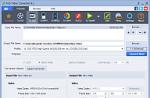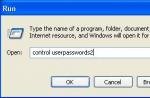As you know, phone numbers that you write down in the iPhone are saved only in its memory and are not stored on the SIM card. To be honest, in our opinion, this is not entirely correct, but there is no way out. Therefore, in order not to lose contacts, you need them, for example, with Outlook.
If you just purchased, say, a brand new iPhone 4S, then you will not find any contact entries in it, except for one standard one. It’s a completely different matter when you purchase a device secondhand that has been used for a certain time. In this case, you will receive a phone that will contain the telephone numbers of the previous owner, and since you clearly have no use for them, you need to get rid of them. Theoretically, you can delete one contact at a time, but what to do if there are hundreds of them? Is there really no function that would allow you to immediately clean your phone? There is, but it is not as simple as it might seem at first glance. But let's not get ahead of ourselves and start in order.
Deleting individual phone numbers
- To do this, you need to go to the “Phone” section on your iPhone, select “Contacts”, find the desired contact and click on it.
- After this, you will see the details of the person whose number you want to delete. In the upper right corner there is a “Change” button - click on it, scroll down the page and click on the “Delete contact” button. Now you confirm the action and, voila, the number is no longer there.
Delete all contacts at once
If you decide to delete all phone numbers at once, then you will have to resort to a different way to solve this problem.
- To do this, launch iTunes, connect the phone to the computer using a cable.
- In iTunes, in the “Devices” section, select our gadget, then go to the “Information” tab.
- Here you need to synchronize contacts with the “Windows Contact Book” or Outlook (don’t forget to check the box next to the selected item!), select “All contacts” just below. An important detail - it is necessary that the program with which your iPhone will be synchronized is empty, because only in this case will the phone be cleared of numbers.
- Now we go down a little lower and in the “Replace the following information on this iPhone” field, check the box next to the “Contacts” item.
- Now click on the “Apply” button. We wait until the procedure is completed (it can take up to several minutes) and, voila, your phone is cleared of information you don’t need.
It is worth noting that this operation is available for owners of devices such as iPhone 2G, 3G, 3GS, 4, 4S and 5.
Since the main function of the iPhone is receiving and making calls, it, of course, provides the ability to conveniently create and store contacts. Over time, the phone book tends to fill up, and, as a rule, most of the numbers will never be in demand. And then the need arises to clean the phone book.
As the owner of an Apple gadget, you can be sure that there is more than one way to clean up unnecessary phone numbers. We will consider all methods further.
Method 1: Manual removal
The simplest method, which involves deleting each number individually.


Method 2: Hard reset
If you are preparing a device for sale, for example, then in addition to the phone book, you will need to delete other data stored on the device. In this case, it is rational to use the hard reset function, which will delete all content and settings.

Earlier on the site we have already discussed in detail how you can erase data from a device, so we will not dwell on this issue.
Method 3: iCloud
Using iCloud cloud storage, you can quickly get rid of all the contacts on your device.
- To do this, open the settings. At the top of the window, click on your Apple ID account.
- Open section "iCloud".
- Move the toggle switch near the item "Contacts" to the active position. The system will clarify whether it is necessary to combine the numbers with those already saved on the device. Select an item "Unite».
- Now you will need to access the web version of iCloud. To do this, go to any browser on your computer. Log in by entering your email address and password.
- Once in the iCloud cloud, select the section "Contacts".
- A list of numbers from your iPhone will be displayed on the screen. If you need to selectively delete contacts, select them while holding down the Shift. If you plan to delete all contacts, select them with a keyboard shortcut Ctrl+A.
- Once you've finished selecting, you can move on to deleting. To do this, click on the gear icon in the lower left corner, and then select "Delete".
- Confirm your intention to delete the selected contacts.








Method 4: iTunes
It is thanks to the iTunes program that you have the opportunity to control your Apple gadget from your computer. You can also use it to clear your phone book.
To clear iPhone memory, you can delete your entire phone book or just unnecessary contacts. At the same time, it is possible to remove only those numbers that were downloaded via iCloud. To successfully complete the operation, just view the step-by-step instructions and repeat all the steps on your smartphone.
Deleting contacts on iPhone one by one
This method does not require any software or other manipulations - all actions are carried out using the standard functionality of a smartphone.This method is only suitable if you need to delete several contacts. To completely clear the phone book, it is ineffective and can take quite a long time.
How to delete contacts? To do this, we go to the “Contacts” section in the phone menu.
Next, select the contact that needs to be deleted from the phone’s memory. To do this, simply click on it with one touch. After which the contact page itself will open, where extended information about the users is indicated. Find the “Edit” button (Edit – for the English version), which is located in the upper right side of the screen:

Next, scroll down the screen to the very end, where there should be a “Delete contact” button, highlighted in red. Click on it, and the contact will be deleted from the phone’s memory:

If you want to selectively delete contacts from your smartphone, carefully check whether you opened the correct contact, because it will be impossible to restore the erased information.
How to delete all contacts at once via iTunes?
If you need to completely clear the contacts list on your iPhone, connect it to your computer and launch iTunes. Log in to your own account by entering your password and login.After that, click on the button in the upper right corner, where the icon of your device is displayed:

Next, a window will open with information about your iPhone. After that, click on the “Information” button and wait for a new window to open. Find the item “Synchronize contacts” and select it with a checkmark. Scroll down and select “All contacts”:

After this, the system will give you a warning window that all contacts will be replaced and ask if we want to continue. Select the "Replace Information" button:

After completing all the above steps, contacts from your iPhone will be completely deleted. As a rule, this procedure takes no more than 5-7 minutes. If you clear the phone book manually, provided that it has 50 contacts, it can take from 20 minutes to half an hour.
How to delete contacts that were downloaded via iCloud?
iOS is a smart system that is capable of importing your friends’ contacts from various social networks, but sometimes this overloads the phone book, leads to the creation of duplicates, etc. How to delete exactly those contacts that are automatically loaded by the system from iCloud?To do this, go to the settings section of your phone and select your personal data:

Find iCloud in the list and click on it. A new screen will open, showing statistics on how full the storage is, as well as a list of applications whose data is synchronized with the storage. In this list, find the “Contacts” item:

And turn off the slider, it should turn gray. After this, the system will ask you what you want to do with those contacts that were synchronized before - delete or leave in the device memory. You must select delete. After this, all contacts that were transferred via iCloud will be completely deleted.
How to selectively delete contacts using a special application?
Due to the fact that the iPhone is a rather limited device in terms of working with contacts and deleting them, developers release special applications to simplify the procedure for clearing contacts. One of these is Smart Merge. This application allows you not only to clear your contact book, but also to selectively delete contacts. Let's look at how to use it.First you need to find and download the application on your phone. After downloading, click on the corresponding shortcut on the desktop of your smartphone. The application will start. Before you start, it will ask for access to your contacts - you must open it for Smart Merge.
After this, the application’s working panel will open, where you must select “All contacts”:

After that, click on the pencil icon at the top right of the screen and select from the list all the contacts that you would like to delete:

Once selected, look for the trash can icon in the lower right corner and click on it. All selected contacts will be deleted from the phone memory:

You can also use various file managers, which also allow you to manage contacts. They are presented in various versions. We will look at the method using iTools. To clean the contacts you need to:
- Install the program on your PC and connect your iPhone to it;
- In the working window, enter the following path: privatevarmobileLibraryAddressBook
- Find files in the folder that opens sqlitedb And AddressBookImages.sqlitedb and delete them:

Reboot your smartphone and you’re done – all contacts are deleted.
The fastest and most reliable way
The easiest and fastest way to delete contacts from iPhone is to completely reset the phone. To do this, go to the settings and follow the following path: Basic - Reset - Erase content and settings:
Remember that this method involves deleting not only user data in your phone book, but also all files and settings.
Video assistant
In the following video you can clearly see how you can selectively delete contacts on iPhone, as well as how to quickly delete all contacts at once:So, there are several ways to delete contacts from iPhone. They allow you to perform group, selective or complete clearing of the phone book. The choice of one method or another depends only on the personal needs of the user.
If you purchased a used iPhone or are planning to sell yours, then you may be faced with the problem of deleting contacts from the device’s memory. The fact is that the iPhone does not provide a function to delete all contacts at once; instead, you need to delete them one by one, which is time-consuming and very inconvenient.
But, knowing some tricks, this limitation can be circumvented. Now you will learn how to delete all contacts on iPhone in one go. These instructions will be relevant for almost all models. Including iPhone 4, 4s, 5, 5s, 6, 6s and 7.
The easiest way to delete all contacts on an iPhone is to use the iTunes media harvester and synchronize the contacts on the iPhone with Contacts in Windows. Typically, Windows Contacts are empty, so this synchronization results in deleting all contacts on the iPhone.
So, in order to delete all contacts on an iPhone, you need to connect your iPhone to your computer, launch iTunes and click on the iPhone icon in the upper left corner of the program.
After that, you need to go to the “Information” section (or “Info” if you have iTunes in English).

In the "Details" section, you need to check the box next to the "Sync contacts with Windows Contacts" function.

A little lower, in the same “Information” section, you need to check the box opposite the “Contacts” item.

Then you need to click on the “Synchronize” button. After this, the data in iPhone Contacts will be replaced with contacts saved in Windows.
Delete all contacts using a factory reset
If you are planning to sell your iPhone, then you are better off using a factory reset. After resetting the settings, not only all contacts will be deleted, but also all your other data (photos, videos, messages, settings, etc.)
In order to reset the settings and thereby delete all contacts and other personal data from the iPhone, you need to go to the iPhone settings and go to the “General” section.

After this, you need to go to the “Reset” settings subsection.

And select the “Erase content and settings” function.

After this, a warning about data deletion will appear. In order to continue, you need to click on the “Erase iPhone” button.
Other ways to delete all contacts at once
There are also other ways to delete all contacts on iPhone at one time. Below we will look at some of them.
- Erase Contacts App. This application is specially designed to delete all contacts at once. The application can be installed from the alternative app store Cydia and of course you will need a jailbreak to install and use it.
- Manually deleting contacts. It is also possible to delete contacts manually. To do this, you will need a file manager for iPhone. For example, you can use iTools. Using a file manager, you need to go to the \private\var\mobile\Library\AddressBook folder and delete the AddressBook.sqlitedb and AddressBookImages.sqlitedb files there. Then restart the iPhone.
- AnyTrans program. AnyTrans is something like an improved iTunes from third-party developers. Among other features, AnyTrans allows you to edit contacts on your iPhone. In the program, you can select some contacts or all at once and delete them literally in one click.
Using standard iOS tools, you can only delete contacts one at a time, and even this function is not easy to find. It is generally impossible to clear the entire phone book through the device menu. We've figured out how to delete contacts from an iPhone - you'll need iTunes or iCloud cloud storage. Owners of jailbroken smartphones can also use third-party file managers.
Through the menu of iPhone 4S, 5S, 6 or another version, you can delete contact numbers one by one. You cannot restore a deleted contact via your phone. To manually erase data:
- Go to the phone book.
- Click on the entry you want to remove, the full entry card will appear.
- In the upper right corner, click "Edit".
- To delete one of a person’s phone numbers, click on the red circle next to it - the field will disappear.
- To completely erase an entry, scroll to the bottom of the list and click “Delete contact.”
After confirming the action, the selected entry will disappear from the smartphone’s memory. You can return it only by synchronizing the phone book with iTunes, if a copy of the data was previously created there. To delete multiple contacts using this method, you will have to manually erase each entry individually.
Via iTunes
You can quickly delete all contacts from your iPhone by syncing your smartphone with iTunes. Install it on your computer, connect the phone to the PC with a cable. How to delete all contacts from iPhone in iTunes:
- On the left you need to find and click on the phone icon.
- Open the “Information” subsection.
- Check the box next to “Synchronize contacts”.
- Next, in the drop-down list, select one of the phone book options - it should be empty. If you have not previously saved entries to Windows Contacts on your computer, set this value.
- Scroll to the “Add-ons” block and check “Contacts” to erase all data about phone numbers.
- Click "Apply".
Synchronization will begin, iTunes will find the phone book on the iPhone and replace it with an empty one from the computer. As a result, all contacts on the iPhone will be cleared.

If you accidentally erased phone numbers, iTunes can also help you recover them. How to recover deleted contacts on iPhone: launch iTunes, connect your phone. In the program, click on the smartphone icon, open the “Browse” tab and launch the “Restore from copy” function. Specify a copy for the desired date and wait a couple of minutes, all contact information will be returned to your phone.
In iCloud
Apple's cloud stores only your data for which you have given permission. Synchronization with the server occurs while the device connected to the Wi-Fi network is charging. Before deleting all contacts from iCloud, check the service settings: in the main settings menu, find and click on iCloud, enter your Apple ID login and password. We confirm that you need to merge the data. Check that the “Contacts” item is activated.

If iCloud has already been set up correctly, proceed directly to the next step. Go to https://www.icloud.com/ and log in to your account. Select “Contacts” - a list of entries from your phone will appear. Select with the mouse those that need to be erased by holding Ctrl on the keyboard. The selected lines will turn blue, and people icons will appear on the right side of the screen. Click on the gear in the bottom left corner and select “Delete” in the submenu. The data will disappear from iCloud, and with a short delay the list on the phone will also be cleared.
Full reset
To delete the phone book before selling the device, it is better to perform a hard reset. This will also erase all photographs, videos, and SMS messages. In the main settings section, go to the “Reset” section and activate “Erase content and settings.”

Agree to the warning and your personal data will be deleted.
For devices with Jailbreak
Owners of jailbroken devices get a little more control over the entire smartphone. To delete contact entries, use additional applications on iPhone:
- Erase Contacts - completely deletes the phone book, just run the utility and confirm the action.
- File manager iFiles or iTools - in the “private” section, find the “AdressBook” folder and delete files with the extension from it. sqlitedb.
Conclusion
Clearing the phone book on your iPhone is easy. The fastest way to delete individual entries from it is manually through the device menu; it is convenient to remove several entries via iCloud. If you decide to completely erase all data, synchronize the gadget with iTunes or reset its content. In order not to mistakenly lose the necessary data, do not forget the devices first, then restoring any information will not be difficult.