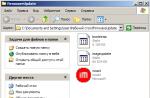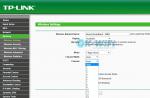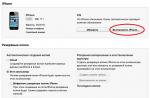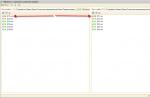The modern Internet provides a wealth of advice on how to strengthen the signal of a Wi-Fi network. But the disadvantage of many articles is that useful information is hidden behind mountains of recommendations that are not related to the given problem or have a meaning that is completely indirect. As a result, the user tries to increase the range of the Wi-Fi signal using settings that cannot be used to solve such problems. They are simply useless for the network, and even more so for the radius of its activity.
Updated and larger instructions: .
The task of strengthening the signal of a Wi-Fi network involves influencing changes in the radius of its coverage and the operating distance of Wi-Fi. You can often encounter a problem when it is impossible to use Wi-Fi in the back rooms of your home, although the router has been restored and no problems with its operation have been identified. Inconvenience may also arise if wireless data transmission is available on different floors of the same room.
Factors affecting the distribution area of a Wi-Fi signal
What determines the range of a Wi-Fi network? There are many answers to this seemingly simple question. The following factors play an important role in the distribution area of the Wi-Fi network:
- Number and power of router antennas;
- Thickness of the walls in the room;
- Number of wireless data transmission systems located nearby;
- The location of the peripheral device that provides Internet access;
- Other interference.
Often, when purchasing a router, buyers ask to choose a device that will provide a stable signal for a home with a different number of rooms or a private house. But it is impossible to advise anything specific in such cases, since many conditions need to be studied. The area of the room may be the only factor that you should pay attention to when buying a router. For an apartment with one room, the option of inexpensive equipment with one antenna with a power of 3 dBi would be quite suitable. To provide a Wi-Fi network signal to rooms with a fairly large area, you need to take into account other characteristics of the router. At the same time, the price factor should not be taken as the basis for purchasing the necessary equipment. For comparison, the device has a number of advantages: multiple antennas, a function to increase the radius of Wi-Fi activity from Asus. But if you use it along with another model, less expensive, at the same distance, the result of its work is not much different from a router model with a price several times less. Despite the fact that the latter option is equipped with antennas located inside the device.
Changing hardware settings to improve wireless Wi-Fi signal strength
If you have and install equipment for accessing the Internet in a residential or office space, you can try to independently influence the signal strength of the wireless data network. The following tips will help you do this. First you need to decide on a way to solve the problem:
- Reconfigure the router to strengthen the signal
- Resort to additional devices or devices
Searching and changing the channel on the router

Step #1: search and change channel on the router. The active operation of your network can be influenced by the networks used by your neighbors. They place a heavy load on the channel on which your network depends. This can be found out if the device installed in your premises sees available neighboring networks for connection.
There is no way around this without experimentation. There are several options in this case:
- Set up any statistical channel
- Select channel Auto
- Using an additional program, select a free channel
What you choose must be fixed in the settings of the data transfer device (router).
There is no point in focusing on the instructions for replacing and installing the frequency range in this article. The easiest way is to use this useful article. It contains information about the essence of the channel and the method of finding an unloaded one. For routers of various models, the frequency range changes according to a certain method.
Network transition to 802.11N
Step #2: We switch our network to 802.11N operating mode. b/g/n (11bgn mixed) mode is the standard setting for wireless network operation. For routers with more than one antenna, you can force it to change. The choice in favor of 802.11N is characterized by new advantages of the router: improved Wi-Fi broadcasting, increased speed and expanded coverage area.
In the tab that opens, find the item Wireless mode and set the command only in N mode ( N only).
Below the described technique is clearly displayed using the example of an Asus router.
The stage ends by saving the settings and completely rebooting the device. If problems are detected while connecting the router, you must return to mixed operating mode.
Transmission Power Test
Step #3: We check the transmission power in the router settings. You can set the power of the Wi-Fi network yourself. Unfortunately, this option is not available for all devices and serves mainly to reduce power, but it is still worth paying attention to this fact.

For equipment from the manufacturer Asus, you need to use the tab with the item Wireless Network - Professional. At the bottom there is the following: “ Tx power transmission power control. The power indicator is adjusted by a scale with a unit of measurement - percentage. Visually it looks like this:
For Tp-Link routers, changing parameters is done using Wireless — Wireless Advanced. To determine the signal strength parameters, there is a point Transmit Power. The maximum power is indicated by the word High. 
Additional devices to increase the active coverage area of the wireless network
- Installation repeater, or setting up a second router in amplifier mode.
This method differs from all others in its particular reliability and efficiency. But, along with this, it requires additional material costs for the purchase of a repeater. This device amplifies the signal and is installed in a place where Wi-Fi can still be detected, but its signal is already quite weak. It works on the principle of a repeater and transmits the network signal further. In the article, you can get acquainted with this small device in detail.
To perform repeater functions, you can use additional routers from manufacturers ZyXEL and Asus. It is possible to set the repeater mode in them, guided by the following methods:
- Changing the router antennas to more powerful ones.

Using this method, the coverage of the Wi-Fi network can be increased, but only slightly. The result of changing antennas is not effective. Moreover, as in the first case, it requires additional investments. Yes, the price of removable antennas for a router is not that high, but is it worth spending money if it won’t do any good?
If you decide to change antennas, then you need to take the most powerful ones.
- Buying a new router, switching to 5 GHz.

Since most routers operate at a frequency of 2.4 GHz, the device has an operating range of 5 GHz. will be operated much more efficiently. This is explained by the comparative freedom of this range and the absence of numerous interferences. As a result of this, an increase in speed and an expansion of the range of the wireless network.
You resort to switching to another band and purchasing a new router when the signal of your network is influenced by various other networks. Problems with low speed, constant “glitches” and loss of access can be solved by purchasing a new expensive router with a 5 GHz operating range.
Tip 1. Select the correct location for your router. It’s worth taking this advice, because most people have a router installed either in remote rooms or in the hallway. You should not expect efficient wireless network operation as a result.
The best place to place the router would be in the center of your home or office, and you should also be aware that walls interfere with the Wi-Fi network signal.
Tip 2. Homemade amplifiers for Wi-Fi antennas. The device can be made using available materials. Foil and tin are suitable for this. Many articles by folk craftsmen repeat this. In practice, you can place foil or a tin near the router so that the signal seems to bounce back and change direction, but this is not very effective. Moreover, from an aesthetic point of view, such a solution does not look very good.
The simplest solution to the problem of a weak signal is to change the router settings. To do this, log into the web interface using the data that is indicated on the bottom of the router. Next, in the wireless mode settings, find the item “Transmitter power” or “TX Power” and set the maximum value.
Also pay attention to the parameters of the channel on which the router operates. The entire range of WiFi radio frequencies is divided into a certain number of segments (in Russia there are 13). The device can work on each of them, but if there are already other wireless networks in the coverage area on the current channel, the devices may interfere with each other. To amplify the signal, you must use a minimally loaded channel.
Choosing a router location
It is recommended that you move your router to maximize wireless coverage. To do this, place the device in the central room of the room where signal amplification is required. As for placement in a vertical plane, router manufacturers recommend installing them as high as possible. For example, for an apartment, the ideal solution for strengthening the WiFi signal would be to place the router on a cabinet or high cabinet.

Also keep in mind that the main obstacle to radio waves is walls. This is especially true for thick load-bearing walls with reinforcement. Depending on the materials and thickness of the walls, they can absorb from 70% (wooden) to 90% of the signal (solid reinforced concrete floors). But radio waves are also subject to diffraction, which means they can be repeatedly reflected from surfaces and penetrate into the required premises through doors, windows, and thin partitions. Electrical devices also affect the signal. They can interfere with the wireless network, so it is recommended to install the router away from operating household appliances.
When choosing a router location that will help maximize signal strength, use a real-time wireless network scanning program such as inSSIDer. The program window displays the current signal level of all wireless networks. Find your network and monitor changes in reception when you move your router.

Important! When choosing a place to install the router, keep in mind that the signal does not only travel directly. Some radio waves are reflected from obstacles.
Boosting WiFi Signal Using Antennas
The simplest antenna for a WiFi router can be made at home, but it will only serve to redirect radio waves. You can amplify the signal in this way only in a certain part of the room. Such antennas are easy to implement, and drawings for their creation can be found on amateur radio websites.

An even simpler option is a screen that can be cut from an aluminum can in a few minutes. The principle of its operation is based on the reflection of radio waves generated by the router's antenna. At the same time, some of the waves are absorbed by the material, so the WiFi signal on the back of the screen will be worse. The efficiency of such a screen is quite low - no more than 20% gain.

The most effective method of signal amplification is a professional antenna. Unlike homemade options, most of these devices are omnidirectional. This helps to strengthen the signal level anywhere in the room, and not just in the direction of the antenna. As in the case of a built-in antenna, such an antenna propagates radio waves perpendicular to its axis, so the optimal way to direct it is vertical. You can choose a budget version of such models on AliExpress.

If your router does not support connecting such devices, you can use an external WiFi adapter with an antenna. It connects to a laptop or computer and provides just as much amplification. You can also use both devices for maximum effect.
Using additional devices
In addition to antennas, there is a separate device to strengthen the WiFi signal - a repeater (also called a repeater or repeater). It works on a different principle, expanding the network coverage area. A repeater is a miniature device with a built-in power supply that is inserted into an outlet on the edge of the WiFi coverage area. After a quick setup, the repeater connects to the wireless network and rebroadcasts it within its coverage.

The number of repeaters that can be used to boost the signal within one network is not limited. That is, in a large room you can get by with one router and several repeaters. Most repeaters have not only a WiFi module, but also a standard network input. This means that you can connect the repeater to the router using a cable if you need to install it at a large distance from the router.
Despite the convenience of using repeaters to strengthen the WiFi signal, they can affect the speed of the Internet. This is especially noticeable when organizing large home networks or networks in small offices. Therefore, it is recommended to use a repeater complete with a powerful antenna at the main device that distributes WiFi.
A weak WiFi signal is a pressing problem for residents of apartments, country houses and office workers. Dead zones in a WiFi network are typical for both large rooms and small apartments, the area of which even a budget access point can theoretically cover.
The range of a WiFi router is a characteristic that manufacturers cannot clearly indicate on the box: the WiFi range is influenced by many factors that depend not only on the technical specifications of the device.
This material presents 10 practical tips that will help eliminate the physical causes of poor coverage and optimize the range of your WiFi router; you can easily do it yourself.
The radiation from the access point in space is not a sphere, but a toroidal field, shaped like a donut. In order for WiFi coverage within one floor to be optimal, radio waves must propagate in a horizontal plane - parallel to the floor. For this purpose, it is possible to tilt the antennas.

The antenna is a donut axis. The angle of signal propagation depends on its inclination.

When the antenna is tilted relative to the horizon, part of the radiation is directed outside the room: dead zones are formed under the “donut” plane.

A vertically mounted antenna radiates in a horizontal plane: maximum coverage is achieved indoors.
On practice: Mounting the antenna vertically is the easiest way to optimize indoor WiFi coverage.
Place the router closer to the center of the room
Another reason for the occurrence of dead zones is the poor location of the access point. The antenna emits radio waves in all directions. In this case, the radiation intensity is maximum near the router and decreases as it approaches the edge of the coverage area. If you install an access point in the center of the house, the signal will be distributed throughout the rooms more efficiently.

A router installed in a corner transmits some of the power outside the house, and distant rooms are at the edge of the coverage area.

Installation in the center of the house allows you to achieve even distribution of the signal in all rooms and minimize dead zones.
In practice: Installing an access point in the “center” of the house is not always feasible due to the complex layout, lack of sockets in the right place, or the need to lay a cable.
Provide direct visibility between the router and clients
WiFi signal frequency is 2.4 GHz. These are decimeter radio waves that do not bend well around obstacles and have low penetrating ability. Therefore, the range and stability of the signal directly depend on the number and structure of obstacles between the access point and clients.

Passing through a wall or ceiling, an electromagnetic wave loses some of its energy.
The amount of signal attenuation depends on the material the radio waves travel through.


*Effective distance is a value that determines how the radius of a wireless network changes in comparison with open space when a wave passes an obstacle.
Calculation example: WiFi 802.11n signal propagates under line-of-sight conditions over 400 meters. After overcoming the non-permanent wall between the rooms, the signal strength decreases to 400 m * 15% = 60 m. The second wall of the same type will make the signal even weaker: 60 m * 15% = 9 m. The third wall makes signal reception almost impossible: 9 m * 15 % = 1.35 m.
Such calculations will help calculate dead zones that arise due to the absorption of radio waves by walls.
The next problem in the path of radio waves: mirrors and metal structures. Unlike walls, they do not weaken, but reflect the signal, scattering it in arbitrary directions.

Mirrors and metal structures reflect and scatter the signal, creating dead zones behind them.

If you move interior elements that reflect the signal, you can eliminate dead spots.
In practice: It is extremely rare to achieve ideal conditions when all gadgets are in direct line of sight to the router. Therefore, in a real home, you will have to work separately to eliminate each dead zone:
- find out what interferes with the signal (absorption or reflection);
- think about where to move the router (or piece of furniture).
Place the router away from sources of interference
The 2.4 GHz band does not require licensing and is therefore used for the operation of household radio standards: WiFi and Bluetooth. Despite the low bandwidth, Bluetooth can still interfere with the router.

Green areas - stream from the WiFi router. Red dots are Bluetooth data. The proximity of two radio standards in the same range causes interference, reducing the range of the wireless network.
The magnetron of a microwave oven emits in the same frequency range. The radiation intensity of this device is so high that even through the protective screen of the furnace, the magnetron radiation can “illuminate” the radio beam of the WiFi router.

Microwave oven magnetron radiation causes interference on almost all WiFi channels.
On practice :
- When using Bluetooth accessories near the router, enable the AFH parameter in the settings of the latter.
- The microwave is a powerful source of interference, but it is not used very often. Therefore, if it is not possible to move the router, then you simply won’t be able to make a Skype call while preparing breakfast.
Disable support for 802.11 B/G modes
WiFi devices of three specifications operate in the 2.4 GHz band: 802.11 b/g/n. N is the newest standard and provides greater speed and range compared to B and G.

The 802.11n (2.4 GHz) specification provides greater range than legacy B and G standards.
802.11n routers support previous WiFi standards, but the mechanics of backward compatibility are such that when a B/G device appears in the N-router's coverage area - for example, an old phone or a neighbor's router - the entire network is switched to B/G mode. Physically, the modulation algorithm changes, which leads to a drop in the speed and range of the router.
In practice: Switching the router to “pure 802.11n” mode will definitely have a positive effect on the quality of coverage and throughput of the wireless network.
However, B/G devices will not be able to connect via WiFi. If it is a laptop or TV, they can be easily connected to the router via Ethernet.
Select the optimal WiFi channel in the settings
Almost every apartment today has a WiFi router, so the density of networks in the city is very high. Signals from neighboring access points overlap each other, draining energy from the radio path and greatly reducing its efficiency.

Neighboring networks operating at the same frequency create mutual interference, like ripples on the water.
Wireless networks operate within a range on different channels. There are 13 such channels (in Russia) and the router switches between them automatically.

To minimize interference, you need to understand which channels neighboring networks operate on and switch to a less loaded one.
Detailed instructions for setting up the channel are provided.

In practice: Selecting the least loaded channel is an effective way to expand the coverage area, relevant for residents of an apartment building.
But in some cases there are so many networks on the air that not a single channel provides a noticeable increase in WiFi speed and range. Then it makes sense to turn to method No. 2 and place the router away from the walls bordering neighboring apartments. If this does not bring results, then you should think about switching to the 5 GHz band (method No. 10).
Adjust the router transmitter power
The power of the transmitter determines the energy of the radio path and directly affects the range of the access point: the more powerful the beam, the further it hits. But this principle is useless in the case of omnidirectional antennas of household routers: in wireless transmission, two-way data exchange occurs and not only clients must “hear” the router, but also vice versa.

Asymmetry: the router “reaches” a mobile device in a distant room, but does not receive a response from it due to the low power of the smartphone’s WiFi module. The connection is not established.
In practice: The recommended transmitter power value is 75%. It should be increased only in extreme cases: turning the power up to 100% not only does not improve the quality of the signal in distant rooms, but even worsens the stability of reception near the router, since its powerful radio stream “clogs” the weak response signal from the smartphone.
Replace the standard antenna with a more powerful one
Most routers are equipped with standard antennas with a gain of 2 - 3 dBi. The antenna is a passive element of the radio system and is not capable of increasing the flow power. However, increasing the gain allows you to refocus the radio signal by changing the radiation pattern.

The higher the antenna gain, the further the radio signal travels. In this case, the narrower flow becomes similar not to a “donut”, but to a flat disk.

There is a large selection of antennas for routers with a universal SMA connector on the market.



In practice: Using an antenna with high gain is an effective way to expand the coverage area, because simultaneously with the signal amplification, the sensitivity of the antenna increases, which means the router begins to “hear” remote devices. But due to the narrowing of the radio beam from the antenna, dead zones appear near the floor and ceiling.
Use signal repeaters
In rooms with complex layouts and multi-story buildings, it is effective to use repeaters - devices that repeat the signal from the main router.


The simplest solution is to use an old router as a repeater. The disadvantage of this scheme is that the throughput of the child network is half as much, since along with client data, the WDS access point aggregates the upstream flow from the upstream router.
Detailed instructions for setting up a WDS bridge are provided.

Specialized repeaters do not have the problem of reducing bandwidth and are equipped with additional functionality. For example, some Asus repeater models support the roaming function.

In practice: No matter how complex the layout, repeaters will help you deploy a WiFi network. But any repeater is a source of interference interference. When there is free air, repeaters do their job well, but with a high density of neighboring networks, the use of repeater equipment in the 2.4 GHz band is impractical.
Use 5 GHz band
Budget WiFi devices operate on the 2.4 GHz frequency, so the 5 GHz band is relatively free and has little interference.

5 GHz is a promising range. Works with gigabit streams and has increased capacity compared to 2.4 GHz.
In practice: “Moving” to a new frequency is a radical option, requiring the purchase of an expensive dual-band router and imposing restrictions on client devices: only the latest models of gadgets work in the 5 GHz band.
The problem with WiFi signal quality is not always related to the actual range of the access point, and its solution broadly comes down to two scenarios:
- In a country house, most often it is necessary to cover an area in free air conditions that exceeds the effective range of the router.
- For a city apartment, the range of a router is usually sufficient, but the main difficulty is eliminating dead zones and interference.
The methods presented in this material will help you identify the causes of poor reception and optimize your wireless network without resorting to replacing the router or the services of paid specialists.
Found a typo? Select the text and press Ctrl + Enter
Wi-Fi network performance is problematic in two ways. First: weak and unstable signal. Second: low data transfer speed. Both can be easily solved even by a person with a humanitarian mindset, if he reads our article or offers a box of beer to a neighbor who is an IT specialist.
The option with beer is, of course, better and revitalizes the Russian economy, and also provides a significant increase in GDP. But this option often has an incorrigible drawback: the neighbor IT specialist may not exist. And then, willy-nilly, you will have to read what we wrote for you here.
1
The most important. Make sure that at the center of your Wi-Fi network is a modern, full-fledged wireless router (aka router). The key word is modern. The fact is that communication equipment is developing as actively as the entire IT industry. Those standards, protocols and wireless transmission speeds that were the norm 5-7 years ago are now hopelessly behind. For example, not so long ago a channel of 50-60 Mbit/s was considered a decent option for the home, for the family, for show-offs. And now inexpensive devices for a couple of thousand rubles claim a theoretical 300 Mbit/s.
2
In his personal diaries, Captain Obvious has repeatedly noted that the main obstacle to a Wi-Fi signal is walls and partitions. In addition to walls, any shielding barrier containing metal can become a serious obstacle to the Wi-Fi signal - most often a mirror, an aquarium or a steel statue of Darth Vader. Demolition of all the walls in the apartment is the optimal solution to all your problems, but it is troublesome, yes. It’s easier to think about finding the optimal placement point for the signal source. Your wireless router should be as close to the center of the room as possible and should not lie on the floor, but should be placed at least a meter from the floor.
3
When you started searching for a network, you probably noticed more than once that there were a couple or even a dozen other people’s Wi-Fi signals walking around your apartment. For some reason, few people think about the fact that other people’s networks operate in the same frequency range as yours, and there is nothing good about that. According to standards, 13 frequency channels are allocated for Wi-Fi networks in Russia. We stole a screenshot of the configuration menu from the instructions for the popular ZyXEL Keenetic Lite router - you can see how in the “Network Client” mode the router shows channels occupied by neighbors. There are also separate programs that do the same thing, for example inSSIDer. All you have to do is study the resulting list, select the freest of 13 channels and set it as the default in the router.
4
Many craftsmen manually pump up router antennas by hanging tins, foil, and so on on them. In fact, the game is clearly not worth the candle - it is better to buy a suitable high-power antenna. There is a considerable assortment of them on Wi-Fi equipment websites, and some look very exotic. Antenna gain is specified in isotropic decibels (dBi). A standard antenna from a home router has a power of around 2 dBi, but finding and buying an antenna with a gain of 10-20 dBi is not a problem, and this radically solves the situation with signal availability! But it also makes sense to tame foil - recently a particularly virtuosic life hack with reflectors from , arousing increased interest, has been invented.
5
Many modern router models are equipped with a pair of antennas, and top models may have even more. Usually this provides a good signal, but if not, then changing two antennas at once will be expensive. In such a situation, it is better to install an additional signal distribution point in the apartment - such devices are called “repeaters” (Wi-Fi repeaters). They cost about the same as an inexpensive router and are easy to set up.
6
Often the problematic element in a home network is not the router, not the apartment layout, but the receiving device itself. You need to get two things off your chest once and for all. First: if you have a powerful computer for games and multimedia, it is still better to connect it to the network via a wired connection (there are a million reasons for this, and all of them are important). Second: if you are going to receive Wi-Fi via an adapter, choose not a tiny device the size of a fingernail (it is only suitable for gatherings in a coffee shop), but a receiver with a large antenna. Buying a Wi-Fi adapter with a heavy antenna also helps when your laptop receives a lousy signal, but in some corner of the room it is much better. You can plug a Wi-Fi adapter into your laptop and place its antenna in that lucky corner.
If something can be done, it can be done easily! Telegram channel MAXIM: Lifehacks
Smartphones, laptops and desktop PCs, as well as refrigerators, televisions and other household appliances have this technology. Many users use routers to connect their devices to the Internet; they can have both a LAN port to connect using a cable, and a Wi-Fi adapter to distribute the Internet to other devices that also have Wi-Fi technology. Unfortunately, the wireless signal propagation area is not very large, and if there are obstacles in the way, it is generally very small. Of course, there are many standards on which the signal strength depends, and another important parameter is the number of antennas.
If you use Wi-Fi technology, but don't know what you can do to strengthen your adapter's WiFi signal, then this article is for you. Here I will try to explain hardware and software ways to improve the signal.
But before we begin, I would like to note one important point.
Pay attention to the location of the router. It would not be bad if it was located closer to the middle of the room and the whole house, so that the signal spreads evenly and you feel comfortable using the wireless network. Signal deterioration can be caused by many factors. At home, these are walls, and if it is also concrete, then transmitting radio waves will be much worse. Any thing - from a painting, a drawing or a mirror can, to some extent, degrade signal reception. Therefore, I want you to try to position your router in such a way that the signal is available in all areas of the house. If possible, remove things that may cause interference.
How to strengthen WiFi signal reception using programs?
Many users, due to inexperience, leave the router settings at their defaults, unless they change the network name and password. This is not entirely correct and now I will explain why.
Channel frequencies match other Wi-Fi networks
If you live in an apartment building, then there is almost a 100% chance that there is a Wi-Fi network that broadcasts on the same channel as you. This phenomenon often interrupts signal reception. In the router settings, you need to change the channel to a free one or to one with the fewest other wireless networks.
You can see who is on which channel using the program inSSIDer. Download it from here and install it on a PC with an outbred adapter.
The program window will indicate the found wireless networks, and in the column "Channel" the channels they occupy are displayed. In the Russian Federation, only thirteen channels are usually used, in other countries either more or less.

We have figured out the channels, then we will start changing the settings of our router. Typically, the following addresses are used for this, which must be entered into the address bar of the browser: http://192.168.0.1 or http://192.168.1.1. Next, you will be asked to enter your login and password; if you have not changed anything, then by default it is admin (both login and password).
You need to find the functions related to the Wi-Fi wireless network, it may be written Wireless. There will definitely be a section Channels(Channel), from which you can select a number from 1 to 13.

Change the channel to free and save. After this action, you will suffer much less from interference and the signal will be more stable.
Router transmitter signal low
By default, some routers may have low transmitter power. But it can be changed. Still in the same router settings, find the parameter Transmission power(Transmit Power), and set the value to 100%. Or you need to select a value High(High).

Of course, this function is not available on all models. Sometimes special firmware for similar models, if they exist, helps.
802.11n is faster
Wi-Fi has many standards by which a wireless network can operate. The fastest is, of course, the 802.11n standard, which even gives a larger coverage radius if several antennas are used. You also need to take into account the support of this standard by other devices, because if you switch to it, some devices will not detect your network due to low range.
Look in the router settings "Operating mode" or "Wireless Network Mode", or "Wireless Mode" and switch to 802.11n. For the changes to take effect, reboot the router.

Using the 5 GHz band
The use of the 802.11n standard makes it possible in expensive models to use two types of range - 2.4 GHz (Used by all devices) and 5 GHz(Not used by everyone). The 2.4 GHz band is very busy, it is used by many devices around us and these are not only wireless adapters, but even a microwave oven can create problems for us. The 5 GHz frequency range is now practically free, so it is advisable to switch all devices to it.
Improving Signal in Windows
In this paragraph, more attention is focused on laptops. The fact is that when you set “Energy Saving” in the energy settings, this can affect the strength of the Wi-Fi signal. Therefore it is better to set "Balanced" mode, or "High performance". Then you will receive the signal from a greater distance.
For those who don’t know, the power settings are located in the following place: right-click on the battery icon on the taskbar and select “Power Options” and set the required control scheme.

Signal power limitation and can it be removed?
I would like to note that all routers have a strict power limit of 100 mW. Of course, in Chinese stores there are adapters that can handle distances of up to several kilometers, but you won’t find this in regular electronics stores. Is it possible to increase the signal strength programmatically? Answer: partially possible.
Unfortunately, there is some complexity - you need to use a Linux distribution, for example, Kali Linux, or an analogue - Backtrack 5r3, support for which has ceased.
The fact is that in most countries the power of the wireless transmitter is limited to 100 mW, but for Bolivia and some other countries there is no this limit, so in the terminal you need to enter a number of these commands:
In this example wlan0 is the wireless adapter you are using, and 100 – set power in mW (milliwatt).
How to boost WiFi signal using hardware method?
All means are good, which means that together with software methods we can achieve a stable and high transmitter signal. Even if software methods do not produce results, the following methods may help.
Improving the signal by upgrading antennas
I have come across many methods to strengthen the Wi-Fi signal on the Internet. For example, people make a directional antenna that works in all directions and for this they use foil or a Pepsi or beer can. Of course, the use of such methods is doubtful, but for whom?

More powerful antennas, which can be purchased at the store, are more effective. You need to make sure that your antenna has a gain of 2-3 dBi, then they can be replaced with 8 dBi antennas.
Using a repeater to strengthen the reception signal
These devices are also called repeaters, and they can greatly increase the coverage area. The repeater connects to your wireless network and increases its range.

Buying a more powerful Wi-Fi adapter
You can do this: if you have a laptop that does not have strong enough signal reception on the wireless adapter, replace it with a more powerful one. This also applies to desktop computers. It is best to take an adapter that connects via USB and has an antenna, which can perhaps be replaced with a more powerful one.
If you have other ways to increase the signal of a wi-fi adapter, write about it in the comments, everyone will be interested.
More articles on Wi-Fi: