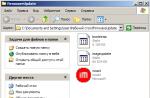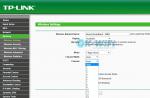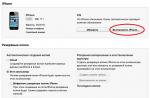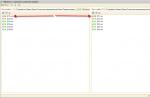Skype is the most popular program for making calls and sending messages. After Microsoft acquired this program, a lot of advertising began to appear in it, which, in principle, does not interfere with calls and correspondence, but can be quite annoying, because these banners are quite bright and constantly blinking. Even at launch, banners with intrusive advertising occupy most of the program’s working space. This can lead to the user accidentally clicking on advertisements and opening unnecessary sites. Let's consider the question how to remove ads on Skype standard tools, setting up built-in Windows applications, as well as using third-party programs.
It is worth noting that the most obvious methods do not lead to the desired result (this means installing special settings in Skype itself). For these purposes, you need to edit the hosts file or use third-party utilities that are guaranteed to get rid of advertising on Skype.
Program developers always try to provide full-fledged program tools that help make the most subtle program settings for each user. Skype is no exception in this regard, but when it comes to advertising, they clearly decided to laugh at everyone. And although there is an option to disable advertising, it does not completely disable it.
- open the “Tools” item;
- select the “Settings” line;
- go to the “Security Settings” tab;
- uncheck the box shown in the screenshot;

- click “Save”.
Exclude advertising in Internet Explorer settings
This method is suitable for any version of the Windows operating system. The only thing that needs to be done in versions starting from Windows 8.1 is to install Internet Explorer with special advanced settings.
- open Internet Explorer;
- click on the “Service” menu item;
- go to the “Security” tab;
- click on the “Dangerous Sites” icon (red crossed out circle) and click on the “Sites” button to display the list;

- using the “Add” button, enter the addresses https://rad.msn.com, https://apps.skype.com and add them to the list (shown in the screenshot);

- save the settings.
This method will allow you to disable pop-up advertising, but does not guarantee 100% effect, because advertising banners can also link to other resources. In this case, it is necessary to expand the list of blocked sites in the same way as described above.
List of sites that potentially affect the display of advertising on Skype:
- https://apps.skype.com;
- https://rad.msn.com;
- https://api.skype.com;
- https://static.skypeassets.com;
- https://adriver.ru.
Editing the hosts file to get rid of ads
This method is the most effective. To do this, you must perform the following sequence of actions:
- go to C:\Windows\System32\drivers\etc to find the hosts service file and edit it;
- open the file in question using any text editor, for example, Notepad (remember that it must be opened for editing with administrator rights, otherwise all changes made will not be saved);
- go to the bottom of the entire file and make the following entries: 127.0.0.1 rad.msn.com, 127.0.0.1 apps.skype.com (shown in the screenshot);

- save your changes and close the text editor.
Using Adguard to block ads on Skype
If none of the above methods worked, it is fashionable to use the special Adguard program, which will help not only get rid of annoying advertising, but also control traffic, preventing the possibility of attackers using personal data. It can be presented as a browser extension, or as a full-fledged program. But it’s worth considering that a single application is not free (you need to purchase a license). It can be downloaded from the link.
Why does Microsoft need Skype? Not only as a means to increase the attractiveness of Windows (even without Skype it was the most popular desktop OS in the world). This is also a huge advertising platform! If your program shows ads, then that's how it's designed. However, there are several ways how remove ads on Skype.
Ways to deactivate an ad block
The article will discuss two effective methods. One of them demands money, and second free. However, each has its advantages.
Method 1: Paid
The functions also include communication with regular telephone numbers - but this service, of course, is paid. To call loved ones in your own country while abroad, or vice versa - to call people abroad who do not have Skype, you will have to pay for the call. Another thing is that the cost of a call will often be much lower than with direct communication from a mobile phone. 
You pay for calls from the account in your account. And what’s interesting: if your balance is above zero, advertising will be disabled for you. The minimum deposit is $5. By the way, Skype also accepts Internet payments. Accordingly, if you have forgotten WMZ lying around on WebMoney, you can put them to good use.
The advantages of this method:
- Works on all devices and OS.
- Saved after reinstalling Skype or even the system.
- Does not require shamanic techniques.
- Completely legal.
- Allows you to save on international calls.
But there are also disadvantages that may outweigh if you do not use paid services:
- Costs money.
- Every six months the amount in the account is frozen. The money does not disappear, but in order to return it to the account, you need to re-activate the funds.
Method 2: Free
You will need a file manager with access to hidden and system folders (for example, Total Commander). Windows Explorer is best left "safe".
First of all, look in the folder Windows\System32\drivers\etc and find the file there hosts no extension.  Open it with notepad and add a few lines:
Open it with notepad and add a few lines:
127.0.0.1 rad.msn.com
127.0.0.1 adriver.ru
127.0.0.1 api.Skype.com
127.0.0.1 static.Skypeassets.com
127.0.0.1 apps.Skype.com
 The numbers at the beginning are your local IP address. Addresses written in letters lead to advertising resources. Now we will forcibly redirect requests to these sites, so that you will be able to look for Skype advertising on your computer, where, of course, it is not there. Traffic saved, hurray!
The numbers at the beginning are your local IP address. Addresses written in letters lead to advertising resources. Now we will forcibly redirect requests to these sites, so that you will be able to look for Skype advertising on your computer, where, of course, it is not there. Traffic saved, hurray!
But this is not enough. Advertising banners will now be empty, but you can even get rid of empty spots in their place. First, turn on the display of hidden files. Next, go to the directory Users\User_Name\AppData\Roaming\Skype\Skype_Name(substitute for Username And Skype name the names you need) and find the file there config.xml.
You need to find two lines in it: parameters
The file markup is similar to HTML. In both cases, you need to put a zero between the opening and closing tags. This option disables the display of advertising sectors in Skype. If you take this step but skip the previous one, Skype won't show you ads, but will still download them.
This method has disadvantages:
- Works only with Skype Classic on Windows.
- Requires some understanding of what you are doing.
- After reinstalling Skype or Windows, you will have to repeat.
- Does not work for OS X or Linux.
And only one plus, but for many it is critical. It's all completely free. Decide which path is closer to you and take action!
The free Skype program is designed for communication between users on the Internet. Many people like to communicate with each other using this application, because when communicating using Skype, any distances between people located in completely different places and countries will not be an obstacle.
This free app has one feature that may annoy many users. When using Skype, advertisements are displayed in the program window. This advertisement is broadcast to the Skype program from services.
In this article we will look at three ways to remove advertising from Skype: advertising will be disabled using the Internet Explorer browser, using the Windows operating system (additional entries will be made to the hosts file that will block advertising on Skype), using the Adguard program.
Disabling advertising in Skype settings
Enter the “Tools” menu, select “Settings...”. Then, in the left column, select the “Security” section. In the “Security Settings” tab, you will need to uncheck the box next to “Allow targeted Microsoft advertising based on the age and gender information specified in your personal information in Skype.”
After completing this action, click on the “Save” button.

But, unfortunately, this setting has little effect, since advertising will still be displayed in the Skype program window.
How to remove ads on Skype using Internet Explorer
In order to disable advertising in Skype, you can make changes to your Internet Explorer browser settings. Users on the Windows 7 operating system can immediately enter the program's settings, and users on the Windows 8.1 operating system will need to install the desktop version of the browser if it is not previously installed on your computer. The fact is that the default version of the Internet Explorer browser for the start screen does not have advanced settings.
Launch Internet Explorer, and then click on the “Tools” button in the upper right corner. In the context menu, select “Internet Options”.
In the Internet Options window, open the Security tab. Select the "Dangerous Sites" zone to configure security settings. Then click on the "Sites" button.

In the “Dangerous Sites” window, using the “Add” button, add the following web addresses to the list of websites, one by one:
Https://rad.msn.com https://apps.skype.com

After that, click on the “Close” button and then on the “OK” button.
If this method does not work, then you can add a few more addresses to the list of unwanted sites:
Https://apps.skype.com https://rad.msn.com https://api.skype.com https://static.skypeassets.com https://adriver.ru
How to remove ads on Skype in the hosts file
There is another way by which you can disable advertising on Skype. This can be done using the Windows operating system by making changes to the hosts file, adding some entries to the file that will block advertising.
The hosts file is located in the folder with the Windows operating system in the following path:
C:\Windows\System32\drivers\etc
This file has no extension, but can be opened in any text editor, for example, using the Notepad application. If you simply open this file using a text editor, you will not be able to save the changes made to the file, since administrator rights are required to save the hosts file.
In order for changes in the hosts file to be saved, you can perform the following operation. Copy (or move) the hosts file to another folder on your computer. The easiest way is to copy the file to the Desktop. The desktop is a folder just like any other folder on your computer.
127.0.0.1 rad.msn.com 127.0.0.1 apps.skype.com
You can simply copy these entries from here and then put them in the hosts file. If you want to manually add these lines to the hosts file, then after you finish entering a set of numbers, be sure to leave at least one space before the site name.
These lines are added to this file to block Microsoft servers that broadcast advertising to the Skype program.
After making changes to the hosts file, these websites will be blocked on your computer.

After that, this file. Then copy the saved file to the “etc” folder, replacing the original hosts file with it. Agree to apply the changes as an administrator.
Once you have completed making changes to the hosts file, you can start Skype again. After opening the main program window, you will see that advertising in the Skype program has been removed.

Now you can use the application, advertisements will no longer distract you from communicating on the Internet with your loved ones or acquaintances.
127.0.0.1 rad.msn.com 127.0.0.1 apps.skype.com 127.0.0.1 api.skype.com 127.0.0.1 static.skypeassets.com 127.0.0.1 adriver.ru 127.0.0.1 devads.skypeassets.net 127.0.0.1 devapps .skype.net 127.0.0.1 qawww.skypeassets.net 127.0.0.1 qaapi.skype.net 127.0.0.1 preads.skypeassets.net 127.0.0.1 preapps.skype.net 127.0.0.1 serving.plexop.net 127.0.0.1 preg.bforex .com 127.0.0.1 ads1.msads.net 127.0.0.1 flex.msn.com
How to remove ads on Skype using Adguard
It will be possible to radically solve the problem of advertising on Skype using the Adguard program. This is perhaps one of the best ad blocking programs. This program protects your personal data, filters Internet traffic, prevents you from visiting fraudulent sites, provides parental controls, etc.
In the main program window, go to the “Application Filtering” tab, and then click on the “Add Application” button.

In the window that opens, click on the “Select executable file...” button.

After this, the Skype program will be added to the list of filtered ones in the Adguard program, and advertising in Skype will disappear.
Conclusions of the article
I suggest removing the small banner first. To do this, just click “Tools” - “Settings” in the Skype program.

In the menu on the right, select “Notifications” - “Notifications and messages” and uncheck the box next to “Promotions”; the most experienced Skype users can uncheck the box next to “Skype Help and Advice”. Don't forget to click the "Save" button.

Next, select "Security" - "Security Settings" and uncheck the box next to "Allow targeted Microsoft advertising based on the age and gender information specified in your Skype personal data." After that, save the settings by clicking the "Save" button.

After restarting Skype (turning it off and on), the small advertising banner will disappear.

One of the ways to remove a large block of advertising from Skype (don’t rush to do this) is to write in the file hosts, string 127.0.0.1 apps.skype.com. The hosts file is located in the C:\Windows\System32\drivers\etc directory.

But by doing this, you will receive various icons (mostly a question mark) instead of advertising, which, in principle, will not suit many people.

It’s better to do it differently, namely launch IE, to do this, click “Start” - “Programs” - “Internet Explorer”. Select "Tools" - "Internet Options"

In the Internet Properties window, select the "Security" - "Restricted Sites" tab and add the line https://apps.skype.com. Don't forget to click the "Add" button, then close all windows and restart Skype (close and reopen Skype).
Advertising for Skype is loaded by accessing special pages. Our task is to prohibit this appeal. To do this, we will edit the “hosts” file, which is available in all three OSes. For Windows there is another, additional method. The solutions work on both older versions (5-6.x) and Skype 7 (including versions 7.5 and higher).
Important: Before you begin, be sure to close the messenger.
Windows
Method number 1.Navigate to the path “C:WindowsSystem32driversetc” (Sometimes “C:WindowsSysWOW64driversetc”, where C: - the drive letter on which Windows is installed. The last folder contains the hosts file, which can be opened using a simple notepad:
Paste the following text into this file:
127.0.0.1 rad.msn.com
127.0.0.1 g.msn.com
127.0.0.1 live.rads.msn.com
127.0.0.1 ads1.msn.com
127.0.0.1 static.2mdn.net
127.0.0.1 ads2.msads.net
127.0.0.1 a.ads2.msads.net
127.0.0.1 b.ads2.msads.net
127.0.0.1 ad.doubleclick.net
127.0.0.1 ac3.msn.com
127.0.0.1 ec.atdmt.com
127.0.0.1 msntest.serving-sys.com
127.0.0.1 sO.2mdn.net
127.0.0.1 aka-cdn-ns.adtech.de
127.0.0.1 secure.flashtalking.com
127.0.0.1 cdn.atdmt.com
127.0.0.1 apps.skype.com
Then click File → Save. All is ready.
Method number 2.
It also happens that the system does not allow you to save changes to hosts. To remove ads from Skype anyway, we use a special program called Hosts Editor.
1. Install the application. Then run it as administrator:

2. You will have to make entries one at a time. This is perhaps the only drawback of this utility.
3. When you're done, make sure your entries are checked and click "Save."

Alternative.
If these steps do not help remove advertising, we will remove it through “Internet Options”.
1. Go to Start → Control Panel → Internet Options. If there is no such item, then change the display method to large or small icons:

Windows 7 and above:

2. In the Properties window, go to the Security tab and click on Restricted Sites.

3. Click on the “Nodes” button, after which a new window appears.
4. Here we enter 2 addresses: “apps.skype.com”, then click “Add”, and “g.msn.com”, and “Add” again. Ready!

Mac OS X
Method number 1.1. Go to Finder.
2. Select Go → Go to Folder.

3. Enter the path “/private/etc/hosts” (without quotes).
4. A new window will appear with a list of files, including hosts. Double-click on it with the left mouse button.

5. A text editor will open. We insert all the links from the list here.

6. Save the file, but on your desktop.
7. Then, drag it to the folder (/private/etc/hosts), agreeing with the OS's offer to replace the document already there.
Method number 2.
Here you just need to open the Terminal (Find it in Applications → Utilities), then enter the following commands (without quotes):
1. “sudo cp /private/etc/hosts ~/Documents/hosts-backup”
This command creates a backup copy of the file, which you can later restore if you want.
2. “sudo nano /private/etc/hosts”
Now the file itself opens directly.
3. If you are asked to enter a password, use the one you entered when installing applications (when you enter it, it may not appear as if you did not press anything. This is normal. When the password is entered, press Enter).
4. Enter addresses from the list one by one. After each added entry, you must press CTRL+O to confirm the changes. When done, press CTRL+X to exit the Terminal.
To return to the previously created copy of the file, open Terminal and enter “sudo cp ~/Documents/hosts-backup /private/etc/hosts”.
Linux
The method is similar to Mac OS X, but a little simpler.1. Go to the system folder, find another one in it - “etc”.
2. Open the desired file located there in any text editor.