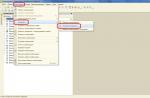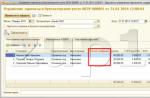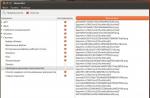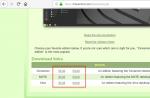The basic capabilities of a programming language usually include working with numbers and strings. Usually these features are hard-coded into the compiler code (or the “base” classes of the programming language are implemented).
In 1C, the ability to work with strings is programmed in the platform itself. Today we will look at the features of working with 1C strings in programs in the built-in 1C language.
Line value 1C
1. Let's start with the simplest. Creating a variable and assigning a constant string value to it looks like this in 1C:
Variable = "Hello, world!";
If you need to specify a quote character in a constant 1C string value, then you need to double it “”
Variable = "Hello, world"!;
2. Line break 1C can be specified in two ways at once. The first is using the symbol |
Variable = "Hello,
| world! ";
The second is using the Symbols system enumeration. It allows you to add both 1C line breaks and other non-printing characters, such as TAB.
Variable = "Hello" + Symbols.PS + "peace!";
3. Configurations in 1C can be developed not only for one language (Russian, English or another) - but simultaneously for several languages. In this case, the currently used language is selected at the bottom of the 1C window.
The list of languages is located in the configuration window in the General/Languages branch. Each language has a short identifier such as ru or eng.
It is clear that when programming such a configuration, 1C lines can also be multilingual. To do this, it is possible to create such a 1C line by specifying through; options by language identifier:
Variable = "ru=""Hello, world! ""; en=""Hello, world! """;
If you use the 1C line formed this way as usual, then it will be what is written in it. In order for the system to split it into two options and use the desired one, you need to use the НStr() function:
//correct for bilingual configurations
Report(NStr(Variable));
Props with line type 1C
The attribute is a field in the 1C directory/document. It differs from a variable in a program in the 1C language in that for the attribute its type is precisely indicated (number, 1C string, etc.). If you need to refresh your memory of what a prop is, watch the lesson on.
If you specify the type of attribute - line 1C, then you must additionally specify the parameters.
1C lines come in unlimited length (indicated as length = 0) and limited length, indicating the exact number of characters. 1C rows of unlimited length are stored in a separate SQL table, so their use is less productive than limited ones.
That is why the use of 1C strings of unlimited length has its limitations - it is not possible to use them everywhere. For example, it is not allowed as a document number, reference code, or measurement.
Working with 1C strings
There are several built-in functions of the 1C platform for working with strings.
- AbbrLP (“Incredible, but true!”)
Removes extra spaces from the 1C line. Can also be used to convert any types to a 1C string (for example, numbers). - Variable = "Vasya" + AbbrLP(" plus") + "Olya"; //there will be "Vasya plus Olya"
An example of summing several 1C string values. The result will be one line 1C. - Variable = Lev("Music", 2); //will be "Mu"
Variable = Medium("Music", 2, 2); //there will be "threat"
Variable = Rights("Music", 2); //there will be "ka"
Various options for obtaining a substring from a 1C string. - Variable = Find("Music", "zy"); //there will be 3
Search for a substring in string 1C, starting with character 1. - Variable = StrLength("Music"); //there will be 6
Returns the number of characters in the 1C line. - Report("Hello") //in the message window at the bottom of the 1C window
Alert("Hello") //popup dialog
Status("Hello") //in the status display line at the bottom left
.
Bringing objects to line 1C
As you know, the most popular format for exchanging structured information at present is XML. Even the latest version of MS Office Word and Excel save files in this format (docx and xlsx, respectively, change the extension to zip, open in an archiver).
The 1C platform for data exchange provides several options, the main one of which is also XML.
1. The simplest method is to use the Abbreviation() or String() function. You can use the REPRESENTATION() function in the request body. The result of their action is the same - they generate a string representation of any 1C object for the user.
For a directory by default, this will be its name. For a document – document name, number and date.
2. Any 1C object (with restrictions) can be converted to XML and vice versa. The conversion process is called serialization.
StringViewXml = XMLString(Value); //get XML from 1C value
Value1C = XMLValue(Type("DirectoryLink.Nomenclature"),TypeStringXml); //get the 1C value from the XML string, you must specify the 1C type that should be received
3. There is the 1C platform’s own way to convert any 1C object into a string. It migrated from version 1C 7.7. This format is not understood by other programs, but other 1C understands it, which makes it easy to use it for exchange between 1C databases.
Row = ValueInRowInt(Value1C); //get string 1C from value 1C
ValueVFile("C:\MyFile.txt", Value1C); //another option, we get a file with a saved string from the 1C value
Value1C = ValueFromStringInt(String); //back from line 1C
Value1C = ValueFile("C:\MyFile.txt"); //back from file
Editing 1C lines on the form
In addition to working with 1C strings in a program in the 1C language, of course I would like the user to be able to edit them. There are several possibilities for this:
1. The easiest way is to request the entry of a 1C line on demand. This method is used when teaching 1C programming; in life it is used much less often (but it is used!).
Variable = "";
Row = EnterValue(Variable, "Enter Full Name");
2. To display the details of a 1C object (directory/document) or form details (see), an input field is most often used. This is the most common tool in 1C for the user to work with editing fields.

3. The capabilities of the input field can be expanded (see properties of the input field, right-click on it, more details):
- Checkbox Multiline editing mode
- Advanced editing checkbox (available if the previous checkbox is checked)
- Checkbox Password mode (see).

4. If all the capabilities of the input field are not enough for you, there is a built-in editor. To add it to the form, you need to add a Text Document Field to the Form/Insert Control menu. In its properties you can specify its operating mode – the Extension property.

A text document field cannot be associated directly with data. It is necessary to write a function in the OnOpen() event handler of the form (see):
Form Elements.ElementNameTextDocumentField.SetText(StringValue); //here ValueString is the text received, for example, from the attribute
And in the save handler - for example, in the Save button - add a save:
ValueString = FormElements.ElementNameTextDocumentField.GetText(); //ValueThe line here is the attribute where we save the value
5. In 1C version 8.2.11, in managed forms, a new option has appeared for representing a 1C line - the Formatted Document field.

Similar to the field of a text document, you must set it when opening it and write it down when saving it yourself using the program.
- In the 1C object whose form we are creating (directory, document, processing, etc.) - add an attribute with the Value Storage type
- In the OnReadOnServer() function we set the text from the attribute
//here the Attribute is the added attribute of the 1C object
//here FormattedDocument is the name of the field on the form for editing
&On server
FormattedDocument = CurrentObject.Attributes.Get();
End of Procedure - In the BeforeWritingOnServer() function or using the button, we will write the text from the field
&On server
Procedure When ReadingOnServer(CurrentObject)
CurrentObject.Props = NewValueStorage(FormattedDocument);
End of Procedure
Implemented in version 8.3.6.1977.
We have expanded the set of functions designed to work with strings. We did this in order to give you more advanced tools for parsing string data. The new functions will be convenient and useful in technological tasks of text analysis. In tasks related to parsing text that contains data in formatted form. This could be an analysis of some files received from the equipment, or, for example, an analysis of a technological log.
You could perform all the actions that perform new functions before. Using more or less complex algorithms written in a built-in language. Therefore, new functions do not give you any fundamentally new capabilities. However, they allow you to reduce the amount of code and make the code simpler and more understandable. In addition, they allow you to speed up the execution of actions. Because the functions implemented in the platform work, of course, faster than a similar algorithm written in a built-in language.
Formatting function StrTemplate()
This function substitutes parameters into a string. The need for such a conversion often arises, for example, when displaying warning messages. The syntax for this function is as follows:
StrTemplate(<Шаблон>, <Значение1-Значение10>)
<Шаблон>- this is the string into which you need to substitute the parameter representations.
<Значение1> , ... <Значение10>- these are parameters (maximum ten), the representations of which must be substituted into the string.
To indicate a specific place in the template where you want to perform the substitution, you need to use markers like %1, ... %10. The number of markers involved in the template and the number of parameters containing values must match.
For example, the result of executing such an operator:
there will be a line:
Data error on line 2 (Date type required)
Function for working with strings StrCompare()
This function compares two strings in a case-insensitive manner. For example, like this:
You could perform the same action earlier using the Value Comparison object:
However, using the new feature looks easier. And besides this, the function, unlike the Value Comparison object, works in both the thin client and the web client.
Functions for working with strings StrStartsWith(), StrEndsAt()
These functions determine whether a string begins with a specified substring or whether a string ends with a specified substring. The algorithm for these functions is not difficult to implement in an embedded language, but their presence allows you to write cleaner and more understandable code. And they work faster.
For example, they are convenient to use in the If statement:

Functions for working with strings StrDivide(), StrConnect()
These functions split a string into parts using a specified delimiter. Or vice versa, they combine several lines into one, inserting the selected separator between them. They are convenient for creating or analyzing logs and technological journals. For example, you can easily parse a technological log entry into parts suitable for further analysis:
Function for working with strings StrFind()
Instead of the old Find() function, we have implemented a new function that has additional capabilities:
- Search in different directions (from the beginning, from the end);
- Search from a specified position;
- Search for an occurrence with a specified number (second, third, etc.).
In fact, it duplicates the capabilities of the old function. This is done in order to maintain compatibility with modules compiled in older versions. It is recommended that you no longer use the old Find() function.
Below is an example using the new search capabilities. Reverse search is useful when you need the last part of a formalized string, such as the full file name in a URL. And searching from a specified position helps in cases where you need to search in a known fragment, and not in the entire line.
There are few mechanisms for working with strings in 1C queries. First, the lines can be added. Secondly, you can take a substring from a string. Thirdly, strings can be compared, including by pattern. That's probably all that can be done with strings.
String addition
To add rows in a query, the “+” operation is used. You can only add strings of limited length.
SELECT "Name: " + Counterparties. Name AS Column 1 FROM Directory. Counterparties AS Counterparties WHERE Counterparties. Link = &Link
Substring function
SUBSTRING(<Строка>, <НачальнаяПозиция>, <Длина>)
An analogue of the Environment() function from the object model. The Substring() function can be applied to string data and allows you to select a fragment <Строки> , starting with the character number <НачальнаяПозиция> (characters in a line are numbered starting from 1) and length <Длина> characters. The result of the function calculation has a variable-length string type, and the length will be considered unlimited if <Строка> has unlimited length and parameter <Длина> is not a constant or greater than 1024.
If the length of the string is less than specified in the second parameter, then the function will return an empty string.
Attention! Using the SUBSTRING() function to convert strings of unlimited length to strings of limited length is not recommended. Instead, it is better to use the cast operator EXPRESS().
Function Similar
If we need to make sure that a string attribute meets certain criteria, we compare it:
SELECT Counterparties. Name AS Column 1 FROM Directory. Counterparties AS Counterparties WHERE Counterparties. Name = "Gazprom"
But what if you need a more subtle comparison? Not just equality or inequality, but similarity to a certain pattern? This is exactly what the SIMILAR function was created for.
LIKE — Operator for checking a string for similarity to a pattern. Analogue of LIKE in SQL.
The SIMILAR operator allows you to compare the value of the expression specified to the left of it with the pattern string specified to the right. The value of the expression must be of type string. If the value of the expression matches the pattern, the result of the operator will be TRUE, otherwise it will be FALSE.
The following characters in the template string are service characters and have a meaning different from the string character:
- % (percent): a sequence containing any number of arbitrary characters;
- _ (underscore): one arbitrary character;
- […] (one or more characters in square brackets): any single character listed inside the square brackets. The enumeration may contain ranges, for example a-z, meaning an arbitrary character included in the range, including the ends of the range;
- [^...] (in square brackets a negation sign followed by one or more characters): any single character other than those listed following the negation sign.
Any other symbol means itself and does not carry any additional load. If one of the listed characters needs to be written as itself, then it must be preceded by<Спецсимвол>. Myself<Спецсимвол>(any suitable character) is defined in the same statement after the SPECIAL CHARACTER keyword.
The String type is found in all programming languages. It is primitive, and in 1C there are many functions for working with it. In this article we will look in detail at various ways of working with string types in 1C 8.3 and 8.2 using examples.
Line
In order to convert a variable of any type into a string, there is a function of the same name “String()”. The input parameter will be the variable itself, the string representation of which must be obtained.
String(False) // returns "No"
String(12345) // returns "12,345"
String(CurrentDate()) //"07/21/2017 11:55:36″
It is possible to convert not only primitive types to a string, but also others, for example, elements of directories and documents.
SokrLP, SokrL, SokrP
The input parameters of these functions are a variable of string type. The functions remove insignificant characters (spaces, carriage returns, etc.): from the left and right sides, only from the left side, and only from the right, respectively.
Abbreviation(" Spaces will be removed on both sides ") // "Spaces will be removed on both sides"
Abbreviation(" Spaces on both sides will be removed ") // " Spaces on the left will be removed "
Abbreviation(" Spaces on both sides will be removed ") // " Spaces on the right will be removed"
Leo, Right, Medium
These functions allow you to trim part of a string. The "Left()" function will return the portion of a string from its left side of the specified length. The "Right()" function is similar, but crops from the right. The “Avg()” function allows you to specify the number of the character from which the line will be selected and its length.
Lev("String variable", 4) // returns "Str"
Right("String variable", 7) // returns "variable"
Medium("String variable", 2, 5) // returns "troco"
StrLength
The function determines the number of characters that are contained in a string variable.
StrLength("Word") // the result of execution will be the number 5
Find
The function makes it possible to search for part of a string in a string variable. The return value will be a number that shows the position of the beginning of the found string. If no match is found, zero is returned.
Please note that the search is case sensitive. If there is more than one occurrence of the search substring in the original string, the function will return the beginning of the first occurrence.
Find("one, two, one, two, three", "two") // function will return the number 6
Empty line
Using this function allows you to determine whether a string is empty. Minor characters such as space, carriage return, and others are not taken into account.
EmptyString("Pupkin Vasily Ivanovich") // function will return the value False
EmptyString(" ") // function will return the value True
VReg, NReg, TReg
These functions are very useful when comparing and converting string variables. "Vreg()" will return the original string in uppercase, "HPreg()" in lowercase, and "TReg()" will format it so that the first character of each individual word is capitalized, and all subsequent characters are capitalized.
VReg("GENERAL DIRECTOR") // return value - "GENERAL DIRECTOR"
NReg(“CEO DIRECTOR”) // return value – “CEO”
TREG(“CEO DIRECTOR”) // return value – “General Director”
PageReplace
This function is analogous to replacement in text editors. It allows you to replace one character or set of characters with another in string variables.
StrReplace("red, white, yellow", ","", ";") // returns "red; white; yellow"
StrNumberLines
The function allows you to determine the number of lines separated by carriage returns in a text variable.
The loop in the example below will go through three rounds because the LineNumberRow function will return the value 3:
For ind = 1 by StrNumber of Strings ("Line1" + Symbols.PS + "Line2" + Symbols.PS + "Line3") Cycle
<тело цикла>
EndCycle;
StrGetString
This function works with multiline text in the same way as the previous one. It allows you to get a specific string from a text variable.
StrGetString("String1" + Characters.PS + "String2" + Characters.PS + "String3", 2) // return "String2"
PageNumberOccurrences
The function counts the number of occurrences of a character or substring in the search string.
StrNumberAttachments("a;b;c;d; ", ";") // function will return the number 4
Symbol and Symbol Code
These functions allow you to obtain a character by its code in the Unicode encoding, as well as determine this code by the character itself.
SymbolCode("A") // function will return the number 1,040
CharacterCode(1040) // function will return “A”
Common tasks when working with strings
Concatenating Strings
To combine several strings (to perform concatenation), it is enough to use the addition operator.
“Line 1″ + “Line 2″ //the result of adding two lines will be “Line 1 Line 2”
Type Conversion
In order to convert a type into a string, for example, a link to a directory element, a number, etc., it is enough to use the “String()” function. Functions like “ScrLP()” will also convert variables into a string, but immediately with cutting off insignificant characters.
String(1000) // returns "1,000"
Please note that when converting a number to a string, the program automatically added a space separating the thousand. In order to avoid this, you can use the following constructions:
StrReplace(String(1000),Characters.NPP,"") // returns "1000"
String(Format(1000,"HG=")) // returns "1000"
Quotes in a string
Quite often you will have to deal with the need to specify quotation marks in a string variable. This can be either the request text written in the configurator, or just a variable. To solve this problem, you just need to set two quotation marks.
Header = String("Horns and Hooves LLC - that's us!") // will return "Horns and Hooves LLC - that's us!"
Multi-line, line break
In order to create multi-line text, just add line breaks (Symbols.PS) to it.
MultilineText = “First Line” + Symbols.PS + “Second Line”
How to remove spaces
In order to remove spaces on the right or left, you can use the “ScrAP()” function (as well as “ScrL()” and “ScrP()”):
StringNoSpaces = Abbreviation(" Many letters ") // the function will return the value "Many letters"
If, after converting a number to a string, you need to remove non-breaking spaces, use the following construction:
StringNoSpaces = StrReplace(String(99999),Characters.NPP,"") // returns "99999"
Programmers also often use the following construction, which allows you to remove or replace with another character all spaces in a text variable:
StringNoSpaces = StrReplace("hello","") // returns "hello"
Comparing strings with each other
You can compare terms with the usual equal sign. The comparison is case sensitive.
"Hello" = "hello" // returns False
"Hello" = "Hello" // returns True
"Hello" = "Goodbye" // will return False