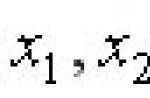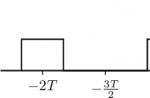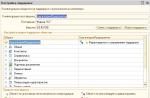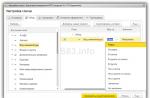A file in CHM format is intended to display help documentation. The compiled HTML Help file (.chm) is developed by Microsoft.
A help file in CHM (Compiled Help Modules) format is opened by default by the utility built into the operating system. To open a file in this format, just double-click on the CHM file with the mouse, or open the file in the appropriate program, which has help information in the form of a file of this type, from the application control menu.
CHM file does not open
In some cases, a help file with a CHM extension does not open:
- if the CHM file is located on a network drive, then to open the file you need to copy the help file to your computer
- if the file name contains Cyrillic or special characters, then you need to rename the file, giving the file a name in Latin letters
CHM file contents are not displayed
Another option is much more common: the CHM file itself is launched from the program, or directly after clicking on the file, but the help content is not displayed. Only the contents of the document are revealed.
An incident that happened to me inspired me to write this article. I wrote a review of the IrfanView program. The program supports the Russian language, but files for Russification of the program are installed after installing the program. After installing the language pack, I ran the help file in the program and saw that the contents of the CHM file were not displayed.
The Windows operating system blocks the display of the Help file to protect your computer.
What to do? In fact, I know what to do because I've encountered a similar problem before. I thought that some users might also encounter this option for launching a document. A person hopes to get answers to his questions, but instead, he receives empty help file contents, only the table of contents is displayed.
First, you need to find a compiled Help file in CHM format on your computer. In most cases, it is located in the installed program folder.
After this, the “Properties: filename” window will open. At the bottom of the window, you will see a warning: "Caution: This file came from another computer and may have been blocked to protect your computer."

Working with a computer involves performing a variety of manipulations. The simplest processes are opening, moving, copying information. It is difficult to find a user who has not had to work with files at least once.
There is a certain category of files that are designed to display special documentation for reference. These are objects saved in the CHM format. It was presented by Microsoft employees.
This special file contains important information. Such documents can only be opened using specialized utilities. However, users will not have to additionally download such services, since this tool is built into the operating system by default.
If necessary, users will be able to use other applications. You just need to download them separately. It will be possible to use 7-Zip software and similar services. To open a file, you just have to hover your mouse cursor over it and double-click. If third-party utilities are used, the file is opened in their windows.
It is very easy to open a document directly from the application menu. As soon as the user does this, the required help information will appear on the screen. The data is displayed as a file saved in an unusual format.
Problems with CHM files. Options for opening a document
In some cases, this object cannot be opened by the built-in tools of the system. This happens for two reasons. In the first case, this happens if this element was previously loaded onto the hard drive. To open it, you will need to move the file to another location on your PC.
Difficulties also arise when some special characters or Cyrillic were used in the name of the element. The solution to the problem is extremely simple: you just need to rename the object, indicating only the letters of the Latin alphabet.
With the help of third-party applications, the opening process will become faster. In some cases, only these utilities work without failure. So very often users prefer to use just such assistant options.
But still, the most common scenario is opening a file whose contents are not displayed on the device screen. The object can be launched, but the information stored in it remains inaccessible. The reason for this lies in the protection of the computer.
In this case, it will be necessary to search for the desired file in CHM format in the memory of a personal computer. As soon as the reference object is identified, you have to click on it. After this, a context menu with several options for further actions will appear on the device screen.
You have to click on the properties option. After this, a window with the file name will open. At the same moment, a warning will be displayed that the object has been transferred from another device and opening it may be dangerous for the device.
When you try to open a document, it will be immediately blocked. This is the only option the device can take to protect itself. We ignore the notification and select the unlock option by checking the box next to this item. After clicking the OK button, access to the desired object will be opened. Now it is very easy to view the contents of the help.
A file in CHM format is intended to display help documentation. The compiled Help file in HTML (.chm) format was developed by Corporation.
A help file in CHM (Compiled Help Modules) format is opened by default by the utility built into the operating system. To open a file in this format, just double-click on the CHM file with the mouse, or open the file in the appropriate program, which has help information in the form of a file of this type, from the application control menu.
How else can you open a help file with a CHM extension? Using third-party programs, the CHM help file can be opened in programs: 7-Zip, Sumatra PDF, Caliber, and some others.
CHM file does not open
In some cases, a help file with a CHM extension does not open:
- if the CHM file is located on a network drive, then to open the file you need to copy the help file to your computer;
- if the file name contains Cyrillic or special characters, then you need to rename the file, giving the file a name in Latin letters.
CHM file contents are not displayed
Another option is much more common: the CHM file itself is launched from the program, or directly after clicking on the file, but the help content is not displayed. Only the contents of the document are revealed.
An incident that happened to me inspired me to write this article. I wrote a review of the IrfanView program on the site. The program supports the Russian language, but files for Russification of the program are installed after installing the program on the computer.
After installing the language pack, I ran the help file in the program and saw that the contents of the CHM file were not displayed. The Windows operating system blocks the display of the Help file to protect your computer.
What to do? In fact, I know what to do because I've encountered a similar problem before. I thought that some users might also encounter this option for launching a document. A person hopes to get answers to his questions, but instead, he receives empty help file contents, only the table of contents is displayed.
First, you need to find a compiled Help file in CHM format on your computer. In most cases, it is located in the installed program folder.
After this, the “Properties: filename” window will open. At the bottom of the window, you will see a warning: "Caution: This file came from another computer and may have been blocked to protect your computer."

You can open the CHM help file again and see that the help content is now displayed.

Conclusions of the article
The compiled HTML Help file in CHM format can be opened using an operating system tool, or by using third-party programs. In some cases, Windows blocks the Help file content to protect your computer, so the CHM file can be unlocked to display the Help content.
Hello dear readers. I recently downloaded one manual in .chm format and came across one problem. The file opened, but the information was not displayed. I tried it on 2 computers (both computers have the Windows 7 operating system), and this guide was not displayed on any of them.
I already thought that this manual file was damaged and decided to download another file with the .chm format. What do you think?! Same problem. At this point I already realized that the problem was not in the files, but in my system. I poked around a little on the Internet and found the necessary information, with the help of which I was able to solve the problem with displaying .chm format.
So why does this problem occur?
In Windows XP, this problem occurred if for some reason the service Help and Support was disabled. And it was solved by simply turning on this service.
In Windows 7 the reason is different. It turns out that the developers have installed a new security feature against threats, namely, if the source from which the .chm file was downloaded is not safe (in their opinion), then the content of the file is simply not displayed. You can solve this problem simply by unlocking the file.
- To do this, right-click on the file and select “Properties”.
- Go to the “General” tab.
- In the lower right corner, click on the “Unblock” button.
This all has to do with the security attributes of the file.

To open a .chm file you need to change the security settings in its properties.

Properties and on the General tab, click on the Unblock button, and then click OK.

After this, the file will be available for viewing ^_^
jqbook.net.ru
How to open a CHM file in Windows
 A file in CHM format is intended to display help documentation. The compiled HTML Help file (.chm) is developed by Microsoft.
A file in CHM format is intended to display help documentation. The compiled HTML Help file (.chm) is developed by Microsoft.
A help file in CHM (Compiled Help Modules) format is opened by default by the utility built into the operating system. To open a file in this format, just double-click on the CHM file with the mouse, or open the file in the appropriate program, which has help information in the form of a file of this type, from the application control menu.
How else can you open a help file with a CHM extension? Using third-party programs, the CHM help file can be opened in programs: 7-Zip, Sumatra PDF, Caliber, ICE Book Reader Professional and some others.
CHM file does not open
In some cases, a help file with a CHM extension does not open:
- if the CHM file is located on a network drive, then to open the file you need to copy the help file to your computer
- if the file name contains Cyrillic or special characters, then you need to rename the file, giving the file a name in Latin letters
CHM file contents are not displayed
Another option is much more common: the CHM file itself is launched from the program, or directly after clicking on the file, but the help content is not displayed. Only the contents of the document are revealed.
An incident that happened to me inspired me to write this article. I wrote a review of the IrfanView program. The program supports the Russian language, but files for Russification of the program are installed after installing the program. After installing the language pack, I ran the help file in the program and saw that the contents of the CHM file were not displayed.
The Windows operating system blocks the display of the Help file to protect your computer.

What to do? In fact, I know what to do because I've encountered a similar problem before. I thought that some users might also encounter this option for launching a document. A person hopes to get answers to his questions, but instead, he receives empty help file contents, only the table of contents is displayed.
First, you need to find a compiled Help file in CHM format on your computer. In most cases, it is located in the installed program folder.
After this, the “Properties: filename” window will open. At the bottom of the window, you will see a warning: "Caution: This file came from another computer and may have been blocked to protect your computer."

You can open the CHM help file again and see that the help content is now displayed.

Conclusion
The compiled HTML Help file in CHM format can be opened using an operating system tool, or by using third-party programs. In some cases, Windows locks the Help file content to protect your computer, so the CHM file can be unlocked to display the Help content.
vellisa.ru
How to open a CHM file in Windows 7?
Hi all.
It is often impossible to open a locally compiled directory file with the CHM extension. By default, windows blocks them from opening.

How did you solve this in windows XP?
First, we needed to rewrite the chm file from a network drive to a local one. It helped. Sometimes it was necessary to re-register the hhctrl.ocx library in the system. regsvr32 /u %WINDIR%\system32\hhctrl.ocx
regsvr32 %WINDIR%\system32\hhctrl.ocx
But in Windows 7 such tricks no longer work.
To understand the process of solving a problem, you first need to understand why this happens. And the following happens. When downloading a file into an additional NTFS stream, an indication of the zone of origin of the file is written to it, after which the file in our OS is opened according to the same rules as if it were opened from the same zone, i.e. Internet. Those. blocked by default!
Solution one - if you can open the File Properties, then at the very bottom you will see the “Unblock” button. Click it and get the contents of your file.
Sometimes this button is not available, this is due to the security policy of your OS.
Then the second solution is to delete the stream with information about the zone of origin. This stream can be deleted in FAR using the NTFS File Streams Plugin.
Plugin for processing file streams on NTFS disks. This plugin provides various information about files on NTFS file system.
There are three ways to open file with NTFS File Streams Plugin: 1) Set cursor on the file and press Ctrl+PageDown. 2) Set cursor on the file and call NTFS File Streams Plugin from Plugin commands menu by pressing F11. This method works even if you have plugin disabled in configuration. 3) Type in command line: NTFSFS:filename where filename is a name of the file which you want to open.
This method works even if you have plugin disabled in configuration.
The stream you need has the name Zone.Identifier and it contains two lines:
We delete Zone.Identifier and that’s it. Remember, the file size does not change in this case.
nyukers.blogspot.ru
How to open chm file
Today we will talk about a file with the .chm format. Such files are quite rare, but nevertheless, sometimes you have to come across them. 
How to open chm file
Probably almost every user who downloaded files of this format encountered the problem of opening it. That is why I will tell you in detail how and how to open a chm file.
A little about the .chm format
This file format was developed by Microsoft. In essence, this is help, which consists of html pages. Such files are quite convenient to use, because they take up much less space than html page files. There is also the ability to search across all pages, which is quite convenient if you have a larger number of pages. The subject index, which contains the contents of the entire file, will also help in finding the necessary material.
If your windows has not determined what kind of file it is and you have an empty shortcut. Then you will be asked to search for it yourself, among Windows programs. There is a standard program for reading such files, and to open a chm file, take a couple of steps:
1. Right-click on the file and select Open with.
 2. In the next window, click the Browse button at the bottom right and select the path to the file located C:\windows\hh.exe -Open - Ok.
2. In the next window, click the Browse button at the bottom right and select the path to the file located C:\windows\hh.exe -Open - Ok.  That's all about the program for opening the .chm file.
That's all about the program for opening the .chm file. How to open chm file
It seems like everything was done correctly, but the file still does not open. The thing is that it is locked and you can also unlock it in a couple of steps:
1. Right-click on the file and click Properties
 2. On the General tab at the bottom there is an Unblock button, click it, and then confirm the action with the OK button.
2. On the General tab at the bottom there is an Unblock button, click it, and then confirm the action with the OK button. 
Conclusion
Perhaps this is all I wanted to tell you about how and how to open a chm file. I hope my article will help you.
If you don’t know how to open a file format like djvu, then you can go to my article How to open djvu.
Add a comment
searchprogram.ru
How to open CHM
The .chm file format was created by Microsoft in 1997. It was intended to replace the .hlp extension, which was used for reference information. CHM is an acronym for “Compressed HTML Help”. This means that materials in this format have standard Internet HTML markup, contain hyperlinks and can have a multi-level section structure. Thanks to the ability to place anchors inside and between articles, the .chm extension has also begun to be used by various companies and ordinary users. In addition to reference information about the operation of the operating system, other data is saved in this format, for example, educational booklets or user manuals.
All Microsoft desktop operating systems, starting with Windows 98, have a built-in utility for reading documents with the .chm extension. Before using it, make sure that the document name is written in Latin and does not contain the characters “_” (underscore) or “#” (sharp). Due to Cyrillic letters, the file may not be opened by a standard program. Rename the document if you are not sure that they are not in the title. Next, in Windows OS, double-click on the file icon. Open chm help looks something like this:

If the document does not open with a mouse click, let’s try to manually launch the utility designed to read it. To do this, move the cursor to the file, press the right key and select the “Open with” section, then click “Select program”. In the window that appears, press the “Browse” button.

In this way, you will be taken to the directory of programs installed on your OS - “Program Files”. But the required utility is located in the “windows” folder, so return to the list of system partitions on drive C.

Go to the “windows” directory and find the “hh” program. Select it with the cursor and click “Open” and then “OK” in the “Select a program” window.

If the file won't open, check to see if it's locked for reading. To do this, right-click on the document and select the “Properties” section. Next, open the “Security” tab. If there is a “Deny” checkbox in the “Reading” column, go to the “Advanced” section.

In the window that opens, click “Change permissions.” On the tab that appears, select the “Edit” button. In the next section, uncheck the prohibiting checkboxes and click OK.

If previous manipulations with the file did not help to open it, try another program. This method is also suitable for those who do not use Windows OS. Since the chm file has standard HTML markup, any browser can read it. In addition, such documents are opened through many popular readers: FBReader, Sumatra, Okular. If the operating system does not offer a default program for opening a file with the .chm extension, then find it manually using the method described above through the “Open with” → “Select program” menu.

If none of the proposed methods helped you open .chm, then you can extract information from such a document after changing its format. The free program “html2chm” parses the chm file into separate pages with the .html extension and puts them in a folder. To do this, select the “Decompiler” option in the application menu and indicate which document needs to be reformatted. Any browser can open an html file.
Although chm files are quite rare, modern versions of Windows OS have a built-in utility for reading them. If it does not work correctly, you can open such a document with another program or decompile it into separate web pages.