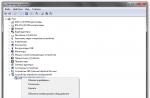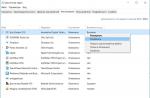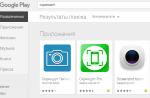Situations where an organization is expanding often involve
the need to switch from the BASIC version of any 1C configuration to PROF.
But in practice there are cases when the reverse transition occurs.
For example, if you used an unlicensed version of 1C,
but decided to switch to the official one.
At the same time, the BASIC version is quite enough for you.
Our algorithm will allow you to make such a transition without losing data.
Let's look at the example of the 1C: Salary and HR management configuration.
To complete the work, you will need administrator rights.
It is important that the releases of both versions are the same.
The .CF format configuration file can be obtained from the 1C support service.
1. Launch the configurator;
2. Open the configuration;
3. Save it to a file and move it to the desired directory;
4. Upload the file to PROF.
How to download:
1. Make a copy of the PRO version, place it in a separate directory
and include in the list of information bases;
2. Launch the configurator;
You can simply transfer all data from the Professional version to the basic version using LoadingUnloadingXML processing. But we will go a different way:
1. The professional and basic versions must be the same
2. Save the Basic version configuration to a file.
3. In the PROF version configurator we remove support.
4. Load the configuration without checks. (“Load configuration from file”) show the file from step 2
5. We get the basic version with support for updates.
More details:
To switch from the professional version of 1C to the basic version, you will need to perform several steps:
1) Create the file 1Cv8.cf (from the basic version) to do this, go to the configurator (Enterprise Accounting Basic)
Configuration - Database configuration - save the database configuration to a file - save the file 1Cv8.cf to the folder
2) Go to the Enterprise Accounting (PROF) configurator
Configuration - support - support settings - enable the ability to change - remove from support button - Yes - close

Configuration - Load configuration from file - specify the previously saved file 1Cv8.cf from the Basic configuration
 - Yes
- Yes
 - Yes
- Yes
put on support - YES (then a sign will come out) - Execute - OK.
Everything is ready, now this is the Basic version, all documents should be in place.
In this article, dedicated to the “1C: Salary and HR Management 3.0” configuration, we will talk about such a non-standard situation as the transition from the “PROF” version to the “Basic”. I call this situation non-standard because usually everything happens just the opposite: users eventually move from the limited basic version to the “PROF” version, which has more extensive capabilities. You can read about how they differ from each other in the article.
However, sometimes you need to upgrade from a more advanced to a limited version. The reasons for this vary. Most often, this happens in cases where a small company, which has been using a counterfeit version of the program for a long time, decides to switch to a license.
For a small organization or individual entrepreneur, the capabilities of the basic version are quite sufficient. Moreover, it costs significantly less. But if, during your time working in a pirated program, a database with many documents has been formed, no one will want to lose it. At this moment, it becomes necessary to turn the existing configuration into a basic one in order to subsequently use it on completely legal grounds.
While upgrading the basic version to the professional version is quite easy, downgrading to the limited version requires some additional manipulations. But if operations were carried out in the database for only one company and functions that were not in the basic version were not used, then such a procedure can be carried out without much difficulty.
In order for everything to go as planned, you need to use an account with administrator rights.
So, let’s assume that you have in your hands the old configuration “1C: Salaries and HR 8 PROF”, which contains data that you would like to save when switching to the licensed version. For our example, let’s take the most neglected version, in which it has not been updated for a year or more (surprisingly, this happens more than often). Also, you already have the brand new “1C: Salary and HR Management 8 Basic Version”, you have already registered it and gained access to the site with official updates.
First of all, you need to install the 1C: Enterprise 8 platform on your computer, the basic configuration and create a clean database.
Do this exactly as described in, but do not make any initial settings, just look at the configuration version. To do this, click the program information button in the upper right corner.

Write down the configuration number for yourself and repeat the procedure with the “PROF” configuration. There will almost certainly be different versions, with the basic one most likely being the newer one.
Now our task is to bring both configurations to the same edition. If it suddenly happens that the professional version is newer, then you are very lucky. Just update the base version to the desired edition, because as a licensed user you now have access to the site with updates.
It’s much worse if the professional version you used before hasn’t been updated for a long time and there’s simply nowhere to get updates. After all, your licensed basic updates will not work on PROF.
In this case, you need to get an older edition of the basic version than the one they sold you. It can be downloaded at the very beginning of the list of updates on the official website (this will be the July issue for 2014). After that, you need to install it on your computer instead of the new basic one that we installed before, and sequentially install all the updates on it, “catching up” to the edition number of the professional version.

This procedure will take you a long time, since the updates will have to be installed sequentially. After you install the edition that matches the PROF version, make a backup copy of the base configuration thus obtained. This precaution will prevent you from repeating all these steps if something goes wrong and you need a clean database with the right number again.
Also be sure to make a copy of your working professional database.
Now we need to upload a clean base configuration. To do this, enter it in configuration mode and open the database configuration if it is closed. To do this, go to the “Configuration” – “Database Configuration” – “Open Database Configuration” section.
If the configuration is already open, skip this step.

Then download the configuration to a file. To do this, go to the “Configuration” section again and select the “Save configuration to file” option. As a result, you should end up with a file with a CF extension.

In the next step, we need to replace the configuration in the professional database with the configuration from the basic version. That is, the point here is that we are replacing the “PROF” configuration with our “Basic” one, leaving all the available information in place. But before that, be sure to make a backup copy of the working version.
After the backup has been created, go to the working database “1C: Salaries and HR 8 PROF” in configurator mode and, if the configuration is not open, open it in exactly the same way as was done in the example above.
Now, in order for us to be able to edit the configuration, we must change the support settings, since initially the configuration objects are protected from editing and when we try to replace these objects we will receive a message that they are blocked.
To change support settings, go to the section “Configuration” – “Support” – “Support Settings”.

In the next window, click the “Enable edit option” button and respond affirmatively to the warning. Anyway, at the end of the procedure we will be dealing with a different configuration.

In the rules settings, specify that objects will be edited while maintaining support.

The program will take some time to apply the changes, then go to the “Configuration” section - “Load configuration from file” and select the file with the CF extension, which was downloaded from “1C: Salary and HR 8 Basic version”. Answer yes to the question about merging, as well as to the offer to update the configuration, which will appear after completing the procedure.

After carrying out all these actions, it’s a good idea to test and correct the information base. You will find this function in the Administration section.
That's all. Now all you have to do is take the configuration adjusted in this way and connect it to a new workplace. After entering the database for the first time, do not forget to check the available information - mutual settlements, work schedules, staffing and the like.
When everything is ready, be sure to install all the latest configuration updates by downloading them from the official website.
In principle, this could have been done earlier, at the stage when we adjusted the edition numbers. But if the database has not been updated for a long time, it is better to do it at the end. After all, if you do this, you will only need to apply the final updates to one database, but otherwise you would have to update two, which would take more time.
In the basic version, a user can manage only one enterprise in one database, in contrast to the PRO version, where an unlimited number of enterprises can be maintained in one database. If you need to support organizations A, B, C, then in the PROF version one base A is enough to manage all three enterprises, and in the basic version you need to create three different bases A, B, C.
There is no need to create a new Prof database and transfer data from the basic version. Go to the website users.v8.1c.ru, find the update distribution kit for switching from basic to Professional.
If there are several accountants in an organization who need to work in one database at the same time, then there is undoubtedly a need to switch to the PROF version.
If a company that used the basic version purchased PROF, then the transition to the latter is carried out by performing the following steps:
· You must install a protection key on your computer, which is a license;
· once the platform starts operating normally and there are no restrictions on it, only configuration restrictions will apply;
· make configuration updates for 1C: Accounting PROF;
· check whether there is a need to record activities in one database for several related or independent organizations.
1. Open the program in Configurator mode. In the main Help menu, select About…,
Rice. 1.
2. Open any browser to access the Internet, enter the site address users.v8.1c.ru in the address bar, press Enter and go to the site. Log in with your username and password; you have already registered before. Go to the Summary information section, scroll through the page and find the required Professional version of the configuration. If this configuration is not active in the list, you need to clarify that the subscription is activated for updating for the Professional version of the configuration in the company where you purchased the program,

rice. 2.
When you purchase the basic version, your organization receives free online support. If an organization needs the PROF version, then it will need to subscribe to ITS (information and technical support disks). Without this subscription, no 1C: Franchisee has the right to service. The first six months of support will be free, subsequent months will be paid.
3. Find the required version of the release, which was indicated in the Summary information section, in the Help menu of your basic version, and click on the number in the Version number column to go to the next window,

rice. 3.

rice. 4.
5. Download the distribution kit. In the file saving window, specify the drive and folder. The files will be packed into an archive; you need to unpack them with an archiver by right-clicking on the archive icon and selecting the command Unpack to current folder and install to the update templates directory, i.e. The installation path can be left as default,

rice. 5.
6. You need to return to the Configurator and in the Configuration menu click the command Open configuration for editing if it is closed,

rice. 6.

rice. 7.
8. In the next window, you will be offered two options to select a source for configuration updates, check the box in the “Search for available updates” line,

rice. 8.
9. In the Configuration update window, to select the area for update files, leave the checkbox only for “Search in current directories for templates and updates”, be sure to confirm with the Next button.

rice. 9.
10. Select the previously installed update and click Finish. Please note that the name of the update does not contain the word basic and the release corresponds to the current configuration release,

rice. 10.
11. In the next window, you need to check again whether all parameters are selected correctly and click OK,


rice. eleven.
12. In the next window, the question, Update the database configuration? We answer, Yes,

rice. 12.
13. After completing the transition from Basic to Professional, you need to open the About program command in the Help menu, a window with configuration information will open

rice. 13.
14. The transition is now complete, you can continue working in Enterprise mode.
The PROF version can be modified by the system administrator to suit the needs of the enterprise, change directories, documents and other objects. In the case of the basic version, no changes can be made! You can only add external reports, processing and reporting forms for documents.
How to determine the basic or professional version was installed for work if an accountant first came to the workplace of another accountant and you don’t know.
It’s very simple: you need to open the menu in the “Help” program - “About the program ...”. And look in the window in the first line for the version of the platform, and just below - a description of the configuration and its release (digital development number).
The basic version and the professional version are no different in terms of working as an accountant in 1C Accounting and learning to work in 1C.