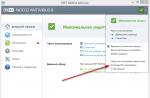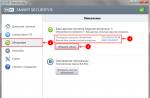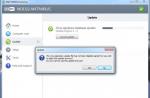This article provides information on the peculiarities of using WebMoney in Belarus. At the same time, it is advisable to indicate also the general provisions on this system.
About WebMoney
WebMoney is an international payment system founded in 1998. Unlike other payment systems, the transfer of property rights to WebMoney is carried out using "title units" - special units of account, whose denomination is tied to various types of currencies (including gold).
WebMoney is especially popular among the users of Runet and the CIS countries. According to statistics, out of 56% of users using electronic payment systems, about 34% use WebMoney.
The main types of currency used:
Each wallet has its own identifier, the first letter of which indicates its type (for example, B111222333444 is the WMB wallet identifier). Each type of wallet is provided by guarantors - legal entities responsible for transactions with title units.
Transfers to WebMoney are carried out only between accounts of the same type. This means that you can only transfer funds to the Z-wallet from the Z-wallet. To transfer between types of currencies, you can use the internal exchange function, or the services provided by specialized exchange sites.
Registration in the WebMoney system
To create an account, you need to click "Register" at the top of the site page "www.webmoney.ru". This is followed by a standard procedure: specifying a mobile phone number and filling out a user questionnaire. After verifying the phone number and setting a password, the user is assigned a 12-digit identifier (WMID) and a menu for creating an electronic wallet opens.
The created wallet is assigned a numeric identifier starting with the alphabetic code of the currency selected by the user. Do not confuse it with WMID.
Further login to the system can be done through the website, but the most convenient way to do this is through special applications united by the common name WebMoney Keeper (abbreviated as WMKeeper), which can be downloaded from the official website. These include:
Security when working with WebMoney
In order to avoid unauthorized access or fraudulent actions, WebMoney provides a multi-level data protection system, perhaps the most effective in comparison with other electronic payment systems.
There are several types of authentication aimed at ensuring user security:
Most of the key operations in the system are protected in a similar way - transactions between wallets, bill payments, changing the key file, etc.
With the help of WMKeeper, the user has the right to hide his personal data from other participants. There is also a function that allows you to block access to your account from computers whose IP address is outside the predefined range.
Attestation
A WebMoney passport is a collection of information about a user that is necessary for his identification. It is necessary to confirm the real existence of a person, which provides additional security during transactions. There are 12 certification levels in total. The higher the level, the more rights the user has.
The main types of certificates:
You can get an initial passport for free. To do this, you need to replenish the wallet through the installed transfer systems and upload scanned copies of the required documents to the site.
WebMoney in Belarus
The WebMoney system has been operating in Belarus since 2006. After the presidential decree was issued in 2015, only holders of a personal passport and above can work with WMB wallets. Those who have not confirmed their identity will receive a refusal to service the account by the Guarantor, which is Technobank OJSC.
According to the law that has come into force, all WMB accounts will be frozen if the identity of their owner is not established. In this regard, it is not recommended to replenish the B-wallet for those who do not plan to go through identification. Otherwise, in a few years the account will be declared ownerless, and the funds will go to the state.
You can get an initial certificate at a personal meeting with official Registrars, which are representatives of Technobank OJSC, or with agents who also issue a personal level. The cost of this service is: 30 Belarusian rubles for an initial certificate, and 40 rubles. for personal.
When meeting with representatives, you must have your passport and its photocopy, indicate the WMID number, pay for the service and fill out an application for certification. The application form is issued by an employee of Technobank OJSC. Fill in the application in blue ink.
You can visit the registrar in person in Minsk or in one of the regional centers. See the wmtransfer.by/attestat_phys.asp page for a complete list of addresses.
Replenishment and withdrawal of funds from WMB accounts
Having received an initial passport and higher, users get the opportunity to replenish and cash out WMB-accounts, make payments.
WMB wallet top-up methods:
Cash out methods:
You can pay for almost any service: Internet, utilities, mobile communications, games, etc.
Unofficial ways to use WebMoney in Belarus
Among the numerous users from Belarus who have opened the WebMoney wallet, only a small proportion have an initial certificate for the legal use of the system's capabilities. Here, in particular, the imperfection of the legislation regarding transactions in small amounts comes to light. There is no point in paying 20 rubles. for account validation, if only 10 rubles are left on the account.
It should be borne in mind that the restrictions imposed by law apply only to WMB accounts. This means that users can continue to work with wallets linked to other title units. You can easily pay for online purchases and make transfers for the provision of services. The problem lies in the fact that there is no way to withdraw them officially on the territory of Belarus.
Fortunately, there are many ways to unofficially withdraw funds and top up wallets. Their main advantage is confidentiality, which means freedom from paying taxes.
- international system of electronic payments (settlements). Almost 10,000 new users are registered in it every day, and there are already more than 38 million of them.
Analogs - QIWI and.
When did the WebMoney system appear and how did it develop?
WebMoney started its work on November 20, 1998 - on that day, the first successful transaction took place. Each was given 30 WM (1 WM = 1 USD) for registration, 3 WM for the referred user. The store was transferred to the newly opened account 100 WM.
In 2000, WMZ and WMR appeared, and later - the equivalents of other currencies.
Currency (title units)
- WMB - Belarusian ruble (B-wallet);
- WMZ - US dollar (Z);
- WME - Euro (E);
- WMR - Russian ruble (R);
- WMU - Ukrainian hryvnia (U);
- WMK - Kazakhstani tenge (K);
- WMG - 1 gram of gold (G).
There are also some other systems and wallets (less popular).
How to register in the WebMoney system
It's easy to create a wallet.
- You need to go to the site.
- Press the "Register" button.
- Specify a mobile phone number (this will ensure the security of payments, allow you to search for WMID and restore access).
- Enter data (guarantee of full use of the system).
- Confirm email address and phone number.
- Set a password.
When the registration of the WebMoney electronic wallet is completed, you can log in using the link: https://mini.webmoney.ru/login.aspx?ReturnUrl=%2fdashboard.aspx.
WM identifier
After registration, the user receives a random 12-digit WM-identifier (WMID). The first letter means the type of wallet.
Types of certificates
A passport is an electronic passport of the owner. There are 12 types of certificates in total. The higher it is, the less restrictions the participant of the system has. The main types of certificates are described below.
The alias certificate is the lowest level. Does not require specifying information from personal documents.
Formal - issued after a person enters his passport data on the website of the certification center. Nobody will check them (although some services request scans of documents).
Initial - can be obtained from a personalizer (a member of the WebMoney system with a personal certificate or higher). It costs 5-7 WMZ. Passport data will be checked during a personal meeting (or by mail - notarized documents will have to be sent). To become the owner of such a passport for free, you should replenish the wallet through some transfer systems and upload the scanned pages of the passport to the site. As of 11/01/2015, 204 personalizers from 24 countries participated in the Verification Center partner program. This means that it is not always possible to get an initial passport and not so many people issue such a document.
The initial passport gives the right to automate the receipt of funds using Merchant WebMoney Transfer (it is easier to make payments on the Internet), participate in the Capitaller web service, post news on news.wmtransfer.com ...
Personal - issued by the registrar when he checks the passport data. The cost of the service is about 15-20 WMZ. The user can participate in the work of the credit exchange; submit applications for registration of Internet resources in any section of the Megastock catalog; create trading platforms using the DigiSeller service. In addition, he is entitled to receive a Star / Plus bank card in order to withdraw funds to it.
The Registrar's Passport is the highest possible pass level. Obtainable exclusively from the Verification Center. Only 123 people have registrar status.
In total, by April 2018, 4 549 863 formal certificates, 167 910 primary and 171 798 personal ones were issued.
How to get an initial WebMoney passport in Belarus
- Upload the scanned images of the last two pages of the passport to the website webmoney.ru (select the section "Uploading documents to the server").
- Wait for verification.
- Submit an electronic application: passport.wmtransfer.com.
- Take your passport with you, as well as a photocopy of its last two pages, write down your WebMoney identifier number (WMID).
- Personally visit the registrar in Minsk or one of the regional centers. Complete list of addresses: wmtransfer.by/attestat_phys.asp.
- Pay for the service (this can be done at JSC Technobank).
- Fill out an application for a certificate applicant (take the form from a department employee or download it). Fill in with blue ink only.
Where to buy WebMoney in Belarus
- or others that accept payments through the ERIP system.
- At self-service kiosks, ATMs, terminals, cash desks.
- With a VM card (by the way, you can use it to pay for purchases even without opening a WebMoney wallet). In Minsk, these scratch cards are sold in some branches of Technobank OJSC, and they can be bought in electronic form on the Belpay.by website.
- At the branch of any bank on the territory of the republic (deposit cash, make a bank transfer). Enrollment will have to wait 3-5 days.
- Online replenishment by Visa or MasterCard (only with a personal passport).
Withdrawal methods. WebMoney commission
You have to pay a commission for transferring funds. Minimum - 0.01 WM. Maximum - 100,000 WMB for 1 payment. Tariffs vary, because they are set by banks, exchange offices.
Transactions between wallets of the same type of the same WM-identifier or WM-identifiers attached to the passport are carried out without commission (you need to get at least the initial one).
In Belarus, you need to pay 4% for cashing electronic money. Bank transfer of JSC "Technobank" is cheaper - 2% (other banks offer 3%).
Restrictions
The daily limit of transactions for holders of initial or personal passport holders is 3,750,000 WMB (upon confirmation by SMS or E_NUM - 75,000,000).
You can see the limits and spending statistics in the wallet properties.
You can transfer money between wallets of the same type. To exchange money, you need to use special services like wm.exchanger.ru.
Users of the WebMoney Transfer system who have not indicated who have not verified their mobile phone number have a restriction on spending.
Security
WebMoney offers several types of authentication:
- files with secret keys;
- through personal digital certificates;
- login and password input.
The WM-identifier cannot be used to determine the WM-purse numbers.
Using the WM Keeper program, the user sets up the data - he can make it so that other WebMoney Transfer members do not see the name, surname, email or postal address (optional). A person has the right to put several versions of WebMoney Keeper on his computer in order to enter the system under different WM-identifiers.
There are free services that make the transaction more secure. For example, if a user selects "Code Protection", then another member of the system will receive "WebMoney" only after entering a special digital code. Time Protection allows the recipient to use WebMoney after the date specified by the sender of the money. The "Escrow" service protects the transaction through collateral.
Electronic money in Belarus
The citizens of the republic have 2.9 million (as of 01.07.2015). In the course of the system, WebMoney Transfer, iPay.
Shopping with WebMoney
With the help of electronic money, you can pay for almost any service on the Internet, buy goods.
This year, the average check for purchases across the countries where WebMoney Transfer operates on World Shopping Day (November 11) was 5% more than in 2014. The largest average checks were in Uzbekistan ($ 18), Estonia (17.5) and Turkmenistan (17). The average purchase price for Russians is $ 10.6.
The geography of the participants is wide, but the WebMoney system is most popular in the countries of the former Soviet Union. In terms of the number of those who have formal (or higher level) certificates, Russia is in first place (61.2% of users). The three leaders are also Ukraine (21.3%) and Belarus (6.5%). Then there are Kazakhstan, Moldova, Uzbekistan, Armenia, Latvia, Kyrgyzstan. Germany closes the top ten. Such electronic money is used by citizens of Georgia, China, Azerbaijan, Vietnam, Iran, Indonesia, Tajikistan, Great Britain, Spain, USA, France, Nigeria, Bulgaria, Czech Republic, Canada ...
This section provides step-by-step instructions on how to how to create a WebMoney wallet... There is an opinion that this system is complex and difficult enough for a beginner to understand. In fact, everything is not so difficult. By the way, pay attention to the functional payment system with simple registration Payeer (more details), which is widely used and at the same time no less reliable than WebMoney.
I want to note right away that in order to open an account, you first need to register in the WebMoney system, and then start creating any wallet.
Thanks to the step-by-step steps described here, you can easily register and open an account of any WebMoney electronic wallet (rubles, dollars, euros and others). Users of this "payment" can open them in the required quantity.
WebMoney Transfer is a universal settlement system and environment for doing business on the Web, founded in 1998. The system has over 25 million users worldwide.
The payment system provides useful services with which you can keep track of funds, safely exchange and cash them out, and much more.
Electronic wallets of one user are combined into a single repository called "keeper". To identify the participants in the system, a unique registration number is assigned - WMID.
To interact with the system participants, each user provides the necessary data about his personality, which are checked and verified through the distributed WM-attestation service.
Based on transactions (monetary transactions) with other participants in the exchange of property rights, a public parameter is calculated - the Business Level. All wallets in the system have a 12-digit number and a prefix.
Several types of wallets are currently supported:
- R-purse WMR - Russian ruble;
- Z-purse WMZ - US dollar;
- E-wallet WME - euro;
- U-purse WMU - Ukrainian hryvnia;
- B-wallet WMB - Belarusian ruble;
- G-wallet WMG - gold in certified storage;
- X-wallet WMX - bitcoins.
Registration in WebMoney
Registration in WebMoney is completely free and takes several steps. Note that this is not yet the creation of the wallet, but only initial preparation. So, go to the official WebMoney Transfer website: http://www.webmoney.ru/ and click the "Register" button.

Since all actions are intuitive and there is no point in cluttering the page with a large registration screen, I will only mark the important points in color.
Phone input
Entering personal data
- Personal data: pseudonym (enter in English letters), surname, name, patronymic, indicate gender and date of birth;
- Actual location: indicate the country, enter the city and address (as in the passport);
- Contact Information: include your contact mailing address and website (if applicable);
- Information for restoring access: select a security question from the list, come up with an answer to it and write an additional email address (if any).
Check the correctness of the entered data and click the "Continue" button.
Check e-mail
Check the mail you indicated in the previous step and copy the code you received in the letter. Insert the confirmation code into the box and click "Continue".
Phone check
Confirm your mobile phone number, to which the code was sent in an SMS message. You can also change the phone number if necessary.
Assigning a password
This completes the registration in WebMoney and you will automatically be assigned a pseudonym certificate.
Creation of an electronic wallet WebMoney
After registering in the system, you need to create (open) a WebMoney wallet, on the account of which your electronic money will be stored.
Go to the official website of WebMoney, click "Login" and fill out the form below.

- enter your username;
- enter the password;
- Enter the code from the image;
- select the Keeper Standard (Mini) app as shown by the arrow in the screenshot;
- click "Login";
- enter the authorization code sent to you by SMS.
Or immediately go to the "keeper standard (mini)" website https://mini.webmoney.ru/ and enter your authorization data there.
So, for example, let's create a WMU wallet (Ukrainian hryvnia). Go to the "Wallets" tab and click "Create".

Then from the list you need to select the type of wallet that you want to create (for example: WMR, WMZ, WME, etc.) and accept the terms of the agreement (check the box) and click "Create".

If the wallet creation is completed successfully, the following message will appear.

If you do not provide the scans of documents to the payment system, you will not be able to withdraw funds from the wallet. However, you will be able to transfer money to other users (you only need to provide personal data), as well as make some payments, for example, for mobile communications.
On my own behalf, I will say that you DO NOT need to be afraid to enter your personal data, and then confirm them with scans - this is a normal and correct requirement of the WebMoney Transfer payment system with an impeccable reputation and protection against hacking. After all, money, although electronic, is quite real. Personally, I have provided scans of my passport, VAT and insurance certificate, and now I fully use the WebMoney payment system.
How to create a WebMoney wallet
Today I will tell you how to create your own wallet in the WebMoney system. We will go through the full WebMoney registration procedure with you, which will allow you to fully use Internet money (receive, transfer, exchange, withdraw, pay for goods and services, etc.). Which is especially useful for you if you decide to create an online store for free.
In this article, you will learn:
Preparation and important points
I want to immediately draw your attention to the fact that it is better to immediately indicate your real data, so that later there will be no problems with confirming the authenticity of the information entered. Do not be afraid for confidentiality, this system is quite safe, for example, I myself have been using WebMoney for more than four years.
But let's start registering with WebMoney. For this, it is advisable to prepare your passport, identification number, mobile phone number, and, of course, keep the phone itself nearby.
There are 4 different clients to access your wallets in Webmoney:
- WM Keeper Classic;
- WM Keeper Light;
- WM Keeper Mini;
- WM Keeper Mobile.
In order for you to understand which client is best to choose, check out this article.
WebMoney registration Mini
First, we need to register WebMoney Mini, it's as easy as shelling pears to do. To do this, open any browser (in my case, this is Inernet Explorer, since it is installed by default on all computers with the Windows operating system). It is launched using a shortcut on the desktop or from the Start menu, as shown in the screenshot: 
A browser window will open in front of you, in the address bar of which enter the address of the WebMoney system: http://webmoney.ru and press the button " Enter" on keyboard. The following window will open in front of you: 
On the left side of the site, you will see two large buttons: "Register" and "Login". We only need the first of them now, when we are going to create a WebMoney wallet. On the second button, "Login", we will now click whenever we want to enter the WebMoney system. So, let's register in WebMoney, for this we press the button "Register": 
Now a page with a choice of registration method will open in front of you. There are two methods: 1) using your social network account; 2) either using your personal mobile number. In principle, it makes no difference whether you register through a social network or through a mobile phone, however I would still recommend that you register via your mobile number(You still have to enter it in order to remove the restrictions), and then registration will be simplified.
However, I am not looking for easy ways and in spite of what I chose to register through social networks (which I later regretted a little). If you want to repeat this, please note that only your real name and surname should be indicated in your social network. If there are nicknames, they will also be used to create a WebMoney wallet, which means that in order to attach a card for withdrawing money from WebMoney, you will have to change your first and last name (for real ones), and for confirmation you will need to send a scan of your passport, and for Russians also scanned identification number. In general, trouble for one or two weeks for sure! It's better to register immediately via your mobile phone.
But, I choose to register with WebMoney through a social network: 
My choice fell on registering through a Twitter account, however, regardless of the chosen social network, you will still be shown a somewhat similar window, in which you will be asked to enter your username and password. Do not be afraid to inject, this procedure is absolutely safe. Many sites practice this procedure, and the logins and passwords will still not become known to WebMoney, since the procedure goes through the server of the selected social network (in my case, via Twitter).
So, in the selected window, enter your username, password and click on the "Authorize" or "OK" button, as shown in the picture below: 
After the username and password have been entered and you click "OK", a window will appear in front of you for a few seconds, informing that the authorization was successful, and you will be redirected back to the application (in our case, to WebMoney): 
As soon as the WebMoney system receives your data from social networks. A window will open in front of you, in which it will be written “Welcome, Your name! Your personal data obtained from ... ". And under this message you will see your nickname, name, language, time zone. If the data is correct, put a tick in the appropriate place and click the "Next" button. In general, do everything as shown in our screenshot: 
Then you will see a page through which you can invite your other friends on social networks who do not yet have WebMoney. To do this, you need to tick off the people you want to invite. In my case, I will not do this, since most of my friends already have wallets in WebMoney, and the rest have no desire to send letters in the form of spam.
If you do not want to send invitations to anyone, then make sure that there are no checkmarks anywhere, or first check the boxes for everyone, and then uncheck them, as shown in the screenshot below. Then click the button at the bottom of the "Next" page: 
And now the solemn moment has come, you have registered in WebMoney! Congratulations. Those who registered through the phone saw this window, shown in the screenshot below, a little earlier than me.
So, what do we see on the screen:
- Congratulations on your successful registration in the WebMoney Transfer system! (this window can be safely closed by clicking on the red cross in the corner of the green message)
- We are advised to enter a mobile phone number, since now the wallet has a limit of 5,000 Russian rubles, and by entering our number, we immediately increase the limit to 15,000 Russian rubles, which are often called WMR in webmoney.
- However, we are missing wallets. They need to be created. To do this, click on the link "can be created" in the "Wallets" field. As shown in the picture below.

Creating a wallet is quite a simple task, for this, first select the desired currency (WMR - Russian rubles, WMZ - dollars, WME - euros, WMU - Ukrainian hryvnia, etc.). Then read the agreement (I, frankly, did not read it, because I do not understand anything about legal tricks). Next, put a check mark next to the text that indicates that you accept the terms of the agreement. Finally, click the save button.
You can see it more clearly in the screenshot: 
- Under number one, we are shown a notification stating that the WMR wallet has been created (if you have chosen a different currency, then another wallet will be created accordingly).
- Our wallet number is shown under the second arrow. This is exactly what we will give to those from whom we want to receive the specified currency.
- If you want to add a new wallet, then click on the corresponding button, which looks like "[+]". Then you will be transferred to the previous window, in which you will also need to select the currency, accept the agreement and press the "Create" button.
- Below the fourth arrow we see your balance. At the moment it is 0.00 WMR. These numbers can be clicked to get a more detailed report.
- Well, the fifth arrow itself points to a long "Update" button, by clicking which we will update the system and get more accurate information about the state of our wallet.
Here is the picture itself with the arrows: 
How to use WebMoney
This is actually the first part of the registration of wallets in WebMoney. For those who are satisfied with this minimum (receiving small amounts, paying for services, goods, withdrawing money, etc.), they can finish reading this article at this point. Those who decided to get the most from WebMoney and not feel limited, I recommend that you continue to follow our recommendations.
First, let's repeat how you need to log into the webmoney system. To do this, as usual, in the address bar of your browser, enter http://webmoney.ru and click on the "Login" button, which is located on the left side of the site. Here's a screenshot for clarity: 
Then you will see a page called by the WebMoney system as "WebMoney Enter". Scroll down and you will see not only the fields for entering WMID and password, but also different versions of WM Keeper. We are interested in WM Keeper Mini, so we choose it.
For more details, see the figure: 
Next, we will be asked to introduce ourselves, for this you will need to enter your username (phone number) and password, or use social networks if you registered through them. I signed up via Twitter, and I select it (I hope you did it via phone): 
I can't show how this happens when you enter your username and password, so I show you how it happens: when you click on your social network. First, a window pops up asking you to log in, you click on this button: 
Then there is an automatic login to the wallet. The advantages of this login are that you do not need to enter logins and passwords into the system.
Now let's expand the capabilities of our wallet by increasing the limit: enter your phone number. To do this, we will use the advice that hangs in a yellow frame. And we will follow the link "Enter your phone number", as shown in our screenshot (if you have already entered your phone number, just skip this item). 
How to get a formal passport in WebMoney
If you want to further expand your possibilities of using WebMoney. We recommend that you obtain at least a formal passport, which will also help you when using the WebMoney wallet during transactions with other members of the system. In short, you need to provide your passport data to the system, that is, indicate where you live, as well as enter your passport information. It's three minutes. Again, you don't have to worry about safety at all!
To obtain a certificate, go to the "Certificate" tab and click on the "Receive Certificate" button, which is located on the left side of the site. However, if you do not have such a link, just follow this link here: https://passport.webmoney.ru/asp/aProcess.asp
Most likely, you will again be asked to log in either through your phone or through a social network. Therefore, log in. Then follow the link "Your personal data", the link can be found in the left side panel of the site. If you are too lazy to look, here it is: https://passport.webmoney.ru/asp/aUserInfo.asp
Such a page will open in front of you, in which you will need to enter all your personal data: 
Please note that it is better to immediately indicate your real passport data, otherwise you will have to change them to real ones if you have to confirm the specified passport data. In addition, you will not be able to attach a bank plastic card to your WebMoney wallet if the data differs from those that you indicated in the bank. In general, believe that it is better to indicate your real data! After all the data has been specified, click the "Save" button.
The city cannot be entered, it can only be indicated, for this, click on the link indicated opposite the city, a new window will open in front of you, in which check the box which city you will indicate (City of permanent registration, City of issue of the passport, City of birth). In my case, there was one city, so I immediately marked all the items with three ticks, then clicked on the "Select city" button. As shown in the picture: 
As soon as you have entered all the data and clicked the save button, you will be redirected to the passport control panel page, where you will see that now you have a formal certificate. Congratulations! 
I will not describe, since there is nothing complicated, but it all comes down to the fact that you need to enter your mobile phone number, and then confirm it by e-mail. And not everyone wants to install this function.
How to change WebMoney Keeper Mini to WebMoney Keeper Classic
Now it's your turn to finally remove all restrictions from your wallet! Change WM Keeper Mini to WM Keeper Classic. It is quite simple to do it, you can do it through the wallet settings, or go to the "Security" tab on the WebMoney website, then select the item in the left column "Management Methods". Or just follow the link: https://security.webmoney.ru/asp/controllist2.asp
As always, you will have to confirm the reality of your identity using a social network or a mobile phone. I have the E-Num security system connected, so the entrance is somewhat complicated. Specifically, I am first asked to log in using a social network: 
And then they send a code that will need to be entered in a special field. 
However, in the end I get into account management methods. At the moment, a green light is on near the WM Keeper Mini. Therefore, click on the "Disconnect" button, and then click on the "Connect" button, but already in the WM Keeper Classic box, as shown in the screenshot below. 
You can of course choose another control method, for example WM Keeper Light or WM Keeper Mobile. However, you cannot switch to WM Keeper Light with WM Keeper Mini (the system has not yet implemented this function), and WM Keeper Mobile is even more limited in its functions than Mini. Therefore, there is only one way out - WM Keeper Classic! Moreover, for many, this is the most ideal option, as it provides maximum opportunities, and it is very simple to use.
After you click this button, you will be offered to download the generated key, which you will later need to enter the WebMoney program. To do this, right-click on the Download Keys link. In the context menu that opens, select "Save Target As ...". You will be prompted to save the file, just specify where to save the file and that's it. Then click on the continue button: 
WebMoney registration Keeper Classic
In this part we will tell you how to register WM Keeper Classic and how to use it. First you need to download it, it's better to do it from the official website, you can find the latest version at the link: http://wiki.webmoney.ru/projects/webmoney/wiki/WM_Keeper_Classic
Follow the link, select the "Russian version" (you can English if you want), after which the installation file is downloaded: 
The downloaded file looks like this: 
Click on the file by double-clicking the left mouse button and the application will start. Most likely, the security system will ask you whether it is really worth running this application, answer "Yes, run" (if you downloaded it from the official website): 
Then the WM Keeper Classic program will greet you and tell you which version you are installing, ask you to close other Windows applications (so that the installation proceeds without interruption), and also informs you that the program is copyrighted. In general, nothing particularly important, so feel free to click "Next": 
The next window will be the agreement, which is usually found in any program or computer game. Of course, you can read this agreement carefully, and then accept or not accept it. However, the majority (I will not hide, and I am among them) absolutely do not read such agreements, since if you are not going to do anything illegal with the program, then for yourself you will hardly find something very interesting or important in this agreement.
Therefore, you can simply check the box next to the message that you agree with the agreement and accept it. Then click on the "Next" button. 
In the next window, you need to specify where you want to install the program (you can leave it unchanged and the program will install its files in the root of other Windows programs). At the end, click "Next" again. 
The next window informs us that a root certificate from the WebMoney Transfer Root Authority will be installed on the computer. Therefore, you should click the "Yes" button. In general, again, nothing serious, just click the "Next" button. 
Upon completion, you are offered to additionally install a plug-in for the browser, which will increase your safety when visiting sites. You can bet, you can - no. The main thing is to click at the end "Finish". 
So, the program is installed on your computer, now run the shortcut that should already be on your desktop. After that, the following small window will open in front of you, in which you need to click on the "Recovery" link: 
Next, you will be asked about the wallet file, which you most likely do not have, so feel free to allow the program to create a new wallet file and click the "OK" button. 
And Voila! We have created WebMoney! And mind you, we did it for free! Congratulations!

If you have any questions - ask them in the comments! And if you want to start earning a lot of WMR, WMZ or WME - subscribe to our blog and read new articles on how you can make money on the Internet! Good luck to all!
How to create a WebMoney wallet - step by step instructions for beginners

Hello everyone and good mood. Looking to break into the world of e-commerce? Today we'll take a look at how to create a WebMoney wallet. My instruction takes into account all the nuances and will teach you how to use virtual money.
WebMoney was formed in 1998. Now it is a huge electronic money settlement system with more than 30 million users in the CIS, most of which are from Russia, Ukraine and Belarus. Suitable for a variety of purposes from running a business to shopping online.
In a nutshell, I will tell you about the scheme of work in the system.
Each user is assigned a unique number - WMID. It is used for all actions with the account.
There is a system of wallets, the main ones, of course, are ruble and dollar, but there are many other currencies. Abbreviation WMR for rubles, WMZ for dollars. Wallets consist of the letter R or Z and 12 digits.
There are levels of access to system functions, they are called passports. The first levels are free. The first level is a pseudonym, the second is formal, then - the initial and then - personal, in order to get it, you need to provide scans of passport data to a special person - the registrar.
Why do you need an electronic wallet?
If you have come to the world of online earnings, you can't go anywhere without virtual money. It's like an online wallet. For any work, for example, for completing a task on the WorkZilla exchange, you will be paid with electronic money.
Therefore, first of all, create web wallets, now the most popular are Yandex Money and WebMoney. After that, calmly look for a job and get a well-deserved reward.
It will also allow:
- Make purchases over the Internet in a few clicks. Let's say it takes a few seconds to recharge your phone.
- Withdraw money to a plastic card (subject to the availability of the required system certificate).
We register in WM
It is very easy to register and get yourself a wallet, it can be done even without a passport. To do this, go to the website webmoney.ru through your favorite browser. Push "Registration".

The first step is to enter your valid phone number. I recommend entering a phone number that you regularly use, it will be problematic to change it.

Next, enter your personal data. Pay close attention to entering the security question, it will be very useful later. I advise you to uncheck the boxes that offer to receive news, because there will be a lot of them. Then, if you want, you can put them in the settings of your personal profile. Of course, you agree to the processing of your personal data, without this you will not be able to move forward.

In the next step, you will be asked to double-check the data. Next, enter the password that will be sent by SMS to the specified phone number.

Create a password to enter. It is advisable not to use banal combinations of numbers. Enter the code shown in the picture to continue.

Registration is complete. Check your email for a link to activate your account. Walk along it.


Receive a message that the email has been verified.

Creating a wallet
In your personal account, click on the section "Finance".

We press the blue plus sign and select "Create wallet".

Choosing a currency. We meet and accept the terms of the agreement, click "Create".

I created two main wallets - dollar and ruble. Look at the screenshot, you can give these numbers to customers in order to receive money earned on the Internet.
So far, you have a pseudonym certificate, with it you can receive and send transfers within WM, replenish wallets through cash terminals, make purchases in stores and pay for communal services. Except that the withdrawal to a plastic card is not available (for this you need an initial certificate), but for now this is quite enough.
A little later I will tell you how to expand the functionality of WebMoney, having received the following passports.
Now you can download the WebMoney Keeper application to your mobile device for the convenience of managing your personal account.
Conclusion
Congratulations. You have taken the first step towards making money online. You can already receive your first fee today. Just give the customer your brand new WebMoney wallet number, complete the task with high quality and wait for the salary to be credited.
Ask your questions in the comments. All the best to you.
How to create and replenish a Webmoney wallet.
What is Webmoney?
Webmoney is a payment system that allows you to exchange real money for electronic money and then pay with this electronic money on Internet sites. So, for example, on http://moneymaster.ru you can buy books that teach how to create a website for electronic money by paying with webmoney.
You can also do the reverse operation, exchange electronic money from your webmoney wallet for real money, through exchanger networks, or withdraw money to your bank account or plastic card account.
Wallet .. wallet. Where can I get it? 🙂
So, step by step instructions.
Go to the site http://webmoney.ru and download the file to install the Keeper Classic wallet program.

After downloading, run the file, click "Next"

We read the agreement that we are not going to use a wallet for financial pyramids and other scams http://moneymaster.ru/lohotron.php, put a tick and click "Next"

We select the disk and the directory (folder) where we will put the program. You can choose C: Webmoney, you can C: Program FilesWebmoney or select a directory on a flash drive. the main thing is to select a folder, and not just specify C:. Otherwise, all files will be in the main directory of the disk and there will be a mess. Do you need it?
OK. We decided on where to put the directory. Click "Next"



After the installation is complete, you will be prompted to install the WebMoney Advisor. This is such a crap in the form of an additional panel for Internet Explorer or FireFox, which type will show whether the site is safe in the opinion of the webmoney that you visit. I think this toolbar is unnecessary. It only takes a useful place. If you agree with me, then uncheck the box next to Install Webmoney Advisor

Everything. The wallet is installed. We launch it through Start-Programs- Webmoney - Webmoney Kiper Classik, or click on the icon on the desktop. Choose "Register in Webmoney"

Or you can just go to the website webmoney.ru and click on the "Register" button


What data to enter? In general, it would be necessary to be real. If suddenly any problems arise, for example, webmoney will block your wallet (they like to do this), then it will be more difficult to restore control over it later.
It is important to enter your phone number as an SMS will be sent to it with a code that will need to be entered.
After filling out the form and entering the security code, click "Continue"

Check the data again

You will receive an SMS with a code that you enter on the site, and then you should receive a letter from webmoney, checking your email, such as this:

To continue registration, you need to click on the link from the letter (if you have already closed the web page) or enter the received registration code in step 2, if you have not closed your browser yet.

Or you can not click, but simply launch the wallet through Start-Programs-Webmoney or by clicking on the icon on your computer.

After that, you will need to enter a password to enter the wallet. The password must be entered as normal, and not "123456" so that bad people cannot pick it up, but also so as not to forget it yourself 🙂 Enter and click "Next".

A window like this will appear. And here you need to click on the keyboard and move the mouse until the entire strip is filled with green.

After that, the key generation process will start.

You will be assigned a WebMoney ID. It is usually referred to as a WMID. Remember this number, because it will be the login to enter the wallet.

After that, you will need to specify the drive and directory where to save the file, and also specify the access code for the keys. You will need this code if you are going to install the wallet on another computer or after reinstalling Windows. Therefore, this code must also be remembered.


After that, you will need to check your mail again
and enter the activation code.

A window like this will appear. Uncheck the box “Start procedure. ". Click "Finish"

Everything. Now your webmoney wallet will start.
Now click on the "Wallets" tab

This tab will be empty and you need to fix this case 🙂
We press the right mouse button and select "Create". create a wallet means.


And we create, for example, a ruble WMR wallet. Or dollar WMZ. Or in another currency - hryvnia, Belarusian rubles, etc.



After you finish, the wallet, the amount, and the actual wallet number will appear in the wallets tab. If someone wants to transfer WebMoney Rubles WMR, you will need to inform your R-wallet. Report together with the letter R, not just numbers!

After you have made one wallet, you can create wallets in other currencies.
Obtaining a formal certificate.
After you have installed the wallet, it initially has a pseudonym certificate. This is the youngest certificate in the webmoney system and this means that not all opportunities are available to you. Therefore, you need to get at least a formal certificate.
Attention. If you have problems at this stage, it means that something is wrong with the security settings of your browser. Set them as default. To do this, go to the browser menu Service - Internet Options - Security tab and set the default settings there.
If everything is OK, then remember the code that you are shown, press "Enter"

Enter this code into the form, click Yes

The webmoney certification page will open.
Click on the icon, which I circled with a red circle.

Here you need to fill in all the fields marked with a red asterisk *

After you fill out the form and click on the acc. button, you will see that you have been assigned a formal passport.
Everything. Now you can start replenishing your webmoney wallet.
How to top up a wallet.
We press the right mouse button and select "Replenish".
We select the wallet that we want to replenish and select the method of replenishment.

The most convenient, perhaps, through the terminals, which, as a rule, are already installed in many places.

Or choose the item "Where to top up my wallet in my city?"



Everything. Now that you have replenished your wallet, you can buy my books on the site http://moneymaster.ru, or buy other goods and services on the Internet at sites that accept WebMoney.
See also other questions in the section computer for beginners:
If you are still completely newbie, and with a computer on "you", then I think it makes sense to first learn how to work with a computer, so that there are no questions about how to install the program, how to unzip the file, etc.

"ANTI-KETTLE"
"Computer educational program"
The collection includes the following video courses:
1. Video course on setting up Windows XP (11 lessons, 1 h. 29 min.)
2. Video course on setting up the desktop (9 lessons, 1 h. 23 min.)
3. Video course on NOD32 antivirus (5 lessons, 30 min.)
4. Video course on the WinRAR archiver (8 lessons, 53 min.)
5. Video course on the Internet Explorer browser (6 lessons, 1 h. 21 min.)
6. Video course on the mail client Outlook Express (8 lessons, 1 h. 10 min.)
7. Video course on GetRight download manager (6 lessons, 34 min.)
8. Video course on the text editor Microsoft Word (13 lessons, 3 h. 11 min.)
9. Video course on Nero, CD and DVD burning software (6 lessons, 1 hour)
10. Video course on ACDSee, image viewer (7 lessons, 1 h. 2 min.)
11. Video course on the Winamp player (6 lessons, 45 min.)
Registration of Webmoney wallets and currency exchange
 The number of users of the WebMoney payment system is constantly growing. “New people” come to the network, who before that were on you with the Internet. Therefore, it is quite natural that questions arise regarding the creation of a WMR Webmoney wallet and operations with it. In principle, there is nothing complicated here, and after reading this article, you will learn how to register a wallet, where to find out its number, how to change money without leaving the system. Here we go.
The number of users of the WebMoney payment system is constantly growing. “New people” come to the network, who before that were on you with the Internet. Therefore, it is quite natural that questions arise regarding the creation of a WMR Webmoney wallet and operations with it. In principle, there is nothing complicated here, and after reading this article, you will learn how to register a wallet, where to find out its number, how to change money without leaving the system. Here we go.
What is WMR and WMZ wallet
In the WebMoney payment system, you can create different wallets. From the name of the wallet, you can find out the currency that can be stored on it. You need to open your wallet for different currencies. For example, what does WMR mean in Webmoney is a wallet in rubles, and WMZ in dollars.
You can open wallets in:
The most popular in the post-Soviet space is undoubtedly the WMR Webmoney wallet. Moreover, if you have money in the ruble wallet, then using the internal capabilities of the payment system, you can exchange it for another currency.
How to create a WMR wallet in WebMoney
Before making a WMR wallet in WebMoney, you need to create an account. After that, you need to go through the verification procedure. Verification is the confirmation of your identity. To do this, you will have to photograph the key pages of your passport and the indicator code, and then upload the images to WM.
Many people ask: "How to create a WMR wallet without a passport in the Webmoney payment system?" Fortunately, this is not possible. WM cares about the safety not only of your money, but also of other users. There would be more scammers without mandatory verification.
Let's consider the registration of Webmoney WMR using the example of the WM mini version. In fact, everything is very simple. In the wallets section in the left corner, click on the plus sign. In the window that appears, select the "Create wallet" item. 
On a new page, you will be presented with a list of currencies in which you can open the wallet. If you have already created a wallet in rubles, then it will not be in the list. You can verify this by looking at the screenshot below. By the way, do not forget to tick the box next to "I accept the terms of this agreement." 
After confirming the action, you will have a new wallet. If, before opening a WMR wallet in WebMoney, you have not passed verification, the system will offer to do this during the creation process. In any case, you will have to upload your documents, otherwise there is no way.
How to find out your WMR wallet number
Only beginners ask about where in Webmoney the WMR account number is. In principle, although WM is a complex payment system, such elementary things are intuitively clear there. For those who have not figured it out, we will tell you how to find out a WMR Webmoney wallet.
How to create WMZ if you have a WMR wallet
The procedure on how to create a WMZ purse Webmoney if there is a WMR is no different from the one we have already described. That is:
- go to the wallets section;
- press the plus sign;
- choose "create a wallet";
- choose the currency;
- agree to the terms and click confirm.
In other versions of WM, if there is no plus sign, then there is definitely a button for creating a wallet, you just need to look carefully. The algorithm is the same everywhere.
How to change WMZ to WMR in WebMoney
Many people buy different products on aliexpress.com. In the store interface, you can choose to show prices in dollars or rubles. At the same time, calculations are carried out only in dollars. In practice, a person leafs through the goods, chooses the one that suits him, and when it comes to payment, he is billed in dollars, and the person was counting on rubles. That's when the question arises: "How to change WMR to WMZ to Webmoney", because you cannot pay directly from a ruble wallet.
To begin with, before changing WMR to WMZ in WebMoney, you must have both wallets open. Then go to your account in the wallets section. Choose any wallet and click on the "Change funds" button. 
Please note that for convenience, you are betting the amount of the currency you are buying. The system itself calculates how much you need to pay. Then just click "OK". The operation will be performed instantly. You yourself were able to see that there is nothing difficult about how to transfer WMR to WMZ in WebMoney or vice versa.
The article was written based on materials from sites: easy-jobs.ru, 7bloggers.ru, iklife.ru, moneymaster.ru, wikidengi.com.
From the article you will learn about WebMoney in Belarus how to register and create a Webmoney wallet, how to deposit and withdraw money from an account. Various options are described on how you can withdraw WebMoney to a Mastercard bank card, exchange in exchangers and other official and non-official ways. The questions were raised how to get a Webmoney passport in Belarus and legally use a wallet in Belarusian rubles WMB.
Registration of a WebMoney wallet in Belarus is no different from neighboring countries, except for one important condition. Let us remind you that the WebMoney website is: www.webmoney.ru
You can buy, exchange, withdraw WM through the exchanger.
Due to the release in 2015. presidential decree, use wallets WebMoney in Belarus, the equivalent of which is the Belarusian ruble - the title unit WMB, is allowed only with a certificate not lower than the initial one. If you do not agree to receive it, that is, to confirm your identity, then there will be a refusal to service your account by the Guarantor, which is Technobank in Belarus. This condition applies only to WMB wallets in Belarusian rubles. You can freely create and use other Webmoney wallets in other currencies - WMR (Russian ruble), WMZ (US dollars) and others.
The adoption of the new conditions also influenced the cost of the certificate, which at the time of this writing is 20 rubles for the initial and 30 Belarusian rubles for the personal passport, which is required for legal entities. You can get a certificate from the official Registrars, which are OJSC "Technobank" (formal) and from agents, from whom you can also get a personal one.
To obtain a passport, a personal meeting is required and the following conditions are required - show the passport and its photocopy, pay for the service, fill out an application, and indicate the WMID number. Learn more about how to get a Webmoney passport in Belarus on the Guarantor website.
There are about 3 million users from Belarus who opened the Webmoney WMB wallet. But those who received an initial passport and can legally use it are several times less. If, for example, 10 rubles are left there, then it makes no sense to pay another 20 for identification, in order to withdraw the rest from there. In this case, of course, amendments to the law are needed to allow transactions with small amounts even for unverified clients.
After the adoption of the decree, all funds on the wallets are frozen until the identification of the person is passed and the passport is received. If you have not passed it and do not plan, then in no case replenish your WebMoney account in Belarusian rubles WMB... You will not be able to use it, and after a few years, the money will be recognized as ownerless and will be transferred to the state according to the law.
But, as I mentioned above, these requirements do not apply to all other currencies of the WebMoney wallet. You continue to use wallets, the title units of which are the US dollar - WMZ, the Russian ruble - WMR and others, but you cannot officially withdraw them in Belarus. But this does not prevent them from paying for purchases in online stores, transferring to other users for the provision of services and withdrawing using bank plastic cards.
How to withdraw WebMoney in Belarus and top up (WMZ, WMR)
To withdraw anonymously WebMoney in Belarus, as well as replenish the wallet, the title unit of which is the US dollar (WMZ), euro (WME), you need to order plastic MasterCard or Visa cards from foreign payment systems. You will have the opportunity to withdraw cash from WebMoney at an ATM or pay for any goods and services in stores. What is important is the complete confidentiality of information about the account holder. Your data will not become known to third parties.
For these purposes, a Mastercard bank card from the ePayments payment system, which I personally use, is suitable. You can order the card in two currencies: US dollars or euros. You can withdraw money from it at any currency ATMs in the world, including in Belarus, Russia, the EU.
You can withdraw not only dollars or euros, but also rubles, in this case the conversion (dollar - Belarusian ruble) will take place at the internal rate of Mastercard (2.6% of the transaction amount). You can withdraw 200-500 dollars in one transaction (operation) - this is a limitation of the banks that own ATMs. The daily limit on the card for withdrawal is 3000 $. Commission for one withdrawal $ 2.6. That is, if you withdraw any amount in dollars, the commission will be $ 2.6 per transaction. If you withdraw in Belarusian rubles - a commission of $ 2.6 and another exchange commission of 2.6%.
Note that you can pay with a card without commission in shops, gas stations and so on, where there are payment terminals. If the services are in rubles, then the exchange fee is 2.6%.
To transfer, you need to link the card to your WebMoney wallet. The procedure is not difficult, it took me a couple of days.
You need to order the card on the website epayments.com. The cost of ordering the EPM Mastercard is 5.95 USD. Delivery is free to any country, the term is about a month.
Using an ePayments card, you can also top up WebMoney, more precisely, a WMZ wallet. To do this, we replenish the ePayments account itself (bank cards and transfers are available), then we transfer the money to the card, and from it to Webmoney.
Also, cash out and withdraw WebMoney in Belarus you can use or order a card from WebMoney on their official website.
Another method of replenishing and withdrawing Webmoney in Belarus is exchangers. Their best monitoring: Kurs-expert or bestchange.ru. We select the desired direction and change, for example, we change WMZ to ADVCASH and then from the ordered card, we cash out the money at an ATM. I think everything is clear with this.
As you can see, there are many unofficial methods and different schemes, their main advantage is confidentiality and anonymity.
You can also use a transfer with a protection code. For example, you have WMZ on your wallet and you want to cash them out, or vice versa, you have cash, but you need WebMoney. You find someone who needs WebMoney, make an appointment and make a transfer to his wallet with a code to protect against fraud. And only after receiving money from him, you give the protection code. I myself used this method when it was necessary to purchase WebMoney. You can find a partner for exchange on specialized forums or in groups in VKontakte, but be extremely careful - do not change large amounts at a time and do not provide the protection code before receiving money, check the recipient's WMID, if it is recently registered, this is very suspicious. This method of replenishment or withdrawal from the WebMoney wallet is the most profitable in terms of commission, since about 1% is usually asked for an exchange.
You can also top up a WMZ, WME, WMR wallet in Belarus using a bank transfer or a Visa or Mastercard. The limits depend on the passport. All methods can be viewed by logging into the wallet on the official WebMoney website: webmoney.ru. 
How to withdraw WebMoney in Belarus and replenish the WMB wallet
Let's move on to the official method, how to withdraw and top up WebMoney WMB in Belarus, but only for those with initial qualifications. For current information, see the website of the official guarantor of WMB wallets: on the website wmtransfer.by
Replenishment of WMB:
- At the box office of Technobank. The entire list can be found on the wmtransfer website.
- In post offices
- At ATMs, info kiosks, bank cash desks
- Pay for services - mobile communications, internet, utilities, games and much more.
That's all, if you missed anything, add it in the comments. How do you replenish and withdraw WebMoney in Belarus?
WebMoney is already a well-known and recognized electronic money system in many countries of the post-Soviet space, which has gained great popularity. An impressive number of people note its convenient and simple interface, as well as an adequate commission for withdrawing money. This monetary system also functions in a country like Belarus. However, it should be noted that working with WebMoney Belarus is somewhat difficult due to a number of bureaucratic obstacles and the position of the authorities.
In Belarus, registration of WebMoney is no different from registration in other countries. It goes without saying that the potential user first needs to get to the official website. After that, you should enter your phone number and other information (name, surname, date of birth, etc.).
Step-by-step instruction:
- go to webmoney.ru;
- click on "Register";
- write the personal number of the mob. phone;
- provide personal information;
- confirm data about yourself;
- Create a password.
These actions will make it possible to make available the so-called passport (electronic user passport) of a pseudonym (free). To carry out the withdrawal of money with official options, you already need a personal passport.
For a number of other operations, you need to create a formal document. To receive it, you should go to the certification center, leave your data in the questionnaire, then send scans of your passport, as well as bank cards. After such actions, you will already have a certificate. Of course, before each step, do not forget to double-check how accurately and correctly you enter information about yourself.
To create a wallet, select the appropriate currency (WMR, WMZ, WMB), click "Create". After which the wallet will be created. WMB - is a title unit, the equivalent of Belarusian rubles.
So, what kind of difficulties may arise in the course of working with the mentioned service.
- The very first obstacle that a Belarusian citizen will face in his homeland, trying to register his own wallet in the system, is the difficulty with the withdrawal. For example, in Ukraine and the Russian Federation, it is possible to replenish and withdraw the so-called title units in a simple way using a variety of bank cards. In Belarus, there are only three financial institutions interacting with WebMoney: Belarusbank, Gazprombank, Technobank (which is the guarantor of WebMoney). In view of this situation, it is clear that a confidential withdrawal of electronic money there is unlikely.
- The second obstacle is the large number of control services.
- The third is quite strict legislation.
How to get an initial WebMoney passport in Belarus?
In addition to the above-mentioned certificates, the system can also use formal and initial certificates. A formal passport is available after the user leaves the necessary information from the passport on the site of the certification center.
And now about how you can make available (get) an initial certificate in Belarus.
- First you need to go to the official website of the payment system.
- There you need to find and open the "Upload documents to the server" tab and load the last two scanned pages of the passport.
- After that, wait for a while for verification of the submitted personal data.
- Then you need to submit an electronic application.
- Next, you should take your passport with you, photocopies of its last two pages, write down your personal identifier number (WMID).
- Come or come to the registrar staying in a certain regional center and pay for the service.
- After that, in order to register, you must write a statement of the applicant for the certificate (for this there is a corresponding form).
It is obligatory that the form must be filled in exclusively with blue ink.
Creating and using other wallets
It should be noted that the Russian ruble (WMR) cannot be officially withdrawn in Belarus. Using this currency in Belarus, it is allowed to pay for purchases in online stores, transfer to other users for the provision of any services. Withdrawing rubles is possible only through Mastercard bank cards.
To withdraw WMZ (US dollar) in Belarus, as well as to top up your wallet, you must have plastic cards Visa or MasterCard or Visa of foreign payment systems.
Video "Withdrawal of funds from WebMoney in Belarus"
From this video you will learn how to quickly and easily withdraw money from Webmoney in Belarus.