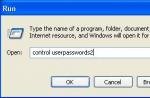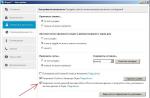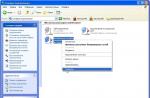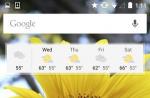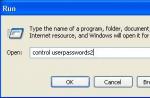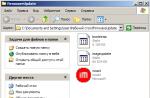If, when you try to launch the Registry Editor (Start -> Run -> regedit -> OK) or when you try to load a reg file, a window with the message “Editing the registry is prohibited by the system administrator” appears, this usually indicates the consequences of a possible virus infection of the system . Typically, viruses are “registered” in the Windows registry and, so that they cannot be removed from there, block the launch of the Windows Registry Editor. How can you make it possible to launch the Registry Editor? There are several ways, one or the other can help in different situations.
Method 1.
1. click Start -> Run -> Run a program -> cmd -> OK;
2. switch (if necessary) the keyboard layout to EN;
3. after the system prompt C:\Documents and Settings\Administrator>
enter:
REG DELETE HKEY_CURRENT_USER\Software\Microsoft\Windows\CurrentVersion\Policies\System /v DisableRegistryTools
4. press Enter;
5. to the system prompt that appears Delete the registry value DisableRegistryTools (Y/N)? enter “y”, press Enter;
6. The message Operation completed successfully will appear;
7. at the system prompt C:\Documents and Settings\Administrator> enter “exit” and press Enter (or simply close the command interpreter window);
8. Restart your computer.
Method 2.
1. Click Start -> Run -> in the Open field: enter gpedit.msc -> OK
2. go to User Configuration –> Administrative Templates –> System
3. in the right window, double-click the left mouse button on the line Disable registry editing tools call window Properties. If the value is set to Included–> put Disabled–> Apply –> OK;
4. Restart your computer.
Method 3.
In an alternative registry editor (there are modules for Far Manager, Total Commander...) select the branch:
HKEY_CURRENT_USER\Software\Microsoft\Windows\CurrentVersion\Policies\System
and remove the parameter DisableRegistryTools. Or set its value to “0″ (zero).
Method 4.
1. download and run the AVZ program;
2. select “File” -> “System Restore” -> “Unlock Registry Editor” from the menu (step 17);
3. click to perform the marked operations.
Method 5.
Try using this reg file. It is rare, but it happens that the Registry Editor cannot be launched, but the tweaks are loaded.
Every day viruses become more sophisticated and smarter. Modern viruses are increasingly beginning to use built-in functions of the Windows OS, which ordinary users are not even aware of. If you see the following message on your screen, this indicates either that your system is infected with a virus, or that you work in a tough organization with the right system administrator.
Below I will describe how you can open the Windows system registry for editing and get rid of the limiting window: editing the registry is prohibited by the system administrator.
First you need to clean up and clear out all the garbage. This can be done with an antivirus, which acts as a mini vacuum cleaner, allowing you to get into all the hidden corners of your “home”, where you cannot get into with a normal glance.

On a home computer, such a window appears more often as a result of infection with a virus that blocks editing the Windows system registry.
Enable editing the Windows registry:
- Create a file registry_on.bat. The file must have the extension exactly bat, as this tells the OS that the file is executable.
- Open the file for editing and enter the code:
REG DELETE HKEY_CURRENT_USER\Software\Microsoft\Windows\CurrentVersion\Policies\System /v DisableRegistryTools /f
Save and close.
- We run this BAT file on the experimental computer and are glad that we showed who is in charge.
If you are too lazy to create a file yourself, then I suggest downloading a ready-made one
To disable Windows registry editing:
- Create a file reg_off.reg. The file in this case must have the extension exactly REG, this tells the OS that the file will make changes to the Windows registry.
- Open the file for editing and write:
"DisableRegistryTools"=dword:0000001
Save and close.
- Run the file reg_off.reg on the experimental computer.
If you are a lazy system administrator and are too lazy to do this, then I suggest downloading a ready-made
What is a registry editor? It is a system utility in which the user has access to change all system settings of the operating system. Thanks to the registry, you and I can cope with a very large number of errors, for example, such as: getting rid of very intrusive advertising in the browser or removing a malicious banner that blocks the entire desktop, and will also help get rid of the spam search engine Webbalta.
In general, the registry contains a very large number of settings for editing, but the main thing is not to forget that everything needs to be done wisely.
But sometimes harmful viruses or programs can block our access to the registry as a result of which, when typing the command “ regedit", we will receive the message: "". Of course, all these prohibitions can be removed very easily using this utility. But the creators of malware also know about this, and therefore create viruses that, when they enter the system, immediately block the registry so that the user does not have access to remove the malicious program.

Therefore, if you yourself did not block access to editing, most likely, it was the virus that did its best for you. (). Therefore, below I will show several examples of how you can deal with this virus and remove the administrator’s ban on editing the registry. I would like to note that this guide is suitable for absolutely all Windows operating systems.
Opening access to the registry in group policies
Let's start with the simplest method, in which we will be required to check several necessary points in system settings and save changes.
So, to eliminate the error: “Editing the registry is prohibited by the system administrator” in group policies, perform the following steps in order.
By pressing the keys " Win+R"call the line "B execute", where we indicate the command " ».

Now, let's go to " User Configuration", then open the folder " Administrative Templates", in which we find the following folder " System».


In the settings window, check “ Disable" and click "Apply" to save the settings.

Now, you can safely try. If suddenly a message appears again about the administrator prohibiting editing the registry, try restarting the computer. Even if after this the error does not disappear, then move on to the second option.
Removing the administrator's ban on editing the registry using the command line

2. In the window that opens, draw the following command:
reg add "HKCU\Software\Microsoft\Windows\CurrentVersion\Policies\System" /t Reg_dword /v DisableRegistryTools /f /d 0

3. Afterwards, press “Enter” and check the result, next time you open it, a message like: “Editing the registry is prohibited by the system administrator” should no longer appear;
Opening access to the registry using a BAT file
If you have no success with group policies and the command line does not open, then try the third option.
- We copy the code that was specified on the command line;
- Create a new text file “Registry.txt” anywhere;
- Next, double-click it and copy the code there;

- Now, instead of .txt, change the file extension to .bat();

- Or we save it as a new file using the “Save As” item, where we name the file “”;

- Next, run the saved file as administrator;
- The command line will open for a second and execute the command that was specified in the file;
- All you have to do is check once again whether the error with the text: “Editing the registry is prohibited by the system administrator” has disappeared;
If the first method does not help you, be sure to try all the others. Cases are different, as are the solutions to them. Also, you might find this article useful on how to unlock the task manager if it says “ ”. Good luck to everyone, see you soon on the pages.
Editing the registry is prohibited by the system administrator
Registry Editor is an extremely effective Windows utility that allows you to easily change many OS settings, remove programs from startup, get rid of the consequences of a virus attack, and much more. Unfortunately, sometimes the Registry Editor refuses to launch and you see an error message: “Editing the registry is prohibited by the system administrator”. In this article, we will learn how to unblock the Windows Registry Editor if its launch has been blocked by the administrator or the Registry Editor does not start due to the actions of malware. These methods are suitable for all modern operating systems (Windows XP, 7, 8 and 10).
Unlock the restra editor using the local group policy editor
So, in order to unlock editor registry in Windows XP, 7, 8 and 10, using the Local Group Policy Editor do the following:
1.Press the buttons Win+R(Win is a button on the keyboard with the user logo) and enter the command gpedit.msc
2.Go to the path User Configuration - Administrative Templates - System
3. On the right, select the item: “Deny access to registry editing tools,” right-click and select the item: “Change”
4.Select “Disabled” and save changes.
Most often, you will then gain access to the Windows registry (you may need to restart your computer)
Unfortunately, the Group Policy Editor is not available on “Home” editions of Windows.
Unlock the registry editor using UnHookExec.inf from Symantec.
One of the flagships in the production of antivirus software, Symantec, offers us an easy way to access the Windows Registry Editor. Quite often, viruses, Trojans and other malware change system settings, which can also affect the launch of the Registry Editor. The file below resets these settings, returning them to the original ones. So, download the UnHookExec.inf file to your computer. Right-click on it and select install. The installation will occur without any windows or messages appearing.
Enable the registry editor using the command line or bat file
First, we need to run the command prompt as an administrator. For this:
- Click “Start – Programs – Accessories – Command Prompt”, right-click on it and select “Run as administrator”
- In Windows 8, press Win+X and select “Command Prompt (Admin)”
At the command line, enter the command:
reg add "HKCU\Software\Microsoft\Windows\CurrentVersion\Policies\System" /t Reg_dword /v DisableRegistryTools /f /d 0
After executing the command, the registry should be unlocked. If the command line is not available to you, you can try to unlock the registry editor using a bat file. For this:
- Paste the code above into notepad.
- Save the file with the extension .bat
- Right-click on the file and run as “Administrator”. In Windows XP you simply run the file.
- The Command Prompt window will appear and disappear for a split second. This means the command completed successfully.
Or download and run the ready-made bat file Unblock_regedit.bat
We hope the article helped you open the registry editor - whether opening it is prohibited by an administrator, a virus, or for some other reason.