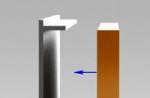Watch a video on setting up retargeting in Yandex Direct
Retargeting all visitors in Yandex Direct
In this article, we will get acquainted in detail with retargeting and its settings in Yandex Direct. Retargeting works only in accordance with its display technology.
- The name of the campaign. A standard name consisting of the advertising subject and the method. We do not specify the region in this case, in most cases retargeting can be general.
- We do not touch the points before the strategy, their values will be lined up by default. In the strategy, select the item "Only in networks" and "Manual rate management".
- A single region for displaying ads. We choose "All Russia", or if your organization works exclusively in a certain region, then we choose it. If you have delivery all over the Russian Federation, then we indicate all regions.
- A single address and telephone number for all ads. We fill in the available information.
- We skip changing the fields to the site monitoring items and the counter code for traffic analytics. Check the first box and paste the Yandex Metrica code in the second field.
- Turn on link markup.
- The advanced settings are not affected.
- Let's move on to the second step of the setup.
Create a retargeting ad group
Let's create an ad group that will be shown to users who have visited our site and have not made a conversion. In this case, we are talking about an application. We also need to set up Yandex Metrics with conversion tracking for this: how to do this - see our previous article and the corresponding video. We will assume that you have already configured this goal and proceed to the steps to set up an advertising campaign.
We fill in the fields in step number 2:
- The name of the group. We create the name in accordance with the type of retargeting. We will have it "Visit without order".
- The type of ad. We select "Text-graphic".
- Title and ad text. We fill in, taking into account the fact that users have already visited our site.
- Link. We also insert a link to a page of our website and add to it to track and analyze future traffic. We indicate the first label as "rt", which will mean retargeting as a traffic source.
- Displayed link. We fill in this field.
- Add-ons - Image. We select our main image, or load a new one. At your discretion.
- Add-ons - Quick Links. We fill in all four fields, indicating competitive advantages and attractive phrases in the description.
- Clarifications. We add according to the same principle.
And we check our received ad: 
How to set up retargeting

Retargeting by site sections in Yandex Direct
Let's start by setting up Yandex Metrics. We go to the section "Reports" => "Sources summary":

Now let's create an audience segment. To do this, we perform the following actions on the open page:

Click "Visits in which", select "View URL".

If you add an asterisk without a space at the end of the specified link, then all visitors to the addresses starting with the specified part of the link will be taken into account. It is better to choose this option so that you can later use this section for advertising and take this traffic into account for subsequent retargeting.
Click on the "Apply" button. In the window that opens, you can already see some statistics for the selected section of the site:

Let's save the resulting audience. Select the item "Segment: one condition" and click on "Save as":

Let's name the segment "Watched SALE" => "Save". We return back to. We select the item "Add ad group" in our advertising campaign.
For convenience and speed, we will copy ready-made advertisements:

Next, we proceed to the standard filling of the first step of the ad group. We fill in the title and text of the advertisement, taking into account which section visitors were added to the audience. Suppose we have segmented the visitors to the Chairs section on the website of an online furniture store. In this case, you can use “Choosing a chair?” As the name. and fill in the appropriate supplementary ad text.
All subsequent steps are filled in as standard, as in setting up general retargeting. We only edit the item "Audience selection conditions" => "Add" => "Add condition".
Let's call our condition "We watched SALE" (section on the site). In the "Set of rules 1" in paragraph 1 we indicate "Segment of Metrics" => "Save":

Ready! Now all future, present and past 90 days of visitors to the selected section on the site will be shown this ad.
Go to the last step and select your click rate. You can start small and test over time, increasing gradually.
Retargeting in the shopping cart in Yandex Direct
Let's consider another example of setting up retargeting - showing ads to those visitors to our site who added a product / service to the cart, viewed it and did not make a purchase. Using this segment of the audience can be very effective with a properly tuned advertising campaign. We will tell you exactly how to do this in today's article, as well as in the video.
First, let's take a similar action on our website. Let's add any item without a discount to the cart and view it. Copy the url of our cart. In this case, it will be: super ..

Add a condition for the formation of an audience segment: click on the plus in the column "Visits in which" => "Behavior" => "View" => "View URL" and indicate our link. Click "Apply":

Save the resulting segment as shown in the image:

We place an order. In the window that opens, copy the main part of the link, as shown in the image below. We copy the first part and do not affect the one that follows the equal sign. In our platform, the first part is constant and the same for any order in.

Let's go back to Yandex Metrica and create another segment: "Visits in which" => "Behavior" => "View" => "View URL". Add the copied URL, and in the "Full URL" field add it along with the "*" symbol:

We save the resulting segment. Let's give it a name: “Place an order”.
We now have two ready-made audience segments: those who viewed the cart and those who placed an order. These audiences partially overlap. Let's go back to Yandex Direct and start setting up retargeting for this part of the audience.

Let's copy everything from the previous announcement for convenience:

Let's work on the name. Since in this case we know that users were interested in ordering, but did not complete it, we will offer them something that will attract their attention again and push them to place an order. For example, a discount.
Copy the link to the cart. In our platform, the products added to the cart are stored for a long time, so it would be logical to add a link to the products left by the user. Paste in the copied part and, as always, add. Do not forget to indicate in them that this is a cart retargeting using the tag "rtcart":


We go down to the item "Audience selection conditions" and set it up:
1. Let's add our key condition. Let's call it “Didn't place an order”.
2. Select the first created segment of the metric "Viewed the basket".
3. Add a set of rules number 2 with the condition "None have been fulfilled." This is necessary in order to exclude those users who, after visiting the shopping cart, made an order. We indicate "Segment of Metrics" => "Place an order". We save.
Let's go to step number 2.
Let's check the work of our promotional code for a discount for those who followed the ad. Click on the link on the ad on the left:

The following window should open with an automatically added discount by the promotional code for the items in the cart:

In retargeting setup, there are three main types of audience segmentation: Performed, Non-Performed, and Specific Audiences. By combining audience data, you can create effective advertising campaigns for retargeting in Yandex Direct.
Ready! Now it remains to send an ad for moderation and check the availability of funds on the balance of your personal account.
Hello dear IM reader! Our today's post will tell you how retargeting in Yandex Direct works and how to use it in your advertising campaigns. The article will be presented in the format of step-by-step instructions.
Retargeting is a technology that makes it possible to show specially customized ads to those users who have already visited the site. Ads are displayed in the Yandex Advertising Network (for Google - KMS). With the help of retargeting, you can remind regular customers of yourself, increase the conversion of the site, watch out for those who forgot to pay for an item in an online store, or simply increase the reach of advertising and brand awareness. The announcement can broadcast a message about a promotion, a gift, an additional discount, as a motivation to return to the site.
Before setting up retargeting, it is very important to to properly select the audience for him... There is no point in retargeting everyone who visits the site. Using the goals of Yandex Metrica, it is necessary to single out those who have shown interest in our product. Usually these are the following user actions on the site:
- put items in the cart;
- started but did not complete registration;
- looked at the product / service;
- went to one of the sections: payment, contacts, delivery.
How to set up retargeting in Yandex Direct: step-by-step instructions
Step # 1:
Link Yandex Metrica and Direct accounts
To launch a retargeting campaign by segments of the audience that visited the site, we must get these segments using the Yandex Metrica counter installed on the site and associated with the company in Yandex.Direct.
If Direct and Metrica are linked to one account, then the information on segments from Metrica can be used without any additional actions and manipulations.
In the event that advertising and analytics are divorced into two accounts, then in the Yandex Metrica settings, you need to add access for the YAD account by specifying its login or address Email in Yandex. You can organize this in the access section, on the counter settings page, by selecting Individual access and adding a user with the right to view or edit.
Step # 2:
Create retargeting conditions
Most important step at the beginning is to define the conditions under which our ads will be shown to people. It is not necessary to show the same advertisement to everyone who was on the site, it is better to divide them into groups and create a separate campaign for each group.
Retargeting by targets and segments in Metrica
By goals

As a condition for retargeting, you can set any of the retargeting goals of Metrica, from visiting the site, to an abandoned cart and a paid purchase.
By segment
Segments of Metrics provide a unique opportunity - to select users who are suitable for any conditions (gender, age, location). For example: "people from Irkutsk" or "girls" or "girls over 25", etc. Next, the created segment must be saved in order to add it as a retargeting condition.

Step # 3:
Setting up a retargeting company in Yandex Direct
Create a new campaign named "Retargeting", specify "Only in networks" as the strategy - since retargeting does not work for search. Next, in the company settings, specify the data as for a regular company in YAN, with the exception of negative keywords (since we are not using queries, but ready-made audiences).
Create an ad
We proceed to creating an ad, which will be directed to those who came to our site, but did not leave a request. We recommend that you create from 2 to 5 ad variations with different pictures and text for each ad group.
headline, should remind the user that he has already been on our site and can be issued in the form of a question or a special offer. For example: "Would you like to order a bouquet?" or "Stock! A bouquet for 999 rubles! ".

The page to which the ad leads must anticipate the user's questions, and also reveal the essence of the proposal. For example, if you write about a product forgotten in the shopping cart, then the link should also be to the shopping cart.
Step # 4:
As we have already said above, you do not need to specify keywords and phrases, here you should scroll a little lower and opposite the "Audience selection conditions" click "Add".

After that, in the window that opens, at the very bottom, click "Add condition" and set the audience parameter to which we will show retargeting ads.
In our case, this is everyone who visited the site in the last 7 days ( Completed at least one) and did not leave a request, i.e. was not on the thank you page ( Not completed). The maximum period for which you can set up retargeting is 90 days, the minimum is 1 day.

After that, we will be assigned the cost per click.
Retargeting in Yandex Direct with the right approach and configuration, it allows you to return interested users to the site and increases efficiency contextual advertising factor of!

We all either sell goods or provide services. And any normal company (no offense to anyone now) should have a website.
Moreover, it does not matter at all what it is: a landing page, a multi-page site, or maybe an online store. The main thing is that your site has a conversion and it cannot be 100%.
What am I leading to? One question, what do you do with the other 60-99 percent of customers who come in, watch, and leave for good?
How do you work with them? Well, you can't just spend money on attracting hundreds of customers and rely only on the conversion of your site.
They are EVERYWHERE
Yes, maybe your site pushed the client away a lot and he definitely decided that he would never come to this company for this product.
It is difficult to work with such clients and to bring them back to the initial stage. And if you do not have 5 clients all over the world, then you can let them go with God.
In all other cases, you need to work with a departed audience, because most people leave.
And for various reasons: they did not immediately see the benefits, or they got lost in the hustle and bustle and put it off for later (read on never, will never suit you?). An excellent tool will help us with this - retargeting in Yandex.Direct.
Most likely you know what retargeting is, but the one that is social networks... If not, then in the social. networks, this is the same advertisement that flashes on the right and then on the left (depending on the social network) and reminds you to return to the site where you were recently.
VK retargeting
How did they know you were there? Magic? No, this is how this retarget works, which is shown only to those visitors who have already been on your site.
The purpose of such a move is one - to make you come back and make a positive purchase decision.
Life hack... If you want to advertise on social networks, you can do this using the automated service Aori. Everything there is understandable even for beginners. Follow the link and register -> Aori
WHAT TO DO WATSON?
But what if people are not on social networks (unlikely, of course, but still)? Or do you understand that if you get a visitor, then everywhere and to the bitter end ?!
Then we set up retargeting in Yandex Direct or, to be more precise, we do the setting in YAN ( advertising network Yandex).
So that ads follow your site visitors on millions of other sites (for example, when they check their mail or view ads on Avito). Read how to do this in this article.
 Retargeting example
Retargeting example I will say right away that retargeting can be configured not just for those who were on the site, but also for those who did not take the action you need.
For example, I put an item in the cart, but closed the tab or did not pay. If you want to see an example of how this is actually implemented, then an excellent option is the M-Video online store.
 Retargeting from M.Video
Retargeting from M.Video - I went to the site, but did not perform the targeted (necessary for us) action;
- I put an item in the cart, but did not pay;
- I paid for the product / service, but did not buy it.
Well, this is understandable and very soon you will be able to set up such ads yourself. Move on.
Basic training
In order to set up a retarget, you need small dances with a tambourine, namely, linking your Yandex.Direct account and Metrica from the site (provided that you have them on different accounts).
And then another setting for Metrics. But in reality it is not difficult. Moreover, I will show everything in detail and in pictures. The main thing is that you have mail on yandex.
Option 1- the account on which you have configured Direct and - the same account.
Congratulations! You do not need to tie anything, we go straight to setting goals.
Option 2- the account on which you have configured Direct and Yandex Metrica are different accounts.
Go to Metrica (by the way, make sure that the counter on the site works correctly on all pages of the site) and press the gear.
Yandex MetricYou will be redirected to the Metrica settings page, where you will need the “Access” tab. Next, you click “Add user” and enter the account to which you want to issue the rights.
The only point is that you need to decide what rights this account may have (viewing only or editing rights). It goes without saying that you need editing.
 User creation
User creation If everything is done correctly (although what can be done wrong here), then literally in 3-5 minutes you will receive a letter with a notification of the rights issued to you in the mail, which has been granted access to the counter.
Setting goals
Go to Metrica to set up goals. It is up to you to decide which segment of users we will tune in, but I will show you, for example, point number 1 (was on the site).
This is the simplest setting, although in addition to goals, retargeting can still be configured through the “Segments” tab. But I will tell you this in another article.
WE ARE ALREADY MORE THAN 29,000 people.
TURN ON
This is quite easy to do, since the Objectives tab is not so far from the Access tab. And then just click “Add target”.
 Adding a target
Adding a target A pop-up window appears and the main dances with a tambourine begin. And so, let's go:
- You need to name the goal;
- You need to check the “Retargeting” box;
- Since our goal is to set up a retarget for everyone who was on the site, so we leave the “Visiting pages” tab.
And here two most important questions arise (of course, if you are doing it for the first time):
- What is adding a condition and what conditions do I need to add? And how much?
- What does ulr: contain, ulr: matches, ulr: starts with, ulr: regular expression?
The answers are not too easy to understand if this is your first time doing this, however:
- Add condition - conditions for achieving the goal. There can be no more than 10 such conditions, and the achievement of the goal is considered to be the achievement of one of the conditions.
- ulr: contains - you must specify a part of the link to the page or site.
- ulr: matches - here you enter a specific page, after hitting which a person will be pursued by your retargeting ad.
- ulr: starts with - handy for setting goals when visiting a specific directory in an online store.
- ulr: regular expression - metacharacters are inserted here. I do not strongly recommend climbing into this section, but if you want to read for general development, then this can be done.
Once you've set up a target, it's not enough to simply click “Add Target”. The main thing after that is to click “Save” on the main tab. Otherwise, the target will have to be re-configured.
Setting up retargeting in Yandex.Direct
Okay, Metrica is activated and linked, the goals we need are set up. Now we go for the most important thing, setting up advertising for the segment we have chosen.
To do this, go to Yandex.Direct. The setting, as always, will be shown through the Yandex.Direct functionality, and not through Yandex.Commander.
 Yandex. Direct
Yandex. Direct As always, one of the tools you need is to make changes to the “Strategy”, choose “Only in networks” and set a daily budget (I don’t think, of course, that you can spend a large amount with retargeting, but just in case).
 Configuring impressions
Configuring impressions In the “Metrica Counters” tab, enter the Metrica counter (the number is located under the site domain in Metrica) and click “Save”.
 Counters Metrics
Counters Metrics Go to the next page. Of course, here you need to name the ad group and select the type of ad:
- Text-graphic;
- Graphic.
If it is more or less clear with text and graphic (title, ad text and picture), now I suggest you set up a graphic ad. The so-called banners. How we did it.
 Image ad
Image ad - Ads with images are getting better click-through rates;
- The competition for banners is several times less (they are too lazy to make them).
Therefore, we will create them. By the way, here are the requirements for this image format from Yandex itself:
- The maximum file size is 120 KB;
- File format - JPG, PNG or GIF (gif, Karl!);
- Size in pixels - 240 × 400, 300 × 250, 300 × 500, 300 × 600, 336 × 280, 640 × 100, 640 × 200, 640 × 960, 728 × 90, 960 × 640, 970 × 250.
And these are the requirements that must be contained in the picture (read carefully):
- Site logo or domain name ( Contact Information all in all);
- Age restrictions (if any), as well as contraindications;
- Relevant call to action.
But here's the question. How? How can I make a lot of pictures there in such different formats? It's very expensive and very expensive (if you involve a designer). You have 2 options:
- Make 5-6 variants in the most popular resolutions: for mobile devices - 640 × 200,640 × 960 and 960 × 640 and for desktop devices - 240x400, 300x250, 320x50 and 728x90
- Use an image builder that does everything for you. And immediately make images in the 4 most popular sizes.
 Image constructor
Image constructor Choose the template you like. Yes, the choice is not great, but there is. But don't wake up to suffer 🙂
 Templates
Templates Start editing it. Settings for every taste and color. I do not use them, because my taste perception, to put it mildly, is lame.
Therefore, a designer creates all the banners for me, I just create a technical task. But if you do it yourself, then there is more than enough room for experimentation.
 Constructor functions
Constructor functions The images have been created, we proceed to the step for which everything was started. To adjust to the segment of people to whom our ad will be shown. To do this, you need to click “Audience selection conditions” and “Add condition”.
 Audience selection
Audience selection  Create a condition
Create a condition Save and proceed to save the entire ad and place bids.
Bad news. Even if your site already has a history of visits, and the goal was created quite recently, you will have to wait until a certain number of people are included in the goal.
Unfortunately, the story does not adjust to the goals created. Optimally set up a goal and set up retargeting for it in 2-3 months.
And that's it! Retargeting in Yandex.Direct is configured. Visitors who had departed began to return. There is more money at the box office. Everyone is happy. We open the champagne and eat the birthday cake.
Life hack. If you are determined to attract customers from contextual advertising, then I recommend Rush Analytics. It is very fast and works online, which is very convenient. And using this link you will be presented with 200 rubles for testing 😉
Briefly about the main thing
On the mind, if a person left your site, then something did not suit him. Accordingly, retargeting should return it not to the same page, but to another, with better conditions.
If you have not left a request, then go to the page with a better offer. If not bought, then to the page with an additional discount. If you bought it, go to the upsell page. But that's in theory.
In fact, in order to set up such a detailed retargeting, you either have to be very obsessed or have your own professional directorate on the staff.
So let's start small. Retarget people who left the page to get them back. Once it starts working, expand the settings. But don't grab onto everything at once.
Or, as a last resort, use soft (universal) retargeting. This is when you return all the departed people to the page where they can download the utility in exchange for the left mail.
Retargeting and audience matching is a way to show ads only to the users you are interested in. For example, those who visited the site and added the product to the cart. You can select a user group using Yandex.Metrica and Yandex.Audience.
Retargeting and audience matching ads will be shown only on networks (YAN and external networks).
Limitation.
Ads that deal with sensitive topics (for example, certain aspects of medicine, adult dating, romantic gifts and surprises) are not shown for retargeting and audience matching.
The retargeting and audience selection condition is a combination of Yandex.Metrica goals / segments and Yandex.Audience segments that can be used to describe the audience you are interested in. To create conditions, you need to configure work with these services. Yandex.Metrica Yandex.AudienceCreate the segment you need in Yandex.Audience. For example, you can highlight:
customers whose data is in your CRM;
users of your mobile app;
people who regularly visit your chosen locations or are there right now;
users who are similar to your customers in terms of online behavior.
How to create a retargeting and audience matching condition
You can add retargeting and audience matching conditions on the page for creating or editing an ad group. You can select a condition from the list of previously created conditions or create a new one.
To create a new condition, select Retargeting and audience selection→ Add... In the window that opens, click + Add condition.
A condition can consist of one or several sets of rules (no more than 50), united by the "AND" operator. In one set, you can use Yandex.Metrica goals / segments, Yandex.Audience segments, or both (no more than 250). Remember, the more rules in the condition, the less audience coverage.
You can also use adjustments to increase or decrease your bid for displaying your ad. For example, visitors who were interested in expensive products or services can be considered a more valuable audience. For such a group, it makes sense to set higher bids in order to get more traffic.
Good June day, friends. By tradition, Evgeny Tridchikov is in touch, and today I will tell you step by step how to quickly set up retargeting in Yandex Direct.
If you have heard anything about associated conversions and multi-channel funnels, then you understand that targeted actions on the site are not always performed on the first visit. As a rule, the user makes several visits to the site, after which he decides to make a conversion (call, leave a request, enter into online correspondence). I mean this:
What is retargeting?
Retargeting is a technology that allows you to reach out to site visitors. Example:
- a person visited your site, but did not take the targeted action;
- you set up retargeting and start catching up with the user with personalized ads.
Thus, retargeting is a way to once again reach out to users who have visited the site. As you can imagine, visitors rarely buy / order on their first visit. Therefore, retargeting is a powerful weapon to bring back and convert users. Moreover, it is easy to configure.
How to set up retargeting in Yandex Direct?
Step 0. Install Yandex Metrica (or open access if Metrica is installed in another account).

Step 3. Click "Add Condition" and let's move on to setting up a retargeting condition.

Before you is a window with parameters. Let's take a closer look at these simple settings.
Name field- the name of the Audience is set accordingly (for yourself).
Field "Note"- an additional descriptive field.
"Show ads if ..."- in fact, the conditions for triggering retargeting. Here you can combine groups of audiences, setting for each condition "All met", "Not a single one", etc.
Personally, I rarely use combinations in practice, because there is no need. It's easier to create a goal or segment in Metrica and set up retargeting for this audience, that is, one condition is enough.
“Metrica Target or Segment” - here you select the audience for impressions. This can be users who have achieved a specific goal on the site, or it can be a User Segment.
What is a Segment in Metric?
A segment is a slice of the audience based on a specific characteristic. Created in Metrica. For example, you can create a segment of users who have visited your site from Russia with mobile device and are men of a certain age.
Why are Segments needed? In relation to retargeting, this is a super-opportunity to divide the audience of the site into subgroups and, using retargeting, show a personalized ad to each group. Great, isn't it? I will talk about setting up Segments in Metric in the next article.
Returning to setting up the first retargeting condition, I suggest not to bother to begin with, but to create a simple condition: "All site users in the last 90 days." The setting looks like this:

Just select “visited the site” from the drop-down list - the condition that is by default. Great, condition = audience "All site users in 90 days" created:

As you can see, I already use it in an advertising campaign, which I named "Retargeting". How to put a retargeting condition to work?
Step 4. Apply the retargeting condition to the ad group.
To launch retargeting, you just need to set an impression condition for an ad group. It is not necessary to create a separate ad campaign - you still need to set a condition within it at the group level. I just made a separate campaign and named it accordingly for myself, it's easier for me.
And the retargeting condition is applied as follows.
Go to the ad group settings ("Edit group"), if you have several ads, scroll down and click "Add" opposite the "Retargeting conditions".

In the modal window, select the "Saved conditions" tab (this is why we created a new retargeting condition), put a tick in front of it and click "Save". Order advertising in YAN). You can create a separate ad campaign for retargeting, or you can do it easier: assign a separate group in the YAN campaign for this business. Here as it is more convenient to whom.
Note. Retargeting is audience targeting, not keyword phrases or behavioral factors. Therefore, you can think about whether it is worth setting the display region in this case ... 🙂

That's all for me. If you managed to set up retargeting in Yandex Direct - like it, if not - feel free to ask questions in the comments. And whoever answers what is the difference between retargeting and remarketing will receive a secret surprise! I'm waiting for your options, friends 🙂