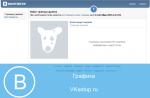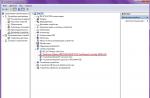For people who do not have experience working with electronic digital signatures, we have prepared instructions on “how to sign a document”. In fact, this is a very simple procedure that consists of a couple of clicks on the mouse button.
All digital signature owners have special generated keys: public and private. All these keys are registered with the Certification Center and are reliably protected. First of all, in order to sign documents using your digital signature, you need to prepare your PC by installing the following software on it:
You can read about how to install and configure the software in a separate manual.
The process of signing a document depends on the program in which it was created (i.e., its format). For example, consider the most popular text editor MS Word.
If you are signing documents for the first time, we recommend making sure that you have the latest version of Crypto-PRO installed. You can do this by opening the program in the Control Panel and going to the “General” tab. At the time of writing this manual, the latest version of Crypto-PRO is 3.9.
How to sign a document with digital signature in Word 2003
Open the required document and go to:
“Service” - “Options” - “Security” - “Digital Signatures” and “Certificate” tab- press the button “ OK».
Please note that before signing the document, you must save it.
The document can only be signed if your certificate is in Personal(see article on installing a certificate)
How to sign a document with digital signature in Word 2007
In the 2007 version of the editor we use the following algorithm:
Round button in the upper left corner “Office” – “Prepare” - “Add digital signature”, then, if necessary, specify the purpose of signing the document (optional), select the appropriate signature from the list, click “ Sign».
The fact that the document has a digital signature is confirmed by a small red emblem on the bottom panel and the corresponding inscription when you hover over it. Also, after signing, the ability to edit the document disappears; to make changes to the file, you must delete the signature.
How to sign a document with digital signature in Word 2010
In MS Word 2010 we perform the following steps:
“File” - “Information” - “Add digital signature (CRYPTO-PRO)”
If you do not see the last item, then you do not have Crypto Pro and/or CryptoPro Office Signature installed.
In the window for adding a digital signature, similar to the 7th version of Word, indicate the purpose of signing, select the certificate and click “ Sign»
How to sign a PDF file with digital signature
Sometimes there is a need to digitally sign files in .pdf format. This is done just as easily as with other files.
To sign PDF documents, the Crypto-PRO PDF software product was developed. This is a special module for working with files in Adobe Reader and Acrobat format.
The Crypto-PRO PDF software product is developed with the Adobe System Inc interface, which allows you to use Adobe Acrobat, Reader and LiveCycle ES to sign PDF files with an electronic digital signature directly in the program, similar to MS Word.
Using an electronic signature (EDS) is convenient because it can be placed on a document of any format. There are several ways to affix an electronic signature for MO Word files. They differ in the type of software required and technical capabilities when signing.
Before submitting an electronic signature, the user must prepare the final version of the document itself, because it will not be possible to change it in the future. The user also needs a valid qualified digital signature certificate and digital signature software. These include programs for cryptographic data conversion, with the help of which an electronic digital signature is generated.
How to make a line for inserting digital signature in Word
Before making an electronic signature in Word, you need to draw a dividing line in the place where the digital signature should be. To add a line you need:
- click on any area on the document;

- through the “Insert” tab, select “Table”;

- create a table with 1 cell;


- move the cell to the desired one on the document and change its size;

- Next, you need to use the right mouse button to call up the working menu, where you select the item “Borders and Fill” / “Borders” / “Type” / “None”. And in the “Style” section, select the desired line color, thickness and type;
- in the “Sample” section, you need to click between the bottom margin markers on the presented diagram to form only the bottom border;
- then the user clicks “Apply” and “OK” in sequence.
At the end of the procedure, we sign the file and send it by email to the recipient.

How to sign a document
There are several ways to certify a Word document with an electronic signature: with or without a special plugin, a paid licensed program from CryptoARM, or an online service.
Without plugin
If the plugin from CryptoPro is not installed, but the electronic digital signature needs to be certified, then the user:
- creates a document and prepares it for signing;

- in the upper corner you need to select Office, then click “Prepare” / “Add digital signature” / “Ok”;

- then the user selects the purpose for signing the document, and in the “Certificate Subject” field checks his personal data. Then clicks “Signature”.

The document is signed with an electronic signature, and its subsequent change makes the signature invalid.
With the CryptoPro plugin
The plugin is used to create an electronic signature on Word documents. For different versions of MS Office, the signing algorithm may vary slightly. The advantage of this method: using the plugin, the signature is verified, and the certified document is opened without violations, even on a PC where CryptoPro is not installed.
How to sign a Word document with an electronic signature using the CryptoPro office signature plugin:
- in the prepared file, select the menu item “File” / “Add digital signature”;

- then select the certificate and click “Sign”. If you need to leave a message about the composition of the signature or a comment about the purpose of signing, then it is indicated in the appropriate line.

If the system does not detect any errors, then after checking the electronic signature, a message indicating the successful completion of the procedure will be automatically displayed.

Using CryptoARM
The functionality of the program varies depending on the versions, and each user can choose the optimal package for the job. The service allows you to sign files of any format and size, but the disadvantage is the need to regularly renew the license. To sign you need:
- open the program and through the “File” menu tab select “Sign; »

- The instructions for the digital signature creation wizard will automatically open, which you need to read and click “Next”;

- then the user needs to select the desired file and click “Next” again;

- after this you need to select the file to sign;

- in the “Output Format” window indicate additional requirements for the signed file. This may be the saving format or the location where the result is saved. If there are no requirements, then you just need to click “Next”;

- then the user selects a certificate, enters the key container password if necessary, and clicks “Next” again;

- in a new window you need to check the data required to create an electronic signature. If everything is correct, click “Done”.

The signature will be generated within a few seconds and if there are no errors, the user will receive a system notification.

Using web services
If there is no need to use digital signature often or you need to sign a file from a PC on which the plugin is not installed, then you can use one of the web services (https://crypto.kontur.ru, http://mig24.online/, etc. .).

The advantage of the services is that they are free and allow you to both create and verify digital signatures, encrypt or decrypt the signature. The service also allows you to sign both individual files and folders. One of the disadvantages of this method is that the document to be signed should not exceed 100 MB in size. All online services only create a detached signature, and most of them are only supported by Windows OS.
How to sign a document:
- go to the page of the selected service and upload the document that needs to be signed;
- open the signature line and select the certificate;
- create a file with an electronic signature. Immediately after clicking “Sign”, a folder with the original document and an additional file with the .sig extension are created. The files are available for downloading to your PC.
Finally, the documents can be sent to the recipient. The service offers the possibility of direct sending, and the recipient will receive a link to the signed file and the signature itself.
Electronic documents (ED) in Word format are used by both individuals and legal entities in their daily work. In order for the ED to have legal force, it is signed with an electronic signature, which is affixed using a special plugin from CryptoPro, the CryptoARM program or even an online service. Each method has its pros and cons, but they provide the client with reliability and security when signing, guarantee the immutability of the document and the ability to open the signed file even on a PC without special software.
Signing documents using an electronic signature is a way to endorse simple letters, contracts, accounting and other reports. We told you step by step how to electronically sign Word and PDF documents.
Which documents require a digital signature?
Most of the document flow has become paperless, and the use of digital signatures will no longer surprise anyone. The sphere of government procurement is no exception. Participants endorse submitted applications with an electronic signature, and customers are guaranteed to understand that potential suppliers are real companies. All contracts concluded as a result of bidding become valid only after being digitally signed.
When else do you need an electronic signature:
- To submit reports to regulatory authorities (Tax Service, Rosstat, Pension Fund and Social Insurance Fund). Sending reports and certificates in electronic format makes the process easier and reduces the number of errors. Most services have built-in checks.
- When using EDF (electronic document management system). This is one of the most common uses. From a legal point of view, a letter endorsed in this way is equivalent to a paper version on which a stamp and a visa are affixed. Thanks to EDI, paperless document flow becomes a reality both within the organization and with external contractors.
- On the portal "State Services". Any citizen of the Russian Federation can obtain a cryptosignature for themselves and put marks on applications submitted through the State Services website, take part in public initiatives, etc.
- When applying to the arbitration court. Agreements with counterparties, official correspondence, and invoices signed electronically can be used as evidence. According to the Arbitration Procedure Code of the Russian Federation, such documents are equivalent to paper counterparts with a stamp.
What types of digital signatures are there?
An electronic signature is a kind of “stamp” that allows not only to identify the signer, but also to verify the integrity of the signed document. Three types of crypto signatures and the procedure for issuing them are approved in Law No. 63-FZ of 04/06/2011:
- Simple. Used to mark letters and various specifications. Passwords, codes and other means serve as confirmation. Most often it is used in electronic education systems.
- Reinforced unskilled. To create it, a cryptographic data processing process is required; a private key is used. This electronic signature makes it possible to find out who signed the file and whether changes were made after the initial approval.
- Reinforced qualified. It is similar to the previous type, but when creating and checking it, FSB-certified methods of cryptographic information protection must be used. EDS of this type can only be issued by accredited certification centers.
There are several ways to sign a file with an electronic signature. Let's look at those that occur most often.
What you will need
To sign a file using an electronic signature, you must:
- Install the CryptoPRO program on your PC. We also recommend that you read the article about setting up your computer.
- Obtain two certificates: the owner of the electronic signature, the certification center.
We will show you how to sign a pdf with an electronic signature CryptoPRO and how to sign files in Word.
How to electronically sign a pdf document
Let's look at how to sign a digital signature document step by step.
Step 1. Open the desired pdf file, in the “Tools” menu, select the “Certificates” label.
Step 2. Click on the “Apply digital signature” item and specify the area on which the CryptoPro system will mark the signature.
Step 3. A window will appear on the screen asking you to select an electronic ID, select the one you need and click “OK”.
Step 4: Set up your identity and click Continue.
Step 5: Create a digital ID with your own signature.
Step 6: Save to Windows Certificate Store.
Step 7: Enter your name and email address.
A form will open to preview the stamp. If everything suits you, you can click on the “Sign” button. And this is the last step in the instructions on how to sign a pdf document with an electronic signature.
CryptoPro will display a message indicating the successful completion of the process. All is ready.
How to sign a document electronically in Word
Let's describe the process step by step.
Step 1. Open the file you need in Word. Go to the “File” item in the top menu, then click on the “Information” line, and then on “Add electronic signature”.
Step 2. In the window, select a specific electronic signature with the mouse, add your comments, if necessary, and complete the process by clicking the “Sign” button.
Step 3. If there are no errors, the program will display a success message.
If you have the CryptoPRO Office Signature plugin installed on your PC, the steps will be slightly different.
Step 1. Open your document for approval in Word format, go to “File”, and then to the line “Add a digital signature”.
Step 2. Select the desired electronic signature, write notes in the comments, click on “Sign”.
Step 3. CryptoPro will display a message stating that the operation was successful (if no errors were detected).
How to sign an EDS document using the CryptoARM complex
This method makes it possible to use all modern encryption formats, including archive encryption. Let's look at the instructions on how to sign a file using the CryptoARM system.
Step 1. Open the “CryptoARM” software package and select the first menu item - “Sign”.

Step 2. Read the instructions for the Digital Signature Creation Wizard. After that, click "Next".
Step 3. Click the “Select file” button, go to the one you need, click on it and click “Next”.
The “Output Format” window will appear on the screen. If there are no mandatory requirements, leave the encoding as is. You can create an archive after the process is completed or specify a directory on disk to store the result.
Step 4. Select a specific certificate by clicking on the “Select” button, then click “Next” to continue the process.
Step 5. A resulting window will appear on the screen with a brief description of the entered information. The program will prompt you to save your profile. It may come in handy the next time you sign files using the same principle. Click "Done."

If everything went without errors, CryptoARM will report successful completion.

The process of approval using digital signature is not very difficult. You just need to know which type of EP can be used in which cases, and follow the instructions.
When it is necessary to sign a document using an electronic signature, we often deal with MS Office documents.
Let's consider in detail the procedure for signing such files, and then move on to more rare formats of electronic documents.
What is electronic signature of documents?
This is an electronic object that helps establish authorship and verify the authenticity and integrity of a digital document.
Depending on the type of digital signature used, this modern means of protecting electronic information will help confirm authorship and track changes made to the document after it was signed.
Standard procedure
In order to sign a document using an electronic signature, you must first create the text of the document, then add a signature line and the signature itself.
The procedure for signing a document may differ depending on the software used. Let's consider the standard procedure recommended for files from the seventh version of MS Office.
To add a signature line to an MS Office file, you must:
- Place the cursor in the place in the document being signed where you need to add the digital signature line.
- In the Insert tab, select the Text group, then move the cursor next to the “Signature Line” line in the drop-down menu and select “Microsoft Office Signature Line”.
- Configure the signature in the appropriate dialog box (enter information about the person signing the document).
- If necessary, create a line for another signature, following the three points above.
To sign a document line, you need to select the digital signature entry line itself. To sign a document using an electronic signature, go to the “Signature” dialog box and do one of the following:
- enter your name next to the X icon (a printed version of the digital signature will be added);
- It is also possible to use an image of your handwritten signature (click the “Select Image” button);
- if you use a tablet computer, you can add your handwritten signature (type your name next to the X);
- if you are using digital signature software specifically, just click the “Sign” button.
You can also create an invisible signature, which is not visible in the document content but can be displayed by clicking on the “Signature” line located in the status bar at the bottom of the screen.
Electronic signature of documents: it couldn’t be easier!
The basis for signing HTML-XML- and PDF-documents is the principle described above with some amendments. To sign a document in HTML format, you need to create a hidden hidden field in the appropriate form. But working in a web browser is simplified as much as possible for the digital signature user.
Therefore, all you need to do is fill out the form and click the Sign and Submit buttons. The system will do the rest.
The XML document is signed like a regular Office file. The most active work with files in the XMLdsig format is carried out with the support of the CryptoARM program and the Microsoft Office InfoPath 2003 application.
Reliable crypto assistant
The use of special software designed to perform crypto operations and manage digital certificates greatly simplifies the procedure for signing documents using digital signatures.
CryptoARM is the most widespread program for such crypto operations in the CIS. In addition to encryption and secure data storage, it provides ample opportunities to quickly and conveniently sign a document using an electronic signature:
- you can sign not only a single file, but also a package of files or archives;
- You can use both a simple and a strong electronic signature;
- you can create not only a primary, but also an additional (signature of a document by two or more persons) and a certification (final signature of a document by a superior employee) digital signature;
- When working with MS Office documents (Word, Excel, PowerPoint), it is possible to use a visible and invisible electronic signature. Sign a document using digital signature possible in two ways. If two or more signatures need to be added to a file, visible signature lines are used to reduce the risk of errors. If the document is signed by one person, an invisible digital signature is used;
- CryptoARM also allows you to provide the person signing the document with instructions (use the Instructions for the signer field), the signer himself to add his comment (check the appropriate box), display the date of signing the document;
- The size limit of signed files is determined by the exclusive amount of free memory on your computer;
- An unlimited number of files can be processed simultaneously.
To ensure the legal legitimacy of documents in PDF format, the CryptoPro PDF program is used. It can be used to sign Adobe Acrobat and Adobe Reader documents version 7 and higher.
Today we looked at various strategies for signing digital documents created in the most common electronic formats.
- corporate and industry EDI;
- filing appeals to the arbitration court;
- remote submission of reports to government agencies, for example, to the Federal Tax Service of the Russian Federation or the Pension Fund;
- sending information to state systems: UAIS, ESIA, etc.;
- participation in online auctions.
Electronic signature simplifies and speeds up the process of data exchange, increases the level of information security, reduces costs for paper, courier services and postal delivery. To use it in different types of document flow, contact and purchase an electronic signature certificate, which will confirm your authorship on certified online forms. An electronic digital identifier can be created in tables, text and graphic files.
-
How to sign a Word document with an electronic signature in CryptoPro CSP
Before signing a Word document with an electronic digital signature, it is recommended to make the appropriate PC settings:
- Install on PC or 5.0. CIPF is directly involved in the generation of digital signatures - it gains access to the private key and converts information using cryptographic algorithms. The distribution kit for downloading is publicly available on the website of CRYPTO-PRO LLC. After the trial period (90 days), the user is required to purchase an annual or perpetual license for each PC using the CPU.
- Install drivers for key media using the Installer prompts. Drivers are available for free download on the company's website.
- Save the personal and root certificates received from the CA to your PC. They are added through CryptoPro to the “Console Root” folder: the root one is added to “Trusted”, and the personal SKPEP is added to the “Personal” folder.
- Configure a browser to work with EDS on Internet resources: install the free CryptoPro EDS Browser plug-in and download the extension (so that the web browser does not prevent the site from accessing data). It is also recommended to add online services that accept documentation from you to the directory of trusted sites.
Now we will consider in detail all the ways to sign a Word document using an electronic signature.
1. Ask our specialist a question at the end of the article.
2. Get detailed advice and a full description of the nuances!
3. Or find a ready-made answer in the comments of our readers.How to sign a Word document with an electronic signature
The cryptographic utilities market offers a large selection of products for verifying text information in .docx format in different versions of MS Office. MS Office 365 web components do not support electronic attribute functionality; for other releases, starting with v.2003, you can select the optimal product to implement electronic attribute functions.
The signature can be attached - attached to the data packet, or detached - in a separate form. All ways to sign a World document with an electronic digital signature:
- In the application itself (through a special plugin or without it).
- In CryptoARM or other auxiliary software.
- In web services, for example, Crypto.Kontur.
To ensure that the recipient does not have problems viewing the file, it is recommended to create it in the same version of Word. As a rule, government agencies that accept online reporting indicate the version of the word processor in the requirements. Regardless of the verification tools used, a crypto provider must be installed on the PC.
How to put an electronic signature on a Word document without programs
The Word 2003 and 2007 builds provide the ability to generate electronic signatures in the application itself without the use of separate programs and plug-ins. The problem with these versions is that they are already outdated and are hardly used anywhere. If the recipient has a later software release, the signature will not be displayed, so agree on the file creation version in advance. To check the CEP, the recipient also needs to install the current build of CIPF (4.0 or 5.0) on the PC. The procedure for signing an EDS document in Word 2003 includes the following steps:
- From the context menu, select the "Options" option.
- Go to the “Security” page and click on the “CPU” button - a list of certificates loaded into the registry will open.
- Find the required SKPEP in the list and click “OK”.
- Enter the password for the container of the selected certificate and confirm the operation with the “OK” button.
For the 2007 version of the application package, the procedure is similar, only first in the sidebar you need to select the “Prepare” command and the “Add CPU” item. An icon will appear at the bottom of the page confirming the presence of the ID.
If edits are made to the file, the CPU is lost and will need to be re-certified using the algorithm described above. For v. 2010-2019 this option will not work. You will have to use a special plugin, which we will discuss below.
-
How to sign a Word document with an electronic signature in CryptoPro Office Signature
The plugin allows you to sign data packages directly from the Word application without installing separate software. This module is relevant for any version of the word processor except 2003. In v. 2007 you can work both with and without the plugin (the algorithm was described earlier), in v. 2010-2019 - only with plugin.
Office Signature is not independent, but is used only as a complementary component that expands the capabilities of MS Office. The utility can be downloaded for free on the website cryptopro.ru. During the first 90 days there is a demo period, after which you need to buy a license and enter the license number in the settings: menu “Start” → “CRYPTO-PRO” → “CryptoPro Office Signature” → “All tasks” → “Serial number”.
Below we will look at how to use a plugin to electronically sign a document using Word 2010 as an example.
We will select the appropriate type of digital signature for your business in 5 minutes!
Leave a request and get a consultation.
How to digitally sign a Word 2010 document
- Download the program and log into the OS with administrator rights.
- Install the software following the prompts of the Installation Wizard. During the initial installation, a 14-day demo period of the “Standard Plus” or “Terminal” build is activated by default. At the end of the trial period, the “Start” mode is automatically activated, and the system offers to purchase a license.
Every time you start, a window pops up asking you to install a license. Confirm your consent to the installation by pressing the “Go” button and enter the serial number. The software allows you to certify and encrypt several documents with any extension at the same time.
How to digitally sign a Word document in CryptoArm:

At the next stage, a window will pop up notifying you that all the data for generating the digital signature has been collected. Save the information to your profile so that in the future, when approving files, the electronic signature will be loaded automatically, and complete the operation with the “Finish” button.
If everything is done correctly, the system will inform the user that the form has been successfully endorsed and saved in the selected location. The detached CPU is generated in a separate document with a .sig extension. If you rename the digital form and file after verification, the EPC will become irrelevant and the file will have to be endorsed again.
Signing an EDS document in Word via Crypto Contour
Crypto.Kontur is one of the most popular web services for certification of digital files. The application from SKB Kontur allows you to endorse digital forms with the extension .pdf, .doc, .xml, but there are restrictions on size - up to 100 MB. Another disadvantage of the online service is the ability to generate only disconnected CEDS. Crypto Contour has significantly more advantages:
- implementation of all CEP functions: creation, encryption, authentication and decryption;
- Full compatibility with ;
- You can work in the web service for free immediately after logging in to the site;
- data exchange without installing auxiliary programs and plug-ins on the PC;
- checking the authenticity of certificates from any CA.
The recipient of the letter will be able to open the data package and confirm the authenticity of the identifier in Crypto Contour or any other application. To create an electronic signature, log in to the online service and follow a few simple steps:
- In your personal account, go to the “Create ES” section.
- Select the digital form that needs to be certified and the SKEPP.
- Click on the “Sign” button.
The online service saves a separate CEP file in a folder with an endorsed document with the same name and .sig format. An archive of information is stored on the system server. The owner of the SKPEP can send the recipient a data package in the form of a link received from the server in his personal account.
Rate how useful the information in the article was?