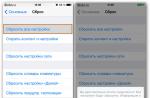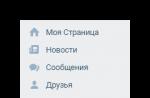Baidu is a Chinese program that is considered an antivirus. However, it receives complaints from users due to the fact that Baidu installs itself on a computer, and then begins to harm it in every possible way and show itself as a real computer virus. Moreover, attempts to remove this program end in even greater problems, since the interface is completely in Chinese, and you can only remove it by typing. And if you miscalculate with the button, other add-ons from this program may be installed on your computer, and as a result, you may not have time to save it from this malicious software. However, this is not all. Even if the program can be uninstalled by uninstalling it, upon a subsequent reboot, it is automatically installed on the PC again.
If you figure it out, it is installed in a really viral way. When downloading any programs from the Internet, Baidu is downloaded in a hidden mode and gets to the computer in a way that is invisible to the user. After the download is complete, the program is independently installed on the computer, and begins, as they say, to manage on it. Pop-up windows, incomprehensible sounds of the program begin to bother PC users forever, the computer starts to work slower, the Internet crashes, and so on, up to the fact that the PC completely crashes Windows.
Most importantly, various popular antiviruses do not recognize Baidu as a virus, and do not signal any threat. This in due time relaxes PC users and assures that the program is not capable of harming their computer.
However, how to completely remove the Chinese "baida" from Windows so that it disappears without a trace and is no longer installed? Below you will find detailed step-by-step instructions for removing from a personal computer.
First you should try to remove it naturally. To do this, press the key combination Win + X, select the "Control Panel" item in the context menu that opens. Then go to the "Uninstall the program" tab.

Among the programs installed on the PC, we are looking for these Chinese programs. Let's start with the one with the label depicted as a green shield. Click on it with the left mouse button, then select the "Delete" item.

An uninstall window will open. Of the two proposed answer options, highlighted in green, choose the left option. Then, in the next dialog box, select the left option of the two again. After that, the uninstallation of the program begins. After completing this process, click on the only given button, thus completing the removal of the first program.




Next, let's move on to uninstalling the program, the image of which is the blue shield. Again, right-click, select the "Delete" item. Then we follow this principle: choose from the two suggested hieroglyphs exactly the one that is not highlighted in blue. We do this two times, after which the removal process begins. In the last dialog box, select the only available button again and this is how we complete the Baidu removal process.
However, this is not all. To no longer install the Chinese "baida", you must remove all of its connected processes.
Step two: delete processes
Press the key combination Ctrl + Alt + Delete, thus calling the "Task Manager". From the top tabs, select the "Processes" tab. All the processes taking place at the moment from the PC open before us. Among them there may be one or several processes of the Baidu program, you should find them in the list, which is not difficult, the description of such processes is written entirely in Chinese.

After all the processes have been found, you should create a text document on the desktop and open it. Then we act according to the following principle: select the first "baida" process in the list and click on it with the right mouse button. In the context menu, select the "Open file storage location" item.

A folder will open in front of us, which will show the location of the process. In the top hat, we will see the path to the process. It should be copied and then pasted into a text document. This must be done with each process opened in the task manager.

Why are we taking this step? The fact is that when we try to delete these folders manually, we will see the message "Deleting a folder is impossible, because ... it is being used by another program." For this reason, we need to delete these processes by going to windows through "Safe Mode". This is the only way we can delete every folder and process "baida" without a trace.

How to enter a computer through "Safe Mode"?
Method 1
On many Windows, with the exception of the "eight", this method works. It is necessary to restart the computer, and at the beginning of the restart, start pressing the F8 key until the computer boots through "Safe Mode".
Method 2
If you uninstall Baidu on Windows 8, you need to resort to the following method:
Press the power button on the Windows login screen, then simultaneously press the combination of the "Restart" screen buttons and the Shift keyboard. Windows will present you with a choice of actions from which to select the Diagnostics option. Then, in the "Diagnostics" menu, press the "Additional parameters" button. Then select the "Boot Options" item and at the end select the "Enable Safe Mode" option, and "Restart". After restarting, Windows will offer you to choose 3 options for loading "Safe Mode". You must press the F4 key to start Windows simply in "Safe Mode". In safe mode, the Chinese program cannot start processes, so we have a chance to get rid of it completely.
On the desktop, open our saved text document with the Baidu file paths. Next, you should call the line "Run". To do this, hold down the Win + R key combination. Copy the first path in the list, paste it into the "Run" line. Thus, the first location of the file is opened to us, and we can delete it without leaving a trace. To do this, click on the folder or file with the right mouse button and select the "Delete" function in the context menu. We absolutely do the same with all the paths, deleting all the folders of the Baidu virus. Once you remove all files associated with this program, you can restart your computer as usual.
After restarting your PC, the Chinese antivirus will disappear without a trace without the ability to install itself, which means that nothing threatens your computer anymore.
Today we are going to get to know Baidu. What it is? This question is rather complicated. After all, the creators of this brainchild cannot give a definite answer. Or do not want to do it. Therefore, you will have to work hard to figure out what kind of application is in front of us, as well as how you can get rid of it once and for all. Let's try to understand what is the matter here.
Description
What is Baidu? Of course, if you have already encountered this infection, then, most likely, you realized that this is some kind of application. It's in Chinese. And before us is nothing more than an Asian antivirus. But it can be extremely difficult to remove it. Why?
The point is that if you are interested in the topic: "Baidu - what kind of program is this?", Then, most likely, the usual removal of the application did not help you. And this is understandable. After all, we will have to deal with a real virus. It just clutters up the computer and slows down its processes. In parallel, of course, it attracts new computer viruses, and also installs various kinds of applications and programs. But how do you know if your operating system is infected?
Signs of illness
Baidu - what is it? As we said, it is a virus. Chinese infection disguised as an anti-virus program. True, if you get rid of this rubbish in time, then it does not carry. For this you need to know the signs of infection. What are they?

The first thing you should pay attention to is the appearance of the application of the same name in the list of installed programs. We saw, for example, the inscription Baidu Version 1.5 - no need to guess what it is. It is a Chinese Trojan antivirus.
Then the brakes begin on the infected computer. At first they are small, but over time they increase more and more. For example, the operating system takes several minutes to boot. Have you noticed the slowdown of your computer? It's time to sound the alarm.
Baidu - what is this program that no longer manifests itself in any way? This is the question most users ask. Only in practice it turns out that "Baida" installs third-party content "on the quiet" for you. Don't believe me? Then take a look at the list of installed applications. There you will find several unfamiliar programs. This is Baidu's job. So if third-party content appears on your computer (especially in Chinese), it's time to think about treating the operating system.
Control Panel
Now you and I know what Baidu is. What kind of antivirus is it that will have to be removed in clever ways? It is this question that worries many users. Just don't panic. Usually, to get rid of this infection, you just have to combine all possible options for removing applications and viruses in one go.

Let's start with you by getting rid of the program itself. To do this, go to "Start", and then in There, find and click on this item. Now wait while a list of all content installed on your computer is generated. Ready? Then let's look for what we need.
Review the list carefully. Find Baidu Version there. What's this? Just what we need. Click on the line with the right mouse button, and then select the "Delete" command there. Now click on the white buttons, and at the very end - on the blue one. This is the only way to get rid of the application. But do not rush to reboot, as the computer requires. You need to do this process only after all the points of treatment of the operating system have been completed. After all, otherwise you will have the antivirus of the same name again, and all the actions will have to be repeated anew.
Dispatcher
Further, it would be nice to look at the processes that are carried out while working at the computer. This will help the "Task Manager". This service can be called by pressing Ctrl + Alt + Del, and then selecting the required line of actions.
A small window will appear in front of you. In it you will have to go to the "Processes" tab. Find Baidu.exe there. What's this? Our virus, of course. This is how it is registered in the system. And because of the constantly running process, it is very, very difficult to remove the Chinese antivirus. Sometimes it’s impossible.

What to do in this situation? Just terminate the executable process. To do this, select it with the mouse cursor, click on the right button and select the "End Process" option there. Next, a warning about possible malfunctions of the computer will pop up. Do not be alarmed, it always happens that way. Just confirm your actions, and then rejoice - there is very little time left for healing.
Antivirus to help
Next, you need to scan your computer for various kinds of computer infection. A good antivirus will help with this. Many users prefer Nod32, Avast or Dr.Web. These are the applications that do their job best.
You will have to do a deep test. When configuring scan parameters, do not forget to tick the browsers and all hard disk partitions. This process can take a long time. So be patient. In addition, it is not recommended to work at the computer during scanning - this is a very complex process that takes up not only time, but also computer system resources. You will just feel uncomfortable.

As soon as the check is over, cure everything.To do this, a special button will appear. Of course, not all infection is treatable. Delete the remaining malicious files. There is also a button in the antivirus for this venture. In principle, you can close the application. But don't rush to restart your computer. There is still a small action that will definitely help you.
Registry
We'll have a computer. The Ccleaner application will help you with this idea. It is best (and faster) for automatically cleaning the operating system registry.
This application is freely available. It will be enough just to download, install and configure it. Setting up is as follows: on the left side of the screen, check all the hard disk partitions, temporary files, and browsers. That's all. Now, on the right side of the window, click on "Analysis". Wait a few seconds - a new button will appear. It's called Cleaning. Click on it and wait for the process to complete. That's all the problems are solved. You can restart your computer and enjoy the result.

Extreme measures
Now you know the answer to the question, "What is Baidu?" How to remove this infection from a computer is no longer a secret either. But in practice, sometimes you have to go to extreme measures. What is it about?
Yes, that users do not attach importance to brakes and other signals from the computer that it is infected. And in the end it turns out that all that remains is to reinstall the operating system. To be honest, only this scenario is capable of giving a 100% guarantee that a computer will be cured of any virus. So try to use the Internet and treat the system in a timely manner. So that later you do not have to install a new "Windows" and restore the data.
More and more often, users are interested in how to remove "Baida" from a computer. What is this anyway? And how is this software removed? Answering these questions is not as difficult as it seems. Maybe the application under study is not only harmless, but also useful? Then there is no point in thinking about getting rid of it. Only now, users are increasingly thinking about this topic. And there are reasons for that.
Good encryption
"Baidu" is the name of the Chinese Baidu virus. It is very well encrypted. After all, this infection is represented by a Chinese antivirus application. The creators promise that their software will reliably protect the computer from various infections.
At the same time, Baidu is a separate virus that is very difficult to remove. It not only destroys the operating system, but also steals user data. Therefore, you have to think about how to remove "Baida" from your computer once and for all. There are many variants of this virus. But the cleaning process itself does not change.
Preliminary preparation
The virus under study is not the most harmless application. Additional training required. What exactly needs to be done to facilitate the removal of Baidu? For this it is recommended:
- Install a good antivirus. Dr.Web or Avast will do. You can use Nod32 or Kaspersky. It all depends on the preferences of the user.
- Save important data to removable media. It is not uncommon for Baidu to affect system files or user documents when deleted. Loss of data is not the best outcome. But it can be prevented by taking care in advance about the safety of information.
- Download auxiliary software - Ccleaner and SpyHunter4. The first program is designed to work with the PC registry, the second - to remove and search for computer spyware.
- Prepare the installation disc with the operating system you are using. Useful in case of severe damage to your computer by a virus. Sometimes it is easier to reinstall the OS than to cure it from "Baida".
The preparation is over. Now you can remove Baidu PC Faster and other types of the studied virus. But how to do that?

Through folders
It's not a fact that the first method will work, but it's worth trying. If the user noticed "Baidu" immediately after its appearance, there is one trick that can be used.
The point is that this infection is represented by an antivirus application. So, it is installed somewhere. You need to go to the Program Files folder and find Baidu there. There will be various files inside.
How to remove "Baida" from the computer? To do this, you need to run uninstall.exe. This process will launch the uninstaller. All the time you need to press the white buttons, at the very end - the blue. Then the computer restarts. "Baidu" is missing? Then you can not follow the rest of the advice. If the virus still bothers you, you will have to solve the problem in a different way.
Processes
The real fight against a virus begins with an examination of the processes running on a computer. This is a very important point, without which you cannot get rid of Baidu. After all, every time the system is started, this infection will turn on again and again.
Useful information that users share with each other indicates that the first step is to eliminate the processes running by the virus. To do this, you need to go to the "Task Manager", then find all processes that contain hieroglyphs or a mention of the "Baidu" virus.

They just need to be completed. Only after that you can think about further actions. This action will not do any harm. The main thing is not to restart your computer. As soon as the processes with hieroglyphs are deleted, you should proceed to the next step.
Scanning
It is about scanning the operating system. Removing Hao123 by Baidu and "Baidu" is, in principle, unthinkable without this step. After all, these applications are viruses. And you can completely remove them from the operating system only after checking the computer for viruses.
Don't forget about SpyHunter4. This application helps to find spyware in the operating system. Acts on the principle of an antivirus. You will need to launch SpyHunter, then scan, and then delete all detected objects.
Work on the application
The next step is getting rid of the program. from the laptop? With the right preparation, it is not so difficult to implement the idea. After all the above points, you must visit the "Control Panel". There, find and start the Add or Remove Programs service.

A list of all installed software will appear on the screen. Find Baidu in it. The line with the mention of this virus is highlighted, after which you need to click on the "Delete" button.
The uninstaller will start. You need to press the white button all the time. And at the very end - on the blue one. Once the uninstallation process is complete, you can close Add or Remove Programs.
Registry
There is only one step left - and it is worth looking at the result of all the manipulations performed. It is about cleaning the system registry. This can be done manually or automatically. The fastest and most reliable way is to use Ccleaner. This program will quickly check the registry and help you get rid of the files stored in it.
The application needs to be installed and run. Next, on the left side of the screen, configure the scan of all hard disk partitions. In the lower right corner there will be an inscription "Analysis". The user has to click on it. After a few seconds, "Cleaning" appears. One more click and the registry is clean. To verify this, you can analyze the operating system again.

That's all. You can restart your computer and see if you can get rid of the application called "Baidu". It should not be in programs or running processes. If all the above steps do not help, it is recommended to simply reinstall the operating system. A "clean" installation is performed with the hard drive preformatted.
In fact, everything is not so difficult. Now it is clear how to remove "Baida" from your computer once and for all. The main thing is to follow all the instructions. And then the chances of success will be maximized.
Cases of such a problem as getting on the computers of users of the Baidu virus have become more frequent. This led to the question of how to remove the Chinese Baidu virus. Baidu's developers claim that the program is harmless and helps fight viruses, but it itself turned out to be that pest.
Where do Baidu's legs grow from?
Many of you, very often, are looking for books or some kind of programs on the Internet that are not provided for free. Most often, you get archives, unpacking which, you get the coveted file. And now a little "present" to boot. Without knowing it, you install the Chinese antivirus Baidu on your computer and the following picture appears on your desktop:
Consequences of the program
At first glance, it will seem that nothing, even if it costs, does not bother me. But when you go online, you get a bunch of 100,500 notifications in Chinese. Not only will they appear frequently, but the computer will be very stupid and prevent it from working normally. And then you realize that your PC needs a forced cleaning mode from the harmful Baidu virus.
How do I uninstall Baidu?
The question is not rhetorical, but difficult to resolve. We have worked hard and selected the best recipe for healing your computer from a Chinese tumor. Begin:
- Go to the "Task Manager" in the "Processes" tab and you should see something similar to that in the screenshot. These are the same baida processes that need to be removed, but more on that later:

- In turn, for each process, press RMB and select "Open file storage location", save all the paths where you go to a text file, and save this file to any convenient location on your PC. Ultimately, you should end up with something like this, but take it as a stencil, your paths will be different:

- Open any uninstaller, you can use the standard one. Find the installations of this evil antivirus, you can start removing the Chinese baidu virus. After the start of the removal, you will be taken to a window with Chinese requests for mercy. Press the left button as in the picture. It looks like this:

- Then a bunch of the same, similar windows will pop up. In each, select the left gray button, and at the end there will be such a surprise with one button:

- If your uninstaller detects several of these Chinese programs, repeat steps 3-4 until there is nothing Chinese in the list of your programs. This is only half of the solution to the problem of how to remove the Chinese baidu virus.
- You’ll think, "okay, you can sleep well." But this is not so, if only because the processes of this software continue to work. You try to stop them, but you get this in response:

- To get rid of these processes, we need to boot into Safe Mode. If you have Windows 7, you are a little lucky, when you reboot, before the Windows logo appears, press the F8 key several times and select the boot method, if you have Windows 8, 8.1 you will need to sweat a little. To enter Safe Mode in Windows 8 | 8.1, follow two simple steps:

- After loading in the desired mode, you need your text file with paths. Take each path, go along it and in turn delete all the contents of the folders. For instance:

- After you have gone through all the addresses and removed all the enemies of one hut, reboot as usual and enjoy life.
That's the whole recipe for restoring the health of your worker. Do not use unwanted sites with dubious sensational content - the computer will thank you!
Baidu is a Chinese antivirus and that says it all. The program was developed by the creators of the largest search engine after Google. The application is distributed in the form of a malicious program, installed on a computer in the background (silent installation) without notifying the user, and after starting it constantly monitors active processes, slowing down the computer and conflicting with the installed antivirus. Many Windows users, having fallen victim to such an "antivirus", are looking for ways to remove Baidu. Today we will do this.
In general, the procedure for uninstalling Baidu is not much different from uninstalling other products, in addition to the absence of the uninstall.exe file in the directory with the program and its interface in Chinese, which complicates even such a simple task as clicking on the "Yes" or "Ok" button.
- Finishing all Baidu-related Windows processes.
To perform this action, launch the task manager. It is invoked using the "Ctrl + Shift + Esc" keyboard shortcut or the context menu in the Windows taskbar.
Go to the "Processes" tab and sort them by name by clicking on the name of the first column "Image name".
Then we find all the processes whose names begin with the word "baidu" and complete them all in order: select the process by clicking the mouse and press Delete or select the command "End process" in the context menu of the process and confirm its execution in order to be able to delete the application with all footprints.

An easier way to do this is to use the Process Explorer utility. In it, select the main process named Baidu, press Shift + Del and confirm the completion of the process tree.
- We remove the program from the computer using the built-in uninstaller through the "Taskbar" tool called "Programs and Features" ".
To uninstall the application, open the "Control Panel" and go to "Programs and Features" - the application responsible for removing any Windows components.

We go down to the bottom of the list of applications installed in Windows and find the "antivirus", focusing on its blue icon and the name containing hieroglyphs.
We call the context menu of the element, which is Baidu, and select the only item in the drop-down menu "Delete / Change".

After the appearance of a yellow window with a white sun inside, click on the white button located to the right (as in the screenshot).

This will launch Baidu's uninstaller on your computer. In order to remove this garbage, in the next window we also press the white button, launching the uninstallation of the antivirus from the computer.

We confirm our intentions to rid Windows of applications by clicking on the same white "Delete" button.


After that, the last dialog box will appear, where we simply press a single button, an analogue of the classic "OK". You do not need to leave any checkboxes.

- We are removing the second program, which is installed with Baidu.
We launch the Windows Control Panel element called "Programs and Features" and, as with the removal of Baidu, we call the only context menu item of the remaining program with a green icon.

In the window that appears with a green heading, we also click the button located to the left, which allows you to remove Baidu.

This will immediately remove the remaining program from the Windows computer. We wait until the process completes.

In the last window, also click on the single button.

- We get rid of the computer from the Chinese programs that slow down the work of Windows completely.
Again, we launch the "Task Manager" by any method and try to complete the process remaining after Baidy. It is usually protected and the operation will fail.

We reboot the computer in safe mode by pressing the F8 key and selecting the appropriate item in the menu that appears after loading the BIOS.

We go into the “Program Files” and “Program Files (x86)” directories one by one, find the directories whose name begins with the phrase “Baidu” and delete them from the computer, preferably by means of the “Shift + Delete” combination, bypassing the basket.

After that, you can use the functionality of the CCleaner program or something similar. This utility will scan your computer for the remains of an unsafe application and will quickly remove them both from the disk and from the Windows registry.
(Visited 273 times, 1 visits today)