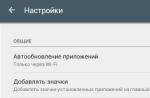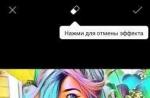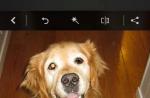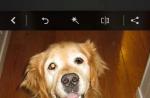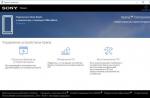Reading time: 39 min
Parental Control for Android is an effective method to protect the child from unnecessary content, downloading dangerous and unwanted files, as well as viewing adult content sites. After all, it is extremely difficult to constantly monitor what a child is watching or playing. Such personal control fetters the child, and programs help to do the same, only unobtrusively.
A few key tasks of child tracking programs:
- setting a time limit for games;
- ban on downloading paid applications;
- protecting children from inappropriate content (pornography and violence);
- protection against potentially harmful code that can get through downloaded files from unidentified sources.
Set a limit to some Android functions for a child, really through the personalization of Android, interaction with Google Play and installation of special applications.
Restrict access using "Settings"
Parental control on an Android phone can be done through the access restriction settings for the user. How to do it:
- Enter "Settings";
- Select the "Users" section;
- Select "Add User";

- Set a limit on your child's account.
Now you can give the choice to the child or decide for yourself which programs will appear in the window and which are hidden. An alternative option is to assign a password, for example for the Google Play store.
Restrictions in PlayMarket
To control the use of the store, it is enough to activate tracking in the Google Play program:
- Go to the store.
- Click on "Settings".
- Select Parental Control.
- Set a password.
At the end, you need to determine the age limit for choosing games, movies, applications, and in the audio they put a ban on downloading with profanity, it is additionally possible to set a password for paid content.
For those who are faced with the question of how to set parental controls on Android, there are special programs. Here are the best and most popular utility options for a mobile OS:
- YouTube Kids;
- Kid's Shell;
- Screen Time;
- PlayPad;
- Safe Lagoons.
YouTube Kids
A specially designed service that contains videos of an entertaining and intellectual nature. It is possible to remove videos from the selection, for this you need to click "Complain".

All videos are divided into 4 sectors:
- Education.
- Music.
- Kaleidoscope.
The program has wide buttons that are easy to manage even for the smallest users. There is a function for synchronization to TV, for watching videos on the big screen.
Settings for parents will allow you to set a limit on the use of the program and prohibit the search function, viewing will only be on the main screen.
Kid's Shell

Key features of the application:
- a ban on making purchases in any applications;
- mode for the child, it opens only the programs indicated by the parents;
- a password is required when exiting the shell;
- Google Play search and advertising links are blocked;
For 200 rubles, you can open functions to prohibit the use of the Internet, personalize desktops, set a time limit for the phone, as well as a built-in player with useful information for the child.
Screen Time
Thanks to this program, parents will be able to monitor and regulate the time of the child. The application has two parts: main and auxiliary - Screen Time Companion, it is installed on the child's gadget. The program allows you to monitor the activity on the children's smartphone: find out the amount of time allocated to applications, what games are opened, what they listen to and what they prefer in the video.

A few main features:
- blocking individual applications;
- identification of the duration and time of day of the programs;
- in the course of classes, a ban on the use of the network;
- the possibility of adding additional work time for tasks.
To block access or limit time completely, there is no need to take the phone away from the child, you just need to press the appropriate control buttons on your smartphone.
PlayPad
The application was created for the child for the purpose of entertainment and development.

The utility has a colorful menu with 4 sections:
- Games.
- Development.
- Education.
- Other.
Parents themselves choose programs for these sections. There is an opportunity to create a ban on calls and messages. The child will have access to change the style of the desktop and a bonus from the creators of the program - a drawing board.
Safe Lagoon

Parental control program to use, apply the following steps:
- Download the utility to the child's gadget.
- Install a management profile.
- Specify security settings.
- Download the program client with control functions. It is possible to get data from a web account.
Parents in the profile will be able to see activity on the Internet and games, highlight restrictions on the use of applications and set a geo-perimeter, within its boundaries, parents will be able to see the location of the child and receive a notification when he leaves the specified territory.
Parental control on Android tablets and smartphones is a very useful thing, thanks to which you can protect children from harmful content. Which is better, the choice is yours.
If you still have questions on the topic "How to set parental controls on Android?", You can ask them in the comment
Reading 5 min.
Most of the time our lives are surrounded by various digital devices. In such a huge flow of gadgets and devices, there is an urgent need to strictly control incoming information, because most of the time children spend with such devices.
The standard capabilities of the Android OS itself do not always allow to cope with this task, and therefore the need for specialized programs increases significantly, because security and filtering of incoming information and content are a key parameter for working and interacting with the digital world. This article will consider the best representatives of programs aimed at parental control over the actions of children.
The versatility of this application is explained in the distribution of all available applications on the device into 4 categories: education, games and entertainment, development, other programs. To work with each program separately, you can set the necessary limits on the time spent by the child working in the program, access permissions, time frames and various restrictions.
A specific example - you can disable the program after 21:00, or set a ban on entering the application in the range of 14:00 - 16:00, when you need to do homework. By accumulating complete statistics of your stay in the program, as well as other aspects of the application and your child's activities, the program analyzes the incoming information and issues a detailed report on its use.
That is, the parents themselves will set limits, restrictions and prohibitions based on the information provided. After all, who knows a child better than his mom and dad. An important function is to control the location of the son or daughter at a particular point in time. So, parental supervision will save the nerves and unwanted worries of parents and loved ones.
For control and spheres of influence on preschool and older children, you can use the Timeway application. Mutual installation of the program is necessary both on the device with an android on board the child himself, and one of the controlling parents. The whole principle of operation is built around managing and receiving data from a child's gadget through remote access.
So you can set the period of activity of a child’s smartphone or tablet, take breaks for rest, enter a limit on use, as well as work and interaction with a specific application, which will allow you to fine-tune your child’s use and consumption of content to a greater extent.
If your offspring does not obey, the function of instant blocking of all device functions will come to the rescue.
An addition to the functionality is a detailed report and statistically processed data from a phone or device, as well as an accurate display of the child's current location on Google maps.
The parental supervision and approach of the next reviewer is built around the interaction of control over the actions of children, as in the game. All restrictions and prohibitions are reduced to a playful form of narration, which will fully captivate and interest children, and provide adults with a guarantee of confidence that their children are safe.
Adults themselves decide where to attribute a particular program and game on the device. And there are 3 categories to choose from: games; education; other programs. Using the category for learning, in the form of a game, the child earns certain accrued points, and in the section for games, he can spend them at his own discretion and for the allotted time. Other programs do not affect the process of use.
This means that the more time and attention a child devotes to education, the more he will be able to play later. This approach successfully stimulates the process of learning and development.
This program is a free android application for recording and controlling the work and interaction of children both within applications and by prohibiting access to specific sites on the Internet. Developed by the popular Kaspersky Lab, the program is a universal tool in the fight against both the desire of adults to control and monitor the actions of their children, and protects against external interaction factors coming from the Internet. Parental control always means caring.
The application has its own banned list, which includes the entire database of banned sites, but the downside is that children know how to use search engines, and their work here is not blocked or limited in any way.
Also, the basis here is remote access by parents, specific access to the trusted zone of programs and tracking the location of small users.
The Android application (parental control) present on the Android OS is famous for its experience and developments in terms of control and security methods from parental childcare. By using a shared Norton account, protection and safety over the activities of children will always be in the hands of adults. So there is a black list of potentially dangerous and unprotected sites that your child does not want access to.
Fine-tuning the time and frequency of work, with breaks for rest, will help to carry out parental supervision (control) in the right direction. And the intuitive interface and ease of setup will not cause much difficulty even for beginners.
All parents worry about their child. Peace, well-being, as well as high protection and security - that's what developers and authors of such applications pursue. In order to choose an application that offers the most reliable parental control, this review is intended. And the choice is always yours.
Parental control is protecting a child from unwanted content on the Internet, which a child can stumble upon even by accident, as well as protection from too much time spent on the Web and on a smartphone (or tablet) in general. Parental control for "Android" is implemented by various programs for this mobile OS. With the right choice of application, you can sleep peacefully and not worry about the safety of the child.
Parental control programs - free, paid, demo versions and full licensed ones - are presented below.
"Parental Time Control"
The Russian-language program from the domestic manufacturer "Parental Time Control" is designed to ensure the safety of the child while he is on the Internet.
It includes:
- setting your own time limits for the Internet, games, and so on;
- blocking sites and applications that the parent deems inappropriate;
- compiling a list of recommended applications, the time frame for which will not apply;
- prohibition of any sites and applications at a certain time (for example, games and the Internet in the classroom, at night, etc.);
- the ability to remotely control the activities of the child on his smartphone through the official support service of the application.

All settings become available immediately after installing the application - this is the first thing that is displayed on the screen point by point. If you check the box next to the "Connect to account" option, it becomes possible to control through the service - on the website of the KidLogger developer team, you will need to log in with the appropriate login and password. The program "Parental Time Control" is available for download on the same site. It's free.
Kids Place
An application that provides parental control for Android, Kids Place is translated from English as "Child's Place", which fully reflects the essence of the program. "Kids Place" is not just a list of restrictions imposed on the OS, but a replacement for the standard device launcher - in other words, when a child "sits" on a tablet or smartphone, he surfs it only using this application, and exiting it is for him becomes an insurmountable task. Restarting is also useless - in the settings you can specify that at startup you will automatically be logged into Kids Place.
In fact, the only thing the parent needs to do is specify which applications are available to the child through the running program, and at what time. You can also save some data that will not be available through "Kids Place".

It is easy to trace the peculiarity of the application: it is supposed to be installed not on the child's phone, but on the parent's phone, in order to give the child a little "his place" on his mother's or father's smartphone.
Care4 Teen
But the application Care4Teen ("Care for a teenager") is installed on the child's phone. This program provides parental control in a slightly different way. It is not the protection of mom / dad's data that comes to the fore, but the safety of the child. Of course, here you can also set your own restrictions on applications and sites.
Parental control for Android can also be set by default - Care4Teen already has its own list of prohibited online resources that a child (or teenager) will not go to even by accident. Functionality is complemented by synchronization with GPS.
The only drawback is the English language program. Parental control for "Android" is implemented in it at the height: "Care for a teenager" always works in the background, so the child will not be able to turn it off.
Kaspersky Internet Security
The powerful Kaspersky Internet Security tool guarantees the safety of both the child and his device. Kaspersky provides parental control on Android, Windows tablets, iPads, PCs, smartphones of any existing mobile operating system. Among its functions are virus protection, confidentiality of information, setting restrictions on the child's activities on the Internet.

When registering and logging in on different devices to the same account, the entire configuration will be similarly copied to the new device.
However, Kaspersky is not a free program. For such quality, developers ask for a fee. However, on the official website you can download a thirty-day trial version, try how well the application will really work. And if you like it, why not? This manufacturer has been on the market for a long time and has its own good reputation.
KidRead
The unexpected development of an e-book company surprised the market first with its suddenness, and then with its quality. Parental control for "Android" KidRead allows you to customize the applications and games to which the child will have access. You can even classify them by rank: they are neutral, exclusively gaming or educational.
Through "KidRead" it is also proposed to set the time limits during which the child will be able to surf freely in the virtual world. Remote access is also expected.

Since they nevertheless developed the PocketBook application ("Pocket Book"), it feels aimed at reading on an electronic device - although this is even a plus. Game moment in "KidRead": setting certain points for allowed applications (both positive and negative), the accumulation of which the child will really like, because in the end they can be spent on extra time to play, or some other entertainment to taste .
The application motivates for reading with the help of a special plug-in, built-in by default - "Extracurricular Fiction".
MSpy
MSpy is a feature rich program. Parental control for "Android" is presented in an extended version.
It is not for nothing that the English word "spy" is present in its name - with the help of "MSpy" you can find out with whom the child is talking, with whom he communicates by SMS and through correspondence on social networks, where he is, what sites he visits using the browser on his device . All this data is transmitted in a hidden mode, while the parent himself decides which of this information he needs.
MSpy is a surveillance tool, not a restrictive tool, so while it is very powerful, the ethics of its use is being questioned.
Own smartphone or tablet, which almost every child has, is a window to a huge, attractive and inviting, but far from harmless virtual world. Parental controls will help protect a minor from harmful information, as well as limit the time he spends on the Internet and playing games. Today they are being developed not only for desktop computers, but also for mobile devices based on Android.
I suggest getting acquainted with several programs that allow you to filter and block unwanted content, as well as have other useful features for parents.
Features of Google Play
The simplest parental control is present in Android by default - this is one of the functions of Google Play. With it, you can prevent the installation of applications that are not suitable for the child by age.
For this:



There are 3 sections in the "Content filtering settings" list: "Apps and games", "Movies" and "Music". As for music with explicit content, access to it can either be completely allowed or denied.
In the other two sections there is a gradation by age (rating) - from 0 to 18 years. Choose the one that suits your child's age.

Unfortunately, the Russian version of Google Play parental control does not filter all the content that is in the store. For example, it will not prevent a child from downloading a comic book or a book that contains non-childish information. In addition, this option is ineffective if the child knows how to use a browser, so it is better for parents of children older than 7-8 years to install a separate protective application - one of those that I will discuss later.
Parental control from antivirus vendors
Parental control on Android can be organized using antivirus software, which may already be installed on your child's phone or tablet. Such products include, for example, F-Secure SAFE and Quick Heal Total Security.
There are also separate programs of this class from antivirus manufacturers. They can be used both as an addition to the main product, and on their own. Let's take a closer look at some of them.

Safe Kids comes in paid and free versions.
Among its functions:
- Web content filtering.
- Search filtering (allows you to exclude sites with unwanted content from search results).
- Blocking the device at a set time (excluding calls).
- Determining the geographical location (the parent can find out where the child is).
- Monitor device usage and send reports to a parent's phone or email.
The app is easy to set up and easy to use. All the main ways to protect children's safety are present in it. It is suitable for both adolescent and young child control. But you can use it only by mutual agreement, since there is no protection against uninstallation in it: if the child objects to the restrictions, it will remove the program without any problems.
Norton Family parental control (Symantec)

Norton Family has almost the same set of features as the Kaspersky product. It is also available in paid and free versions.
Available in the free version:
- The function of monitoring visits to websites (logging).
- Web content filtering.
- Immediate warning of parents about undesirable actions of the child.
The paid additionally contains the ability to selectively manage access to applications, create a report on the use of the device for 90 days, receive weekly or monthly summaries of the time spent by the child on the device and the actions on it by e-mail.
Unlike SafeKids, Norton Family has deletion protection, but some particularly cunning teenagers still manage to turn it off.

The range of possibilities is somewhat wider. Available in the free version:
Additional functionality is more suitable for parents of younger students who are away from home for a long time.
Offline Parental Control Apps

Perhaps one of the most functional and flexible parental control tools, but paid (from $5.95 per quarter).
Among its features:
- Safe search in all popular browsers.
- Individual site blocking settings (black and white lists).
- Web surfing time limit (you can create a schedule for each day of the week).
- Remote control of settings and rules (from an adult's smartphone).
- Limiting the time of using the device.
- Reports on the child's online activity (time and content of visited sites, search queries).
- The ability to allow or deny a child access to certain content in real time.
- Hiding applications not intended for use by children (customizable).
- Blocking applications by working time.
Despite the abundance of features, using SafeKiddo is quite simple. In addition, it can be used to control several children, using separate rules for each.
Kids Zone Parental Controls
Kids Zone Parental Controls is useful for creating separate profiles for children on a device used by an adult. The program is intended mainly for kids. Available in free and paid versions.
With Kids Zone you can:
- Create an individual profile for each child on your phone or tablet, set their personal desktop wallpaper. Children's profiles will only show apps that you allow.
- Protect program settings from changes using a pin code.
- Limit the time you use the device.
- Block outgoing calls and SMS.
- Deny Internet access.
- Prohibit downloading and installing programs from Google Play and other sources.
- Block access to device settings and personal data of the parent account.
- Monitor the use of the device by children.
- Remove the blocking by pressing one button (when you need to answer the call).
The disadvantage of Kids Zone is that it is not translated into Russian. But everything else is pretty good.
A smartphone has long become a familiar thing not only in the hands of an adult, but also a child. Many children receive their first mobile phone almost from the first grade in order to always stay in touch with their parents. In addition, a smartphone is not only a means for making calls, but also a rather powerful educational and gaming platform.
However, a multifunctional gadget in the hands of a minor can also become a source of problems associated with visiting unwanted sites on the Web or downloading malware. Therefore, the Android system provides the ability to set parental controls on the child's phone.
Main features of parental control:
- Protecting the child from negative web content (violence and pornography);
- Prohibition on downloading paid programs;
- Protection against malicious viruses that can get into the phone along with applications from untrusted sources;
- Limiting the time a child spends on games.
Parents can restrict their child's access to certain phone functions through Android settings, the Google Play store, and by installing special applications that are installed on a mobile device.
Method 1. Parental control settings in Android
To make the gadget as safe as possible for the child, it is enough to set up user access restrictions:
- Open Android settings;
- Select Users;
- Click on the Add user command;
- Set restrictions on the guest account.
The child will be able to choose which applications will be installed on his desktop, but parents will control access to them. For example, you can restrict access to the browser or assign a password to the Google Play store.


By setting up parental controls, adults can provide their child with the most useful study apps that will become great helpers for him in school lessons and when doing homework.
Method 2: Google Play Settings
To prevent the child from downloading everything from the shelves of the Google virtual store, parents just need to enable the "Parental Control" function in the Google Play application itself:
- Open the app store;
- Go to settings;
- Select "Parental Control";
- Set and confirm the pin code.
After that, Google Play gives you the opportunity to set up content filtering. Games, apps and movies are subject to rating limits ranging from 0 to 18 years old. And the checkbox in the "Music" section sets a ban on downloading songs with profanity.



Method 3. Applications
Parents who are worried about how to control their child's phone can use the functions of special applications. There are several popular and convenient parental control programs on Google Play:
- Parental control Screen Time;
- Kid's Shell;
Parental Control Screen Time


The Screen Time app helps parents manage their child's smartphone time. The program consists of two parts: the main application and the Screen Time Companion add-on, which is installed on the child's mobile device.
After that, adults can track all the activity on the phone of a son or daughter: what games the child plays, how much time he devotes to entertainment applications, what he watches or listens to.
Among the main functions of the Screen Time app are:
- Setting the running time of applications;
- Blocking certain applications;
- Prohibition of access to social networks during school hours;
- Adding extra minutes for programs.
Thus, if a child instead of lessons or lunch, as they say, “sticks” on the phone, parents just need to press the necessary buttons in the application on their gadget several times without taking away their favorite mobile phone from the teenager.
Kid's Shell


Kids's Shell is a launcher for launching only allowed applications and games on the phone. With its help, a kind of safe zone is created on the child's mobile phone. The launcher can also be installed on the parent phone to which the child has access. In this case, calls and SMS are blocked , as well as access to Google Play.
The main functions of Kid's Shell
- Children's mode, in which only applications selected by parents are launched;
- Blocking the transition to Google Play, as well as through advertising links and banners;
- Prohibition on purchases within installed programs;
- Setting a mathematical password to exit the shell.
In the PRO version for 200 rubles, the functionality of the application is expanded to a ban on Internet access, desktop settings, setting the smartphone's operating time, as well as a built-in player with content useful for the child.

YouTube Kids is a special application that contains entertaining and educational videos. At the same time, if parents do not like any video, they just need to click on the "Complain" button, and the specified video will be removed from the program.
All videos in the application are divided into four categories:
- Music;
- Education;
- Kaleidoscope.
Thanks to the large buttons, even the smallest users can control the interface. Also, a smartphone with the installed program can be connected to a TV and watch video on the big screen.
Special settings for adults will allow you to turn off the search function so that the child watches only the video on the main screen, and also limit the time the program runs.

Safe Lagoon is a universal parental control app. To use it, just follow simple steps:
- Download Safe Lagoon on your child's device;
- Create a parent profile;
- Set up security;
- Install Lagoon for parents or go to your profile on the site.
In the profile, parents can track their child's activity on the Web and applications, set a limit on working with programs, and even set a geo-perimeter within which mom and dad can always see where their child is and receive a notification if he goes beyond a certain territory.
How to choose a smartphone for parental control
Before setting parental controls on a child's phone, adults should take care to provide their child with a reliable and inexpensive gadget for studying and playing.
If we are talking about a smartphone for a student, the following characteristics of the device should be considered:
- Price. A smartphone should not be too expensive, as children often break even their favorite toys;
- Functionality. On the child's mobile device, gaming and educational applications should run without problems, as well as special shells for parental control with the programs they contain;
- Small dimensions. For children from 7 to 14 years old, it is advisable to purchase light and compact smartphones for more comfortable use.
You can read more about the parameters that parents should pay attention to when looking for a mobile gadget for their child in the article "How to choose the best smartphone for a student".
In order for the child to be provided with a multifunctional mobile device that parents could control using applications and special settings, we recommend paying attention to the Nimbus 11 smartphone from the British company Fly.
It is worth noting that for 14 years, Fly has been consistently providing consumers with powerful, productive and affordable smartphones. At the same time, a suitable model can be selected for both an adult and a child.
Fly Nimbus 11 may well become the first smartphone for a child that will serve him faithfully for many years, educate, inspire, entertain and open the door to the world of high technologies for a small person.

For very little money - only 3,790 rubles - adults will be able to provide their child with a convenient and lightweight smartphone with extremely comfortable dimensions: 132.9 x 67.3 x 10.2 mm. The 4.5-inch screen perfectly displays videos and interfaces for entertainment and educational applications.
On the Fly Nimbus 11 smartphone, you can safely install the most convenient parental control applications, including launchers with selected software. A powerful 1.1 GHz 4-core processor and 1 GB of RAM are responsible for stable operation. And so that the child can easily communicate with his friends on social networks (naturally, not during school hours or homework), the smartphone high-speed 4G LTE connection.