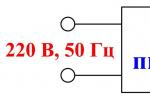If you are familiar with such an inscription - NTLDR is missing - this means that your computer is trying to boot Windows XP installed on it, but the operating system could not find one or more system boot files. What could be the reason and what to do with the NTLDR is missing error? Let's figure it out together...
Causes of NTLDR is missing message
So, there are several main reasons why Windows cannot find the NTLDR boot file.
Unfortunately, the most common occurrence is a hard drive or motherboard failure - either the disk itself is not readable, or the mother cannot read information from the disk due to a faulty controller. In this case, the best solution would be to buy new equipment, having previously identified what exactly does not work.
But until we know this, there is a chance to try to restore the system with our own hands.
The NTLDR file has been deleted
One common cause of the "NTLDR is missing" message is accidental or virus deletion of the ntldr and ntdetect.com bootloader files. In order to restore it, you need to boot from the Windows XP installation disk (how to do this, and go to the installation type selection menu.
Here we press the "R" key to launch the recovery console from which we will copy our file to the computer.
A black screen will open with a blinking cursor on the command line. We write: "DIR C: /" (or D, depending on which drive Windows XP was installed on). A list of files in the root folder will open - make sure that there is no NTLDR or NTDETECT.COM file in it.

If it is there, then we read the next subsection of this article. And if not, then write the following command:
copy D:\i386\ntldr C:\
copy D:\i386\Ntdetect.com C:\
In this case, the letter "D" is the drive letter assigned to the DVD drive from which the file is being copied. It may be different for you (E, F, G, H or some other).

After that, the missing files will be copied to the system folder on the computer and Windows will be able to boot.
Designation of the main source of system boot
It often happens that you purchased a new hard drive, connected it, and at the same time the computer automatically set it as a priority for Windows to boot. Since, in fact, there is no OS on it, the error “NTLDR is missing” is quite legitimately issued, indicating the absence of a Windows system file.
To fix it, we restart the computer and, when the very first inscriptions appear, press the key - either DEL or F2, depending on the BIOS version, to get into the Net BIOS program.
We find here in the menu the section "Boot" (Hard Disk Boot Priority) or "Advanced BIOS Features - Boot Device Select".
and as the first source for booting (First Boot Device) we select the HDD and exactly the one on which Windows is installed. They are listed by model number.

Menu items are navigated using the "+/-" or "PgUp/PgDown" keys.
After that, press "F10" to exit and save the settings.
Thank you! Did not help
Hello everyone, dear friends! Today I tried to turn on my computer, but it didn’t work, some incomprehensible inscription appeared something like this: “NTLDR is missing”, I don’t even have a clue what it is and why my computer stopped booting. I have a lot of important information on my computer, have I really lost everything now?? Help me please!
It is these letters that I have recently begun to receive on my e-mail from many users, with a plea for help. Well, let's figure out what actually causes the appearance of such an inscription when the operating system tries to boot successfully.
An error - NTLDR is missing of this kind occurs extremely rarely, but not every user can cope with it. The first thing that comes to the mind of the user after several attempts to reboot is reinstalling the operating system (OS). This is long, and sometimes unprofitable, because there may be important files on the system disk. In today's article, I will tell you how to deal with the error without reinstalling the system. The methods are suitable for all current versions of Windows (XP, Vista, 7, 8, 8.1, 10).
And there are several reasons for the appearance of "NTLDR is missing":
- corrupted boot files of the system;
- conflict due to the installation of another OS;
— installation of an additional hard drive;
NTLDR is missing What to do?
Hardware failure.
Reasons #1 and #2 - Boot File Corruption
So, instead of loading Windows, the error "NTLDR is missing" appeared. In the event that an error appears due to damage to boot files or a conflict between two systems, these methods will help you. Check if you have a Windows installation disc or flash drive currently on your computer.
If there is no disk, then check out the following article, from which you will learn how to create such a disk or flash drive:
If the cherished flash drive or CD / DVD is present, then the sequence of actions for Windows Vista, 7, 8, 8.1.10 is as follows:
1. We restart the computer and insert the disk or USB flash drive.
2. Now we need to set the boot priority from the media, and not from the hard drive. To do this, you need to go into the BIOS and set the "boot priority" on CD-ROM or USB. On almost all modern computers, you can get into the "Boot Menu" without going into the BIOS. Try pressing F8/F9/F10 during boot. Then if it didn’t work with “F8”, then reboot and press “F9”. You can read more details
3. If the priority is set, then the download will already be from the disk. We are waiting for the installer to perform automatic operations. The installer will offer you two options: install a new system or restore the current one. Select "Restore current" and wait for completion. Done, problem solved.

Note for Windows XP users.
We carry out the first two points of the instruction located above. As soon as the installer starts, we immediately start pressing the "R" button - do not be afraid to overdo it. You will be given a list of OSes that need to be restored. We select the desired system (for this, the installer may ask you to press the number and Enter) and confirm your actions with the "Y" and "Enter" keys. The last action is a set of commands FIXBOOT and FIXMBR- the procedure is shown in the screenshots below.


What if the above actions did not lead to a positive result?
If the commands did not return the files, then you need to go the other way - using the same recovery console. Our task is to copy two files from your Windows boot disk. Using the "copy" command, transfer the files "NTDETECT.COM" and "NTLDR".
To do this, you need to register this in the recovery console: copy
where
Actions on the command line will look like this:
copy f:\i386\ntldr e:\
copy f:\i386\ntdetect.com c:\
In commands, "f:\" means the letter of your Windows boot drive;
"c:\" is the address of the drive where the operating system is located.
Perhaps you have it on drive "d", and not on "C" - fix it. Also the name of the CD/DVD may be different. Check this data and write two simple commands - the problem will definitely be solved.
Reason #3 – Active Disk Change
After installing an additional hard drive, the error most often occurs due to incorrect user actions. The already familiar recovery console and the standard DiskPart utility, which is launched using the command diskpart on the command line.

When the utility starts, proceed as follows:
Enter the list disk command - you will see a list of hard drives that are connected to the computer.
If only one disk is present, the program will display disk0.
We need to enter the command "select disk 0" to select the disk with the operating system to boot.
After selecting the disk, we drive in the “list partition” command to display a list of partitions on the disk.
We select the partition with the operating system, it is most often signed "select partition 1".
To complete the procedure, enter the command "active". Done, the partition with the operating system is again the main one - reboot and use it.
Reason #4 - hardware failure
If the instructions described above did not help, then there was a failure in the hardware component of the personal computer. The hard drive or the motherboard controller, which is responsible for the operation and recognition of hard drives, can fail. Most often this problem occurs on older hardware. But still, if a breakdown occurs, then there is usually only one way out - replacing the faulty equipment. In some cases, craftsmen repair or replace only the failed item.
Concluding the article, I would like to add that if the problem still turned out to be corrupted boot files, and the Windows disk was not found, then you will have to go for another one. The main thing is that the version of the operating system on the disk matches the Windows installed on your computer.
That's all for today, how do you like the article? If you have any questions wishes, then ask them in the comments!
NTLDR is missing when booting Windows XP or bootmgr is missing when booting Windows 7
You turned on the computer, but when you boot up windows XP writes NTLDR is missing and does not load or does not load Windows 7 with an error bootmgr is missing. Don't panic. Usually the problem is fairly easy to fix.
Let's understand what the inscription means ntldr is missing(in Windows 7 error bootmgr is missing). The message indicates that the Windows bootloader (file ntldr or bootmgr ) was not found. The bootloader is the program that is first loaded into RAM and controls the further loading of the operating system. Naturally, if the bootloader is not found, then there is no question of any further loading of the OS, and the computer offers to simply reboot by pressing the Ctrl + Alt + Del keys.
Files ntldr and ntdetect.com must be located in the root folder of the drive from which windows XP is being loaded (drive C:). If it is not there, then this error appears.
In Windows 7 bootloader bootmgr can be located both on the partition with the operating system (drive C), and on a special hidden partition that is created during installation and NTLDR is missing - causes of the error
1) The reason that the Windows bootloader is missing on the disk may be, first of all, logical errors in the file system. These errors may appear, for example, after an incorrect shutdown of the computer or after it freezes, as well as due to damage to the hard drive itself.
2) Also, the cause of this error may be the banal deletion of the file by the user himself or by a virus.
3) Another reason is changing the active disk partition. Files ntldr and ntdetect.com(Windows XP) or bootmgr(Windows 7) must be on the active disk partition, otherwise they will not be found.
4) Also, this error often occurs after the boot disk has been compressed, that is, drive C.
5) The cause of damage to the ntldr and bootmgr files can be physical damage to the hard disk (bad sectors or bad block "and).
NTLDR is missing - how to fix
To fix the error, you will need an ERD Commander boot disk (you can download the disk image, and read in this article: how to burn the image to a CD) and an archive containing the ntldr and ntdetect.com files:.
If you don't have a floppy drive, you can make a bootable ERD Commander USB stick. The archive with the files must be unpacked to a USB flash drive, so that later it can be copied to the system hard drive.
Now I will tell you what to do if you receive the message NTLDR is missing
1) First of all, you need to check the disk for logical errors in the file system.
We boot the computer from the boot disk or flash drive ERD Commander. Choose the version of ERD Commander for your version of Windows. The screen will be black for some time after the start of loading - don't be alarmed, it should be so. You can judge that the download is in progress by the activity of the drive or flash drive. Then a dialog box will appear asking you to connect to the network in the background. Click the button Skip Network Connection (in ERD 6.5, click No) to skip this step. If you are prompted to redistribute drive letters as in the OS, agree by clicking Yes.
In the next window, select your operating system and click OK.

Now you need to open a command prompt window. To do this, go to the menu Start - Command Prompt(in ERD Commander for Windows 7 select Command line)

At the command prompt, enter the command chkdsk c: /f to check drive C: and press EnterIf a message appears as in the figure below, press y(yes) then Enter

The verification process will begin, after which a report will be displayed.

Pay attention to paragraph in bad sectors, showing the number of unreadable sectors on the hard drive. If this parameter is different from 0, I recommend trying to repair unreadable sectors using specialized programs or replacing the hard drive. Once the disk errors have been fixed, try booting Windows normally. In many cases, the operations performed are enough to restore Windows XP boot.
If after doing this the NTLDR is missing or BOTMGR is missing error still appears, proceed to the next step.
2) Check for NTLDR and NTDETECT.COM files on the system drive
For Windows 7, this step is not always relevant, as often the bootloader is located on a special hidden partition and it is not possible to remove it. Therefore, for Windows 7, this step can be skipped.
Check if there are files ntldr and ntdetect.com in the root folder of drive C:. To do this, download ERD Commander and run Explorer ( Start-Explorer) and check for the presence of these files.

Even if the ntldr and ntdetect.com files are present on the C: drive, it is better to replace them with files from the Ntldr_ntdetect.zip archive
Highlight the files you want to copy and right-click. From the context menu, select Copy to .
In the window that appears, you must specify the destination path for the copied files. Select drive C and click OK.

If the files already existed, a window will appear asking if you want to replace the file. Click Yes to replace the existing file with the one you are copying.
Now try restarting your computer. If this does not help, go to the third paragraph.
3) Make sure the disk partition on which Windows XP is installed is active
Windows can only boot if the ntldr or bootmgr bootloader is located on the active partition. You should check to see if the partition has accidentally become inactive.
Acronis Disk Director will help you with this. The boot disk image can be downloaded. Burn the image to disk and boot from it.
From the disk menu that appears, select Acronis Disk Director 11 Advanced.

Now start the management console (Work with the current machine)

The drive (C:) (or the one on which Windows is installed if it is not on the C drive) must be active. The section status should contain the inscription Active(underlined in the figure below), and there should be a red flag on the graphic image of the section. For Windows 7, the 100 MB hidden partition at the beginning of the disk should be active, if it exists.

If the disk with the bootloader is inactive, then the reason for the error NTLDR is missing in Windows XP and BOOTMGR is missing in Windows 7 it is in this. It is necessary to make the drive (C:) or the hidden system partition (if it exists) active. To do this, right click on local volume (C:) and in the context menu that appears, select Mark as active.

A warning window will appear stating that this may affect the loading of the operating system. Click OK.

Now we need the program to perform the scheduled operations and make the drive (C:) active. To do this, click on the button Apply Scheduled Operations.

A window will appear where the operations to be performed will be written. Click Proceed.

After completing all operations, press the button close.
Then close the main window Disk Management and press the button Reload.
Try booting your computer in normal mode. Windows should boot normally.
Hello, I'm getting an error when booting into Windows 7 NTLDR is missing Press ctrl+alt+del to restart! I know this error indicates that the NTLDR bootloader file is missing from my system or is corrupted, but let me, because there is no NTLDR file and the function of the operating system bootloader is performed by a completely different file, namely the system boot manager (bootmgr file), but what is strange , this file is in place - in a hidden partition without a letter (100 MB) "Reserved by the system, also in this partition is the Boot folder, and in it the boot storage configuration file (BCD).
In short, it turns out that I have everything right! The BIOS is set to boot from the hard disk first, the boot files of the operating system are all in place, so what is this error NTLDR is missing in Windows 7 and how to get rid of it?
NTLDR is missing in Windows 7
NTLDR (NT Loader) - loader for operating systems Windows NT, 2000, XP, Server 2003
Hello friends! Yes, in Windows 7 this error should not be, but at times I have to deal with it. Let me tell you the very first case that happened to me a few years ago.
They brought me a system unit to work with complaints that Windows 7 did not load and in fact appeared on the monitor when the computer was turned on. error NTLDR is missing Press ctrl+alt+del. I was a little surprised if boot files are corrupted on Windows 7, then a " " error usually occurs and I even have an article on the site on how to deal with it. But here there was an error more inherent in the Windows XP operating system.
How to defeat this error in Windows XP there is also an article "", the whole point of the article is to copy the ntldr file from the Windows XP installation disk to the root of our system disk with the operating system using the copy ntldr C: \ command, you need to do this all in the recovery console . But what about Windows 7?
I reasoned in this way, if in previous operating systems an error NTLDR is missing was associated with the boot files of a non-bootable operating system, then in my case the meaning is the same - the boot files are faulty Windows 7 or they don't exist at all.
Note: Windows 7 has a hidden System Reserved partition that is 100MB in size. The main purpose of this partition is to store Windows 7 boot files. This small partition is always "Primary" and has an "Active" Attribute, which tells the BIOS that this partition contains operating system boot files. You can only see it in Disk Management. If you assign a letter to it, you can go inside and see the system boot manager file bootmgr, you can still see daddy Boot, if we enter it, we will see the configuration files of the boot storage ( BCD).
File bootmgr and boot storage configuration files ( BCD) are directly responsible for loading the operating system and if they are damaged, Windows 7 will not boot giving various errors, for example "BOOTMGR is missing.Press ctrl+alt+del" or "NTLDR is missing Press ctrl+alt+del"

If you assign a letter to the hidden partition, you can go inside and see the system boot manager file bootmgr, you can still see the Boot daddy if you enter it,

we will see the boot storage configuration files ( BCD).

Since all these files have the "Hidden" attribute, you first need to go to Folder Options and uncheck the Hide protected operating system files checkbox and check the Show hidden files, folders and drives checkbox, then Apply and OK.
So friends, I decided to boot from the Windows 7 installation disk and restore everything in one fell swoop, namely:
#1 Restore the bootmgr file and restore the boot storage (BCD) configuration files with a single command bcdboot.exe D:\Windows (in your case, the command may be different, read the article to the end)
No. 2 Make active the hidden partition System Reserved (Reserved by the system), the volume is 100 MB.
Something to help, I thought. Looking ahead, I’ll say that you just had to make the hidden System Reserved partition active, that is, limit yourself to point number 2.
Note: Friends, now we will work with the command line of the recovery environment. I will give you the necessary commands, but if it is difficult for you to remember them, you can. This will greatly facilitate your work.
So, in the Windows 7 recovery environment, the first thing I decided on was drive letters.
We enter the command:
diskpart
list volume
You can see that the drive letter is assigned F:, and the hidden partition is System Reserved, 100 MB, Windows 7 Recovery Environment assigned a letter C:. So the operating system files with the Windows and Program Files folders are on the disk D:.
exit
and exit diskpart. On the command line we type
bcdboot.exe D:\Windows
Attention: This command will restore the Windows 7 bootloader bootmgr file, as well as restore the Boot Storage Configuration (BCD) files, the contents of the Boot folder in the hidden System Reserved partition, 100 MB, specifically for the operating system located on the D:\Windows drive.
Success. The download files have been successfully created.
Some users, while working at a computer, may have encountered a little common, but very unpleasant situation, when the error NTLDR is missing Press Ctrl+Alt+Del to restart appeared on the screen. A little lower I will talk about the ntldr is missing error and what to do in this case.
When an NTLDR is missing error occurs, a novice user immediately tries to reinstall Windows, but reinstallation may take longer than fixing the situation in a shorter time. Let's make sure you're on the right page, I'll show you what this error looks like:
Reasons for the error
Before proceeding with the solutions to the NTLDR is missing error, you can read the list of reasons why it can appear on your computer.
- If the computer has multiple systems installed.
- The Ntldr file can be deleted or corrupted due to user carelessness or software bug(s).
- Changing the active partition on the hard drive can also cause this error. To boot Windows, the system files that Windows works with must be on an active partition on the hard drive.
- The NTLDR is Missing error can appear not only due to a software error, but the hardware of the computer can also cause it. When such an error appears, you should pay attention to the hardware of the following components: hard drive, hard drive cable problem, outdated BIOS version on the motherboard, another hard drive that has a different Windows system installed.
- Noticed the error also in other cases.
So, we figured out why this error might occur, now let's talk about how to fix ntldr is missing error on your computer.
Tip #1. If you have at hand another computer with the same operating system that is installed on you, then copy the Ntldr and Ntdetect.com files or use the Windows Recovery Console (more on that below).
If there is no computer at hand, but there is a hard drive with the system, then you can copy the NTLDR and Ntdetect.com files using programs: Windows LiveCD, Linux LiveCD, Acronis Disc Director or other programs that can work without an operating system. To boot from such discs, you need to go into BIOS and set boot priority from CD-ROM.
After a reboot, the NTLDR is missing message should disappear.
Tip #2. In the boot.ini file, you need to check the paths to the operating system for correctness. To edit this file, you can boot using the programs I mentioned above.
The structure of the "Boot.ini" file with one operating system looks like this:
timeout=30
default=multi (0) disk (0) rdisk (0) partition (1)\WINDOWS
multi (0) disk (0) rdisk (0) partition (1)\WINDOWS="Windows XP Professional" /fastdetect
Tip #3. How to fix NTLDR is missing if the above methods did not help? Each advanced user should have a distribution kit with an operating system that is installed on his computer. I think this method is the fastest way to get rid of the ntldr is missing error, because you will need to do a minimum of actions, although at first glance everything seems a little incomprehensible. If you don’t know how to set Windows to boot from the drive, then follow the link below and read this information around the beginning of the article: “.
To do this, insert the Windows disc into the drive , Don't forget to set the BIOS to boot from CD-ROM. After booting from the disk, press the R key to open the Recovery Console.
Now let's start the recovery. If the computer has one OS installed, the following information will appear:
Which copy of Windows should I sign in to?
Enter 1, click Enter.
A message will appear:
Enter administrator password:
If the administrator no password then just press Enter.
The following message will appear:
**WARNING**
This computer has a non-standard or invalid master boot record. Using FIXMBR can damage the existing partition table. This will result in the loss of access to all partitions of the current hard drive.
If there are no disk access problems, it is recommended to abort the FIXMBR command.
Are you confirming the writing of the new MBR?
Enter a letter Y(yes, yes) and press Enter.
A message will appear:
A new MBR is made to the physical disk \Device\Harddisk0\Partition0.
The new master boot record has been successfully made.
After the system prompt appears: C:\WINDOWS>
Enter fixboot and press Enter.
After that, a message will appear:
Destination partition: C:.
Do you want to write a new boot sector to the C: partition?
Enter a letter Y(yes, yes) and press Enter.
A message will appear:
The file system on the boot partition is NTFS (or FAT32).
The FIXBOOT command writes a new boot sector.
The new boot sector has been successfully written.
The system prompt will appear C:\WINDOWS>
We have done all the necessary operations, now we exit the recovery console. To exit the recovery console, enter the command exit and press Enter. After that, the computer will restart.
The next step in the BIOS is to remove the boot from the CD-ROM by setting the boot from the HDD (hard disk). Now you can pull out the Windows installation disk and check for NTLDR is missing.
Method number 4. In some cases, it helps to distort the cable (disconnect and connect) or connect another cable. If the NTLDR is missing message persists, then try connecting another hard drive, and then connect your drive.
From what this error may appear, and what to do with ntldr is missing, you know, it remains to use one of the methods. If you have not met with such an error, then print this article, because at the most inopportune moment you may find yourself in such a situation.