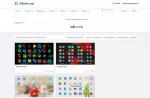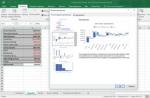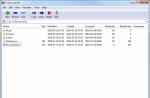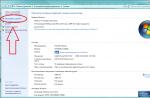Unpacking and packing ZIP/RAR archives are file operations that Android OS users cannot avoid. Even on a phone, it becomes necessary to zip a folder or extract the contents of a downloaded file. There are a lot of archivers on Google Play. However, a small part pleases with functionality and a list of supported formats - unpacking and packaging.
If you are tired of using random software to unzip files to an sd card, pay attention to the presented utilities. We have selected the really best archivers for Android in terms of speed and functionality. They are comfortable and practical. With the help of unpacking programs, you can quickly archive / extract packed files. And without the "headache", wasting disk space and RAM of the mobile device.
Mobile zip and rar archivers for Android. Review participants
So, here is a list of popular archivers for the Android OS, which can be considered optimal for everyday use on smartphones and tablets:
What are mobile unpackers for Android capable of, what advantages do they offer users of mobile devices? Carefully read the review of archivers below.
RAR for Android by RARLAB - a complete WinRar for Android
To date RAR for Android- this is perhaps the most functional and popular rar archiver for Android, and it's completely free. The functionality of the application is kept at a high level, as evidenced by the reviews on Google Play, as well as the personal experience of the author of the review.
Using the RAR application, you can create and unpack not only ZIP and RAR archives, but also open files of the following extensions: TAR, GZ, 7z, XZ, BZ2, ARJ. Of course, these formats are much less common on Android, however, sometimes you have to work with them.
WinRAR archiver interface on Android
However, this is not a complete list of the capabilities of the RAR for Android unpacker: for example, Winrar allows you to quickly restore damaged ZIP and RAR files, measure the performance of unpacking in the Android OS. In general, all the familiar functions of WinRAR are discounted because we are still dealing with a mobile archiver.
Now we go directly to the settings of the Winrar archiver, which relate to working with archives. There are certain conveniences when managing archives - for example, you can set archives as priority files in the file manager list - and they will be in sight. You can also enable the display of hidden archive files and add archive names to the history, which will undoubtedly speed up access to them in the future. Separately, the Path settings section should be noted. Here you can specify the default unpacking folder, change the default archive name, and more. For lists of files, you can set a specific encoding and set sorting.
Despite the high popularity and good functionality, the RAR for Android application has both pluses and minuses.
Pros of RAR for Android
- [+] High performance, Winrar quickly responds to commands;
- [+] Ability to restore damaged files from archive;
- [+] At the moment, you can download the archiver for Android RAR for Android completely free of charge, which pleases;
Cons of zip and rar unpacker
- [-] It is not possible to change the interface of the archiver: select the color, font;
- [-] If there is another archive in the archive, the application may swear when unpacking;
- [-] Temporary folders in RAR for Android are deleted an hour after the archive is closed, so you can forget about privacy
Summary. In general, the RAR for Android archiver left a positive impression. Working with archives is convenient - there are all the usual options of the popular WinRAR archiver. In addition, a nice dark interface and Russian-language localization increase the convenience of this archiver. You can download the rar archiver for Android from the link below.
AndroZip archiver - create a zip archive in two clicks!
Program AndroZip- this is not just a zip archiver for Android OS, but also a full-fledged file manager for your phone. Using the application, you can move, copy, delete, compress and decompress encrypted ZIP and RAR archives. In addition, the program allows you to quickly find and organize files in the Android OS, music, audio books, videos and photos of your smartphone.
AndroZip functionality is available in the archiver settings
AndroZip is perfectly optimized for decompressing zip and rar archives on Android phones and tablets. It works quickly, no errors occur during unpacking of archives. In addition to working with encrypted files, the rar archiver for Android allows you to send compressed archive files to your friends and acquaintances, for example, via Skype or email.
This zip archiver includes additional tools that are often useful for Android - a task manager and an application manager. However, this has little to do with the functions of the archiver, if not at all.
In the AndroZip application settings, the user can change the display mode of folders or archives - a simple or detailed list, icons, line size and other visual settings of the built-in file manager. Similar to the above RAR for Android application, you can change the sorting mode, enable the display of hidden content on your smartphone. Regarding the settings of the archiver, there are practically none. The only option is the compression size of the ZIP archive.
Pros of the AndroZip app:
- [+] Zip archiver for Android works fast,
- [+] does not consume a lot of system resources
- [+] functionality and multitasking when working with zip-archives, packing and unpacking;
- [+] AndroZip supports almost all known and popular archive resolutions (see table);
Of the minuses:
- [-] The interface of this archiver on Android is not the most understandable, getting used to the application is not easy;
- [-] Sometimes an error appears that does not allow copying files to a memory card (resolved by restarting the AndroZip application);
Summary. This simple zip-packer for Android, on the one hand, captivates with its simplicity: you can compress the archive with two clicks through the context menu. On the other hand, AndroZip's poor toolkit, the lack of options still allows you to give preference to other archivers that all work with ZIP as one and are more flexible in compression settings.
WinZip - handy zip archiver for Android
WinZip is primarily a zip archiver, although there are more decompressing formats. With this utility it is convenient to create archives on the phone, send them by mail to other users over the Web. Similarly, you can save and open packaged files received via the Internet - for example, by email or from an sd card.
The important functions of the WinZip archiver include serious protection and convenient access to files stored in the Google Drive and Dropbox cloud. So you can pack data directly in the cloud.
The main features of the free version of the zip archiver:
- Creating Zip/Zipx archives
- Unpacking to Zip(x), 7z, RAR and CBZ
- Sending packaged files by mail
- View image files and text documents using the built-in file manager
- Unpacking protected Zip/7z archives using AES 128- or 256-bit encryption
- Automatic unpacking and installation of applications in apk format downloaded from the App Store (Google Play, etc.)
The premium version of WinZip for Android also offers:
- Protection of archives with encryption - 128- and 256-bit AES
- Cloud integration with the Google Drive and Dropbox cloud for quick access to files on your computer or phone.
B1 Archiver - another zip archiver for Android
B1 Archiver is a free cross-platform file extractor for Windows/Linux/Mac and of course Android. By the way, the same developers (Catalina Group Ltd.) released B1 File Manager. By the way, this file manager for Android OS is convenient to use in conjunction with an archiver.
So, what is interesting about the file unpacker and archiver B1 Archiver on Android? Here are its main features:
- unpacking zip-archives, rar, b1 and about 40 formats for Android
- creation of password-protected archives in b1 or zip format (in the paid version, the list additionally includes rar and 7z archives)
- packing files on the phone into multi-volume separated rar and b1 archives with sequential file numbering
- convenient navigation through file archives on Android using a special file manager
- selective unpacking of files on the phone - individual files and folders at the discretion of the user
Summary. Thus, the B1 Archiver zip unpacker can be safely advised to all Android users who are satisfied with two packaging formats (zip and b1). Do not forget about four dozen possible unpacking formats - this is more than enough, so the archiver for Android B1 Archiver will help you unpack any archive on Android downloaded from the Internet.
ZArchiver is another zip extractor for Android
This is a lightweight, but quite functional archiver for Android devices. He skillfully handles files of any resolution: ZIP, RAR, 7z, Tar, XZ, bzip2 and others. With this application on board, you can easily compress and decompress archives, view their contents, modify and delete them, if necessary.
Immediately upon launching ZArchiver, a user dialog appears with the archiver settings: you can specify the theme, select the icon style and interface language. If Android conflicts with the encoding of archive files, you can change the initial encoding CP866 - Russian DOS is used by the default archiver in Android.
ZIP and RAR archiver ZArchiver
Note that the application supports multi-threaded work, which significantly reduces the load on the processor. In addition, it perfectly supports UTF-8 encoding, allows you to quickly and conveniently display all information about files. Of particular note is the built-in explorer, which even implements multi-selection.
Although ZArchiver is a fairly compact archiver, it has a lot of settings, including those related to archiving itself. You can select the home folder that will be opened in ZArchiver first. The behavior of the unpacker is flexibly configured: confirmation of operations, saving, working with ZIP and RAR archives (copying, pasting, selecting) and other subtle moments of archiving. As for the interface, it has already been said - it is configured when you start ZArchiver.
Most of the useful options in this archive utility relate to file compression options. So, the user has options such as the compression level 7Z and ZIP, the number of processor cores, various methods and compression levels.
Of the advantages of the archiver ZArchiver:
- [+] The application is not resource-intensive when packing and unpacking rar- and zip-archives, it quickly "manages" with archives of any size;
- [+] ZArchiver developers often update the program: make it better, add new features and capabilities;
- [+] If errors occur, they are quickly fixed, it is possible to customize the application to your liking (change the color scheme, etc.);
Of the minuses:
- [-] The ZArchiver archiver uses RAM, so when compressing or uncompressing archives, other applications may “freeze”
Summary. You still do not know which applications to use to unpack ZIP or RAR archives? In this case, you need to quickly download ZArchiver - a zip archiver for android that will help solve this problem! Note that each of the presented applications is distributed completely free of charge. There is no need to buy "Pro" or any keys to open the full functionality of the archiver. You can download this archiver for Android from the link.
Total Commander (built-in file extractor)
For those users who do not want to burden themselves with installing a separate unpacker on Android, there is such a recipe: use the capabilities of your file manager. Check if it supports archiving and unpacking archives. As a rule, this function is present in file managers initially.
In particular, the mobile version of Total Commander for Android works great with winrar and zip archives, since it has a fairly functional archiver integrated into it. To work with the unpacker, you do not need to install additional modules. Here are just some of the features of the unpacker:
- Support for ZIP archives larger than 4GB
- Unpacking ZIP/RAR files to an external sd card
- Opening and unzipping files placed on an external memory card
- Customizable compression when packing zip and rar archives
Thus, Total Commander, similar to its desktop version, can be used as an unpacker for Android. This is really convenient: all operations with archives are as convenient as when working with regular files and folders.
If you need to fine-tune certain types of archives, then use other, more specialized archivers - the same Winrar for Android. However, most users prefer to use file managers - why install separate archivers for Android, if Total Commander has taken everything into account?
Built-in ES Explorer unpacker
Another venerable file manager, ES Explorer, does a great job of extracting archives out of the box. The built-in archiver is convenient because it is a built-in feature of ES Explorer. That is, to work with archives, you do not need to install additional applications. For many users, this is the best option.
So, what features can an Android archiver integrated into ES Explorer offer? Two types of archives are supported - ZIP and RAR, both compression and decompression. In addition, the archiver can repair damaged archives and encrypt ZIP archives with a 256-bit AES key.
In addition to this, ES Explorer supports other types of archives, such as 7Z. However, to pack / unpack this format, you need to download a separate add-on from the developer's page on Google Play.
Addition. Table of supported packaging and unpacking formats
Table 1. Packing files
| RAR | ZIP | tar | GZ | BZ2 | XZ | 7z | B1 | |
| RAR for Android | + | + | ||||||
| AndroZip | + | + | + | |||||
| B1 Archiver | + | + | ||||||
| ZArchiver | + | + | + | + | + | |||
| Total Commander | + | |||||||
| winzip | + | |||||||
| ES Explorer | + | + | + |
Table 2. Unpacking files
| RAR | ZIP | tar | GZ | BZ2 | XZ | 7z | ISO | ARJ | B1 | CBZ | |
| RAR for Android | + | + | + | + | + | + | |||||
| AndroZip | + | + | |||||||||
| B1 Archiver | + | + | + | + | + | + | + | + | + | + | + |
| ZArchiver | + | + | + | + | + | + | + | + | + | ||
| Total Commander | + | + | |||||||||
| winzip | + | + | + | + | |||||||
| ES Explorer | + | + | + |
ES Explorer is a free file manager for Android, and part-time application manager. A notable feature of this tool is access to cloud services.
There are quite a lot of file managers for mobile devices nowadays, but they have two common problems. Such programs have an overly loaded interface or, on the contrary, manage to lose some of the useful functions. Naturally, we will not consider the standard tool at all, since it is often equipped only with the ability to view the contents of folders. We see the solution in a unique mobile app, we recommend download ES File Explorer immediately after purchasing a new device. On some models of gadgets, you can even see this application among the standard ones; the manufacturer chooses it for a reason. And that's why:
ES Explorer in detail:
And a few words about the appearance ES File Explorer for Android and design of its various elements. The tool itself looks very stylish, even somewhat reminiscent of the familiar computer version. However, you can make it even better by choosing a background color, an interesting theme, experimenting with folder design, how folders are displayed, and so on. Here you get a unique opportunity to customize the tool, as they say, for yourself. And each button, folder or icon will be placed where it is most convenient for you.
7-Zip is the latest version of a free and powerful file archiver for Windows. This archiver, despite the fact that it is a free open source product and distributed under the GNU LGPL license (with the exception of the unRAR decompressor code, which has license restrictions), thanks to its own 7z format, it surpasses even such popular commercial archiver programs in terms of data compression , as well as .

7-Zip is a reliable, time-tested archiver program that uses various algorithms and works with a huge number of formats, both for creating archives and for extracting data.
The following algorithms are supported:
LZMA2, LZMA, Bzip2, PPMd and Deflate
7 - zip works with the following data formats:
Compression and decompression: 7z, BZIP2 (TBZ, TBZ2, TB2, BZ2), GZIP (TGZ, GZ), ZIP (JAR), TAR, XZ;
Data recovery only (decompression): CAB, ARJ, CPIO, DMG, CHM, CramFS, DEB, MBR, FAT, HFS, ISO, LZMA, LZH (LHA), NSIS, NTFS, MBR, MSI, RAR, SquashFS, UDF, RPM, VHD, Z (TAZ), XAR.
However, it is still worth noting that the highlight of this archiver, perhaps, is the presence of its proprietary compression format - .7z, which uses its own highly efficient data compression algorithm LZMA2 \ LZMA (Lempel Ziv Markov Algorithm). Compared, for example, with such a popular compression format as .zip, the compression ratio of the 7-Zip archiver into its own data packaging format. 7z is an order of magnitude higher than that of the same popular WinRAR and WinZip, which is achieved through the use of various normalizing converters and filters, which, together with the possibility of using 7zip for free, is undoubtedly a weighty argument in favor of using this particular archiver.
7Zip has an extremely minimalistic interface (which is not the most important thing for programs with similar functionality), the program can be easily configured and used from the explorer context menu, choosing the most needed functions for everyday tasks.
If you are looking for a free, simple, and at the same time powerful archiver, then in this case, 7-zip is the best fit.
Download 7-Zip for free, without registration.
7-Zip is a free archiver for Windows with a wide range of data manipulation capabilities.
Version: 7-Zip 19.00
Size: 1.12 / 1.37 MB
Operating system: Windows 10, 8.1, 8, 7, XP
Russian language
Program status: Free
Developer: Igor Pavlov
File managers are different. For example, the one built into Android is simple, it is easy to deal with it, but it also knows a little. Another thing is ES File Explorer for Android. The user manual could take up a whole book. However, we will limit ourselves to only the main tips.
If you have ever worked in Windows Explorer (OS X or Linux), you will easily understand the ideology. All folders and files are displayed in the main window. Unlike, for example, Total Commander, ES is a one-window manager. Therefore, all move, copy or rename operations are done sequentially:
- Select the desired folders or files with a long tap. When a checkbox appears next to each icon, mark the ones you need.
- Choose from the menu the action to be performed with the selected data (delete, copy, move, transfer via Bluetooth, hide, encrypt, send through any application, etc.)
- If an action requires an additional choice, make it. For example, to copy or move, select the destination directory. To send via Bluetooth, assign a destination device.
The panel below contains functions for working with files.  File functions are located on the bottom panel
File functions are located on the bottom panel
To send files through a third-party application, select it, as well as the transfer method (private message, post on a page, upload to cloud storage, etc.). This is how most operations happen.
For more advanced actions (network connections, working with cloud services), there are more detailed recommendations in thematic discussions. However, the application interface is designed in such a way that most of the tasks are intuitive for advanced users.
The application performs many functions automatically. For example, applications are checked for malicious functions in the background as they are installed. The analysis of the state of memory is also imperceptibly carried out. You just have to look at the results and, if necessary, click "OK".
ES Explorer: instruction built in
However, this is not all that ES Explorer for Android can do. How to use? The instruction is offered in the application itself, in the menu hidden behind the left border of the screen. To open it, you need:
- Open the menu (icon in the upper left corner or gesture from behind the left edge of the display).
- Select the "Settings" section.
- Scroll down to Help.
 Click on the three bars at the top of the screen
Click on the three bars at the top of the screen  Select the line Settings and click on it
Select the line Settings and click on it  Select Help from the menu
Select Help from the menu
Unfortunately, in some versions of File Explorer, you will only get the message "Page Not Found!" However, this problem is temporary.
- When the memory analyzer advises you to delete large files, do not rush to do it. As a rule, these are video files, music, application installers. Delete them when you definitely don't need them.
- The main screen shows all recently created files - uploaded pictures, taken photos, shot videos. This makes searching easier.
- After each update, the application shows a pop-up window with a description of the innovations. Read it before closing.
- You can download ES File Explorer as
is a program for the Android operating system that allows each user to work with directories and files. This program in a convenient form has all the directories of the internal memory, after which it is very convenient and fast for an ordinary user to copy, cut or delete the necessary files. The usefulness of this application is difficult to overestimate, because if you need to do something with the internal structure of files, then without such an application you will not be able to open them.
Thanks to its high-quality interface, the app has gained immense popularity among mobile app owners. It does not matter what kind of device you have, smartphone or tablet, the most important thing is that with this application you can quickly and efficiently work in the internal environment of the device. For example, you need to move files from one folder to another, without such an application it is not possible to do this. Together with him, you can easily cope with the task and easily be able to carry out the necessary actions.


If you have never had such an application before, then right now is the time when you need to start it. This program very competently and conveniently distributes pictures from the camera or other system functions. Together with it, you will be able to start working very simply and achieve real results. Feel free to install this application on your mobile devices, because it is with it that you can understand how to work correctly and efficiently.

As a result, it is a very useful application that will help you find the files you need in the memory of your device. After that, you can do all the necessary manipulations with them. The program supports the Russian language, so all users will be able to understand it.