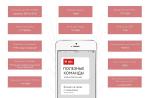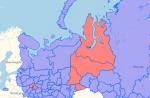Consider a brief procedure for restoring flash drives using Sorting-tool Phison UPTool v2.091. In the course of writing the instructions, I experimented with two flash drives from Apacer, the first of which is on the chip PS2268, and the second PS2267.
The programs themselves from the family UPTOOL are widely used both for the production and recovery of flash drives based on such single-channel controllers as Phison PS2251-67, PS2251-68, PS2251-07 etc.
The process of resuscitation of flash drives with the help of programs UPTool takes a lot of time, which is not always convenient. This can take you from 20 minutes to several hours, depending on the size and speed of the flash drive. Therefore, it is more expedient, if there are compatible firmware files, to flash into Phison MPALL.
INTRODUCTION
I’ll immediately hint, so as not to repeat myself, about the test mode and the fact that the controllers Phison very often like to hang out. In view of this, it is not always possible to flash a flash drive without first transferring it to a testmode. You can study the material on this subject at the following link -.
The article was compiled based on my experience in restoring common iron fillings, namely such as:
– Phison PS2251-67 + Toshiba eD3 (0x98.0xD7.0x98.0x92.0x72.0x57);
– Phison PS2251-68 + Toshiba eD3 (0x98.0xDE.0x98.0x92.0x72.0x50);
I will raise these flash drives using the production utility UPTool_Ver2091(Release)_20141010, which you can download from the following link.
PROCEDURE
From the utility directory, run UPTool_Ver2091.exe, then connect the USB flash drive to the computer's USB port. If the flash drive is not recognized automatically, then click the ReFresh button.

Now let's briefly go through all the settings tabs in order to avoid problems with downloaded differently configured distributions of the utility in the future.
Settings: Flash Memory
When working with serial flash drives, we don’t need to conjure with manual selection of a memory chip and its parameters. Therefore, we post everywhere Auto and don't stress.
As for FLASH SCAN & TEST, I recommend setting the following values:
TYPE = Normal Flash
LEVEL = low level
MODE = Normal Flash+55AA
ECC = according to or take values below them.

Setting: Disk Size
The settings data here have an important bearing on the final version. So, depending on the prioritization, you will get either a more capacious drive or a more mobile one.
DISK SETTING:
Max Disk Size (RECOMMEND)- the volume of the media will have the maximum scanned value, taking into account other parameters of the flasher.
Fixed Disk Size- firmware in a given volume, provided it does not exceed what the program detected.
Auto Disk Size- task through BIN-table.
DISK OPTIMIZE
Prefer Speed (RECOMMEND)- to optimize the speed of work, which can lead to a noticeable reduction in volume. In reality, the effect of the decrease in the volume of the carrier is noticeable only for Downgrade-memory.
Preferred Size- sacrifices a little the speed of the flash drive, in favor of the volume of the flash drive.
Prefer Max Size (Slow)- according to the idea, it should milk all the juices from the flash drive, to the excessive detriment of the comfort of work. But in reality it has almost no effect, so I prefer never to use this attribute.
FILE SYSTEM TYPE- exhibit Auto and don't sweat it!

Setting: DOS Format
We are engaged in flash drive recovery, so we are interested in Mode3. The mode number is generated automatically in accordance with the checkboxes of the parameters.

Setting: USB Parameters
If necessary, we edit the identification information about the flash drive, but there is absolutely no practical use from it!

Settings: Copy. Compare
Here we set the slider to value 0% so as not to waste time on all sorts of checks. Which, if it is worth carrying out, then only after the desired result is achieved and third-party utilities such as H2TESTW.

Setting: User Interface
Service tab with general parameters of the shell of the flasher itself.

Personally, I have checkboxes: Auto Save LOG Message and Enable Colorful Result. The first of which is responsible for autosaving utility processing logs, and the second for color differentiation of the result.
You can also check the useful button ‘ Clean USB', which at the first click will clean the registry of obsolete entries about used USB-flash drives. Although it is worth noting that the cleaning depth is noticeably lower than that of utilities such as .

I do not advise, during this period of time, to launch applications that can access removable media. And in general, be extremely careful, because the firmware process is long, and the Phison controllers, which are just asking to hang.
WHICH VERSION OF UPTOOL TO CHOOSE?
Special quirks, like well-known applications MPALL, does not occur here. I recommend sticking with this design, in which we take the latest version that has support for your controller, in the name of which there is no mention of flash memory lines and the like.
For example, the distribution UPTool_Ver2090__L85C-T_Test, already at the start it spits on the flash drive studied in the article, as follows:
### ID=98-DE-98-92-72-50 x 1 ###
### Err: 0003 ,(1E,0,-1,1) ###
ERRORS, CORRECTIVE ACTIONS:
Gradually, I will add here descriptions of errors and ways to properly bypass them.
ABOUT THE FINAL SPEED OF THE FLASH DRIVE
So, the main difference between stitched with UPTool and MPALL flash drives, in that its speed will be noticeably lower. And no witchcraft with parameters PhisonUPTool, unable to significantly increase its speed characteristics.
CONCLUSION
Fans of experimenting with flasher settings Phison UPTool, I would recommend that you run the flash drive through the bad block test with .
So, for example, in outdated utility distributions, such as UPTool_Ver2070_0703(Release), there is no fool protection, because of which you can stupidly kill time, and get a broken flash drive as a result.
For tips on repairing your flash drives, please contact. And in the comments on this page, you should only make comments or suggestions on the material.
Good day!
If your flash drive began to constantly fail: it is not formatted, when connected to a computer - it often freezes, when copying files to it - errors fly out, but it has not been subjected to mechanical stress - there are CHANCES to restore its performance!
It would be nice if, when connecting a flash drive, it was at least somehow determined, for example: a connection sound is emitted, the flash drive is displayed in "my computer", an LED blinks on it, etc. If the computer does not see the USB flash drive at all, then first I recommend that you read this article:
In general, it is impossible to give universal instructions on how and with what program what to do in order to restore a USB flash drive! But in this short article I will try to give an algorithm that will help, even for novice users, to deal with the problem and solve it.
Recovery flash drive // step by step
Determining the controller model
It turned out, by the will of fate, I have one flash drive that Windows refused to format - an error took off "Windows cannot complete formatting". The flash drive, according to the owner, did not fall, water did not fall on it, and in general, it was handled quite carefully ...
All that was clear after looking at it was that it was 16 GB and its brand was SmartBuy. When connected to a PC, the LED lit up, the flash drive was detected and visible in the explorer, but it malfunctioned.

SmartBuy 16 GB - "experimental" non-working flash drive
To restore the normal operation of the flash drive, you need to reflash the controller chip. This is done with special utilities, and each type of controller has its own utility! If the utility is chosen incorrectly, then with a high degree of probability, you will spoil the flash drive completely ... I will say even more, one model range of flash drives can have different controllers!
Each device have their own unique identification numbers - VID and PID , and the flash drive is no exception. To choose the correct utility for flashing, you need to determine these identification numbers (and the controller model by them).
One of the easiest ways to find out the VID, PID, and controller model of a flash drive is to use special utilities. One of the best of its kind is .
Flash Drive Information Extractor
A small free utility to get the most information about a flash drive. You don't need to install it!
The program will determine the USB flash drive model, model and type of memory (all modern flash drives are supported, at least from normal manufacturers)...
The program will work even in cases where the file system of the flash drive is not detected, when the computer freezes when the media is connected.
Information received:
- controller model;
- possible options for memory chips installed in a flash drive;
- type of installed memory;
- maximum current consumption declared by the manufacturer;
- USB version;
- the total physical volume of the disk;
- disk size reported by the operating system;
- VID and PID;
- Query Vendor ID;
- Query Product ID;
- Query Product Revision;
- controller revision;
- Flash ID (not for all configurations);
- Chip F/W (for some controllers), etc.
Important! The program only works with USB flash drives. MP3 players, phones and other devices - it does not recognize. It is advisable, before starting the program, to leave only one single USB flash drive connected to the USB ports, from which you want to get the most information.
Working with Flash Drive Information Extractor
- We disconnect everything that is connected from the USB ports (at least all drives: players, external hard drives, etc.).
- We insert the repaired USB flash drive into the USB port;
- We start the program;
- Click the button "Get flash drive information" ;
- After some time, we get maximum information about the drive (see screenshot below).
- If the program freezes- don't do anything and don't close it. Remove the flash drive after a couple of minutes from the USB port, the program should "hang down", and you will see all the information that it managed to pull out from the flash drive...

Now we know the information about the flash drive and we can start searching for the utility.
Flash drive info:
- VID: 13FE; PID: 4200;
- Controller model (Controller): Phison 2251-68 (second line in the screenshot above);
- SmartBuy 16 GB.
Addition
You can reliably determine the controller model if you disassemble the USB flash drive. True, not every body of a flash drive is collapsible, and not every one can be put back together later.
Usually, to open the case of a flash drive, you need a knife and a screwdriver. When opening the case, be careful not to damage the inside of the flash drive. An example controller is shown in the screenshot below.

Broken flash drive. Controller model: VLI VL751-Q8
Supplement 2
You can find out the VID and PID of the flash drive using the device manager (in this case, you don’t need to install anything). True, in this case we will not recognize the controller model, and there is some risk that VID and PID it will not be possible to accurately identify the controller. And yet, all of a sudden the above utility will hang and give no information at all...

How to find a utility for flashing a flash drive
Important! After flashing the flash drive, all information on it will be deleted!
1) Knowing the controller model, you can simply use search engines (Google, Yandex for example) and find what you need.
The algorithm of work is as follows:
- We go to the site:
- We enter our VID and PID in the search bar and look for;
- In the list of results, most likely you will find dozens of lines. Among them, you need to find a line that matches: controller model, your manufacturer, VID and PID, flash drive size .
- Further in the last column - you will see the recommended utility. By the way, note that the version of the utility also matters! It remains to download the desired utility and apply it.

After you find and download the desired utility, run it and format the media - in my case, you had to press just one button - Restore (restore) .

Formatter SiliconPower v3.13.0.0 // Format and Restore. An end-user utility designed for both low-level and high-level (FAT32) formatting of flash drives on Phison PS2251-XX controllers.
After a couple of minutes of blinking the LED on the flash drive, it began to work normally, messages from Windows about the impossibility of formatting no longer appeared. Bottom line: the flash drive was restored (became 100% working), and given to the owner.
That, in fact, is all. For additions on the topic - I would be grateful. good luck!
The latest version of UPTool available today (namely 2.093 dated 01/14/2015) looks obsolete. However, she is also capable of a lot, if you ask her well.
And therefore, let's leave the phrases a la "let my half-dead device PS2268 + 983AA4937A51 lie down in a drawer until better times" to people who are wise and value their time. And we... And we'll just bring this "best time" closer. With my hands, with my brains. Is it bad?
Before sewing, let me remind you of a few nuances in the UPTool settings that will help us in the future.
The "Code" folder contains binaries - these are files of firmware, and burners, and sorters, and so on.
The “Data” folder contains, among other things, the Code.ini and Flash.ini files, which we will dwell on in more detail. Code.ini configures the names of the firmware binaries, burner, "sorter" for a specific device model ("sorter" is my term, which I will explain below, and since I do not know the correct names, you will have to tolerate my fictitious terms)
Let's take a section of this file as an example:
ISPCode=ISP61.bin
FWCode0=2261PRAM_20150211.BIN ;// (34) 19/24nm eD3 D1 only
FWCode1=2267FW060334_20150311.BIN ;// (34) 19/24nm eD3 D1+D3
The line with square brackets indicates the combination of controller and memory type
[<Модель>-<Поколение>-<Тип памяти>]
controller model. UPTool uses a different controller model identification (and I wrote about this earlier), in which 1E corresponds to the 2268 model.
"Generation" of the controller is again a conventional term, and it is determined by the Boot version. This is a topic for a separate discussion.
Memory type:
0-MLC
1 - D3/eD3
2-Toggle
3-SS21
Thus, we have before us the setting of binary names for the 2268+eD3 device. Looking further
ISPCode - the name of the “sorter” is indicated here (after installing a binary of this type, the device will return the string “SORTER VX.X”, or something similar to the inq request) or “tester” (“HV TESTER”)
BurnerCode - the name of the "burner" is indicated here (this is already an established term)
FWCodeX - the name of the firmware is indicated here. X is a predefined value for the combination of memory options. In the comments (“//”) these meanings are deciphered/explained, and it’s hard for me to add something here
Flash.ini is a kind of memory database that is used when flashing
The line with square brackets indicates the FID of the memory and then the characteristics of this memory
Now let's take a closer look at what information UPTool shows us, if the device is familiar to the utility (I note that the presentation of information depends on the selected settings)

In the top row of a cell:
1E - the representation of the 2268 model we already know
TC58NVG5T2JTA00 (eD3.8K) - PN and specifications of flash memory
Bottom row of cell: Flash FID
As you can see, the fundamental difference from PS2268 + 983AA4937A51 (see the picture at the beginning of the post) is the red background of the cell and the absence of PN from the characteristics of flash memory
I hope you still remember that the PN of the memory is specified in Flash.ini? For the sake of experiment, let's rename the existing Flash.ini to something, and create a new one instead (Notepad is enough)
Index=999
PN1=NULL21
IDMask=FFFFFFFFFFFF
PageSize=17664
We insert PS2268 + 983AA4937A51 and should see this picture

Those. in the Flash.ini file, you need to put a normal description of the memory, and the flash drive should be recognized correctly.
Where do you get the description?
There are some hints in the original Flash.ini
First, the file contains the description 98-3A-A4-93-7A-50. This flash differs from our problematic one only in the last byte (“Technology Code, nm-process”). You don't have to be a flash expert, you just need to search the file for flash descriptions that end in FID 51 and find that they all have nmProcess=15.
If this is true, then what is stopping us from copying the description of 98-3A-A4-93-7A-50, renaming it to 98-3A-A4-93-7A-51 and fixing nmProcess to 15?


UPTool will torment our flash drive enough. And by the way, during the operation of the utility, you can look at the report (by pressing the right mouse button in the cell of interest)
However, trouble does not come alone.

Judging by how long the utility was doing something with the flash drive, our description fit it, and the Size:15135 MB line says the same thing.
Okay, what is error 1106?
The right mouse button will open the report (the report can also be found in the LOG folder as a text file), and we need the last lines

Yep, firmware file not found.
And what and where did UPTool try to find?

Those. UPTool needed FWCode5. What section were you looking for? Jumping to the top of the report

Thus, in Code.ini we need to create a section, and in it specify the name of the firmware in FWCode5. And what is the name of the firmware to specify? Let's try to borrow the firmware from the previous "generation". Then it should look like this:
Let's fix the settings a little, because. there is no point in re-sorting, and we just need to flash


Just in case of a fire, we run a read / write test

No errors found!
Time seems to have shifted a little, though!
PS: I have never seen 2268 controllers in such a case. I'll leave it in memory 
Year of issue: 2016
Developer: Phison
Platform: Windows XP/Vista/7/8/10
Interface language: English
State: freeware
Description:
FLASH DRIVE COMPATIBILITY
Firmware in some cases are interchangeable. For example, with some firmware from PS2251-61, you can flash the PS2251-67 controller. For example, Kingston companies sin with this, and I repeated similar tricks.
Forum: Computers - application discussion Mr.paranormal Mr.paranormal
Phison MPALL 5.03.0A-DL07
- Year of issue: 2016
Developer: Phison
Platform: Windows XP/Vista/7/8/10
Interface language: English
State: freeware
Another utility for recovering flash drives on Phison controllers
Description:
Production flash driver for flash drives on controllers from Phison. MPALL, unlike other tools, is designed primarily to work with flash memory of acceptable quality. That is why, second-rate garbage, which is increasing every year, manufacturers are already processing with other utilities (Sorting).
Phison MPALL is compatible with the following PhisonUSB controller models: PS2231, PS2251-01, PS2251-02, PS2251-03, PS2251-06, PS2251-07, PS2251-12, PS2251-13, PS2251-15, PS2251-16, PS2251-30 , PS2251-32, PS2251-33, PS2251-37, PS2251-38, PS2251-39, PS2251-50, PS2251-60, PS2251-61, PS2251-62, PS2251-63, PS2251-65, PS2251-67, PS2251 -68, PS2251-73, PS2251-75, PS2251-80, PS2251-83, PS2251-85, PS2251-90, PS2251-91.
FLASH DRIVE COMPATIBILITY
The IDBLK_TIMING.dll file stores data to support a particular flash memory. To achieve compatibility with a flash drive, sometimes you have to slip a different version of the library. You can download some of them from my page, they are next to the binaries.
The basic support for controllers can be judged by the MPParamEdit_F1.exe file attached to the distributions. Run it and see if the Controller drop-down menu is your model.
MPALL firmwares have different endings (MLC - 10, MLC-4K - 24, TLC - 50, eD3 - 53).
Firmware in some cases are interchangeable. For example, with some firmware from PS2251-61, you can flash the PS2251-67 controller. For example, Kingston companies sin with this, and I repeated similar tricks.">