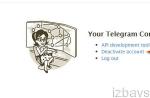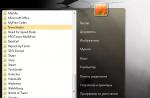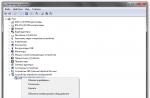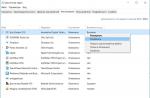Greetings, friends. Today's conversation will be about how to disable advertising in Yandex Browser using the built-in tools of the browser itself and using third-party, time-tested add-ons. Almost every one of us who works on the Internet or simply spends his time there, each time stumbles upon such an abundance of advertising that it becomes increasingly difficult to get the really necessary information. I decided to show you 2 surefire ways to get rid of advertising, using which your Internet visit will become more convenient and safe.
So let's get started.
Ways to disable advertising in Yandex Browser
Adguard Add-on
Launch Yandex Browser and click the button with three horizontal stripes in the upper right corner, then select Add-ons.

In the window that appears, go down to the Security block and move the switch in the Adguard line to the right side (On will appear, highlighted in yellow).

The browser may request confirmation of activation of the add-on; to do this, click on the window that appears in the upper right corner of the window.
That's it, the add-on is activated and working. Let's see, using my blog as an example, what this all looks like.
Open any page of my resource and click on the green shield in the upper right corner.

You will see information with the number of blocked ads, also in this window you can mark the advertising block that was not marked with the add-on - item Block advertising on the site and configure Adguard to suit your needs - item Configure Adguard (white list of sites, anti-phishing and other useful functions) . The question of how to disable advertising in Yandex Browser for free has been resolved 100%.
Adblock Plus extension
Another useful add-on with which you can disable advertising in Yandex Browser is called Adblock Plus. Let's move on link, and enter adblock plus in the search bar in the upper left corner and press Enter.

Note! We use an extension from the Chrome online store, since almost all extensions from it are suitable for Yandex Browser.
From the list that appears, select the Adblock Plus extension and click the FREE button.

The extension will ask for your consent to install, confirm this action and after a few seconds, a window like this should appear in front of you, confirming the successful installation of this add-on.
 16 votes, average: 4.7
out of 5)
16 votes, average: 4.7
out of 5)
Today they use Yandex.Browser with pleasure, noting the attractive interface design and excellent speed. It is convenient, intuitive and quite simple. There are many popular search engine support services here. But, like other programs, it also has applications that are worth downloading additionally.
We have already told you, and now we will explain how to remove advertising in the Yandex browser forever.
Intrusive banners today haunt users everywhere: from social networks and video hosting sites to the most trusted movie catalogues. Scary pop-up teasers and dubious content pop-ups bother everyone. But you can fight this.
Disable pop-up banners with Adblock Plus
- Open the Chrome Web Store in your browser. Use the search bar to find the extension Adblock Plus.
- Select the free version and install.
To check, go to a website and make sure the ad blocks have disappeared.
How to deal with Vulcan advertising?
There are alternative effective actions. For example, when you open the start page, you see the Vulcan slot machine website. Don't be alarmed, this is a consequence of your carelessness. We will share a way to fight the virus and tell you how to remove Vulcan advertising in the Yandex browser.
- Update your antivirus.
- Use a utility to clean malware elements.
- Open your browser and set Yandex as your home page.
- Carefully check the latest extensions.
- Download and install the program Ad Muncher, designed specifically to remove website advertising.
- Clean the hosts file.
How to activate Adguard and disable advertising
Adguard- another effective way to remove pop-up ads. This extension not only helps to disable pop-up windows in the Yandex browser, it will notify the user about unwanted visits to fraudulent sites with virus objects. Adguard provides a high level of security.
Everything is extremely simple. This is done in a matter of seconds directly in the Yandex browser settings themselves:
- Open and go to Menu in the upper right corner.
- Click on Add-ons.
- Scroll down and find the section “ Safe Internet«.
- This is where Adguard is located, capable of blocking ads in videos, banners, teasers, removing pop-ups, etc. Switch to the active position.

Please note that in the Yandex browser it is possible to configure Adguard in a special way to partially get rid of advertising, leaving certain sites in the white list. To do this, just go to the extension settings and add/remove some filters. This way, the user will be able to turn off advertising in general, but leave some useful banners for viewing.
Video on how to remove advertising in Yandex browser
There are more and less effective options for how to remove periodically disturbing viral advertising forever in the browser from Yandex. But first of all, it’s worth delving into your browser settings.
Having found the settings section in the upper right corner of the program, check if there is a checkmark next to the item about protection against phishing and other malware. You will find it at the top of the browser page in the “Security” section. If the checkbox is missing, be sure to put it there.
Enable built-in ad protection
The Yandex browser itself has built-in special software capabilities that allow you to block annoying content. You will find them in the “Add-ons” section.
There you need to enable the built-in Adguard program, which is aimed at preventing unwanted windows from appearing or opening viral videos. There you can also find add-ons that allow you to block shocking content and flash banners, as well as warn you about going to a site with a bad reputation.

Many users are interested in how to permanently remove advertising associated with the use of Yandex Direct in their browser. To do this, just set the appropriate additional filter in the “Anti-banner” section in the Adguard settings.

In connection with the development of communication on social networks, the question of how to permanently remove annoying advertising on the VK social network if you have a Yandex browser installed is no less pressing. In this case, such a measure as enabling the built-in Adguard program should also help you.
Malicious content can interfere not only on a desktop computer, but also on a smartphone: for example, on Android. There, too, the user has the opportunity to make the appropriate settings by analogy with the regular version of the browser.
Have a great day!
Friends, welcome to the site! Today we will talk about advertising. And to be more precise, about how to disable it when viewing pages in the Yandex browser.
Everything is very simple on the TV channel. If you don't need advertising, you just get up and walk away from the screen. It's a little more complicated on the Internet. You are looking at the site, when suddenly an advertisement pops up and covers all the text. Agree, not very good.
I have been using Yandex for a long time. The browser developers (which I really like) periodically add various useful options to it to improve security and comfort
How to remove advertising in the Yandex browser in the settings?
Yandex developers have provided the ability to remove ads using the settings of the program itself.
Let's start by going into the browser settings. To do this, you need to find three horizontal stripes in the upper right corner and click on them.
In the menu that opens, find the addition line and select it. Here, in the tab we find the online security section. In this section we see several additions responsible for advertising. We include what is necessary.

Among them, we primarily include “Antishock” and “Adguard”. As a result, we will not see advertising.
The same can be done by opening the “Settings” tab and selecting the “Ad blocking” section there. Here we put a check mark next to two lines:

The result is similar.
How to disable advertising in the Yandex browser when a tab with advertising opens?
It often happens that pages in the browser open themselves with advertising. This indicates the presence of a virus or malware.
There are several ways to fix this problem. Let's start with something simple. Find the “Yandex” shortcut on the desktop and right-click to open the menu. Here at the very bottom we find properties and click.

As a result, a new tab will open, where data on the object will be indicated. This line (string object) contains the browser.exe file. He launches advertising. We delete the entire line.

Another option to solve the problem is to download a special program AdwCleaner. This program is not installable. After downloading, open it and see the main window. Here you need to click on the “Scan” button:

After scanning, the program will find all malicious files and offer to delete them (you must first close all running programs). After that, click on the blue clear and restore button.
Reading time: 8 minutes. Views 48 Published 05/03/2017
Hi all! Today we will talk to you about a pressing issue for many, how to permanently remove advertising in the Yandex browser. This article will be discussed using the Yandex browser as an example, but it will also work for other browsers. As a rule, if, when browsing websites, we see thematic advertising, then this does not bother us, and sometimes we even click on tempting offers from advertisers, but there are times when advertising begins to be displayed everywhere possible, and its content is not always decent character. In this case, many begin to sound the alarm. In this article, we will look at the main ways to get rid of advertising in your browser.
Options for disabling advertising in the Internet browser.
As a rule, computer users begin to pay attention to advertising when it appears in places, pages where it has never been before. In this case, as a rule, banners appear on all pages of loaded sites. There are several options on how to permanently remove advertising in the Yandex browser. We will look at them one by one and one of the methods will certainly help you.
Checking the Hosts file
The very first thing you need to check when advertising appears in browsers is the Hosts file.
Hosts is a special text file that contains a database of domain names. This file uses domain names to translate them into IP addresses.
In simple words, this can be explained as follows: the address of any domain initially has the form of an IP address. Several virtual servers can be assigned one IP address, in which case, several sites can have one. The default HOSTS file contains only one network address, 127.0.0.1, which is reserved for your computer.
Since this is a text file, you can easily edit it and add data. This is what various malware programs do with ease. They add their addresses to this file, to which advertisements are loaded.
Note! In order for the host file to be secure, it is necessary to set the “Read Only” attribute to it, so malicious programs will not be able to write information into it.
I would also like to note that viruses often write their data at the very bottom of the file. Thus, inattentive users do not always notice the specified parameters and do not delete them.
Installing an antivirus.
If you already have an antivirus installed on your computer, but the advertisement still appears, then I recommend using a scanner or utility from Kaspersky Lab - Kaspersky Virus Removal Tool.
It often happens that a stationary antivirus does not always see malicious programs and does not block them, while the above scanners can easily detect viruses that cause advertising in the Internet browser, since they always have a set of up-to-date databases.

If Kaspersky and Dr. products Web did not help you, then I recommend installing a special utility whose work is aimed at combating viral advertising. This program is called MALWAREBYTES Anti-Malware. You can download it from the official website completely free of charge. After downloading, launch the utility and click the “Run scan” button.
Checking the proxy server settings.
In my practice, there were cases when advertising was displayed on the computer due to the fact that a special address was registered in the proxy settings.
To check this moment we do the following:

After the changes have been made, restart the computer and check if the annoying advertising appears.
Checking the DNS address settings.
Sometimes there are cases when attackers register their DNS addresses or delete them altogether. In order to solve the problem of how to permanently remove advertising in the Yandex browser, you and I will need to register the previous DNS server addresses. To do this, we do the following:

Note! To find out the correct DNS addresses, you can contact your Internet provider, or enter the same address as specified in the “Default gateway” field if the computer is on a local network. Sometimes, it will be enough to check the “Obtain DNS server address automatically” checkbox.
How to permanently remove advertising in the Yandex browser using plugins.
If the methods described above did not help solve the problem of annoying advertising, then we will try to use special extensions for blocking advertising in the Yandex browser. There are many different add-ons, we will look at the two most popular ones.
Removing ads using Adblock Plus
Adblock Plus is an excellent solution to get rid of ads in different browsers. The browser from Yandex is no exception. By default, Adblock Plus is not in the Yandex Browser extensions catalog, but we will install it from the Google Chrome extension store.
To do this, we perform the following steps:

After the installation is complete, you can check whether advertising will be displayed.
Setting up Adblock Plus.
After installing the plugin, you can leave all the default settings, or you can customize it for yourself, which is what we will do now.
To do this, in the open browser, in the upper right corner, click on the red “ABP” icon.
A drop-down window will appear, at the bottom of which click on the “Settings” button. 
A window with many settings will open in front of us. It allows you to customize various filters to block ads in your browser. 
Adguard – say no to advertising!
Another plugin for the Yandex browser that allows you to get rid of advertising. To install Adguard you need to go to the browser menu and select “Add-ons”. 
In the window that opens with installed add-ons, select “Adguard” and click the “Enable” button.

After turning it on, you can check the operation of the program; advertising should disappear from the browser pages.
Setting up the add-on.
Adguard can be customized to suit your needs. To do this, in the browser, click on the button in the form of a “Green Shield”.
A window will appear in which we select the “Configure Adguard” item. 
You will be redirected to the settings page, where you can use the switches to set the necessary parameters.
So, I would check the “Allow useful advertising” checkbox, and also customize the filters for myself. You can whitelist sites whose advertising does not cause you any inconvenience.
Let's summarize.
Today we have discussed in great detail how to permanently remove advertising in the Yandex browser. I think that viral advertising is very annoying when browsing websites, as it distracts from the main content. And being on a site full of indecent banners is not entirely comfortable. Therefore, such advertising must be disabled. It’s another matter when, having visited the site, you see topical advertising for the queries that you searched for in search engines. Here very often you can find a very interesting offer for yourself.