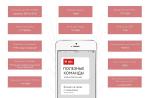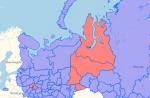Until recently, to burn discs for LT3.0 firmware, specially flashed drives were required, but now using the BurnerMax Payload Tool program, you can use a regular drive to burn an XGD3 image.
So what do we need:
- Recording Drive (Models compatible with the program are listed below)
- BurnerMax Payload Tool (download link)
- ImgBurn program (link to download site)
- 8Gb blanks (here are models that fit)
Verbatim MKM001 (excellent)
Verbatim MKM003 (good)
Ritek (satisfactory)
SmartTrack (satisfactory)
If all of the above is available, then proceed to the recording.
If you want to purchase a drive for burning games under LT3.0, then you should choose a model that is supported by the BurnerMax Payload Tool:
Here is a list of drives that work with the program:
ASUS DRW-24B1 ST/LT
ASUS DRW-24B3 ST/LT
ASUS DRW-24B5 ST/LT
ASUS DRW-20B1LT
DELL DH-16ABS
LITE-ON iHAS/iHAP 122-04C
LITE-ON iHAP 122-04W
LITE-ON iHAS 122 B/C
LITE-ON 122-04D
LITE-ON iHAS 322
LITE-ON iHAS x24 (A)/B/C/DU/D
LITE-ON DH-16ABSH11B
LITE-ON eTAU108
Optiarc AD-7580S
Optiarc AD-7640A
Optiarc AD-7740H
Optiarc BC-5500S
PIONEER DVR-110D
PIONEER DVR-111D
PIONEER DVR-118L
PIONEER DVR-219L
PIONEER DVR-TD10RS
Plextor PX-880SA
Plextor PX-L890SA
Slimtype DS8A5SH
Slimtype DS8A8SH
TEAC DV-W524GSB
TSSTcorp SH-S202
TSSTcorp SH-S203D
TSSTcorp SH-224BB
TSSTcorp SN-208AB
TSSTcorp SN-208BB
TSSTcorp SE-084CTS1
TSSTcorp SH-243N
TSSTcorp TS-L633B
TSSTcorp TS-T633C
TSSTcorp TS-L633J
TSSTcorp TS-H653G
List of drives that the program does not support:
HL-DT-ST GA32N
HL-DT-ST GH15F
HL-DT-ST GH20NS10
HL-DT-ST GH22NS50
HL-DT-ST GMA-4082N
HL-DT-ST GSA-E10N
HL-DT-ST GSA-H31L
HL-DT-ST GSA-H42N
HL-DT-ST GT30N
HL-DT-ST GA32N
HL-DT-ST GT51N
LITE-ON iHAS x24 (A)/Y
LITE-ON SHW-160P6S
MATSHITA UJ160
MATSHITA UJ860H
MATSHITA UJ880AS
MATSHITA UJ8A0AS
MATSHITA UJ8A2AS
MATSHITA UJ8A7
MATSHITA UJ8B0AS
Optiarc AD-5200S
Optiarc AD-5260S
Optiarc AD-5280S
Optiarc AD-7200A
Optiarc AD-7561S/7561A (physical limitations)
Optiarc AD-7711H
PIONEER DVR-115D
PIONEER DVR-212
PIONEER DVR-218L
PIONEER DVR-KD08L
PIONEER DVR-S19LBK
PIONEER DVR-TD08
Slimtype DS8A1H
TSSTcorp SH-S182D
TSSTcorp SH-S222A
TSSTcorp SH-S223C
TSSTcorp TS-H652D
So the drive is purchased, the program is installed, we start recording.
First of all, you need to configure the ImgBurn program, do the following:
1. Run the IMGBurn program and select Write Image file to disk
2. Select your drive and click the Change Advanced Settings button.

4. Here you need to set the options for recording. Using the Change For… menu, select options (for example, Force HyperTuning). And below in the New Setting line, change the value to Enabled and click change! And we are waiting for a message about the application. After that, we also go through the following parameters:
Online Hypertung - set Disabled. Just like in the previous step, do not forget to click change!
Smartburn - set Enabled, click change!
Overspeed - set Disabled, click change!

The order of installation does not matter. Finally, you should have the following values set:
Force Hypertuning: Enabled
Online HyperTuning: Disabled
OverSpeed: Disabled
SmartBurn: Enabled
5. Click OK and restart the ImgBurn program.
6. We enter the disc recording mode again and insert the disc. On the right in the window we can see the characteristics of the blank. We are primarily interested in the size and model.
the size as we can see is 8 547 991 552 bytes and the type can be seen below. In this case it is MKM-003-00.

7. But the fact is that disk images for LT3.0 have a larger capacity, this is protection from Microsoft to avoid copying licensed disks. And to solve this problem, there is a program BurnerMax Payload Tool, run it!
8. Select our drive from the list and press the BurnerMax button

9. The program patches the profile of the disk inserted into the drive and changes its size to 8,738,897,920 bytes. Please note that the program squeezes out the record BurnerMAX IS enabled!- this is a message about a successful patch, if this message is not issued or the program reports that the drive is not supported, then you can not write!

10. We return to the ImgBurn program and press the F5 key on the keyboard, forcing the program to update the information. We see that the size of the blank has changed.

If the size has not changed, try clicking in the box where the size and other data of the disk is displayed and press the F5 button again.
11. Select the image you want to burn and be sure to uncheck the disk check (Verify).

12. It is better to leave the speed at 2.4x, but you can also try 4x. It all depends on the quality of your discs and drive. It is better to disable anti-virus while recording.
13. Click on the record and wait until the image is written.
14. If the image was recorded without reporting an error, then you did everything right and the quality of the discs is good. But we need to check the burned disc - we press the button so that the tray with the disc leaves, close the ImgBurn and BurnerMax programs.
15. Insert the disc back into the drive, run Img Burn and select Check Disk (Verify Disk)
16. Select your drive and disk image and click on check. If the check was successful, the disc can be inserted into the console!

As a rule, connoisseurs of high-quality graphics and excellent gameplay do not bypass the unique Xbox 360 game console, which has some of the most powerful features. However, the memory of the set-top box itself is limited, and the discs on which the games are recorded have a specific format that is unreadable by operating systems such as Windows. But the question of how to burn a disc for the Xbox 360 so that later there are no problems with its use has its own solution. And it is not as complicated as it might seem at first glance.
What is Xbox 360?
The Xbox 360 itself is a gaming console that was first introduced in 2005. Although it is considered that this is only the second flagship product, nevertheless, the Xbox 360 is able to compete with such famous and powerful biscuits as the Sony Playstation 3 and Nintendo Wii, related to the seventh generation consoles.
It is not surprising that many fans often have the problem of how to burn a disc for the Xbox 360. There is nothing fundamentally difficult about this. It is only necessary to take into account some points related to the discs used for recording and modifications to the console itself.
Console modifications
It is naive to believe that the Xbox 360 is released in only one version of a single standard. Depending on the modification, the set-top box may be equipped with a built-in W-Fi module, may have a different amount of internal storage memory, etc. The latest version, in general, has 5 USB 2.0 ports compared to the three that were introduced earlier. There is also an AUX output and a TOSLINL S/PDIF audio jack.
There are also modifications such as Xbox 360 S, Xbox One with an Xbox 360 model emulator installed, Xbox 360 special edition for Japan and Europe, etc.
Equally important is the fact that the original first version of the console had a memory capacity of 250 GB. Wanting to lower the price, the manufacturer took the path of least resistance and reduced the internal flash memory to 4 GB. That is why the question of how to burn a disc for the Xbox 360 arose so sharply, because nothing can be saved on the internal hard drive, no matter how much you want to.
Discs used for burning games
To record games on optical media that will be recognized by the Xbox 360, you must comply with several mandatory conditions. This is due not so much to the software environment, but to the types of optical media themselves. The first and main condition is to use only DVD+R DL (Dual Layer) discs.

By no means a DVD-R. In other words, it should be "blanks". They are double-layer discs that do not need to be turned over to the other side to add some content.
Note that the set-top box itself simply will not work with other disks of similar formats. As for the most basic problem, burning a disc for the Xbox 360 can be very simple, using the most common copying or optical disc burning programs.
The most common game recording software
In principle, in order to understand how to burn a disc for the Xbox 360, you can use almost any program that supports working with images. Almost everything will do. True, some programs have limitations. The easiest method may be to solve the question of how to burn a disc for the Xbox 360 ImgBurn, using a program that, along with the same Nero, is able to burn and copy discs.

General principles for copying original discs
The general technology for burning discs with games for this console is that the initially downloaded content contains two images in the main folder: an image with the name of the game.iso and an image with the name of the game in the .dvd format. It is the second image that is used for recording.

Note that if the content is in the form of an image in .nrg format, the CloneDVD (CloneCD) program is not recommended to be used categorically. Further, the burning process is reduced only to selecting the original image, and then pressing the start burning button. In this case, it is desirable to set the minimum speed. As a rule, it is 2x or 4x. In general, the smaller the better. Here it is worth paying attention also to what speed the drive itself and the disk used for recording support.
It goes without saying that in any program of this type there is a function for choosing a recording method. For example, in the same CloneDVD application, you can use the Write From Image command. Actually, this implies that the disc will be written from the image. Next, using the "Browse" button, you need to find the desired file with the .dvd extension and click on the start button.
It is desirable to observe one more condition - to check the data after recording. In most programs, this function is called data verification (Verification). Although this will take a little time, nevertheless, you can be sure that the recording was done correctly, and the game itself will be operational.

Outcome
Ultimately, as it is already clear, the question of burning discs for the Xbox 360 is not so complicated. Now the problem of copying protected discs with games is not considered. There, too, there are nuances. In this case, it is assumed that the computer's hard drive has downloaded information in the form of two images (or one in the case of Nero Burning ROM). In principle, any user familiar with the basics of burning optical discs using images can cope with this task in a few minutes.
As mentioned above, you just need to comply with a few fundamental conditions in terms of the disks and programs used, as well as take a responsible approach to the recording process itself in terms of software, checking data after recording, setting the minimum level of disk write and read speed, etc. d.
Only after that it will be possible to achieve not only high-quality recording of the source material on a regular DVD-media, but also the full performance of the game loaded onto the console. If everything is done in compliance with all the above conditions, there should be no problems with launching games.
Often, console owners are in no hurry to give n-th amount of money for a licensed game, especially if they are not 100% sure that they will like it. Can record free download game from the Internet or make a copy of a licensed game that a friend has.
Preparation for recording
Burning an Xbox 360 game to disc isn't hard at all, but you need to be smart about it very responsible so as not to spoil it.
Produced in our workshops xbox 360 firmware. You can safely trust the many years of experience of our specialists. Call and sign up!
First you need to download the game from any free source. It can be GOD content or an image in .iso, .nrg format. Next you need buy a suitable disk and download the necessary software.
Xbox 360 Game Burn Disc
Games need to be recorded only on two-layer DVD-R Dual Layer (DL). When writing, they do not need to be turned over to the other side to add some information to them.
You should pay attention to the quality of the discs. As they say, "the miser pays twice", which is very suitable for our case. Better buy some good quality discs than to buy a few dozen of those that are unlikely to survive more than one launch.
It is believed that Verbatim and TDK discs are the highest quality so it's best to buy them.

Games burned to disc using a computer
It is possible to burn two or three games on one disc, but, unfortunately, their prefix will not launch. Box-hint One disc - one game!
Through what to record games on the Xbox 360
There are a lot of recording programs, and they may differ in some functions, but they all have the same goal - write data from computer to disk which they are successfully doing.
Here are some names of programs that will help burn the game to disk:
- CloneCD;
- ImgBurn;
- Astroburn Pro or Lite
- Nero and others.
How to use this or that program, you can watch on YouTube or read the manual / user manual on the official website of the developer. The only thing I want to focus on is that it is best to record a disc at slow speed. The recording process will take longer, however, in the long run, the chance of unexpected errors will be much less.
XGD3
Some readers may not know, but to record XGD3 games, you will need special drive.
XGD3 (Xbox Game Disc 3) is a new disc format that was created during the developers' fierce fight against piracy. In simple terms, blank XGD3 discs cannot be bought at the nearest store, which means that it will be even more difficult for pirates to burn them at home. To date, a method for copying such discs has nevertheless been invented, but this requires drive for computer on which is installed special firmware.
To run a copy of the XGD3 game, the console must have drive firmware version LT+ 2.0 or 3.0. Older firmware versions are not suitable.
Therefore, for those who are interested in how to record games on the Xbox 360, a special instruction has been drawn up that will allow you to avoid all these difficulties and unpleasant consequences.
Preparatory part
Before burning an Xbox 360 game to disc, consider the list of what will be required to complete this task.
- Game file format .iso.
- Stitched prefix Xbox 360 (for example, such).
- DVD drive, which supports recording games with XGD2 and XGD3 protection.
- Empty dual layer disc(Best suited DVD+R DL).
- Programs to burn the so-called DVD-image.
Particular attention should be paid to the format of the game and high-quality discs. So that after burning the game disc worked correctly when playing online, a file in the format .iso must be preliminarily patched. A special program called ABGX. This utility will allow you to burn an Xbox 360 disc in the desired format and will create an additional file .dvd.
It should be taken into account that the recording of modern games forces the discs to overcome some of their physical capabilities, since the recording is what is called "to the brim". Therefore, a disc for recording a game on the Xbox 360 must be of high quality, two-layer with a capacity of 8.5 GB. Verbatim brand blanks are best suited, but in theory they can be replaced by any other analogues that meet the specified parameters.
When it comes to DVD drives, choosing the right one requires considering the type of game being recorded. Some games are provided with a special form of protection against the creation of counterfeit copies - XGD3, - which only some drives equipped with the MKT chipset can bypass (the best option is LiteOn iHas). For guard XGD2 it doesn’t matter so much what to record games on the Xbox 360 through. Samsung, ASUS, Pioneer and others will do.
You figured out what disc format the Xbox 360 has. Now you need download and install a disc burning software on your computer. For this purpose, almost any utility is suitable, of which there are many on the network for free download. The key parameter is must support .iso format and dual layer DVDs.
Now that everything that is required to write the game to the flashed Xbox 360 is ready, you can proceed directly to the process itself.
Checking and patching the image of the game
The first task before burning an Xbox 360 game onto a disc is to patch downloaded image. To do this, you need to download the file with the game in the format .iso into the program ABGX. But before that, you need to properly configure its work.
- In the options menu, check the "Check/Fix Video padding" and "Check for AnyDVD style game data corruption" items.
- In the AutoFix menu, set the limit to "Level 3".
- Select the desired region. This can be done in the menu with the appropriate name "Region", where NTSC/U corresponds to the countries of North America, and PAL- European states (including Russia).
After the desired settings are saved, you need to select the desired file in the ABGX program .iso and enter the AutoFix menu. At the bottom of the window, you can see the start button. Click it. As soon as the special indicator turns green, this will mean that the process is completed.
The output of the program will be patched image games for Xbox 360, and will also create an additional file in the format .dvd. The same can be pre-downloaded from the Internet. There are many images of games on the network in the public domain. Check downloaded files You can also use ABGX.
Game recording
The process itself is very simple and is unlikely to be accompanied by errors if the preparation was carried out correctly. To record an XGD2 game, you will need to follow these steps:
- Insert a blank disc into the computer drive. It is important that your DVD+R disc has not been used before.
- Load the prepared game file into the recording program. Open it and select the service file of the desired image in the format .dvd. The write speed must be set to 2.4x. If it is higher, there is a high probability that unexpected errors will occur during recording.
- Record. Click the button corresponding to this action. In order for the process to be carried out as quickly and correctly as possible, close all possible programs before starting it.
In order to go through the same process but with a game protected by the XGD3 method, you will have to first flash or patch the drive The to be used for the entry. Some drives may use the BurnerMAX Payload Tool. It will increase the available space from 8.5 GB to 8.7 GB. After that, in order to correctly burn an Xbox 360 disc with the XGD3 game, you must follow the same sequence of actions that was described earlier for XGD2.
For those who are going to write games with a 100% flashed iXtreme Burner Max drive - a special instruction. Next, we will talk about recording with clipping the image of XGD3 games (only works on consoles not higher than LT + 2.0 with dashboard 13599).
Those who didn't have time to buy a flashed drive and want to burn XGD3 discs on a regular drive can use the method described in the article Burning XGD3 discs on a non-flashed drive. If you need to patch the image for LT+ 2.0 firmware before recording the game for LT+ 3.0 firmware, use
This instruction
Necessary components to carry out error-free recording of discs for XBOX 360:
1) a burner (not an old one, because old drives often have errors), great for Asus, Pioneer, LiteOn and Samsung, by the way, if you write discs for XBOX 360 with firmware up to LT + 3.o, then you can use any external drive from the same manufacturer.
2) a two-layer disc DVD + R DL, preferably Verbatim (Mirex is also written well, the discs must be “+”);
3) game image. It usually consists of two files -<Название игры>.iso and<Название игры>.dvd.
Recording XBOX 360 games
1) Downloading the latest version of the program ImgBurn.
Download
2) Install and run the program. Select the "Write ImageFile to Disc" option.
3) We press browse and select the .dvd file of the game we need, having previously unpacked the WinRAR program, if the downloaded game is contained in one or more archives, despite the number of archive parts, right-click "Extract" on any of its parts (remark for those who constantly asks how to write the archive divided into parts). Next, click "Open".

If there is no dvd file (<название_образа>.dvd):
A. check image (<название_образа>.iso) using the abgx360 program, and if there was no dvd file at all, it will be created by the abgx360 program, if the contents of the file are incorrect, it will be corrected.
B. Create a text file (Text document.txt), rename it as an iso file and change the extension from txt to dvd (<название_образа>.dvd). To change the extension in Windows 7, you need to check the "Folder Options" menu in the Control Panel.
Open the created file with notepad and enter two lines into it:
LayerBreak=1913760<Название_образа>.iso
V. Copy the dvd file from any other game image, changing the name (<Название_образа>.dvd) and the second line inside the file with the name of the iso image (<Название_образа>.iso). Save file.
4)
Setting up the ImgBurn program before recording: Choose the recording speed, always set it to the minimum, not higher than 4X (you can set it to 1x speed). We select the drive with which we will record the game. There is no need to go into the settings of the program itself, all the optimal settings are set by default. As a result, click on Write and wait for the end of the recording. 
Burning XGD3 discs
1) We do everything on the 4 above points.
2) After we clicked the image write, a window will appear, select "Write until end of disc", by default it is selected. (see pic).


In ImgBurn version 2.5.6.0 this window does not appear.
4)
When the disc is written, you will see a window for the successful completion of the operation: