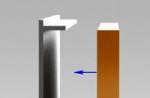Do you have a Samsung smartphone and have you decided to sell or give it away for use? Or is the phone system clogged up so much that the usual optimization does not work? In this case, it is worth resetting the settings to the factory state. What it is, when you need to reset and detailed instructions on how to reset the settings on Samsung, we will consider in detail in this material.
What is a factory reset
Factory reset refers to the process by which the smartphone returns to its original state, as after leaving the assembly line or immediately after purchase. Installed apps and other user information on the internal storage will be erased. In this article
When to reset to factory state
Resetting allows you to quickly clear existing data, which is difficult or impossible to do manually. This is useful when you need to prepare the device for sale or transfer to another owner. Another reset allows you to cancel irreversible interference in the system, as well as remove unwanted consequences. In addition, full cleaning will speed up your mobile device by removing many of the resulting temporary files - cache.
Full cleaning is an effective way to remove viruses and malware that cannot be removed by antivirus software. Exception - the virus is located in the system application.
How to reset settings on a Samsung: 2 ways
Cleaning is done in two ways:
- From the recovery menu.
- From the system settings menu.
A reset from the recovery menu is performed before the operating system boots, which is important when the device does not start or does not allow entering the settings.
Clearing out of system preferences is easier, making it easy for any novice user to do. In this case, you need to get to the corresponding section, which requires a working operating system.
Instructions for resetting settings from the recovery menu
- Turn off the power of the smartphone.
- Hold down the Volume Up, Home and Power buttons until your smartphone starts up.
- In the list of commands that appears, select the line "wipe data / factory reset". To scroll, use the volume buttons, to confirm the action - the power button.
- In the next window go to the line "Yes - delete all user data".
- After cleaning, click the line "reboot system now" to restart and start the OS.


As a result, you will receive the phone in the same condition as immediately after purchase. All data will be deleted.
Instructions on how to restore factory settings from the system settings menu
- Go to smartphone settings - options.
- Open the backup section and then "Backup and reset".
- Check the box to reset to factory settings.
- Then confirm the action and enter the PIN code.
- Confirm the action again and wait for the phone to reset the settings.

Output
Use the factory reset only when necessary. Remember to save important files and sign out of all accounts beforehand. Otherwise, after loading the smartphone, Google FRP protection is activated, and the smartphone cannot be used until the previous account is entered.
Any user can unlock their smartphone, and for free, without calling service centers. For this, there is no need to have special knowledge and skills in programming, engineering. Password recovery is done by built-in tools in the smartphone software, as well as using an account in the Google service. We would like to draw your attention to the fact that after the Hard reset procedure you will lose all your data that was in your phone, which has been accumulating since the purchase of the device. So, if you want to save valuable data, contacts and applications, be sure to save them to external drives before resetting, or always use synchronization services with cloud storage.
What is Hard reset Samsung GT-I9003?

A hard reset is a low-level software process that returns a device to its factory settings. The first thing you should try is to remember, to recover your password, if the reset is dictated by this very circumstance. When setting up the first of your smartphone, all users get their account in Google, and access to the phone settings can be obtained by driving in the username and password from this account. When you enter the wrong unlock password several times, a link will appear asking you to restore access through your account. If you remember the access data, then after entering, you get into the system, and you can change the forgotten password to unlock the phone.

If the need to reset is dictated not by a forgotten password, but by problems with the software, the smartphone started to work slowly, fail, or you just want to clear the device of your personal data before selling, then you need to do a hard reset.

So, factory reset Samsung GT-I9003
- Turn off the smartphone
- Press and hold down the volume + and the lock / power button
- Depending on the firmware, there may be nuances, which buttons to press at the same time
- We go through the buttons until the system logo appears on the screen and the recovery menu opens
- Select the wipe data / reset settings with a rocker, confirm with the on button
- We answer yes to the question that popped up.
- Then we look for the reboot line and click there
- In a few seconds, you have a clean system with factory settings.
The same can be done from the menu of the smartphone itself in the settings section. There is a special reset option with simultaneous copying of data.
What is a data reset for?
Resetting device data (factory reset, hard reset, factory reset) is the deletion of all data from a smartphone or tablet: contacts, messages, downloaded applications, photos, music, mail settings, alarms. After a reset, the smartphone or tablet returns to the factory state.
Usually, data reset is done in the following cases:
- Before selling or giving a device to another person;
- If a problem occurs on the device that cannot be fixed by other methods;
- After updating the device software (firmware).
Things to do before resetting data
1. Please copy important information from your device.
During the reset, the device memory will be cleared and all data will be deleted. If there is any important data, make a copy of it.
2. Delete your Google account from your device.
If this is not done, then when you turn on the device after the reset, the account that was on the device before the reset will be requested. Without entering this account, you will not be able to turn on the device.
The first way to reset data is through the menu
The second way to reset data is by using the buttons
This method is used when the smartphone or tablet does not turn on, or the screen is locked.

If the device does not turn on after a reset, a Google account is required
If the device does not turn on after a reset (freezes)
Contact the Samsung service center, you need to reinstall the firmware using the engineering method.
Samsung Galaxy S scLCD GT-I9003 is a branded smartphone running on Android 2.2. Here you will find out the characteristics, how to root or reset the settings, and you can also download firmware (for Odin, for example) and instructions for Samsung.
Root on Samsung Galaxy S scLCD GT-I9003
How to get the root for Samsung Galaxy S scLCD GT-I9003 see instructions below.
If the applications did not help, ask in the topic or use the full list of root utilities from the topic header.
Specifications
- Standard: GSM 900/1800/1900, 3G
- Type: Smartphone
- Operating system: Android 2.2
- Case type: classic
- SAR level: 0.31
- SIM card type: regular
- Number of SIM-cards: 1
- Weight: 131g
- Dimensions (WxHxT): 64x124x11 mm
- Screen type: color Super Clear LCD, 16.78 million colors, touch
- Touchscreen type: multitouch, capacitive
- Diagonal: 4 inches.
- Image size: 480x800
- Pixels Per Inch (PPI): 233
- Automatic screen rotation: yes
- Ringtone type: 40-voice polyphony, MP3-ringtones
- Vibration alert: yes
- Camera: 5 million pixels
- Camera functions: autofocus, PictBridge support
- Video recording: yes
- Max. video resolution: 1280x720
- Max. video frame rate: 30 frames / s
- Front camera: yes
- Audio: MP3, FM radio
- Dictaphone: yes
- Interfaces: USB, Wi-Fi, Bluetooth
- Satellite Navigation: GPS
- A-GPS system: yes
- Internet access: WAP, GPRS, EDGE, HSDPA, HSUPA, email POP / SMTP, email IMAP4, HTML
- Modem: yes
- Synchronization with a computer: yes
- Use as USB storage: yes
- DLNA support: yes
- Processor: TI OMAP3630, 1000 MHz
- Number of processor cores: 1
- Video processor: PowerVR SGX530
- RAM: 576 MB
- Support for memory cards: microSD (TransFlash), up to 32 GB
- Additional SMS functions: message templates
- MMS: yes
- Battery type: Li-Ion
- Battery capacity: 1650mAh
- Talk time: 15:00 h: min
- Standby time: 610 h
- Speakerphone (built-in speaker): yes
- Control: voice tags
- Flight mode: yes
- Mobile Tracker: yes
- A2DP profile: yes
- Sensors: illumination, proximity, compass
- Book search: yes
- Exchange between SIM-card and internal memory: yes
- Organizer: alarm clock, calculator, task planner
- Features: options with 4 or 16 GB of internal memory are possible
- Date of announcement (ym-d): 2011-02-03
»
Firmware for Samsung Galaxy S scLCD GT-I9003
Official firmware Android 2.2 [stock ROM file] -
Samsung Custom Firmware -
If a custom or official firmware for Samsung has not yet been added here, then create a topic on the forum, in the section, our specialists will promptly and free of charge help, incl. with backup and manuals. Just do not forget to write a review about your smartphone - this is extremely important. This page will also show firmwares for Samsung Galaxy S scLCD GT-I9003. Please note that for this Samsung model, an individual ROM file is required, so you should not try firmware files from other devices.
What custom firmwares are there?
- CM - CyanogenMod
- LineageOS
- Paranoid Android
- OmniROM
- Temasek's
- AICP (Android Ice Cold Project)
- RR (Resurrection Remix)
- MK (MoKee)
- FlymeOS
- Bliss
- crDroid
- Illusion ROMS
- Pacman ROM
Samsung Smartphone Problems and Disadvantages and How to Fix Them?
- If the Galaxy S scLCD GT-I9003 does not turn on, for example, you see a white screen, hangs on the splash screen, or the notification indicator only blinks (possibly after charging).
- If it freezes when updating / freezes when it is turned on (needs a flashing, 100%)
- Doesn't charge (usually iron problems)
- Doesn't see the SIM card (SIM card)
- The camera does not work (mostly hardware problems)
- Sensor does not work (depending on the situation)
Hard Reset for Samsung Galaxy S scLCD GT-I9003
Instructions on how to Hard Reset on Samsung Galaxy S scLCD GT-I9003 (factory reset). We recommend that you familiarize yourself with the visual guide, which is called on Android. ... 
Reset codes (open the dialer and enter them).
- *2767*3855#
- *#*#7780#*#*
- *#*#7378423#*#*
Hard Reset via Recovery
- Turn off the device-> go to Recovery
- "Wipe data / factory reset"
- "Yes - delete all user data" -> "Reboot System"
How to log into Recovery?
- hold down Vol (-) [volume down], or Vol (+) [volume up] and the power button
- a menu with the Android logo will appear. Everything, you are in Recovery!
Factory reset on Samsung Galaxy S scLCD GT-I9003 can be done in a very simple way:
- Settings-> Recovery and reset
- Reset settings (at the very bottom)
How to reset your pattern
How to reset your pattern if you have forgotten it and now you cannot unlock your Samsung smartphone. On Galaxy S scLCD GT-I9003, the key or PIN can be removed in several ways. You can also remove the lock through a factory reset, the lock code will be deleted and disabled.
- Reset graph. blocking -
- Password reset -
Hard reset availability: In stock
There are many reasons why you may need to perform a Hard Reset on your Samsung Galaxy S scLCD GT-I9003. Typically, this procedure is performed to restore system performance that has been violated by viruses, deleting system files, "clumsy" firmware updates, and many other things. Hard Reset is very easy to perform on any smartphone, but you should be aware of the consequences of this action and be able to back up the system and files. We will discuss all this in detail below.
How do I create a backup?
Attention! Resetting will erase all data on your Samsung Galaxy S scLCD GT-I9003 phone. If you have not backed up your contacts, pictures, videos, documents and everything else, then you must do so, otherwise you will lose all personal information that was on the device.
To avoid losing your data, follow these guidelines.

Once done, you can Hard Reset Samsung Galaxy S scLCD GT-I9003.
How to Hard Reset Data on Samsung Galaxy S scLCD GT-I9003 Phone from Settings Menu?
Attention! Because of FRP (Factory Reset Protection, that is, protection against reset), Android will ask you to enter your account login and password, which was assigned before the Hard Reset procedure. Therefore, if you plan to sell a smartphone, you must log out of your Google account (Settings - Accounts - Google - Delete account) before resetting so that the person who receives your phone can activate their profile on it.
Given the wide range of Android phones and the difficulty of describing the factory reset process for a specific model, we will show the guide using three fundamentally different devices and firmware as examples.:
- Mi A1 on pure Android, which is also used by Nokia, Motorola, OnePlus (has a slightly redesigned system) and in all devices released about the Android One program;
- Galaxy S7 running Samsung Experience. Recall that the Korean corporation is the largest smartphone manufacturer in the world, so it makes sense to show this shell as well;
- Redmi Note 5 on MIUI. The products of this company are in great demand in the CIS, so we could not ignore it.
The easiest way to do a Hard Reset is through a special menu in the system parameters. Note again that the location and name of the items may differ slightly depending on the phone used. The key is to find the main recovery and reset category.
Xiaomi Mi A1 (pure Android 8.1 Oreo)
The device will reboot and you will need to go through the initial setup again as if it were a new phone.
Samsung Galaxy S7 (shell Samsung Experience)
Your phone will restart. It will remain to customize it as after purchase.
Redmi Note 5 (MIUI firmware)
Attention! As you can see, the main thing is to find the "Reset" section. In order to be guaranteed not to "wander" in all parameters in search of the desired menu, it is easier on the main page to enter the query "Reset" in the search box. Select the desired menu from the proposed list and you will immediately be taken to it. And then everything is as in the instructions.
How to Hard Reset Samsung Galaxy S scLCD GT-I9003 via Recovery?
This is a useful method if the phone has a problem that prevents it from loading. It is for such cases that you need a recovery mode, through which you will need to perform a Hard Reset.
Upon completion of the reset, the device will reboot and display the standard welcome and settings window. Again, the menu names may differ slightly depending on the model.