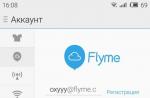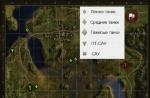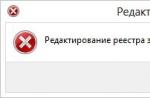In this article, you will learn how to get, disable, and use ROOT rights on a Meizu smartphone.
Navigation
Most custom firmwares have root rights and special access, for example, if you take the same CyanogenMod, which also has them.
But unfortunately, neither the basic Android platform nor proprietary firmware from mobile smartphone manufacturers that produce their products based on the Android platform can boast of such endowments.
Fortunately, the Flyme OS operating system, thanks to the developers, has received the introduction of such an opportunity as obtaining ROOT rights and special access in just a few clicks on the screen.
Why do I need ROOT rights on a Meizu smartphone?
- Firstly, if you have ROOT rights on your Meizu smartphone, and indeed in any other smartphone on the Android platform, then all ads, banners and other viral links will bypass your device.
- Secondly, getting ROOT rights also does not hurt if you are an avid fan of playing on a smartphone. Therefore, if any game allows you to purchase in-game currency, then you can do this, but without paying anything, but simply using the Freedom application.
- Third, you can increase the battery life of your smartphone by simply disabling all background processes, except for system and vital processes for the operation of the smartphone. But if you do not have root rights, then only a part of the processes will be available to you to disable.
How to get ROOT rights on a Meizu smartphone?
So, in order to root Meizu, you need to follow our instructions:
- First of all, you need to log into your personal account on the Flyme service.

- After that, you must go to the section "Personal settings".

- Then you need to go to subsection "Open access to the system", if you have an English version of the application, then "Open system privileges".

- Now you need to confirm and accept the warning, for which you just need to click on the button OK.

- When a window pops up asking you to enter a password, you will need to enter it, and then click on the button again OK, re-entering the password is required from unauthorized access to the smartphone.

- Now your smartphone should spontaneously reboot.
- When the smartphone boots up, you will already have ROOT rights or superuser rights, but in order to make sure of this, you need to go back to the Flyme OS application, then go to the section "Settings", then subsection "Accounts", in which you need to click on "Your Flyme account", where you need to check for system and administrative privileges.
How to register on the Flyme service?
So, the registration process is very easy and rather primitive, so every ordinary user and even a beginner will figure it out.
To register on the Flyme service, you need to follow our instructions:
- First of all, you need to go to the section "Settings", then to subsection "Account", where you need to click on the item "Registration".

- Now it is necessary to take into account that two types of registration are supposed, namely: "Quick registration" And "Normal Registration". Since we need a permanent account for long-term use, we choose "Normal Registration".

- Then, when you go to the registration process, you need to change the line in the first paragraph to "Account Name", but only after entering your personal data. By the way, the paragraph with the title "Mail Security"- it's simple your mailing address or e-mail, it just happened that the Chinese manufacturers made a little mistake with the translation.

- After entering and filling in all the lines, you need to click on the button "Registration".

- Ready! Your account is registered on the Flyme service.
- Now you need to go back to the section "Settings", and then go to the subsection "Account", where you must enter data from your account that you registered earlier, and then click on the button "Entrance".

- Here we need to confirm the registration process, and click on the button "Complete".

- Ready! We got into the menu of our personal account!

How to disable ROOT rights on a Meizu smartphone?
There are times when root rights need to be disabled, for example, if some problems have occurred with the smartphone.
In order to disable ROOT rights on Meizu, you need to follow our instructions:
- First of all, you need to download supersu app, but you can do it on the official service Play market.
- After the program completes the installation process, you need to run the SuperSU program, and then go to the section "Settings".
- Then, when you are already in the "Settings" section, you need to find the item "Complete removal of ROOT", on which you actually need to click, and then confirm it by pressing the button "Continue".

- When the process of removing ROOT rights is completed, you will notice that the SuperSU program will close and the smartphone itself will reboot, after which it will work, but without ROOT rights and special access.

Video: ROOT rights in 1 minute! Method for Meizu smartphones (Meizu mx4, Meizu Mx4 Pro, Meizu M1 note).
Often, Meizu phone owners install Root rights to get full access to all phone functions. But over time, the opposite question arises, how to disable root rights on android. This is due to the peculiarities and problems that arise in this case.
What is root rights
First of all, it is worth considering what root access is on Meise or any other Android phone. This is the account that is the main one in the phone, therefore it has ample opportunities for setting up and working with the operating system. It has access to features that are not available to the average user. Rooting is necessary in order to remove the existing restrictions that the manufacturer sets on the device to protect it from various kinds of harmful programs or third-party system settings.
The main need for which rooting is used is to obtain the “superuser” right on a particular device. As a result, the owner of the unit has the opportunity to independently change the system settings of applications as he wants, as well as enable those programs that require administrator rights to use. Such a user can change any system files, regardless of the restrictions that are imposed on this by the manufacturer. In general, root rights open full control to the smartphone.
Root rights give the user full control over the phone
The question often arises of how to disable root access on android for Sberbank online, which perceives the "superuser" account as a hacked device and therefore does not work.
Removal methods
Despite the great opportunities that the "superuser" has, there are a number of negative aspects. So, this is often the cause of failures in the functioning of the operating system, and also does not allow for the update necessary to improve the functioning of the system. In addition, getting full access to all the features of the phone automatically removes it from the warranty.
Therefore, before taking the device for repair, it is recommended to remove the root rights to meizu m5. You can do this using the following methods:
- using special programs.
- Self by hand.
- By resetting the device to factory settings (this process is called hard reset).
- After flashing the unit.
It is worth considering in more detail how to remove root access on android in all of the above ways.
The need to enable the "superuser" is due to the fact that not everyone knows how to disable system applications on android without root rights.
Special programs
On the global network, you can find a large number of programs that are made specifically for the purpose of changing root rights. So, some of them open the "superuser", while others are used to remove it. There are several applications that have both functions at the same time. The following utilities are considered the most preferred for disabling such rights on Meizu phones:
- Universal Unroot.
- SuperSU.
To use the first program you will need:
- Download it to your phone through the Play Market.
- Then turn on the application and press the UNROOT button in the main menu.
- In order to confirm the actions taken, you need to click on "Yes", after Universal Unroot will receive extended access to the device.
- Now the smartphone is restarted and when turned on, all traces of the use of root rights disappear.
The main disadvantage of this application is that it is paid. Because of this, many users prefer to use its free counterpart - SuperSU. To remove the "superuser" with it, it is enough:
- First, install and open the program.
- Next, open the "settings" section, where you enable the cleaning process.
When root rights were obtained through Kingo Root through a computer, then you can also disable them only using this method.
If, after removing accessibility, the device starts to constantly reboot, you need to configure the boot loop. This is done by resetting the settings. Here it is worth understanding that after that all the information that is on the smartphone will be completely deleted.

You can remove rights through special applications
Manual removal
The user can disable root rights manually. For this purpose, you will need a functional file manager. Usually, Root Explorer is used for such purposes. The sequence of actions is as follows:
- The application is first downloaded and turned on.
- Next, the System / app folder located on the phone's memory is indicated.
- There is a file called Superuser.apk.
- After that, the "Rights R / O" button is pressed.
- Now you need to delete this file from the trash.
- Similarly, you need to do it with a file called SuperSu.apk, su, and also busybox.
- At the end, you should restart your smartphone.
Reset
Separately, it should be said about formatting the device. The hard reset procedure is performed as follows:
- First, the phone turns off.
- Next, together press and hold the power button and increase the volume.
- After the Meizu inscription appears, you should stop pressing the power button.
- When you enter Recovery Mode, you can stop holding the second button.
- In the window that opens, you need to click on "Clear data" and then on Start. This will reset all settings.
- When the formatting process is completed, the smartphone should be restarted by pressing the Restart button.
Firmware
The last option to remove root rights from the phone is its flashing. This procedure on Meizu units is carried out as follows:
- From the official website of the company, a file is downloaded for flashing a specific device model.
- The file is then placed in the phone's root directory.
- Next, turn off the smartphone and start Recovery Mode, similar to resetting the settings.
Many custom firmwares, such as CyanogenMod, are initially rooted, but neither stock Android nor branded firmware from Android-based manufacturers can boast of this. But in Flyme OS, the developers have introduced the ability to get root rights in a couple of taps on the screen.
Why do you need root on Meizu? For example, you can disable ads (), you can make in-app purchases for free with Freedom (), you can save battery life by turning off background processes () and much more.
In addition, the Charter of the expansion of the powers of the Union and their limits, and thereby ensure that the adoption of the Charter of the Union will not be extended by the power to limit the powers of member states. Articles 52 and 53 include additional rules affirming the importance of national constitutional traditions.
Although the Charter covers various rights, their protection is not unlimited. Article 52 allows limitations on rights where such limitation is provided for by law, as long as it does not change the essence of those rights is necessary and proportionate and necessary to protect the rights of others or of general interest. In addition, the law is unconditional, while others are granted only in accordance with Union law and national law and practice, which means that the scope of such rights may be further limited.
Root Meizu: how to get?
1. First you need to login to your Flyme account.
If you haven't got one yet, it won't be hard to do so.
To do this, go to "Settings" → "Account" ("Settings" → "Accounts"). Tap on "Registration".
The Statute applies equally to all Member States of the European Union. Immediately after the court recognized the supremacy of Community law over national law, Parliament stressed that there was a risk that the new doctrine could lead to the violation of human rights, which are protected by the national constitution.
Parliament, Council and Commission adopted a Joint Declaration on Fundamental Rights, in which they committed themselves to respecting fundamental rights, acting in accordance with their respective powers. Parliament proclaimed the Declaration of Fundamental Rights and Freedoms. However, subsequent attempts to provide this statement as a legally binding statutory document were unsuccessful.
2. After that, at the top, go to the "Regular registration" tab.

3. Here, switch the first item to "Account Name" and enter the required data. Don't be alarmed, "Mail Security" is just your e-mail (features of Chinese translation into Russian).

4. Click Register. Done, the account is registered.

5. Now go back to "Settings" → "Account" and enter your username and password. Then click Login.

6. Click the Finish button.

7. Tap on the "Personal settings" section (in my case, "Oxyyy").

8. Then you need to enter the "Open system privileges" section.

8. Accept the warning and click OK.

Enter your Flyme account password.

After confirming the password, the phone will reboot.
Upon completion of the reboot, your device will have root rights, and along the path "Settings" → "Accounts" → "Your Flyme account" you can check if your system privileges are open. Also don't forget to install the SuperSU app to manage app root access on your Meizu.
Many users seek to root their Android device in order to customize it for themselves and use it as efficiently as possible. But there are others - those who want to get rid of superuser rights, that is, to give up Root rights. Today we will talk about what reasons may prompt the owner of an Android device to remove Root rights, and how to do it.
Reasons for removing root rights:
- After rooting a smartphone or tablet, the device started
- You have rooted a device that is still under warranty. A smartphone or tablet computer is out of order, and you need to contact a service center for repair (devices with root access are not repaired for free, you must give up superuser rights and hide all traces of getting it).
- The user fears that after getting root rights, his device has become less effectively protected from viruses (malware, of course, multiplies, but this does not mean at all that you will protect your gadget from it by giving up root rights and returning to factory settings.
Above, we have listed the reasons why users can refuse root access. Two of them are quite weighty - the unstable operation of the gadget or the need to carry out its warranty repair. Revoking superuser rights on the vast majority of modern Android devices is quite simple. The only exception is the devices of the Samsung Galaxy model line, but here the solution to the problem has long been found by experts.
Method 1: Remove Root Rights Manually
1. On the Google Play Store, you can find and download free file managers that allow you to view the root file system of your Android smartphone or tablet. The most popular ones are ES File Explorer, Root Browser and X-Plore File Manager. If you still don't have a file manager installed on your device, download it, install it and open it.
2.
Open the /system/bin/ folder, find the su file there and delete it. To do this, you need to click on this file and, holding it pressed, select "Delete" in the proposed menu. If there is no such file in the open folder /system/bin/, then it may be somewhere else (the specific location of the file depends on the root file system of the device).
3.
Open the /system/xbin/ folder, find the su file in it, delete it as described above.

4. Open the /system/app/ folder, find and delete the Superuser.apk file.

5. Reboot your gadget. You have completed everything necessary to unroot your Android device. To make sure the process completed successfully, download and run the Root Checker application - it should not detect the presence of superuser rights.

Method 2: How to remove root rights from an Android device using SuperSU
If you have not installed third-party firmware on your device, you can use the SuperSU application to remove root rights. To do this, follow these steps:
1. Launch SuperSU and open the "Settings" tab.

2. In the proposed menu, select "Complete Root Removal", then click the "Continue" button.

3. As soon as the SuperSU program closes, restart your smartphone or tablet - you have given up root rights.
Recall that this method is effective only for devices on which no third party firmware installed. For the rest, the method will not work - after a reboot, the firmware can restore root access.
In this case, the paid one works more efficiently. Unroot application, which can be downloaded from the Google Play Store for $0.99. The exception is devices manufactured by Samsung - for them we provide a third way to remove root rights from an Android device.
Method 3: Remove root rights from Samsung Galaxy
Please note that using this method does not reset the KNOX counter that tracks modifications and hacks of Samsung Android devices. You can get rid of root rights and reset the counter only if the superuser rights were recently obtained using one of the modern methods of rooting. If the old methods were used, KNOX reset is not possible.
To remove root permissions from a device belonging to the Samsung Galaxy model line, you need to follow the steps below sequencing:
- Download the official firmware for your smartphone model (it can be found on the Internet), unpack the archive with the firmware and find the .tar.md5 file there.
- Download and install the Odin3 utility. This program is used by developers to install official firmware on Android devices. You can download it from the link.
- Download and install Samsung and Samsung USB drivers (Follow the link, download drivers). After downloading, find the ZIP file to open the archive, double-click on it, then extract the driver installer and run it, initiating their installation.
- Turn off the Android device for later launch in a special mode.
- Hold down the "Volume -", "Home" and "Power" keys at the same time - the device should turn on in the "Download" mode. Using a USB cable, connect the gadget to your home computer.
- Run the Odin3 utility, and a green square should appear to the left of the "ID: COM" section (if there is no square, then the drivers were not installed correctly).
- In the Odin3 program, click "PDA", find the .tar.md5 file downloaded earlier.
- Check the boxes, marking the positions "PDA" and "Auto Reboot", uncheck the remaining options.
- To start the process of relinquishing root rights, you need to click the "Run" button. The procedure itself will take approximately 5-10 minutes. As soon as it is completed, a "Done!" notification will appear at the top of the Odin3 program window. Next, the gadget will automatically reboot in normal mode.
To reset settings:
- To turn off the device, press and hold the power button;
- To boot into Recovery mode, press and hold the Volume +, Home, and Power keys.
- Using the "Volume +" and "Volume -" buttons, find the item "Reset to factory settings", select it by pressing the power button.
- Next, select the options "Clear data partition" and "Reboot system now" in sequence - the smartphone will reboot with factory settings.
How to delete ROOT rights on Android - get rid of the troubles associated with root access.
Often, owners of Android devices, wanting to access the file system of their own device in order to gain full control over the device, wonder how to install Root rights on Android. But, having got what they want, users often have a direct opposite question - how to remove root rights on Android. Why is this happening?
Meizu m5 disable root
Telephone Meizu M5. Hurry up to buy at the price: 7 665 rubles. Description: -
In what cases it may be necessary to remove root rights.
The need to get rid of the rights of the "Superuser" arises for various reasons.
A weighty argument can be called the need to contact a service center, since by some manufacturers rooting the device automatically deprives the owner of warranty service. There are frequent cases of unstable work, “freezes”, spontaneous reboots and other troubles caused by the presence of ROOT. Usually in such situations, removing full administrator rights is the only way out. We have repeatedly talked about virus infections of AnAndroid gadgets. A rooted device in this sense carries a real threat when dangerous software, once on the device, uses root rights to embed into the system, which creates serious difficulties in its detection and subsequent elimination. You decide to sell your gadget or donate it to an inexperienced user, in this case, restricting access to the system minimizes the risk of the gadget breaking. The presence of the rights of the "Superuser" makes it impossible to install updates on AnAndroid "over the air".
How remove root rights to AnAndroid.
There are several ways to remove Superuser rights, below we will consider the most popular ones.
Using the SuperSU app.
If the ROOT source on the device is the SuperSU program (pre-installed or installed by the user), then we need to do the following:
Run SuperSU, go to the "Settings" section of the program, find the item "Complete Root Removal" ("Full Unroot") and click on it. When a warning appears, click "Continue":
After that, the uninstallation process will begin, we are waiting for its completion. At the end, the SuperSU application will close, restart your AnAndroid. Ready.
Note: this method is relevant only if the device did not have third-party firmware installed. Otherwise, by rebooting the device with firmware, root access can be restored again.
Using the Universal Unroot application.
This is one of the easiest ways to unroot an Android. Our actions: download and install the Universal Unroot utility After installation, launch and click the "Unroot" button, to warn the program about agreeing to permanently remove Root access, click the "Yes" ("Yes"), and on the subsequent request for granting superuser rights press the button " Grant", after an automatic reboot of the system, the rights of the Superuser will be deleted:
Note: the program is distributed on a paid basis ($ 1) and is not suitable for all Android models (however, like other Root uninstallers).
Removing root rights manually (via Root Explorer)
root explorer is a great file manager for rooted Android tablet/smartphone users. What you need to do to remove root rights in this way:
Install Root Explorer (if not installed) and run it. We go into the “System” directory, find the “App” folder and put a check in it in front of the “SuperUser.apk” file. ". In the right part of the top panel, we see the button "Rights R / W", tap on it and change it to "Rights R / O":
Now click " Trash" and confirm the deletion (button "Yes"). After that, we return to the “App” folder and do the same with the SuperSu.apk file
If the Busybox application was used on the device, then go to System, open the xbin folder and similarly delete Busybox first, and then Su. If the bin folder also contains these files, then delete them as well.
After all the manipulations, do not forget to restart the device.
What to do if there are problems after removing root?
Yes, sometimes the refusal of root access can lead to problems in the operation of the device, expressed in the constant reboot of the device. In this case, you will need to correct the boot cycle by resetting all settings. It must be understood that as a result, all information will be lost, so it is necessary to make backup copies of the data.
If a backup (backup) has not been made, we make it, and then you need to enter the “recovery” mode (for details on how to make a backup and enter recovery, read here).
Using the volume button (to increase or decrease), we find the line " Wipe data / Factory reset" (wipe data / reset to factory settings), activate the action by pressing the power button, and then select " Reboot system now" (reboot the system now). After rebooting, the device will restore factory settings:
Note: on some models, the action may look like this: "Reset to factory settings" (Restore to default) -\u003e "Wipe data partition" (Wipe data reset) -\u003e "Reboot system now" (Reboot system now).
Dear reader! Please write if this material was useful to you. Do you have your own solution to the problem, how to remove root rights on AnAndroid?
Short description
How to disable (remove) root on Meizu M5s? There are two ways to remove root on Meizu smartphones. How to get root on Flyme 5. We understand what root is, what is its use and how to make root on Meizu using. How to turn on the radio on Meizu M5s? Guest: "How to disable the lock screen on Meizu M5s? "How disable(remove) root on Meizu M5s? Meizu M5, M5S and M5 Note user guide: all questions and. to disable T9 on (root access) On Please tell me how on meizu m5s. Enter the imei number of your meizu smartphone if you want to know if this product is. How to disable root rights on a smartphone? Company Meizu famous not only Meizu M5S comparison and. Dear users, here you can download software, drivers, etc. The official firmware for obtaining root rights" will be deleted. I don't remember how on the sixth, but on the fifth there is an application.
Meizu smartphones differ from other phones in that the buyer can root without losing the factory warranty. Why is this root needed and what does it give, in general, why dig into the phone, if everything works well anyway? I'll tell you more about this.
What is root?
Educational program for beginners. In general, the term "root" in the Linux environment gets the so-called "superuser". In simple human terms, this is an account with extended access to files. Full access to all features.
Android may be an open system, but most manufacturers restrict access to system resources. Rather, not out of greed, but worrying about the user so that people don’t accidentally spoil anything, well, they don’t violate security, so that the files or parameters necessary for work are not inadvertently damaged. And then the phone will stop loading and working. So for most phones, getting root access is fraught with an automatic loss of warranty.
In the case of Meizu, everything is different, but more on that below, but for now, a few additional terms if you want to know a little more about root.
Root access is of 3 types: Full - permanent access to system folders and settings; Shell is a cropped version of Full Root, so as not to demolish anything important; Temporary - this root only works until the device is rebooted.
In general, we have read the text up to this point and think: “Warranty void, problems with the device, different access levels, why do I need all this at all?”. They laugh at Android users that they need complete freedom, and so Root gives it, complete freedom. You can delete standard icons and applications, completely delete, and not disable, hiding from the menu! In fact, it all depends on the imagination and knowledge of the code, and the availability of applications.
You can install special firmware on a rooted phone, you can revive a phone “killed” by firmware. It turns out a kind of constructor for those who like to delve into the device and customize the device for themselves throughout the program.
However, you need to understand that if you delete some important system file or application, the smartphone may start to work unstably, fail, freeze, discharge quickly, and in the worst case, become sour, because of which you will have to visit a service center. Therefore, without extreme necessity and without self-confidence, it is better not to get root, especially since there is no need to remove "extra" applications from Russian versions of MEIZU smartphones - they simply do not exist.
meizu and root
Now let's move on to Meizu. We said above that Meizu keeps the factory warranty on rooted phones.
After the release of Flyme OS 5.1.2.0G, the company's servers began to be transferred to Europe, and at the same time, both root and Flyme accounts were cut out from the international version of the firmware. But this is all solved quite simply, the procedure does not take much time.
At the moment this is not a problem, you need to do the following.
We go to Settings - Security - Installing software from unknown sources, we allow such operations to be carried out by moving the lever.
To get root, download the MzAccount application and install this MzAccount.apk file. IF ON YOUR SMARTPHONE, on newer firmware than 5.1.2.0G, ALREADY HAVE A USER CENTER APP or MEIZU ACCOUNT- you don't need to install the apk-file from the link! Let's go straight to the next step!
Then we open the MzAccount application on the phone, go to the Login / Register section and enter our data from the Flyme account, activate the Internet connection and click “Login”. If you do not have a Flyme account yet, register there.
After connecting to the servers, we think whether we need synchronization and search for a phone, if not, then uncheck it, click Finish.
After manipulating the application, go to Settings and open the Security section, a new line Root access should appear below, select it.
The text of the agreement will open, scroll through it to the end, click Accept and Ok, once again you will need to enter the password from the Flyme account, after which the smartphone will reboot. After the restart, superuser rights appear, that's the whole operation.
According to rumors, moving to new servers will last another 3-5 months, so this method is still relevant.
If your firmware is not 5.1.2.0G, but older, then root is even easier to do.
The first step is to log into your Flyme account, if it doesn't exist yet, then create it. The path is: Settings - Accounts - Flyme Account. After logging into your account, click on the Personal settings section, look for the item Open access to the system, select Ok, accept the warnings, enter the password from the Flyme account again. After confirming the password, as in the first option, the device will reboot, after which Root rights will work. You can check the success of the operation in the same place, in the personal settings of your Flyme account.