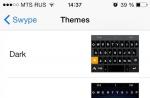Sometimes a photographer is faced with the fact that the resulting photographs are unpleasantly surprised by disgusting, low-quality color reproduction. For example, the faces of people in photographs take on an unpleasant grayish-pink hue. This is usually due to difficult lighting conditions and incorrect camera settings. To increase the realism and naturalness of colors in a photo, you need to use one setting - adjusting the white balance. Correctly setting white balance when shooting helps prevent images with incorrect, distorted colors.
White balance in photography
White balance (WB) is a special method of adjusting the color background of a photograph to complete authenticity to the spectra that the photographer sees with his own eyes during shooting. The thing is that even modern SLR cameras in some cases do not provide accurate color reproduction that would be as close as possible to the natural perception of the scene by our eyes. The white balance function assumes that if a white piece of paper appears white on the screen (in a certain light), then all other colors in the photograph will appear correctly. White acts as the main, base for all color shades.
As you know, pure white does not exist on Earth; it is only a mixture of seven colors. Therefore, depending on certain lighting conditions, white color can acquire certain shades. In particular, an object that appears white to us will be brighter on a clear sunny day, but when photographed in the shade it will take on a bluish tint. When photographed with an incandescent lamp, this object will become slightly yellowish. Unlike a camera, our brains are skilled at interpreting colors so that they look the same to us, even if in reality they are not. The camera electronics, unfortunately, do not have such unique capabilities, so the colors in the photo may take on a distorted appearance.
An example of an image of an object at different White Balance settings:
1 of 5




By adjusting white balance, you can adjust how the camera electronics perceive different colors, making red objects appear red in the photo and green objects appear green. The need to change the BB primarily arises among those photographers who prefer to shoot in JPEG. Here you immediately receive a finished, compressed and processed photo image. However, if you do not monitor the white balance during photography, then such an image may not be entirely correct, with distorted color rendition. But in portrait, landscape photography and other genres, accurate reproduction of colors and even halftones is very important. So it turns out that you must always pay attention to the BB and resort to manual settings if necessary. In addition to the fact that proper adjustment of the BB helps ensure correct color reproduction of the photographed object, it also allows you to solve complex issues related to shooting in different lighting conditions.
By default, a digital camera uses the WB settings in automatic mode. The built-in electronics perceives the captured image in an average neutral color. It marks the brightest parts of the frame as a white tint, and then adjusts all other colors relative to this base color. Correcting colors takes just a few seconds. Thus, the device tries to independently adapt to the scene lighting, but often makes mistakes due to the fact that the color temperature is measured based on the brightest object. To get more realistic colors in your photo images, you will need to set the correct white balance. Or you can adjust the colors later during processing.
Preset white balance settings
If you want to get a photo with high-quality color reproduction, then you should not rush too much when shooting. Take a test photo and carefully examine it on the screen. You may need to adjust exposure and white balance to achieve optimal results. Digital cameras today have several options for color correction. The first of them is various preset modes for setting up the WB. Among them there are usually such standard settings as “Cloudy”, “Daylight”, “Incandescent”, “Flash” and others. With these simple settings, you can quickly move the BB in one direction or another, that is, to a warmer or cooler part of the spectrum. The more advanced and expensive the camera is, the more preset modes it offers the user.
For beginner photography enthusiasts, the preset white balance settings are more than enough. Here you only need to abandon the automatic mode and select the appropriate preset depending on the lighting conditions by pressing a couple of buttons. As a result, you will get pictures with fairly natural colors, without unpleasant distortions. If we talk about the presets themselves, the “Cloudy” mode will make your photo warmer in color temperature, while the “bulb” modes, on the contrary, will give the frame a cooler tint. In particular, the “Incandescent” mode compensates for the excess yellow in the frame, adding coldness to the image.
Example image with different color temperatures set (unit: Kelvin)
1 of 5





Using the preset settings, you can not only correct the color rendition, but also adjust the colors in the photo to suit your desired mood. For example, when shooting in gray, cloudy weather, you can add some warm shades to the frame using ready-made modes. Using preset settings is certainly very convenient, but they do not always guarantee you the desired result. And here one way or another you will have to resort to manual settings. However, if you only have an inexpensive compact camera at your disposal, then, probably, the options for adjusting the WB will be limited only to these ready-made modes.
Adjusting White Balance Manually
But advanced cameras always provide the photographer with the opportunity to manually adjust the WB settings. The need for manual settings often arises in cases where you have to photograph indoors using several lighting sources. However, even when shooting outdoors, you may need to slightly adjust the settings manually. You just need to install the BB one time and then you will receive photo images with realistic, natural colors. There are several ways to manually change white balance. The simplest of them is adjustment based on a white sheet.
A sheet of paper acts as a “reference” example of white. You take it and position it in front of the camera so that the sheet is evenly illuminated. In addition, it should fill the entire central area of the frame, or the entire frame. You simply take a photo of a white sheet of paper and then go into the menu, selecting the "Manual WB Adjustment" option. You point the camera to the captured image, and the settings are automatically saved. The advantage is the comparative simplicity of this method.
But, unfortunately, it sometimes fails. This is due to the fact that a sheet that seems white to us is not always so. It can get a certain shade due to the characteristics of the surrounding light. In particular, if a bright background shines through it. And the white sheets themselves are characterized by different shades due to the specific features of paper production. Be that as it may, in most cases, “white sheet” adjustment gives good results, allowing you to adapt the camera to specific lighting.
However, if you need to adjust the BB even more precisely, at a professional level, then you can purchase a gray card from a photo accessories store. It looks like a dense sheet or circle that is filled with 18 percent gray. Such a card is placed next to the object being removed. You photograph one frame in such a way that the card takes up the overwhelming area of the image. Next, go to the settings again, indicate the frame taken and set it to “Custom WB” in the menu. Now all settings will be automatically applied to all frames. It makes sense to use such a card in the studio when you often change lighting or work with several light sources.
Some digital cameras, in addition to the above methods, open up other opportunities for the photographer to change the BB. In particular, there may be a BB bracketing function, when several frames you take in a row will have different color rendering settings. One of these shots is sure to hit the spot. In addition, some devices allow you to correct the color background of a photo without using the notorious white sheet. This setting is the same as if you were using different filters when shooting.
If you take pictures in RAW, then, in principle, you don’t have to worry too much about the WB directly during shooting. Save images in RAW, and then on your computer, running Adobe Photoshop or Lightroom, you can easily edit the white balance and adjust the background color of each photo. But it’s still more convenient to adjust the BB on your camera in advance during shooting, so that you don’t have to do extra work during post-processing of photos.
So, cameras operating in automatic mode, in practice, do not always cope with the task of accurately conveying colors or halftones. This is especially true for shooting in difficult lighting conditions. Preset modes and manual adjustment of the WB will allow you to correct colors, thereby saving time on image processing. In principle, it is enough to figure out how to adjust white balance once, and subsequently you will not have any problems with it.
A gray card is a photo accessory with implicit utility for amateurs and clear functionality for professionals. Most often used to correctly set white balance (WB).
Why gray when working on balance white ? Neutral white is almost impossible to find; the gray card is the standard for a medium gray tone (18% gray is exactly in the middle between white and black, if we take the entire brightness range to be equal to five steps). It can be used as a reference point, in reference to which the remaining colors will be aligned.
In the film era, the gray card was used more often to determine the correct exposure. Kodak cards became "grey" sometime in the early 1950s; Previously, Kodak recommended using a yellow envelope from Kodak photo paper to determine the correct exposure. The technique, however, is very similar to the tips for using a gray card: “Place an Eastman photo paper envelope in front of the subject. Hold the light meter close to the envelope, without covering it with the shadow, and take the reading” (Kodak Reference Handbook 1941). The confusion (is gray or yellow correct and better?) was compounded by the fact that cameras measure exposure based on 12% gray, but cards have 18% gray - a difference of half a stop. I don't use a gray card when metering. However, correct exposure metering in modern digital cameras is directly related to correct color balance, so using a gray card to set white balance will definitely help the exposure meter.
A gray card as a tool for proper white balance is highly recommended, although it requires additional body movement, time and effort. But first, a little bit of poetry.
Color, as humans see it, is light reflected from an object. Light from various sources (sun, moon, lamp, flash) is reflected from an object and perceived by the human eye, which transmits information to the brain. A definite answer to what and how happens there has not yet been found (see Color: philosophical questions), but for this article we will accept that an apple can be red, green or yellow, depending on what waves of light are reflected from its surface in to a greater extent.
The brain interprets the visual information received, and we see the color close to what it should be - although in reality the shades change depending on the color tone of the light source. A piece of paper will remain white to the human eye; in reality, in an office under fluorescent light it will give off a blue tint, under the bright sun it may have a yellowish tint, and in a room with incandescent lamps the tint will turn red. The human eye is able to adapt to changes in light source and see colors more or less the same under different conditions. The eyes and brain continually adjust “white balance.” But the camera does not have the ability to adapt on its own; it will see everything “as is.”
Accordingly, technology needs help. The point is that you need a reference color in the image. A gray card, given the reflected light and its color tone, easily performs this function. The camera and computer are able to determine from the image of a gray card which colors are reflected more strongly, and make appropriate adjustments, making them “correct”: white - white, gray - gray, skin - natural, grass - green. We will leave the conscious “mistakes” of BB - for example, emphasizing the golden setting sun - for a separate article.
Let us repeat: one of the ways to set the “correct color” is to include in the photo a reference color with a previously known neutral value (a gray card). A graphic editor/camera is able to bring the color balance to the correct display of the standard and “stretch” the remaining colors in the photo in accordance with it.
There are two main methods of working with a gray card: adjustment directly during shooting (many cameras allow you to use a photo of a gray card to set a custom white balance directly in the camera) and the second - during subsequent processing in graphic editors (a photo with an image of a gray card is used).
What's better - post-processing or custom white balance? The gray card works great in post-processing, but I prefer to use the camera setting. Firstly, less time is spent on photo processing. But the main thing is: when shooting in artificial lighting with a correctly set white balance, the camera’s exposure meter is much more accurate. For example, some light sources have a strong red tone. In this kind of lighting and automatic white balance, checking the exposure using the histogram can be deceiving - the photos will appear overexposed (red will push the histogram to the right) and you will begin to compensate the exposure to move the histogram further to the left, and end up with underexposed (dark) photos.
So, step one: take a photo in which the gray card will be present. There's no need to cram a gray card into every shot - given the same lighting, you can use one reference photo to post-process a whole series of photos taken under the same lighting conditions. Further:
Custom white balance settings in the camera (in-camera WB setting)
Photograph the gray card next to your subject so that it is in the same lighting conditions, positioned in the center of the frame and taking up as much of the frame as possible so that the camera can read the values. Use auto white balance and P (programmed auto) mode.
Select “custom white balance” from the camera menu. The camera will ask you to point to a reference photo. Select a photo of the gray card and confirm your choice by clicking “OK”.
In the camera settings, select the custom white balance icon - the white balance is set.
Don’t forget to change the settings when the lighting changes, and reset them at the end of the session (I know from my own experience that nothing spoils photos more than settings forgotten from the last session).
The procedure for different camera models is described in detail in the corresponding Operating Manuals.
Setting white balance to a gray card in post-processing.
I use the white balance tool in Adobe Camera Raw, regardless of whether the photo was taken in Raw or Jpeg. If you are using a photo of a gray card as a basis for later processing of white balance settings in a graphics editor, it is not necessary for the card image to be centered and occupy the majority of the frame. It needs to be visible and be in the same lighting as the subject.
Select a photo that contains the gray card and other photos taken under the same lighting
Open selected photos in Adobe Camera Raw (use Bridge)
Select the photo with the gray card from the open images (it should appear in the main window)
Select the remaining photos by clicking the Select All button
In the top menu, select the white balance tool icon
Click the eyedropper on the gray card image - you have set neutral gray for all selected images.
To make your photos warmer or cooler, use the temperature and tint sliders.
A similar algorithm is used in other graphic editors.
There are situations in which a gray card is not useful: when you are far away from your subject and cannot photograph a gray card in the same lighting (for example, when shooting a gallery scene). In this case, you can use the color temperature settings to adjust the white balance. Take a couple of photos and evaluate them on the camera display: the easiest way to evaluate the correct white balance is by skin tones and hair color. Change the color temperature until you achieve a satisfactory result. The final editing is done in a graphic editor.
In mixed lighting, setting white balance can be nearly impossible, with or without a gray card. In these cases, all that remains is to try to correct the situation as much as possible: move the subject to a place where the lighting is most uniform (if you are photographing people, try to ensure that their faces are in uniform lighting). Sometimes you have no choice but to use a powerful flash that can blow out other lighting. In this case, set the white balance preset to “with flash.”
Buying a gray card is not difficult. It's harder not to spend too much unwisely. Among the products in the mid-price range (I use it myself), I can recommend DigiGrey . Inexpensive gray cards are issued by our Chinese friends (I met Mennon and Flama).
I'm going to photograph children in a kindergarten with studio lighting (pulsed monoblocks). Tell me how I need to set up a custom WB in the camera if I’m going to shoot with pulsed light? Should I remove the gray card as you wrote without a flash or with a flash?
The main task is to shoot a gray card in the exact lighting conditions in which you will be shooting. If the light comes from flashes, then remove the gray card WITH a flash (“The card must be visible in the photo and be in the same lighting as the subject”)
Thank you for the article. The information on setting the color balance using a gray card was very useful, since it is necessary to shoot reproductions of paintings using flashes and the presence of third-party lighting, both daylight and incandescent.
Thanks, great site.
Another question. Two.
Should I shoot the gray card in focus or out of focus? They gave advice that you need to shoot out of focus.
When and how to use the black and white cards that come with the gray one?
if only because of possible glare, but high-quality cards, as a rule, do not suffer.
I use grey, but it can be assumed that when during post-processing special attention is paid to black or white and what is more important is not the balance as a whole, but the maximum correctness of either one or the other.
15.05.2016 4673 reference Information 0
You've probably heard many times that correct composition and correct exposure are the main components of successful photography. But in the camera settings you find “white balance” (WB, as it is often called), which novice amateur photographers ignore and set to automatic mode. The camera's automation can make a mistake when installing the BB, and ruin a good shot. So what is this mysterious “white balance”, what is it eaten with? Is this difficult to understand? Fortunately, no, and that’s what we’ll talk about now.
White balance is a color correction process that causes objects that the eye sees as white to appear white in your photo. A person sees white due to the fact that the brain corrects reflected light with different spectra and at different temperatures. An automatic camera does the same thing - it changes the color temperature, measured in Kelvin. However, the human brain is much more accurate than the automatic BB mode of any “sophisticated” camera.
Why is this parameter needed and why is it called white balance? Look here. Let's try to conduct a grandiose scientific experiment with you. We have a window, day. The room has electric lighting. Take two identical white sheets of paper. Place one of them in the light coming from the window. Place the other one so that it is illuminated by an electric lamp. In the photo below, one leaf is closer to the camera and illuminated by street light. (The street behind the photographer). Another sheet, in the girl’s hands, is illuminated with electric light. Look at each leaf in turn - they are different colors!
Why is it so important to monitor BB? The answer is very simple: by setting the correct WB you can achieve the “correct colors” of your photo. For example, for a portrait, the skin should have a natural color. If the BB is not installed correctly, the color will be mixed with yellowness or even worse - with a tint of blue. In addition, the photographer is deprived of the opportunity to obtain in the image that atmosphere, without which it is impossible to create an artistic photograph. Along with the emotional impact, the sense of place and time of the event may also disappear. However, the photographer does not always strive for realism. Sometimes you can create various effects that differ from realistic ones, using BB as a means of artistic expression. For example, try taking a shot in daylight with the Wolfarm BB setup.
So, in order to add an emotional component to the image, it is necessary to take control of the BB parameters. In your camera you will find preset color temperature values depending on the conditions: “Day”, “Cloudy”, “Flash”, “Shadow”, which will help to significantly avoid gross errors in color rendition. For finer tuning, “advanced” cameras make it possible to directly set the color temperature from 1000 K (artificial lighting) to 11000 K (sunny day) and higher. Thus, the photographer has the opportunity to set the exact color temperature value and achieve realistic color rendition.

When photographing in RAW, it is possible to set the color temperature on the computer while working in a graphics editor without losing overall quality. However, it must be remembered that post-processing exists to make a good shot even better, and not to save “dead” and “lifeless” images. Moreover, when working at the monitor, you will have to rely on erroneous automation settings, and not on the scene visible in real lighting conditions.
Of the above manual settings, I would recommend only three (the rest are not in use) and the auto mode.
Automatic balance (AUTO WB). Almost 90% of the photos I take are taken with an automatic BB. With normal daylight, the camera never makes mistakes; problems can only arise when you have different types of lighting. For example, you are sitting in a room with artificial lighting, and daylight comes in from the window. Also, the camera will have problems when there is fluorescent lighting or incandescent light somewhere. In all other cases, feel free to take photos with the auto setting.
BB "incandescent lamp". An ordinary, well-loved light bulb with a tungsten spiral, which we are all so accustomed to, can easily ruin our frame with its yellowish tint. Therefore, it is better to spend time and adjust the white balance than to work and drag out the photo in the editor.
BB "fluorescent lamp"(daylight lamp). Similar to an incandescent lamp, a fluorescent lamp will ruin our shot if we leave the white balance in automatic mode, so I advise you not to be lazy and change the WB settings.
BB "day"(direct sun). This tincture is useless because... The camera perfectly determines the white balance in automatic mode.
BB "flash". Forget about this setting altogether, because when the flash is on, auto white balance automatically switches to this mode.
BB "cloudy". With this setting, all colors go warm, I sometimes use this white balance, but very rarely.
BB "shadow". But I’m comfortable with this mode; I like the shade that I end up getting when the object is in the shadow.
If you can’t determine the white balance yourself, measure the WB using a white sheet (or not necessarily a sheet, just a white area) using the “Preset White Balance” function, and the camera will automatically determine the white balance. Only this function works well on expensive DSLRs, but it doesn’t always work on point-and-shoot cameras and amateur cameras.
Summary
It's up to you to decide whether to adjust the white balance in the editor or do it locally by setting it in the camera. But this definitely needs to be done, especially when you have fluorescent lighting or a regular incandescent lamp. In all other cases, you can safely take photographs with automatic white balance settings.
And one more piece of advice. Experiment. Take photos using different BB presets. Over time, you will “get your hand” and “train your eye.” If it doesn’t work out, or you don’t have the opportunity to retake the frame, and the white balance leaves much to be desired, you can simply convert the photo to monochrome.
All the photography to you!
White balance (or WB) is one of the most important settings on a digital camera. Let's consider an example in which, say, you want to capture the beauty of sea waves crashing on the shore against a cloudy sky. Sound interesting? However, if you don't set the white balance correctly in your camera's settings, you may end up with an image with colors that differ from the real ones. Therefore, in order to take stunning photos with natural color reproduction, you must learn to use the white balance settings offered by your camera.
To understand the concept of white balance, you need to understand the concept of color temperature. Color temperature is a characteristic of visible light. It makes it possible to describe these characteristics and is measured in degrees Kelvin (K). Light with a higher color temperature will have a more pronounced blue tint and a higher Kelvin value compared to light with a lower color temperature. The table below shows examples of the color temperature of various light sources.

How does light affect color?
You may have noticed that some photos taken under incandescent light have a yellowish tint, while photos taken under fluorescent light have a bluish tint. This happens because each light source has its own color temperature. The digital camera sensor is capable of measuring colors in the red, green and blue range of the spectrum.

In a photograph taken in the midday sun, the entire spectrum of light is present (which is what makes sunlight “white”). Under these conditions, the colors in the image become closer to their “true” colors.
A photograph taken in the light of incandescent lamps (the most common one that illuminates the homes of most of us) without setting the appropriate white balance value in the camera settings will give off a dull orange tint, since the color temperature of the light source lies in the yellow-orange range of the spectrum.
For the same reason, a photograph taken under fluorescent lighting will have a bluish tint.
However, you can shift the color in the direction you want if you have a good understanding of your camera settings.
Why adjust white balance?
As you have already learned, different light sources produce different color shades. So what happens if you try to take a photo in artificial light with a camera that has a white balance set to that of normal daylight? What will happen is that because the ambient light will be much warmer in spectrum than what the settings are designed for, the camera sensor will pick up more light in the red range of the spectrum, which will lead to the appearance of yellowish and orange tones in your photo.
The human eye is able to automatically adapt to different lighting and correctly convey the color of objects, but the camera, for correct color rendering, must be configured for each specific light source.
Your camera, you can set the light source or its color temperature to obtain the most accurate color rendition in the photo.

Auto– Auto Adjust helps in adjusting white balance by automatically selecting color temperature based on different lighting conditions. However, sometimes in this mode the camera can make a mistake and a shade that you did not expect to appear in the photo will appear. For best results, try using other modes available on your camera.
Incandescent lamps– This mode is used for shooting scenes lit by small incandescent lamps, in addition, it is quite often used when photographing indoors. Selecting this white balance mode lowers the color temperature of the lighting in your photos.
Fluorescent lamps (fluorescent lamps)– This mode can be used to take brighter, warmer photos by compensating for the cold lighting of fluorescent lamps.
Daylight– this mode is intended for standard white balance settings when photographing in daylight conditions outdoors. Many cameras do not have this mode.
Cloudy– This white balance preset is ideal for shooting on a cloudy day as it warms up the colors in the image.
Flash– You may need this preset mode in cases where the available light is insufficient and you will be using flash. This mode helps you select the correct white balance in low light conditions.
Shadow– Since shots taken in shadowy areas tend to have a cooler, bluish tone, using this mode will help you warm up the colors in your image.
Manual white balance adjustment
In addition to using the preset modes, you can also manually set the white balance using a white object (or ideally a so-called gray card) as a reference. This is done to tell the camera's microprocessor what a white object will look like in a particular frame. It is advisable to set white balance manually in cases where there is a need to compensate for changing lighting conditions.
For example, changes in the degree of illumination, which occur especially quickly in the morning or evening hours, are quite easily perceived by the camera. Therefore, when photographing at this time of day, you need to regularly adjust the white balance.
To adjust white balance manually, point the camera at an evenly white object—or a neutral gray card—and focus on it. Now activate manual white balance mode by pressing the corresponding camera button. This process may take some time while the camera takes the photo and processes the data to set the white balance settings. The values obtained in this way will be used by the camera until the next white balance is performed.
Manually adjusting white balance can slow down the shooting process, but it allows you to get the best results.
Conclusion
Of course, some photographers and amateur photographers consider the use of preset white balance modes to be amateurish, however, we should not forget that there is not always time to set the white balance manually.
It is also worth remembering that using different white balance modes will allow you to deepen your knowledge of photography and in choosing the optimal settings for different shooting conditions.
If in doubt, take a photo using automatic white balance and then manual white balance. These pictures will clearly demonstrate to you everything that you learned about from this article.
More useful information and news in our Telegram channel"Lessons and Secrets of Photography". Subscribe!I already wrote if for some reason you are not photographing in . However, this is not always convenient and it is better to pre-set the WB on the camera before shooting in order to subsequently avoid unnecessary processing. I think everyone has encountered a situation where automatic white balance adjustment gives the wrong result. This happens especially often when shooting indoors with several different light sources. In fact, to avoid this negative effect, it is enough to simply set the settings manually, rather than trust the camera’s automation.
Today, all digital cameras allow you to use pre-programmed modes such as “Sunny”, “Incandescent”, etc., but these settings rarely give a truly accurate result. Therefore, we will talk about completely manual tuning, which is also called white (or gray) sheet tuning.
Let's imagine this situation: you enter a room, take a test shot and see some unrealistic shades. in fact, everything is quite simple, provided that the lighting does not change, you just need to set the white balance once and you will have natural colors throughout the entire shooting. To do this, you will need a sheet of white paper, preferably uncrumpled, so that there are no unnecessary shadows, or a special lens attachment, which is more convenient, but also more expensive.
We place our “reference” white sample so that it is evenly illuminated and take a photograph. In this case, the central part of the frame must be filled, preferably the entire frame. If the camera can't focus on the white field, just switch it to manual focus, even if the photo is blurry, it doesn't matter. It also doesn’t matter what white balance mode you have set in the settings at the time you took the photo. After that, go to the camera menu and find the “Manual WB” item and select the photo you took, the settings will be saved automatically. All that remains is to switch to the custom BB mode.

Manual WB - last setting on the right
Typically, custom white balance settings are represented by a flower icon (far right in the photo) in the white balance menu. If lighting conditions change, you can re-adjust this parameter, and the previous settings will be replaced or switch to any other preset mode, the settings will be saved. When using a manual BB, be careful and do not forget to change it when the lighting changes.
The beauty of this method is its simplicity and the absence of the need to buy anything, but sometimes it can produce noticeable errors, and it is not always convenient to carry a piece of paper with you.
One of the most famous such attachments is Expodisc manufactured by ExpoImaging.

There are many similar devices that may differ greatly in price and even appearance, but the principle of their operation is the same. On the lens side it is a uniform white background, and on the external side, in the case of expodisc, there are microlenses that mix the light and cut off part of it in such a way that the internal background for the camera becomes 18% gray. Despite its apparent simplicity, this attachment allows you to almost perfectly assess the white balance even in the most unfavorable conditions.
The process of working with it is similar to setting up on a sheet, you put the disk on the lens, and then the sequence of actions is identical to those described above. The process of putting on/taking off is very simple, the frame has spring-loaded balls, so it simply snaps onto the lens and is removed just as quickly. This allows you to speed up the setup process and make it as convenient as possible. The only negative is the price, which also increases significantly depending on the diameter of the lens. By the way, it is not at all necessary to buy attachments for each diameter of your lenses; it is enough to choose the largest one, and you can simply apply it to smaller lenses.
Which of the above methods to choose is up to you. The only thing I want to note is that pre-adjusting the white balance can significantly reduce the time it takes to process photos, and in some cases even eliminate it altogether.