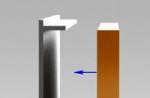Starting from release 3.7.0.6-150210, the following features for working with files and corporate documents have been added to the document flow system of the EDMS "Corporate document flow":
1. The system implements the ability to open a corporate document file instead of opening a corporate document form. In this case, the main document file is opened, placed first in the list on the "Files" tab (the system has also added the ability to change the order of the files through the context menu of the list).
To enable this feature, you must select the "Open main file instead of document" checkbox at the bottom of the "Files" tab in the form of a corporate document.
The figure below shows the location of this checkbox.
click on the picture to enlarge
In customizing the document type, you can select this check box by default and it will be valid for all new corporate documents of the corresponding document type.
To check the box in the document type setting form, go to the "Document structure" tab, then to the "Document files" tab and check the "Open the main (first) file instead of the document" checkbox.
The figure below shows an example of such a setup.

If the file opening mode is enabled instead of the document form and a document template is assigned to the main file (for example, a template based on an MS Word file), then each time this template is opened, this template will be filled with the current values of the corporate document and the resulting document will be opened.
The mode of opening a file instead of a document form is effective when you open a document from the list form, as well as from the details of documents, business processes and tasks when you click on the "magnifying glass" button. The main file opens in a program intended for viewing it, for example, a graphic file will open in an application for viewing it.

To open the document form, select the Change document item from the context menu in the "Document Navigator" or in the list form. In this case, the usual form of the document will be opened and it will be possible to change it (including unchecking the "Open the main file instead of the document" checkbox on the "Files" tab).
2. Implemented the ability to create a document file based on a template with automatic filling of such a file and adding it to the list of corporate document files. Thus, when adding a new file to a corporate document on the Files tab, four options become available.

Below is a description of possible actions to create a file in the database of the EDMS "Corporate document flow":
1. The usual addition of a file from the disk is carried out by selecting the "From file on disk" option. In this case, a dialog for selecting a file from the file system will open. After selecting a file, it will be added to the corporate document and placed on the "Files" tab
2. Adding a file "From file by template" using the template. This is a new add mode. When using it, the user first needs to select a file template. Then the system will automatically fill it in with the current data of the corporate document, then this file will be automatically loaded into the document and added to the “Files” tab as a regular file. This mode is convenient if you need to initially create a file using a template and then edit it like a regular file. For example, a new contract is first created from a template, automatically saved and then edited as a regular file.
3. Adding a link to the "Add template" template. This option has been used before. If you select this option, a link to the file template will be added to the list of document files. Unlike the previous version, each time you open such a file, the template will be filled with the current data of the corporate document. This mode is not intended for subsequent editing of the generated file
4. The mode of receiving files from the scanner. To select this mode, select the "Scan" option. This option is available if a scanner is connected and configured in the user settings.
After adding a file, it becomes available in the Files list of the corporate document.
3. In the "Corporate Document Flow" EDMS, the automatic generation of file names created by templates is implemented. Such formation is used, in particular, when creating a file from a template (see the second item of the previous list).
After selecting a file template, it is saved and added to the list of corporate document files with the name generated by the specified name string.
You can set a line for generating a file name in the form of a document type on the "Document Contents Document Files" tab. At the bottom of the bookmark, check the "Use naming format for templates" checkbox and fill in the name string in the text field using various tags and symbols.
Options for filling out the name line can be obtained by clicking on the "Details" link located next to the field.

In the file name line, you can use tags of the form (Document-Attribute), where Document-Attribute is the name of a corporate document's attribute as it is specified in the "Configurator". For example, to get the date of a corporate document, you can add the (Date) tag, to get the document type, the (DocumentType) tag, and to get the name, the (DocumentName) tag.
It is possible to obtain data from the tabular sections of the document, for this, the name of such a tabular section must be specified in the tag, then the line number in square brackets (starting with zero), then the dot symbol and the name of the tabular section attribute. For example, to get a counterparty from the CounterpartiesTocuments tabular section of a corporate document, you can use the following tag (ContractorsTodes.Contractor)
In the tags, you can also refer to the details of the details, for this you need to use the dot symbol, for example, to get the TIN of the organization specified in the first line of the tabular section, you can use the following tag (OrganizationsOperations.Organization.INN)
The figure below shows a file generated by an add-on from a template (when adding, the "From file by template" option was selected and one of the templates was specified), while the name of such an added file was generated automatically.

The full set of names of corporate document details can be viewed in the Configurator in the CorporateDocumentDocumentflow object, as well as in the corresponding reference books (for example, to obtain counterparty details, look at the set of details in the Contractors directory, etc.).
In the text of the string, not only tags can be used, but also ordinary characters, with the exception of those prohibited in file names (characters<>* / :? |). If such characters are used in the data of a corporate document and this data is used to form the file name, then these characters are replaced with a space character in the file name.
Since the program is for accountants, and they have reports, everything had to be submitted yesterday, so without unnecessary introductions on how to update this program.
Let's start by downloading the updates.
1. How to download updates You were probably told when the program was installed, but if you go to the site http://www.otr.ru/ you need a password, but the accountant won't give it to me.
Therefore, we simply drive the latest version numbers into the search and write "Updating the EDMS xxx.xx", where instead of x we write the number from the title line.
3. Now you can move folders from archives to C: \ FkClnt1 \ UPGRADE \
Folders should be numbered like 00251013, if some other name is not 8 numbers, then the required folder is inside.
4. After the folders are loaded into the Upgrade folder, open the total Commander or Far program.
In the total commander, open the EXE folder, which is located on disk c, in the folder with the EDMS client - C: \ FkClnt1 \ EXE \
5. Copy the line! Cbank.bat / u00244010 and add it to the address in the total commander, change all the numbers after the u, to those that were in our folder with the update.
So! Cbank.bat / u00251013

If you have an error "Document of the FC" Information about the organization ", critical errors have been found. For AWP No. there are no rights to prepare documents for the organization with the code “...

It means that you fill in incorrectly and this is not due to a program update.
Consult on the correct filling of the program.
The Pioneer Group of Companies, one of the largest developers in Moscow and St. Petersburg, has completed the implementation of the EDMS. To create a unified information space and automate documentation processes, the EOS for SharePoint solution (developed by EOS) was chosen. The system was put into commercial operation in February 2019, and today it employs 500 employees. The project was implemented by the "golden partner" of EOS - the Office-Dock company (St. Petersburg).
More than 5 years ago, thanks to the flagship solution of the EOS company, St. Petersburg State University received a convenient and modern tool for working with all document streams. Now the plans of St. Petersburg State University include the introduction of an electronic signature, the creation of an archive of electronic documents, the introduction of the "Archival business" system, a number of integration works. Today we will tell you about how the project for the introduction of modern technologies for working with documents is being implemented in the oldest Russian university.
Natalya Khramtsovskaya, leading EOS expert on document management: "Russia is among the leaders in terms of the scale of implementation of an enhanced electronic signature"
In the Kabardino-Balkarian Republic, the development of the Unified System of Electronic Document Management of State Authorities and Local Self-Government Bodies of the KBR continues on the basis of the flagship product of the Electronic Office Systems company - SED DELO. Aslangeri Kumykov, head of the IT department of the Office of the Head and Government of the KBR, talks about the first results of the work, current tasks and future plans.
In the Administration of Arkhangelsk, the implementation of the EDMS "DELO" was completed, within the framework of which work was carried out to optimize and unify the document flow processes.
Updating the EDMS "Delo" 14.2
The company "Electronic Office Systems" released version 14.2 of the EDMS "DELO" - a system that has been holding a leading position in the Russian EDMS market for many years in terms of the number of implemented projects and the number of implemented workplaces.
Now the server side of the system runs on the Windows Server 2012 platform, and the client side supports Windows 8.1.
Added support for DBMS MS SQL Server 2012, MS SQL Server 2014, Oracle 12c.
The new version adds additional features for the user to work in the "BUSINESS-Web" subsystem, work with electronic signatures, draft documents, search templates, e-mail, and access to documents.
The functionality of the integration modules has been expanded:
- "Module of integration with the Internet reception"
- Module "Publishing the progress of work with citizens' appeals"
- Electronic Interaction Server.
In the documents attached below you can find a detailed description of the changes in version 14.2 and the user manual for version 14.2.