CCleaner is a universal utility designed to clean the Windows 10 operating system from various debris, remnants of uninstalled programs and other temporary files in the system registry and on disk. In this article we will tell you how and where to download the latest Russian version of CCleaner for Windows 10, but before that we’ll talk about the utility itself.
Initially, we will describe the capabilities of CCleaner, especially since the program has a lot of them:
- Uninstall installed applications.
- Search and clean any “junk” files both on your hard drive or SSD, and in the Windows system registry
- Working with autoloading. By looking at this section, we can disable what should not start with the system. As a result, its loading speed and overall performance will improve significantly.
- Automatic correction of errors found in the registry.
- Create a restore point before making changes. If any failure occurs, we can always “roll back” the OS.
- The program is able to work in the background and monitor the amount of accumulated “garbage”. As soon as this value exceeds the acceptable limits, you will see a notification asking you to clean up unnecessary files.
Attention: before starting the process of deleting temporary data, be sure to close all running programs and save their data.
The application has other useful features. It’s simply not possible to describe them all in our short article. Therefore, let’s move on to the list of “strengths” and “weaknesses” of CCleaner.

Advantages and disadvantages
Just like other programs running Windows 10, CCleaner has its positive and negative features. Let's take a closer look at them.
Advantages:
- Convenient and beautiful user interface.
- Maximum cleaning of your operating system from registry errors and “garbage” on the disk.
- Free.
- Complete Russification.
- Excellent performance.
- Low load on the PC hardware.
- etc.
Flaws:
- Sometimes, after using CCleaner, a malfunction in the operation of one or another application may occur.
- The uninstaller included in the package does not clean up the remains after removing programs.
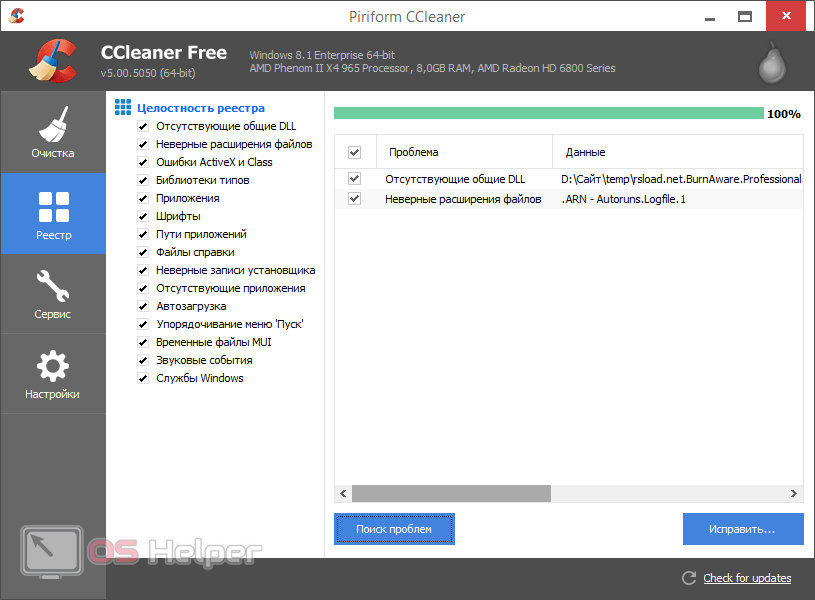
How to use
Let's look at how to work with CCleaner on the Windows 10 operating system. This is done like this:
- Download the program from the button below and unpack it.
- Install the cleaner and run it.
- Search for and clean residual data on your computer drive.
- Find and fix errors in the system registry.
- Go to the “Service” section, select startup and remove unnecessary software from it.
This completes the main cleaning using the program in question.

Video
In order to understand how to use the application in more detail, we recommend watching its detailed review by opening the video below. Even for those of you who are familiar with CCleaner, we recommend checking out the video.
Download CCleaner
Well, in conclusion, all we have to do is download the program using the button below. This is the official version that we took from the developer's website.
It is strictly not recommended to search for a cleaner on third-party resources. Indeed, in this case, instead of cleaning your laptop or PC, you will simply infect it with viruses.






