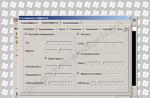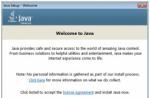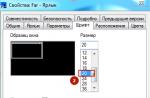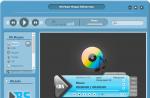In this article, I want to touch upon the problem of uninstalling Avast antivirus, because they often contact me on this issue. You won't take much money to uninstall Avast, only you will lose more time. The whole problem lies in the fact that it is difficult to remove it (or rather, it is not difficult to remove Avsat, but then it takes a long time to clean the registry). Avast leaves a lot of garbage behind in the computer and in the registry. Registry entries are especially unpleasant. The problem is that if you once had Avast antivirus (this especially applies to those who had a trial version of the program) and the license has expired, then you won't install it a second time, or rather install it, but it will no longer work, because that when you reinstall it, an entry about the end of the license is already registered in the registry.
In general, I would not recommend using this antivirus. Believe me, it's better not to spare money and install a normal antivirus program, for example, Eset Nod 32 or the well-known Kaspersky. Moreover, the price of a license for a year, for example, Eset Smart Security is only 1690 rubles, and for 3 computers. That is, if you fold with three friends, comrades or relatives, then only 563 rubles will come out (right now I will use the calculator), and this for a year (well, plus the interest for transferring money via the Internet will turn out to be about 600, and the extension for another year is about 400 rubles). Once paid, and as they say, sleep peacefully all year long and do not have to think about how to remove any Avast. From my own experience, I would advise everyone to install Eset Smart Security (and not just Eset Antivirus, namely Eset Smart Security, since this version is more suitable for active Internet users), Kaspersky is certainly good too, but I do not recommend installing it on old computers or computers with low performance.
In this article, we will look at 3 ways to remove Avast antivirus.
METHOD 1. How to completely remove Avast (standard removal using built-in Windows tools, followed by cleaning the registry)
So, we will use standard Windows tools. The method is very confusing for an inexperienced user, and it is worth using it if you have already uninstalled Avast and still have traces of it.
Open the "Start" menu and go to the control panel
In the control panel we find and select the item "Remove programs"

In the uninstallation panel, we find our Avast antivirus and to remove it, double-click on it with the left mouse button.

The Avast installation window will open. Select the "Delete" tab and press the "Next" button. The uninstallation process begins. Follow the instructions of the program. At the end, you will need to restart your computer


In the "Run" command line, enter the command regedit R12; which translates as the registry editor, and click the "Ok" button

This is actually the R12 registry; the heart of the computer (or rather the operating system). We put the cursor at the very top on the line "Computer"


The program will find the first value with the remains of the Anti-Virus. We delete it by clicking on the "Delete" button


And so on until you remove all values \u200b\u200bwith the word Avast. The procedure can take a long time for an inexperienced user. In the end, when the registry is cleaned up, it doesn't hurt to restart the computer.
Now Avast is completely removed.
METHOD 2. Removing Avast using the antivirus manufacturer's utility.
I will describe it briefly, since it is unlikely to be useful to you, since this utility. also does not completely remove Avast, and then you will also have to clean the registry.
So go to the manufacturer's official website at www.avast.ru

On the right side of the site, find the "Support" section

At the bottom of the site in the section "Orders and Offers" we find a link to the program


Find the downloaded file in the lower left corner of the browser and launch it with one click

The automatic deletion process starts. The computer will reboot into safe mode and run the program, you only need to confirm the Avast removal process. Then the computer will restart itself five times and, in principle, everything is ready.
METHOD 3. Completely uninstall Avast using special uninstaller programs.
If you are still a novice user, then I advise you to read about this method to the end.
There are special Uninstaller programs that, after being removed in addition, also clean the remaining traces of programs from the registry and from the hard disk, thereby preventing the contamination of the computer with unnecessary files remaining after deletion. They are suitable not only for removing Avast. but also for all programs. So I advise you to choose the most optimal one for yourself and use it constantly. For example, I use Revo Uninstaller, which I advise you too. I will not praise her, take a look yourself and draw conclusions for yourself.
So, run the installed Revo Uninstaller

And we find in the list the program Avast! Select it and click on the "Delete" button at the top

First, the standard process of uninstalling Avast antivirus will go

We follow the instructions of the program, but at the end we mark the point "Pepezload later" with a dot (that is, you do not need to restart the computer). Click the "Finish" button

Now in Revo Uninstaller you need to scan for the remaining junk files. We mark the item "Advanced" with a dot and press the button "Scan"

The process of finding unnecessary files and values \u200b\u200bcan take some time, so you can go to make yourself some tea or make coffee for now. After scanning, the program will display the registry values \u200b\u200bremaining from Avast. We mark all the checkboxes, press the "Delete" button. After completing the process, click the "Next" button

Reboot your computer. Hooray! Everything is ready.
No related posts
Many users face a problem when uninstalling Avast antivirus from a computer, in this regard, we decided to write detailed instructions on how to remove Avast antivirus from a computer completely and correctly. Many users who have installed Avast to protect their PC from malicious software eventually have to abandon its functionality for a number of reasons.
It will not be possible to get rid of the antivirus program just like that, the developers have provided for attempts to disable and even remove their product by malware and inexperienced users. Let's delve deeper into the topic and get acquainted with all the ways to safely and correctly uninstall an application in any Windows operating system, starting with the "seven".
Why it is important to get rid of Avast correctly
The main reason why users want to completely remove Avast from their computer is to replace the defender with a similar program, possibly more powerful. The fact is that the remnants of the application can prevent the installation of other programs to ensure your computer with an adequate level of security.
So, for example, Avast residual files do not allow installing Kaspersky Anti-Virus, giving an error, informing that another anti-virus protection is installed.
We will look at how to remove Avast from a computer running Windows 7 completely, for Windows 8 (there are some features, we will talk about them later) and Windows 10, the process will look the same.
Preparing to uninstall - Disabling Self-Defense
Before you can remove Avast antivirus from your computer, you should disable the Self-Defense Module (SD). It was created with the goal of resisting advanced viruses that can do this in an automatic mode by disabling and uninstalling critical components and editing entries in the system registry.
Because of this function, which increases the degree of protection of the program, many users cannot uninstall Avast from Windows 7 - 10. Let's talk about how to disable self-defense of the antivirus application before uninstalling it.
1 Expand the user interface via the program launch shortcut or the context menu of the tray icon (near the clock).
2 Click "Settings" bottom left.

Figure: 1 - Call the "Settings" program
3 Go to the tab "Trouble-shooting".

Figure: 2 - Go to the tab "Troubleshooting"
4 Uncheck the box next to the option "Enable self-defense module".

Figure: 3 - Disable self-protection
5 We read the notification that appears, which says that when the self-defense function is turned off, the risk of infection of the PC increases, and we click "OK".

Figure: 4 - Save the settings
Self-defense is disabled, now you can uninstall the program using the standard Avast uninstaller, special programs or utilities to uninstall Avast.
Uninstalling antivirus using standard Windows tools
The developers did not provide shortcuts for uninstalling Avast using the utility built into the installer in Start, so the element will help us to demolish an unnecessary security tool "Control panels"which is called "Programs and Features".
1 Open the "Control Panel" and call this component if the icons are rendered as large icons.

Figure: 5 - Calling the Control Panel item
If they are grouped, click "Removing a program".

Figure: 6 - Alternative method
2 In the list of installed applications, select Avast Free Antivirus or Premier, right-click on the icon and select "Delete"... Or select a program from the list and click "Delete" from above.

Figure: 7 - Uninstalling Avast
3 The next step is waiting. The installer makes all the preparations, after which you can remove Avast from your computer.
4 When the window for installing and solving problems with the distribution of Avast of your version starts, in it select "Delete".

Figure: 8 - Click "Delete"
5 The waiting process will be delayed, as the program is uninstalled much longer than it was installed. We are gaining patience.

Figure: 9 - Removal process
Be sure to restart your PC. After restarting your computer, Avast will be completely erased from your system.
We use third-party uninstaller programs
Usually this method does a good job of getting rid of all the defender components. But it also has disadvantages. The brightest of them:
- some files concerning Avast remain on the disk;
- not all registry keys are removed.
To demolish the Avast Software folder in Program Files and all entries in the system registry, you must resort to using third-party applications. First, let's look at how to remove the antivirus if it is not removed, with all the residual data through CCleaner and Revo Uninstaller, and then - using a utility created by the antivirus developers themselves.
Using an example, we will show you how to remove free Avast Premier (Free), the instructions for getting rid of Internet Security will be similar.
It is better to download all offered products from the official sites. We provide download links from developer sites, in order to avoid other problems.
ADVICE. Try to download software from trusted sources and official software sites. Thus, you protect yourself from virus infections and the installation of third-party software, without your consent.
CCleaner
The procedure for removing Avast antivirus in CCleaner is not much different from the process of erasing it using the Windows 7, Windows 8 and 10 operating system.
2 Run the utility to remove garbage and software from the computer and go to the section "Service".

Figure: 10 - CCleaner interface

Figure: 11 - Removing Avast
IMPORTANT! Do not click "Delete" under any circumstances. This function will erase the registry key that contains information about uninstalling the selected object.

Figure: 12 - Confirmation
4 In the installation window, we do what in the first instruction, starting from the 4th step.
5 When finished, go to the tab "Registry" and press "Search" problems.

Figure: 13 - Cleaning the registry
CCleaner will find and erase all registry keys related to Avast.
6 Click "Fix marked" and close the program.

Figure: 14 - Removing garbage from the registry
Revo Uninstaller
Let's touch on another great way to remove Avast antivirus.
1 Download and install Revo Uninstaller from the official website of the program:
2 In the program, select our object and call the command through the context menu "Delete"... You can also use the Delete button at the top, on the program panel.

Figure: 15 - Uninstalling Avast via Revo Uninstaller
3 The built-in uninstaller will start. We do everything in the first instruction, starting from the 4th iteration.
Better not to change anything, leaving "Moderate" search for keys.

Figure: 16 - A way to find garbage
5 We mark all the sections and erase them from the registry by pressing the button "Further".

Figure: 17 - Get rid of the remaining keys
6 A list of remaining files will be loaded. Also click "Delete" and close the Uninstaller with the button "Done".

Figure: 18 - Erase the folders that the uninstaller could not remove
System files are not affected, rest assured, only the files of the program to be removed.
AvastClear
Now let's consider another option, using the official Avast removal utility, you can download it from the official website:
1 By right-clicking, call the context menu, where we click "Run with administrator rights".

Figure: 19 - Run with elevated privileges
2 We agree to restart the PC in safe mode.

Figure: 20 - Click "Yes"
NOTE. This antivirus program is not designed for Windows 8 and constantly conflicts with it: after turning on the system and launching the antivirus, the OS hangs tightly, and many users cannot get rid of the application.
In such cases, you need to start in safe mode, and carry out the procedure in any of the ways shown, but it is preferable to use the AvastClear utility.
Safe Mode in Windows 8 starts as follows:1 Reboot the PC and immediately clamp the key combination Shift + F8.
2 In the window that appears, select "Diagnostics".

Figure: 24 - Specify directories and remove the program
6 We are waiting for the completion of the process and close the window with the button "To restart a computer" to complete the uninstall procedure.

The utility is the best tool that allows you to safely and completely remove Avast in Windows 7 - 10.
Remove Avast from PC - Easy!
We have considered how to properly remove Avast antivirus to install another application in Windows 7 and 10, or simply get rid of it. We also drew attention to the intricacies of the process in Windows 8 and showed how to do this using the operating system and third-party utilities, including the specially created AvastClear.
We considered how to clear the registry from the garbage remaining in the process of uninstalling the antivirus. We hope the information was helpful.
Thematic video:
As a rule, the free version of Avast antivirus is installed on your computer quickly and without any problems. However, if you want to remove this utility, then a whole bunch of errors and warnings already appear. To avoid them, you need to know how to remove Avast correctly. We will talk about the correct uninstallation of the antivirus in this article.
There are three ways to remove Avast from your computer at once. Let's consider each of them in more detail.
Removal through standard Windows tools
The developers of the Windows operating system have created a built-in utility that allows you to completely remove any program from your computer. Moreover, a system uninstaller is included in every version of Windows. The uninstall utility works quite slowly. Nevertheless, after uninstalling using standard OS tools, your PC is guaranteed to be cleaned of all antivirus components. So, to run the system utility to uninstall programs, you must:

When the computer restarts, you need to delete all Avast entries from the registry. This is necessary in order to prevent the repeated installation of the antivirus. So, to clean your PC from records, you need:

Removal via the official uninstaller
Almost all companies create uninstallers for their software products. In this regard, Avast is no exception. You can download the branded uninstaller on the manufacturer's official website (avast.com). Go to the specified Internet resource and follow the instructions below:

Removal via third-party software
To uninstall Avast antivirus, you can use third-party software. On the vastness of the World Wide Web, you can find a bunch of utilities that allow you to remove unnecessary software from your computer. We will use a fairly well-known software called CCleaner. So, in order to remove Avast, we do the following:

After the program completely removes Avast, it is necessary. Fortunately, using CCleaner, this process can be automated. Enter the "Registry" section, which is located in the main menu of the utility. After that click on "Search for problem". This will cause CCleaner to search for unnecessary registry entries. At the end of this process, the program will issue a detailed report on the notes found. To remove them, click on the "Fix" button.
Sometimes it is impossible to uninstall avast! standard means using the control panel. For such cases, you can use a special utility aswClear .
How to properly perform a complete reinstallation avast!
- Download and save on your hard drive the complete distribution kit of your versionavast;
>> - Download and save the uninstall utility to your desktopavast! - aswclear;
>> link to the jump - If you have a paid version of the Avast product, then before uninstalling, first find your license file so that you do not look for it later;
- 3. Delete the installed copy in the standard wayavast !;
Windows XP: Start \u003d\u003e Control Panel \u003d\u003e Add or Remove Programs
Windows Vista / 7/8: Start \u003d\u003e Control Panel \u003d\u003e Programs and Features - Restart your computer in safe mode;
Windows XP / Vista / 7: Press the F8 key until the safe mode selection menu appears
Windows 8: Tap the power icon on the logon screen, or SHIFT-click it, tap or click Restart - Run the uninstall utility from the Desktop(file aswclear.exe);
- Specify the version of the installed avast program and, if necessary, the folder where it was installed (if the program was installed not in the default folder. Be careful! All contents of this folder will be deleted!);
- Click the Uninstall button (Delete) and wait for the completion of the deletion check;
- Close the avast uninstall utility window and restart the computer;
- Manually delete any remaining Avast folders in the following default directories:
64-bit version:
C: \\ Program Files (x86) \\ Avast Software or C: \\ Program Files (x86) \\ Alwil Software
32-bit version:
C: \\ Program Files \\ Avast Software or C: \\ Program Files \\ Alwil Software
C: \\ ProgramData \\ Avast Software or C: \\ ProgramData \\ Alwil Software
The above folders may be hidden depending on your system settings.
- Install your versionfrom the previously downloaded distribution;
- Restart your PC to complete the installation of avast;
- Restore the registration of the free version or add the license file to the paid version;
Note : Avast removal utility can be used without first uninstalling the program through the Windows Control Panel. In this case, you must first disable the self-defense module: open the main program window \u003d\u003e Settings \u003d\u003e Troubleshooting \u003d\u003e disable the checkmarkEnable avast! Self-defense module.
If after installation the program did not ask for permission to boot scan, then it is recommended to assign it manually.
How do I uninstall antivirus software?
If you want to install an antivirus program avast! on your computer, make sure you don't have any other antivirus software installed. Running multiple antiviruses on the same computer can cause conflicts, which usually lead to false positives and reduced system performance and stability, or even the failure of the operating system. Therefore, it is recommended to remove all other previously installed antivirus programs before installing avast!on your computer.
From the interesting glitches noticed in Windows, it was noticed that Symantec (Norton) products are often not completely removed from it, which sometimes leads to Avast installation errors. Just in case, always use the utilities to completely remove antivirus software from the operating system.
Please pay attention again:
Typical removal fromControl panels in Windows in some cases it may not be enough. Some entries can be saved in the system both in the registry and in the form of competing antivirus drivers and prevent correct installationavast! Most manufacturers offer special utilities to completely remove the antivirus from the system. If in the above instructions it is possible to remove the antivirus using the utility, please use it.
- AVIRA Removal Tool
Instructions on the site Avira GmbH. - AVG Removal Tool
Instructions on the site AVG Technologies. - BitDeffender Removal Tool
Instructions on the site BITDEFENDER SRL. - CA and Total Defense Removal Tool
Instructions on the site CA, Inc. Total defense. - VIPRE Removal Utility
Instructions on the site Sunbelt Software, Inc. & GFI - EScan Removal Utility
Instructions on the site MicroWorld Technologies, Inc.. - ESET Removal Tool
Instructions on the site ESET, LLC.. - F-Secure Removal Tool
Instructions on the site F-Secure Corporation. - F-Prot Removal Utility
Instructions on the site FRISK Software International. - G DATA Removal Tool
Instructions on the site G Data Software AG. - K7 Removal Utility
Instructions on the site K7 Computing Pvt. Ltd.. - Kaspersky Removal Utility
Instructions on the site Kaspersky Lab ZAO. - McAfee Removal Tool
Instructions on the site McAfee, Inc.. - Outpost Removal Tool
Instructions on the site Agnitum Ltd..
Reading 6 min. Views 650 Published 30.08.2017
Hello. Since the Avast antivirus is very popular among users because of its free-of-charge, many people install it on all their devices. Very often this antivirus is installed without the knowledge of the user, for example, together with the installation of any software. And if installing it is not a problem at all, then many have great difficulties with removing it. Many people have already faced the problem of how to remove Avast, since it is not always easy to remove antivirus using standard tools.
Therefore, in this guide, we will consider all the methods to completely remove Avast from your computer. By the way, for some users it will be enough that it does not interfere with the work at the computer.
We use standard Windows tools
As everyone knows, the Windows operating system offers users a standard uninstaller that can remove installed programs, but does not always fully cope with the task assigned to it, and the user often has to finish his work manually. I also propose to start using standard tools and see what comes of it.
Note! For many, this method will turn out to be quite complicated and time consuming, but as a rule it is the most correct and allows you to 100% solve the problem.
How to remove Avast manually
Since you and I decided to go along the most difficult path at this point, we follow the instructions:
- Open the "Start" menu - "Control Panel" and look for the item "Programs and Features";
- The "Uninstall or change the program" window will open, here we will see a list, sorted in alphabetical order, of all installed programs;
- Among this list we are looking for "Avast Free Antivirus", select it by clicking the left mouse button and press the "Delete" button in the top menu;

- Another window will open, now, of the standard Avast uninstaller, in this window you need to click on the "Remove" button;

- The removal process is simple, the user only needs to wait a while.

Note! During the uninstallation process, you will be asked to answer the questions why you are uninstalling Avast antivirus. You can choose from the standard suggested answers or write your own. This is not necessary, but will help the developers improve the program in the future.

After completing the uninstallation process, you will be prompted to restart your computer. We agree by clicking on the appropriate button.
If you think that this is the end of the process, then I want to upset you a little, in order to fully understand how to remove the avast you will need to make some more effort.
We manually clean the tails of the registry from Avast entries.
Now you and I need to clear the operating system registry from all the tails left behind by the antivirus. This will help in the future to avoid problems when installing other defenders.
To enter the Windows registry, press the key combination "Windows + R" and in the window that opens, write "regedit" and click "OK". 
The Windows Registry Editor starts. All registry entries are located here that allow various programs to interact correctly with the system. 
Since the registry stores several hundred thousand keys, in order to find the key we need, we will use the search. To do this, press the key combination "Ctrl + F" in the search window that opens, write "Avast" and click "OK". The process of searching for keys on request will begin, after it is completed, and you will see the keys found with the signature of Avast, feel free to delete them. To do this, right-click and select “Delete” in the context menu that appears. 
Now, after deleting all entries in the registry, I can congratulate you, you have completely deleted Avast from your computer.
We remove Avast using a utility from the developers.
Many antivirus software developers release special utilities that allow them to completely remove their products from users' computers. Avast were no exception and released a special utility that will make life easier for users of their product. Thanks to this utility, users will not have to face the question of how to remove Avast, since it will do all the actions automatically.
Therefore, by following the steps below, you can easily complete your task:
- The first step is to download the utility from the official website: Avast.ru
Note! Be sure to pay close attention to the fact that you went to the Avast website, and not to the site of the scammers. It often happens that a user inadvertently can get to a site like: avastp.com or avasttt.com. It is highly likely that these are sites of scammers who will try to infect your computer with a virus.
- On the main page of the official site, open the "Support" item;

- The "FAQ" page will be loaded, so as not to manually search for the antivirus removal program, we write to the search bar "Delete"

- The page will load with the answer that nothing was found, then in the menu bar, click on the "Installation" tab, and in the list that appears, select "Remove Avast using the utility";

- In this topic, you will just see the Avast removal utility, download it and run it;
- The utility will prompt you to boot in safe mode and continue working, we agree with its requirements.

- Avast Clean will automatically search for the location of the antivirus files and prompt you to delete them;
- You just need to click on the appropriate button;

- At the end of the uninstallation procedure, agrees with the offer to restart the computer, since some files will be deleted during the restart;
As you can see, the process of uninstalling Avast using a utility from the developers is fully automated and does not take much time.
How to remove Avast using third-party uninstallers.
There are alternative ways to remove programs from your computer. The method consists in using a special utility that will not only delete all program files, but also clean the registry keys.
If you haven't figured out how to remove Avast yet, then feel free to install an excellent uninstaller called the Uninstall Tool. Its principle of operation is similar to that of a standard Windows tool, but includes more functions.
You can download the program on the official website of the developers.
Download, install and run the program. In the main window, go to the "Uninstaller" tab. A list of programs will open, select “Avast Free Antivirus” in it, right-click and select “Uninstall”. 
The process of uninstalling the antivirus will start, after its completion, the Uninstall Tool will notify you that there are still some files left that also need to be deleted. We agree with the proposal and wait for the program to complete all the actions. 
After that, no trace of the previous installation of Avast will remain on your computer.
Let's summarize.
Today we have examined three ways to remove Avast from your computer. I hope you can choose the appropriate method for yourself and apply it in practice. This manual contains methods for both beginners and more advanced users. All the actions indicated in the article were checked personally and if you do everything correctly, you will not have any problems with deletion.