Tastes, as they say, do not argue. And if you are really tired of the look of the traditional cursor, once installed with the operating system, or you just want to know everything, then this article is for you. Here we will not only outline how to set the mouse cursor in Windows from XP to 10, but also talk about programs that will allow you to apply your imagination to this matter and be creative.
The mouse cursor can be replaced manually, after downloading the icon files you like from the web. And you can do it with the support of special utilities.
Manual replacement
For starters, it's useful to know that a set of cursors is contained in the C:\Windows\Cursors folder as a list of icons. In it, you can create a separate directory for yourself.
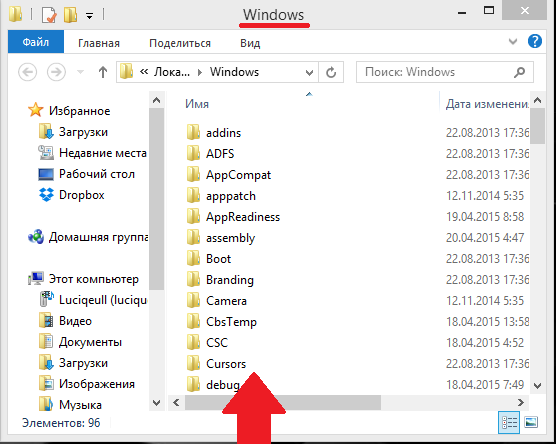
Replacing the cursor on a computer with Windows OS up to version 10 begins with downloading the package selected on the Internet and unzipping it (if necessary).
As a result, you should have an .ini file available. It contains your future cursor theme.

After that, the new theme will be preinstalled.
Some cursor packages contain a file called "install.inf" in the archive. Actions with it are similar to those just indicated.
To activate the installed theme, you need to go to the “Mouse” from the “Control Panel” through “Hardware and Sound” and click on it.

If in this way it is impossible to find the desired package, then there is a workaround.
In this case, in the “Mouse” section on the “Control Panel”, select any of the available pointers, activate “Browse”.

And click on the desired file.

You can do this with each type of pointer, choosing it separately and specifying your file for it.
After that, save the created scheme with the "Save As" command. In addition, by unchecking the "Allow themes to change ..." checkbox, you can make them unchanged when changing the theme.
This completes the steps for manually replacing cursors.
Application of programs
The utilities designed to replace cursor pointers can also act as a set of tools for constructing new views or correcting existing ones with the ability to give them the desired effects. This is where the imagination opens up.
A program with support for the Russian interface can be implemented on any Windows up to version 10.
After installing it, twelve themes are available, which can be supplemented by changing colors, casting shadows, filling with effects and animation.
The paid version provides additional styles.

To set a favorite, edited or newly created cursor, it is enough to activate the "Apply" button in its viewing dialog. And return to the original - by pressing Ctrl + Shift + C.
This utility is very rich in resources for creating 3D cursors based on layering. In fact, it is a graphical editor that works with bitmaps.
Supports over forty languages, free.
Even the picture below shows the variety of tools used in it:

Where to get
The Internet is replete with a variety of ready-made solutions (packages) for replacing the mouse pointer with something new and unusual.

Metro X Cursor Set
Rainbow Cursors
And many others.
In general, if you have the desire and the Internet, you will not be left without cursors.
We are sure that our article helped you deal with the topic of changing the style of the mouse pointer on your computer. Search, change and let the new style please you.
Ask us questions, leave comments.






