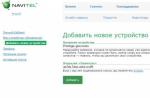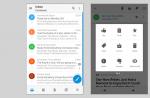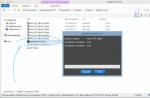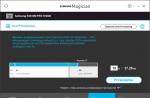A rollback to factory settings, or hard reset, entails deleting from the device’s memory all data entered into it after purchase: all photos, passwords, contacts, all installed applications, video files, correspondence, emails, music, and so on. After the procedure reset hard, Samsung Galaxy S4 will return to the condition it had immediately after leaving the factory.
As a rule, users perform a hard reset in the following cases:
- When they are going to sell their smartphone, so that personal data, passwords and other settings are not available to the new owners of the mobile device.
- When the smartphone starts to slow down, software problems appear and the problems cannot be fixed.
- If an update was installed that rendered the device inoperative, or third-party firmware does not allow you to roll back the installation of the program.
Samsung Galaxy S4 hard reset: preparing the phone

If the phone is still working, create backup copies of all important data and settings, contacts, and so on. After a complete reset, lost data cannot be recovered. It is advisable to delete your Google account from your smartphone after remembering your login and password details. The fact is that since the fifth version of Android, Google has made some changes. After the reset, the device will request exactly the account that was on the smartphone before the hard reset.
There is an option to unlock your phone if you have forgotten your password at the nearest Samsung branded service. But it requires documents from the device, and all proof of purchase; without them, your smartphone will not be unlocked. So, how to do a hard reset on the Samsung Galaxy S4 yourself without contacting a service center?

Hard reset Samsung Galaxy S4: method one
- Switched on, charged smartphone. Go to the device menu in the settings section.
- Next, look for the general settings item, or you will immediately see the reset item with preliminary archiving.
- In this subsection, select reset data, then delete everything.
- Click on this item, and after a while the smartphone will reboot pristinely clean.
Immediately after tapping on the reset point, nothing may happen for a couple of minutes, don’t panic, don’t turn off your smartphone. The device simply scans all its internals and deletes data in the background. After the reboot, you can start setting up your phone from scratch, come up with a new password, set up contacts, etc.
Samsung Galaxy S4 hard reset: the hard method

The phone does not turn on and does not respond to buttons as usual. Or all the passwords have been forgotten once again, and you can’t move anywhere beyond the unlock screen.
- Turn off the phone.
- Press three keys at the same time: volume rocker + power button + main home button.
- If the last button is not on your device, then press only two buttons.
- When the company logo appears, release the power button and wait a few more seconds until the Recovery program menu appears on the screen. Remember that this menu should appear in any case; if the expected does not happen, then repeat again, holding the buttons a little longer.
- To navigate the menu, use the volume rocker and select factory reset.
- Press the power button to confirm the choice, then agree with the proposal to delete everything.
- After clearing the device of all data, the menu will return, select Reboot system.
- The smartphone will reboot completely clean.
Reminder
As noted above, if you have Android version 5.1 or higher, be sure to delete your Google account before resetting (of course, if you do not plan to use it in the future). Without this, the phone may not turn on, requiring the previous account. This is Google's new FRP security service.
Galaxy S4 mini (i9190, i9192) - hard reset Some people calmly accept the fact that the phone starts to freeze or work with delays and do nothing to eliminate these shortcomings. However, all these symptoms will certainly lead to much more serious consequences. The device may not just work incorrectly or display error messages, but also turn off completely or not accept the correctly entered pattern key, refusing to unlock. In such situations, confusion is replaced by a state of active search for the nearest workshop. And very often there is simply not enough time to visit her. Therefore, it is useful to know that you can revive your phone yourself using the hard reset method, which will only take half an hour. You will be able to get a formatted device with factory settings, but with a complete absence of your information, since when you return the Samsung Galaxy s4 mini (i9190, i9192, i9195) to factory settings, all information is deleted from the built-in disk. Solving this problem is very simple - you need to copy all the information to the reserve.
You can save information even from a completely “dead” phone to any storage device. To save existing software, contacts, messages and various files, you need to copy them to a desktop computer, and from it to portable media (hard drives or flash cards). There is a more universal way not to lose your information: you can save it on file storage services. This method has become popular among a huge number of users. All these data storages (cloud, DropBox, etc.) have one great advantage - they are available at any time of the day. If a USB hard drive or computer is not always at hand, then you can access the Internet anywhere. This way, backup copies will make resetting completely painless.
There are two ways to reset Samsung Galaxy s4 mini (i9190, i9192, i9195) to factory settings.
Software Hard Reset Samsung Galaxy s4 mini
For the first method, the starting point is the “Settings” directory. In it you need to find the “Backup, reset” function, then the “Reset all data” option. The next step is to go to Reset Device. Performing all these operations will come to the final point - the “Delete All” function. Now you can safely use the awakened phone.Hardware Hard Reset Samsung Galaxy s4 mini
The second method is more stringent, so before you start it, you need to do a little preliminary preparation to avoid unpleasant consequences. The preparation consists of connecting the phone to the network via a wire and under no circumstances formatting it using a standard battery. If you ignore this rule, any failure will result in an aborted system reinstallation, which will completely kill your phone.The second method will allow you to remove a pattern or pattern on your Galaxy s4 mini. Before you start, you need to turn off the device, if it has not already done so on its own. Full resuscitation is performed by pressing the key combination: “Home”, “Volume” with a plus, “Power”.
If the Android logo appears in front of you, you can release the buttons and wait for activation. Using the volume keys, you need to select “wipe data/factory reset”, then start this action with the “Power” button.

After this, you should select the option “Yes - delete all user data” and also launch it with “Power”.
Articles and Lifehacks
This particular mobile device, powered by an 8-core processor, was one of the most anticipated new products of last year. Among the issues that worried its owners, one can highlight the Samsung Galaxy S4 hard reset procedure.
Let's start with why it might be needed. It often happens that the user encounters problems during the operation of his device - for example, after he decided to change the firmware on his own or install any updates.
In most of these cases, a hard reset helps. Well, since not everyone knows what it is and how to do it, let’s try to understand this issue in more detail.
What is this procedure and what is it for?
- Translated into Russian, “hard reset” means “hard reboot”. Sometimes it is also called “factory reset”, “master reset”, etc.
- Essentially, this is a reboot of the device with a hardware reset, which results in a rollback to factory settings.
- This deletes all installed applications, contacts, messages, system information and much more. It will be impossible to recover all this data.
- Only information on the SIM card and memory card is saved (and only on condition that they are first removed).
- Sometimes it happens that a mobile device performs a hard reset on its own. This cannot be called a normal phenomenon. The reason for this may be a system failure or a conflict between incompatible software that the user has installed.
- Each Android smartphone has a separate area where all system information is stored. It often happens that the system itself crashes, or the user wants to reset the settings because he himself did something wrong.
- Especially for this, the manufacturer has provided a function such as hard reset. The owner of the device will only need to perform some manipulations, and the system will roll back to its original state.
Sequencing
The described steps will help you reset the device to factory settings. They are often resorted to, for example, when the pattern key is forgotten and the device becomes locked or the software crashes.
- Let's start by synchronizing your address book and all applications with your Google account so as not to lose the necessary data. You can also try to back up the information using a program like Titanum Backup.
- Turn off the mobile device, remove the back cover, take out the memory card and SIM card. We remove the battery for a few seconds, and then install it back.
- Press and hold three buttons at the same time (“Home”, “Power” and the volume up key). We wait for the Android system logo to appear, and then release them.
- Using the volume keys, select “wipe data/factory reset”. Press “Power” (or “Home”), select “Yes” (again, using the keys to adjust the volume level) and press “Power” again.
- Then select “Reboot” > “Power”. The device begins to reboot. Don't be surprised if it takes quite a while, as this is completely normal.
- As a result of these manipulations, the settings are completely reset and all data is deleted from the internal memory of the smartphone.
Good afternoon, regular readers and those who have just arrived, as well as subscribers to my blog, both from social networks and to the website! Users of Samsung smartphones may be faced with the need to clear their device of any data. This can be achieved by resetting the device to its factory state. Read about all the ways to format a Samsung phone in today's article.
Resetting a smartphone is a procedure after which the device returns to its factory state, that is, no owner data remains in its memory - contacts, photos, call history, visited pages on the Internet and everything else.
Most often, the need to format the phone arises in the following cases:
- resale of the device;
- after installing new firmware;
- due to failures that cannot be resolved by any other means;
- in order to increase productivity - deleting all information, as a rule, improves the performance of the system for a while before it becomes clogged again.
How to prepare
When formatting a mobile device, all information from it is erased. This affects the internal memory, but experts recommend removing the flash drive and SIM cards from the phone during the procedure.
If information from a smartphone is needed, the data should be copied to a PC and a backup copy created for the account. There are several ways to do this: a backup copy in Google or a copy in Samsung services. The first option is more relevant, since the Google account can be transferred to an Android phone not from a South Korean brand. If you plan to switch to a new Galaxy device, then it is recommended to use Samsung branded services.
An important point: on a device with Android older than version 5.1, you should delete your Google account before resetting. Starting with this, the security policy for manufacturers was introduced to require a login to the registered account after a reset. If you do not delete it, then after resetting it you will need to enter it again, otherwise the phone will be blocked.
 If you were unable to unlock the device yourself (forgot your password, email, or recovery data), the company’s service centers can perform the unlocking provided you have proof of ownership. This could be a check, a completed warranty card, or a purchase credit agreement.
If you were unable to unlock the device yourself (forgot your password, email, or recovery data), the company’s service centers can perform the unlocking provided you have proof of ownership. This could be a check, a completed warranty card, or a purchase credit agreement.
When resetting your phone, you should make sure that it does not run out of battery and is not touched. The device should be connected to power or pre-charged to 100% (you cannot connect or disconnect the power cord during the reset process), and also put it in a place where it will not be accidentally touched or reached by children.
How to format
Many people are interested in how to format a phone. As practice shows, almost every Android user comes to this need, and sometimes more than once. There are three options.
Through OS tools
This method is the most convenient and is suitable if you are formatting a working phone.
- Let's go into settings.
- We are looking for the “General Settings” item. Depending on the OS version, it may be missing, then go to step 3.
- We are looking for “Backup and reset”, “Privacy” or “Reset”.
- Select “Reset data/device”.
- We enter the “Delete all” item. A number of devices have an additional sub-item – “reset while saving user data”. It means that photos, music, and videos will be saved in memory. If the phone is resold or has serious malfunctions, then everything should be deleted so that the memory can be fully cleaned.
- After the reset, the device will reboot and ask you to configure it again.
Reset using buttons
Any Android smartphone, including Samsung devices, can be reset using hotkeys. This method was invented in case you cannot log in to the system due to a glitch, but the phone shows some signs of life.
Depending on the model, for example, J5, J7, S5, to enter the service menu, you should press the combination of the “home” + “volume up” + “power” buttons. On newer devices without a physical “Home” button, for example, on the A50, A70, “power” + “volume” are pressed. If the mobile phone has a Bixby button, for example, S9 or S10, then it must also be added to the previous combination.
If everything is done correctly, a black screen with several options will appear. Touch controls don't work here. The transition between menu lines is carried out using the volume keys, and entering a sub-item or confirming the action with the power button.
Search string: "Wipe Data/Factory reset". After entering it, you need to find the line “Delete all user data” - “Yes” to confirm. After the procedure is completed, you can understand this by the loading, which will be displayed at the bottom of the screen, you should reboot by selecting “Reset system now”.
Reset via PC
The last way to format a smartphone is through a computer. To do this, you need to activate the engineering menu (in the settings, find the “About device” item and tap 7 times on “Build number”) and enable USB debugging in it.
 After this, you need to install the Android Data Eraser application on your computer and log into it. When the utility is launched, the Samsung phone is connected with a USB cable to the PC. In the synchronization menu on the device, the “data transfer” or “MTP” item must be selected. If the device is connected in charging mode, then nothing will happen.
After this, you need to install the Android Data Eraser application on your computer and log into it. When the utility is launched, the Samsung phone is connected with a USB cable to the PC. In the synchronization menu on the device, the “data transfer” or “MTP” item must be selected. If the device is connected in charging mode, then nothing will happen.
If the connection is correct, the program will display the connected smartphone, you should select “erase all data”, then “erase”, after the scanning is completed, click on “erase” again.
This completes the procedure for formatting the memory of a Samsung mobile phone; all that remains is to configure it again.
Conclusion
Formatting memory in a smartphone is a procedure that does not cause harm and, on the contrary, in many cases helps improve performance. But it is important to know that during the reset process the device must not be touched, keys pressed, or wires pulled out. Such actions can lead to damage to the file system and the device can only be restored in a branded service center.
Thank you for your attention! Don’t forget to share the article on social networks so that such problems can be solved for your friends, and not just you. See you again! Sincerely, Rostislav Kuzmin.
Option 1
1. First, turn off the phone2. Press the buttons for a couple of seconds Volume+ + Power
3. Stop pressing the buttons when the Android icon or brand logo appears on the display
4. To login recovery mode clamp Power
5. in the menu that appears, select Wipe Data/Factory Reset and confirm
7. Select the reboot system now item at the end to finish and reboot
8. The reset will be completed after the gadget reboots

Option 2
1. Go to Phone Settings2. Click on Recovery and reset
4. Click Reset and agree to the destruction of personal data
5. The reset will be completed after the gadget restarts
Samsung Galaxy S4 mini Duos GT-I9192 factory reset
Attention!
- Images or videos for some operations may not match your phone model.
- When a full factory reset is completed, all personal data and applications that are installed in the memory will be deleted.
- To perform a full reset correctly, the battery needs to be charged to approximately 80%.