Even though the new official browser of Windows 10 is Microsoft Edge, Internet Explorer can be installed on the new operating system. However, in some cases, the browser does not start, gives an error, or is slow. This situation can be corrected by correctly installing the software, configuring it to suit your needs.
How to install Internet Explorer on Windows 10?
The most recent version of IE is build 11. To install Internet Explorer 11 on Win 10, you need to go to the developer's website, find the version you need, or click on the link. And although, according to the developers, Internet Explorer is more suitable for Windows 7, it is also compatible with Win 10.
Download the .exe file and click "Install". The download of updates and software installation will start.

When installation is complete, Internet Explorer will open automatically.
What to do if Internet Explorer won't launch on Windows 10?
If after installing Internet Explorer 11 on Windows 10 your browser does not start or the program works for several minutes and then closes, you should follow these steps:
- We restart the PC and run Disk Cleanup in any convenient way. Often this error occurs due to lack of free space. It's also worth noting that if you only have 1GB of RAM, IE 11 may simply not open.

- Trying to restart Internet Explorer in Win 10.
- We turn on the update of the operating system.
- It is also worth disabling and then re-enabling the program. To do this, click "Start", select "Control Panel", then "Programs and Features". In the left menu, click "Turn Windows features on or off". Uncheck Internet Explorer 11 and then check it again.

If Internet Explorer 11 is crashing or freezing, you should follow these recommendations.
- We start the system update;
- We clean Win10 from garbage;
- We launch "Troubleshooting". To do this, click "Start", "Control Panel", "All Items" and select "Troubleshooting". We press "Programs".

- A list of installed programs will open, select IE 11. Follow the prompts.
If this method did not fix the problem and the error persists, enable hardware acceleration. To do this, in IE 11, click on the settings icon and select "Internet Options".
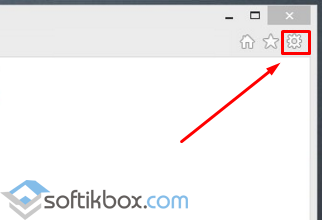
Go to the "Advanced" tab and check "Enable software rendering instead of GPU rendering".

Or in this tab, select "Reset settings". After the operation is completed, it is worth restarting the computer.
If the site pages are displayed incorrectly, browser developers recommend doing the following:
- We clear the cache. To do this, click "Settings", "Internet Options", the tab "General". Click "Delete" in the "Browsing History" item.

- Reload the program.
Also reinstalling the software can solve the above problems. To do this, you should re-download the exe file and install IE 11 version or lower.
How to uninstall Internet Explorer in Windows 10?
If the browser does not work for you, an error constantly appears, you want to disable or remove Internet Explorer in Win 10, you should follow these steps:
- Click "Start", "Control Panel", "Programs".

- In the left menu, click "Turn Windows features on or off".
- A new window will open. Uncheck IE

- Now you need to open drive C and go to the address "Program Files", "Internet Explorer". Initially, you need to delete the exe file, and then completely delete the folder.

- After you have deleted the program data, you should run any cleaner to finally clean the system disk from browser remnants.






